Initiatives
Understand the basics
An initiative is a specific type of participatory space, which can be created by any participant, independently of other channels or spaces. It works through the collection of online and/or in-person signatures for the organization to carry out a specific action, like modify a regulation, initiate a project, change the name of a department or a street, etc.
The promoters of an initiative can define its objectives, gather support, debate, disseminate it and define meeting venues where signatures can be collected from the attendees or debates open to other participants.
| A lot of the initiatives behaviour and settings is configurable in the initiative initializer. Ask the organization implementer if you have some doubts regarding your organization configuration. |
Examples of initiatives types:
-
To add an item to an assembly agenda
-
To perform a participatory process
-
To create a new assembly
-
To approve or modify a regulation
-
To call for assemblies
Initiatives are to be distinguished from the other spaces because they can be used as a participatory tool promoted by participants. In other words, the initiatives are mechanisms for semi-direct democracy through which participants can promote a certain action of common interest by collecting a specific number of signatures.
The role of the platform’s administrator, then, is somewhat different from that of the other participation spaces, as the organization has to enable the participants and offer them the necessary technical support and advice.
In this documentation section, you can find how to configure and manage all of those items:
How to find it?
To access the initiatives panel, go in the administration panel and click the "Initiatives" item in the administration navigation bar.
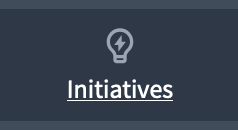
There, you are able to start configuring initiatives space, by:
-
Creating Initiatives types and initiative type scopes
-
Configuring authorizations if needed
-
Manage participants initiatives
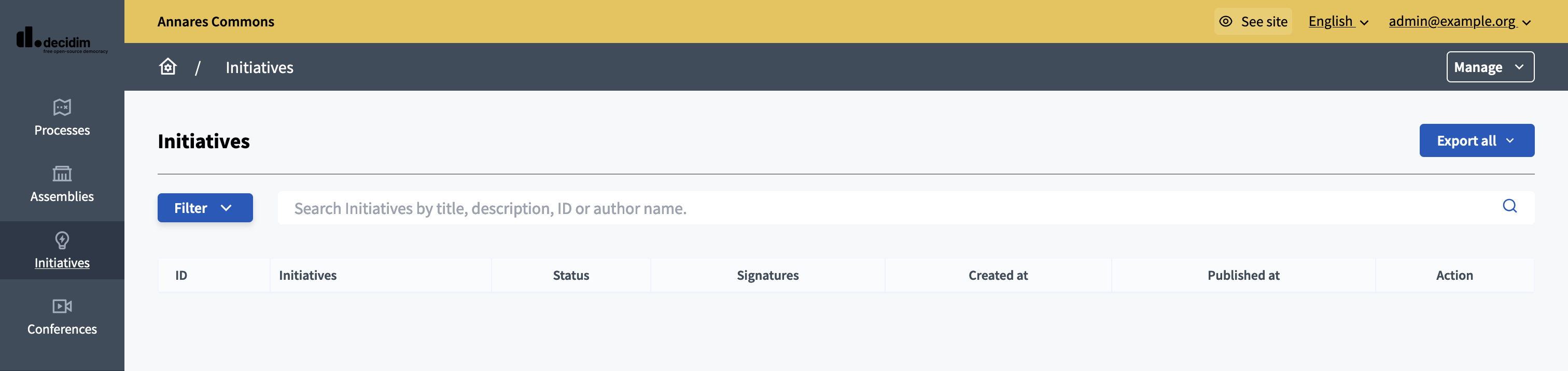
| At first, the list is empty and participants can’t create initiatives. To do the initial setup of the initiative space, read the Initiatives types article. |
Initiatives life-cycle
Initiatives pass through different steps, and follow a specific life-cycle:
-
Created: The author created the initiative, it’s only visible by author, promoter committee members and administrators.
-
Technical validation: The initiative is ready for review by an administrator.
-
Published: An administrator reviewed the initiative and published it.
-
Expired: If no administrator published it before a time configured in the initiative initializer.
-
Discarded: If the initiative didn’t pass the review by an administrator.
-
Rejected: If the initiative didn’t receive enough signatures in the signature collection period.
-
Accepted: If the initiative received enough signatures in the signature collection period.
Finally, these are all the relevant settings in every moment in the initiatives life cycle: