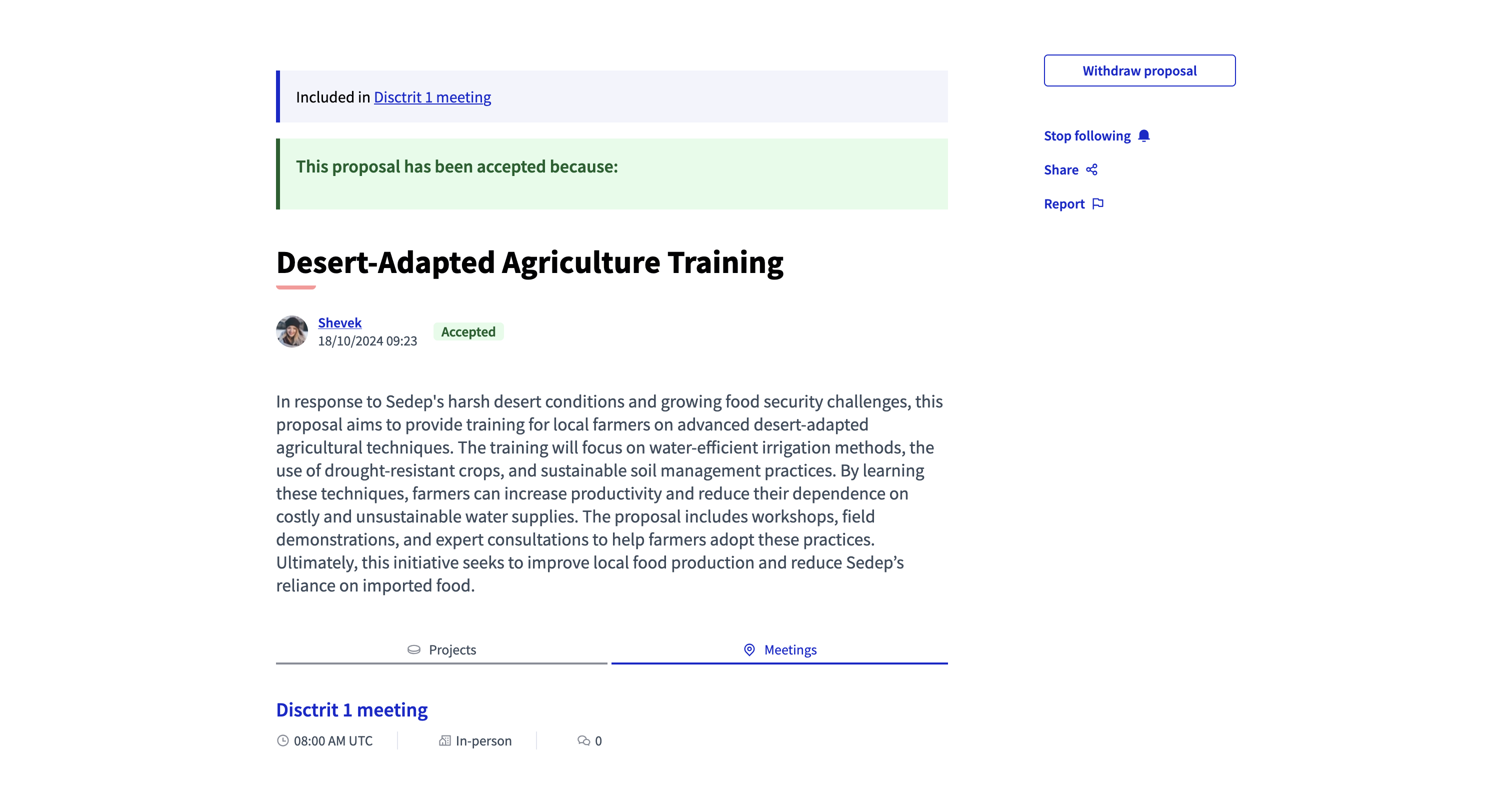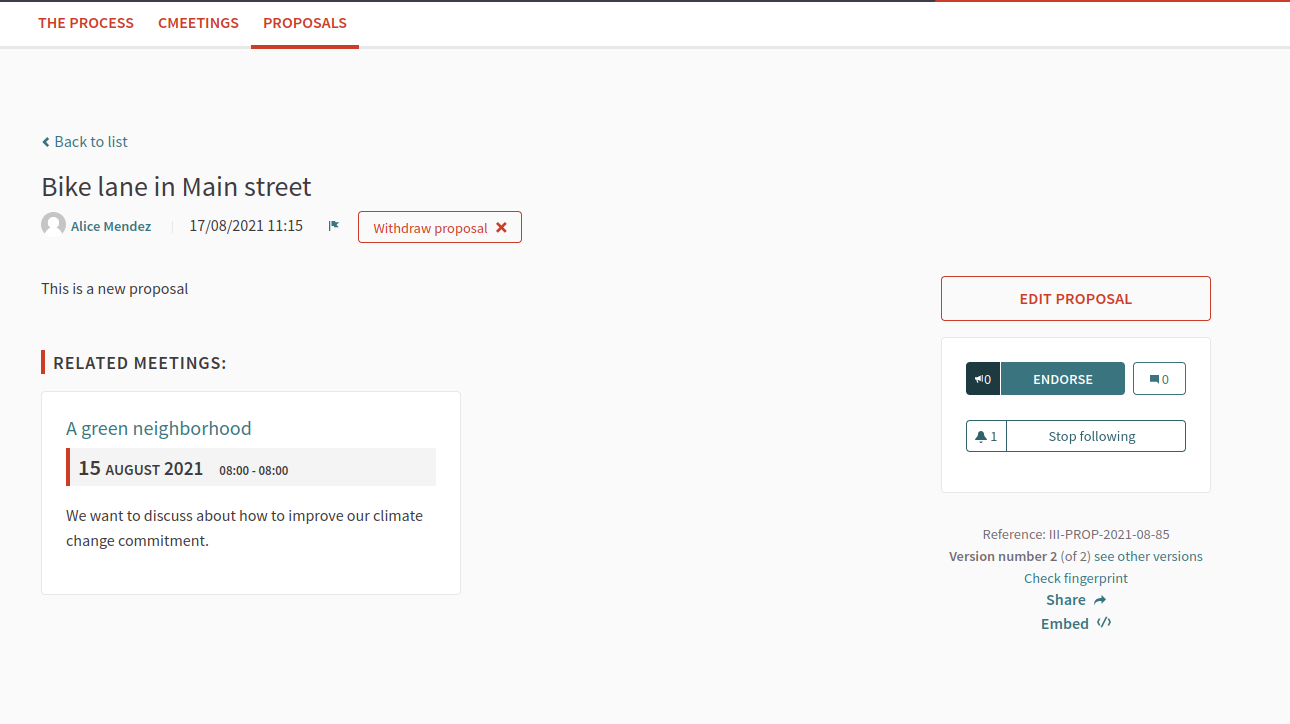Close
Understand the basics
Once a meeting is over, the meeting author can close it. This allows to adds the meeting minutes, the notes that gives a summary on what was discussed during the meeting, the agreements reached, decisions made, etc.
This allows to bring transparency to the meeting and also serves as a record of the different meetings.
It’s also possible to add other kind of metadata to the meeting, such as the organizations who attended, how many attendees and contributions there were, and what proposals were discussed.
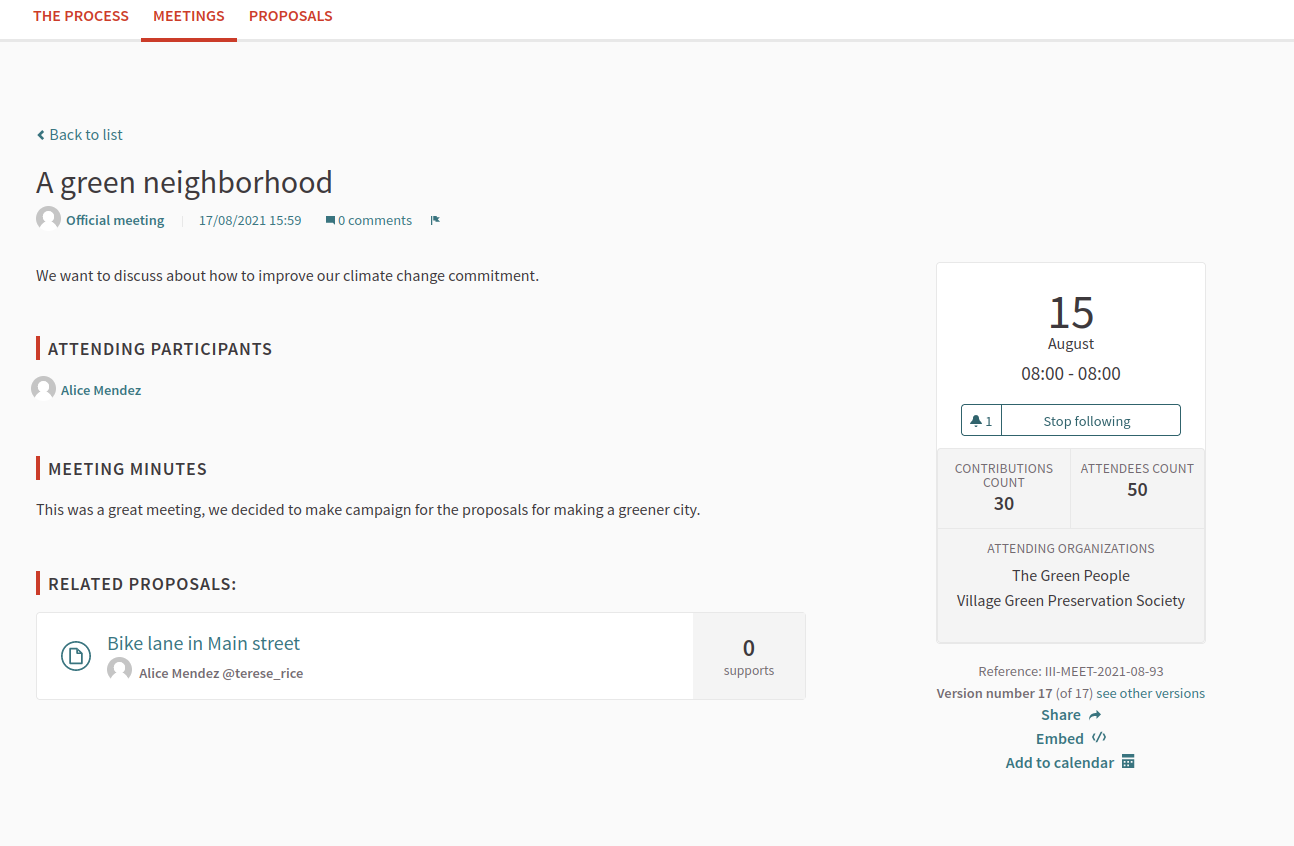
Configuration
Close a meeting
Official meetings
To close a meeting as an administrator, click the ![]() "Close" icon.
"Close" icon.
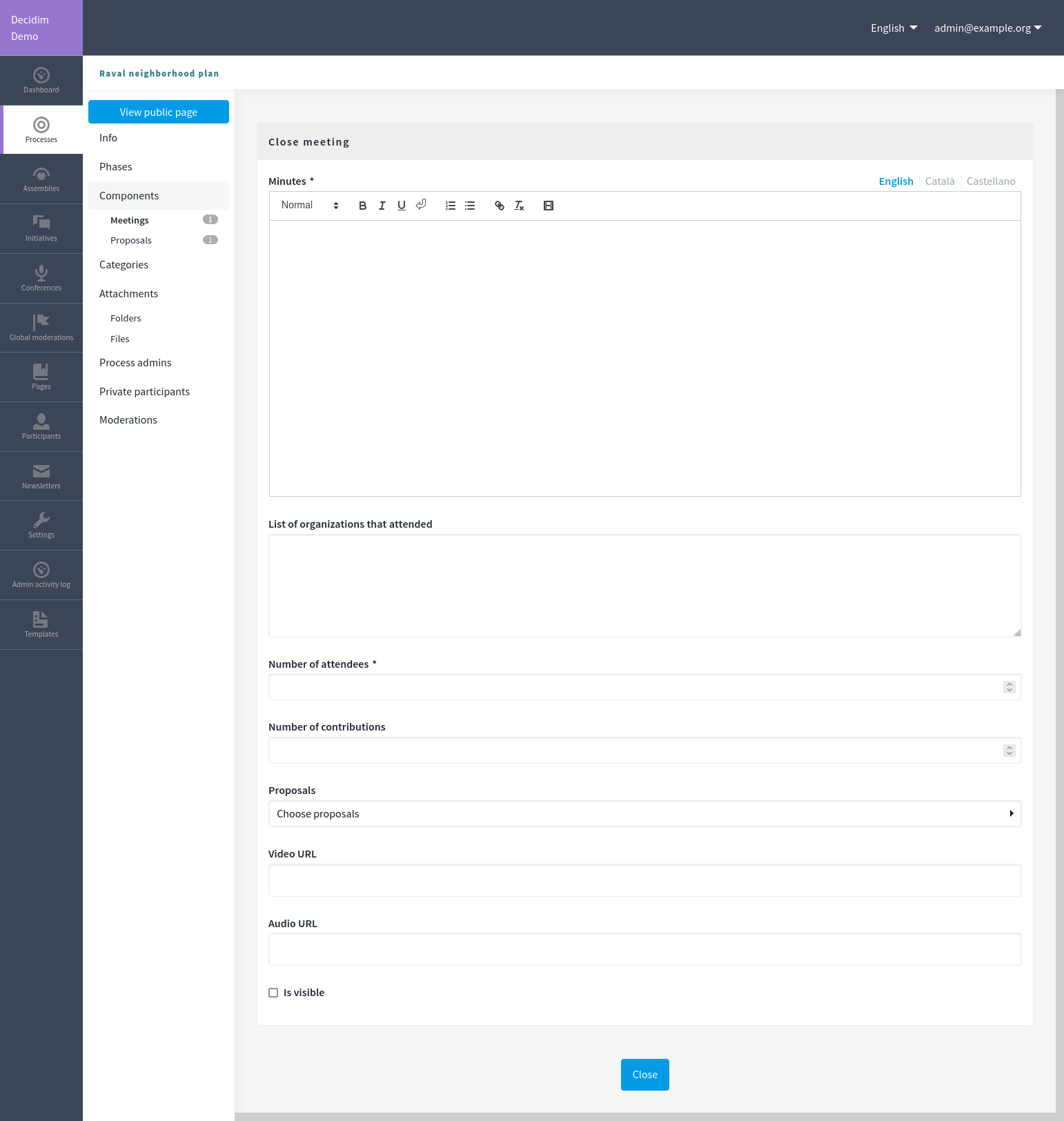
| Field | Type | Description |
|---|---|---|
Minutes |
Required |
Description of what happened in the meeting. |
List of organizations that attended |
Optional |
Metadata that gets shown in the sidebar of the meeting. |
Number of attendees |
Required |
Number of persons who attended the meeting. Must be a number. |
Number of contributions |
Optional |
Metadata that gets shown in the sidebar of the meeting. Must be a number. |
Proposals |
Optional |
Choose proposals from this participatory space that were discussed or elaborated in this meeting. |
Video URL |
Optional |
Deprecated field. |
Audio URL |
Optional |
Deprecated field. |
Is visible |
Optional |
Check if you want to publish the close report so it can be read by participants. |
Participants meetings
Just like participants can create meetings, they can also close a meeting. They have fewer fields to fill than administrators.
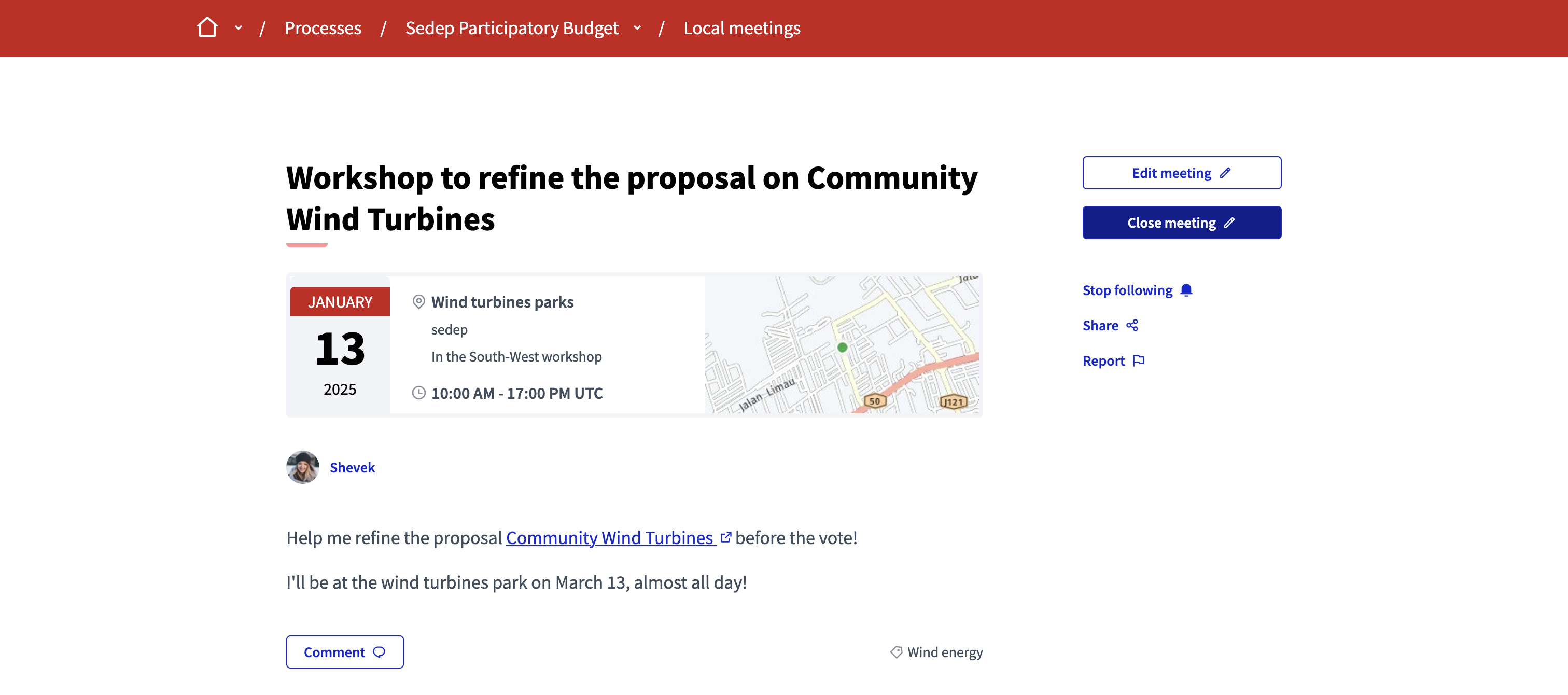
Once the meeting has finished, the author of the meeting can see a "Close meeting" button. By clicking on it, they are redirected to the closing form.
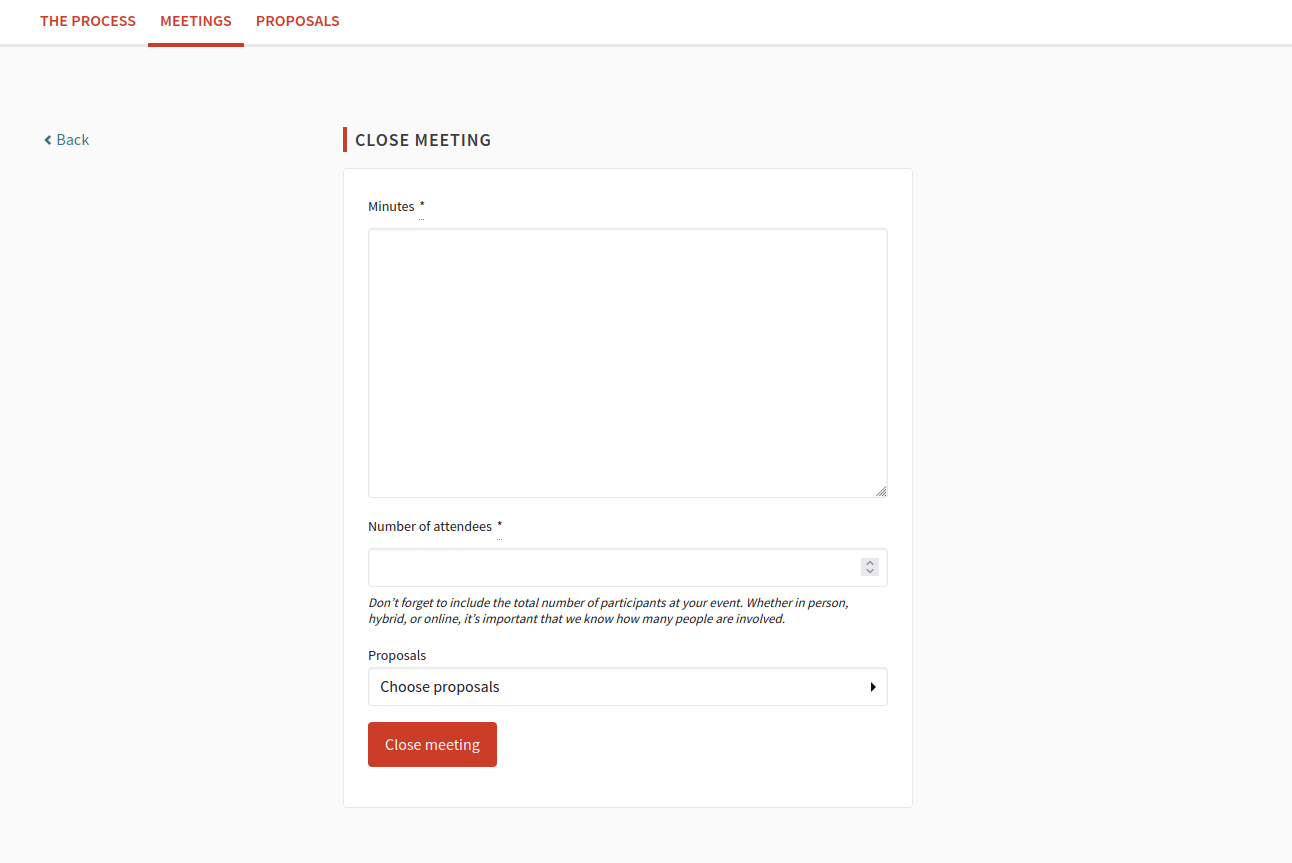
| Field | Type | Description |
|---|---|---|
Minutes |
Required |
Description of what happened in the meeting. |
Number of attendees |
Required |
Number of persons who attended the meeting. Must be a number. |
Proposals |
Optional |
Choose proposals from this participatory space that were discussed or elaborated in this meeting. |