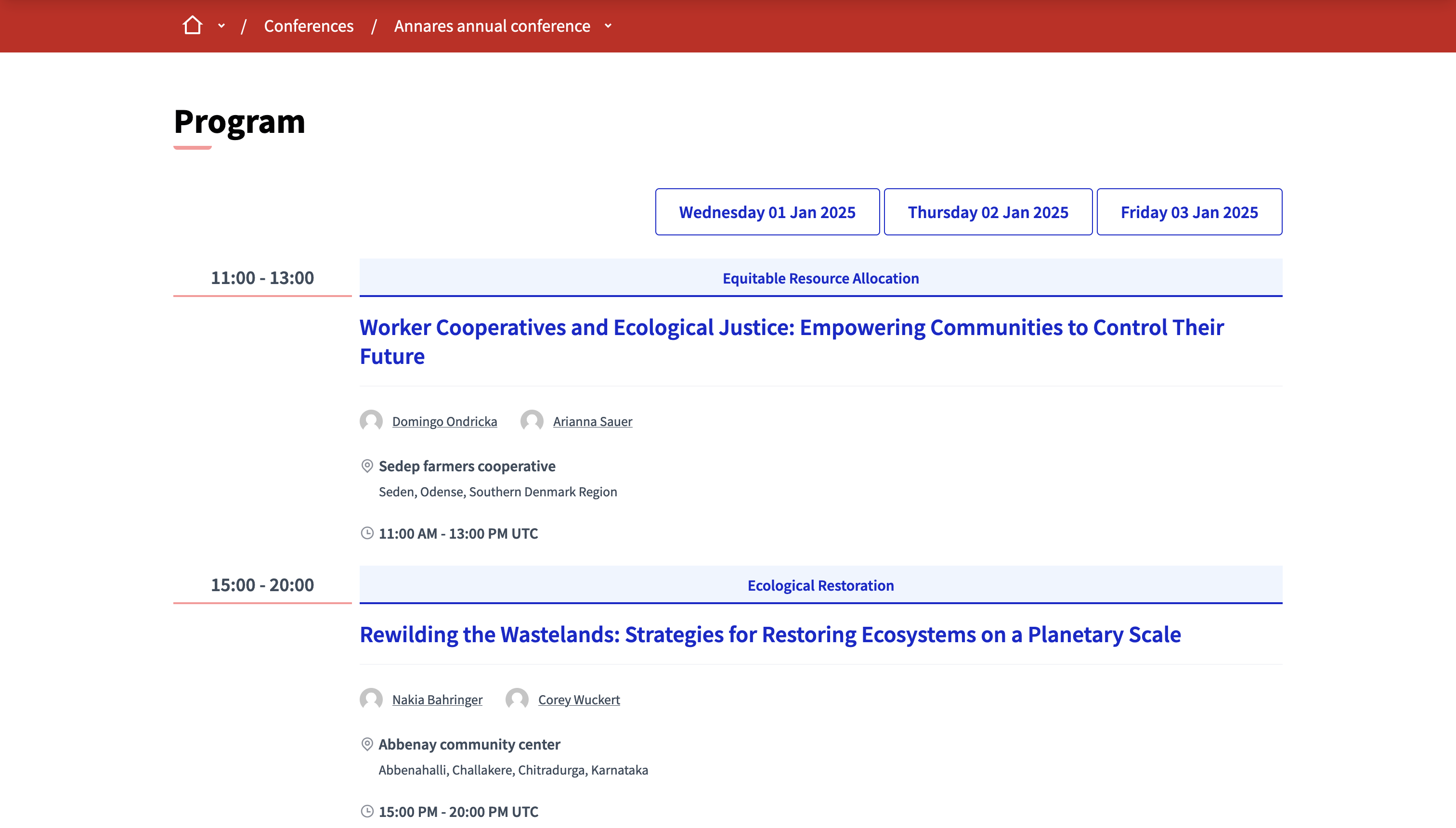Conference creation
Understand the basics
Conferences allows administrators to configure components in the context of an event, in general in articulation with a program. To start creating a conference, when on the conferences list, click the "New conference" button at the top right of the page.
The conference creation form is divided into different sections that are detailed in the sections below.
Conferences landing page is built by default and is not yet configurable.
Configuration
General information
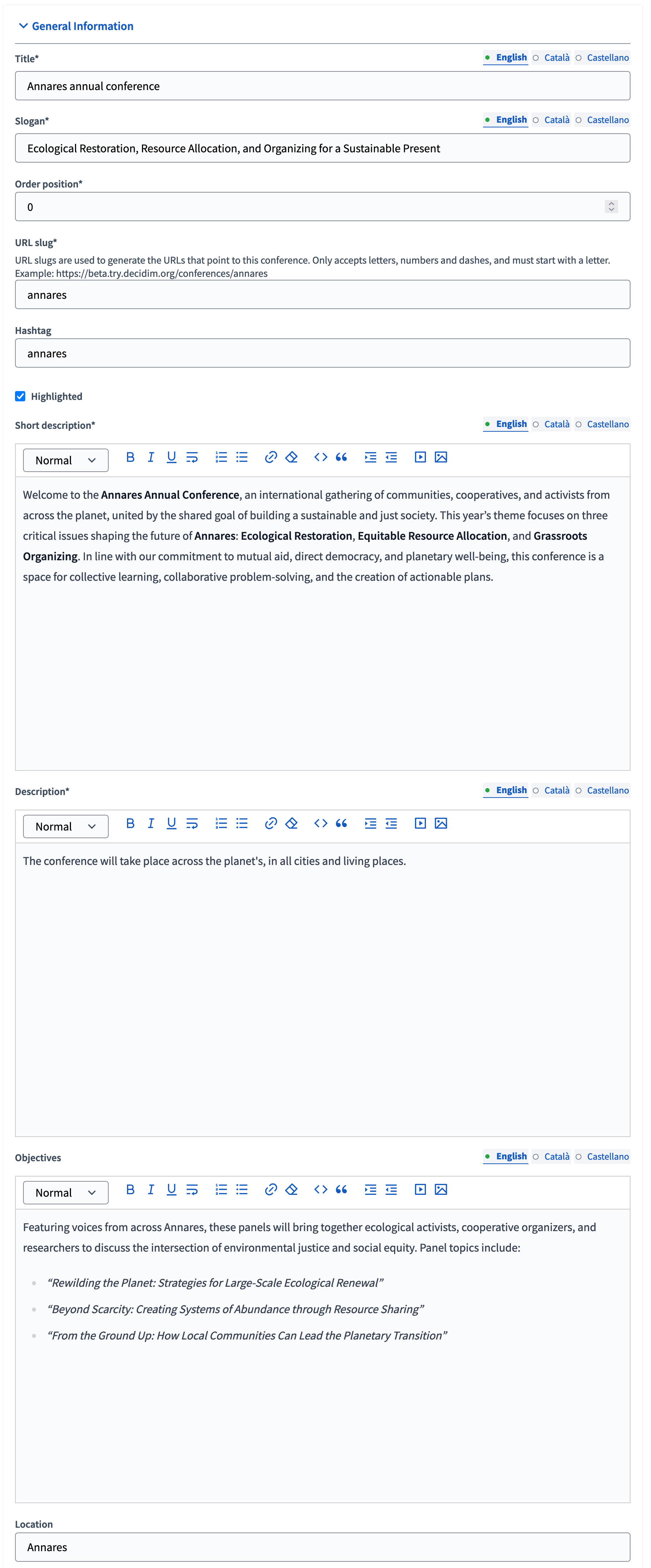
| Field | Type | Description |
|---|---|---|
Title |
Required |
The title of this conference. |
Slogan |
Required |
A subtitle for this conference. |
Order position |
Required |
Determines the order of the conference when displayed in the conferences index or homepage. |
URL slug |
Required |
URL slugs are used to generate the URLs that point to this process. Only accepts letters, numbers and dashes, and must start with a letter. |
Hashtag |
Optional |
Hashtag redirecting to the X social network. |
Highlighted |
Optional |
Check if you want the conference to have more visibility in the conferences public list and the "Highlighted conferences" content block in the Homepage configuration. |
Short description |
Required |
A short explanation of what’s the conference about. |
Description |
Required |
A long explanation of what’s the conference about. |
Objectives |
Optional |
The objectives or goals for this conference. |
Location |
Optional |
Where the conference takes place. |
Images
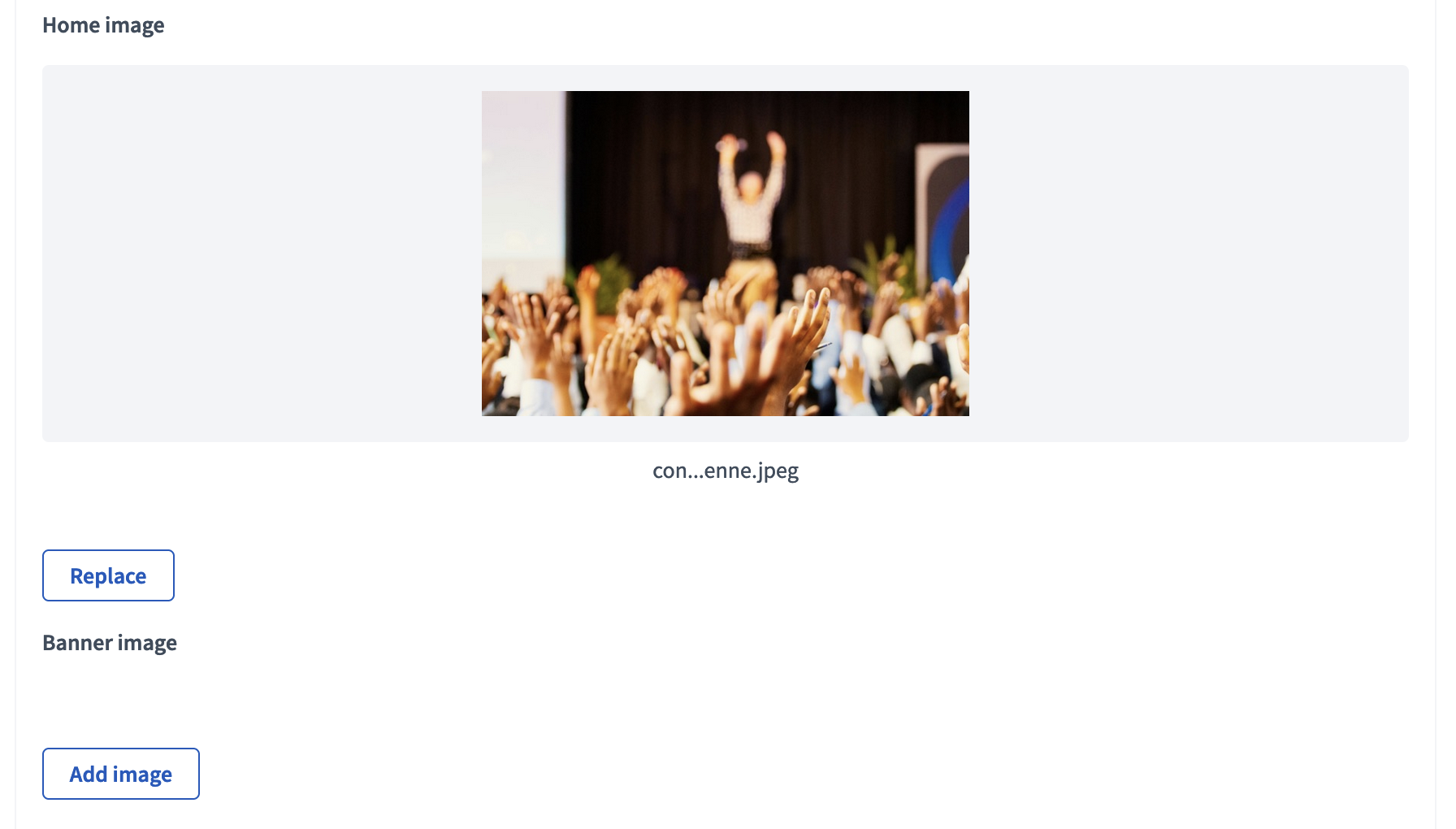
| Field | Type | Description |
|---|---|---|
Home image |
Optional |
Image used in presentation cards of this conference. Guidance for file: Has to be an image or a document. For images, use preferably landscape images, the service crops the image. Maximum file size: 10 MB |
Banner image |
Optional |
Image used in the header of the conference. Preferably a landscape image that does not have any text. The service crops the image. Maximum file size: 10 MB. |
Filters
This section determines the filters available in the conference, in the different components. Filters can then be enabled and configured in each components.

| Field | Type | Description |
|---|---|---|
Scopes enabled |
Optional |
Check if you want to have Scopes filtering in this conference. |
Scope |
Optional |
Which Scope does this conference belongs to. |
Show statistics |
Optional |
If you want statistics to be displayed on the conference landing page. |
Duration
This section allows to provide information about the process start and end dates. It can be enabled on the landing page with the "Phase & duration" landing page block.
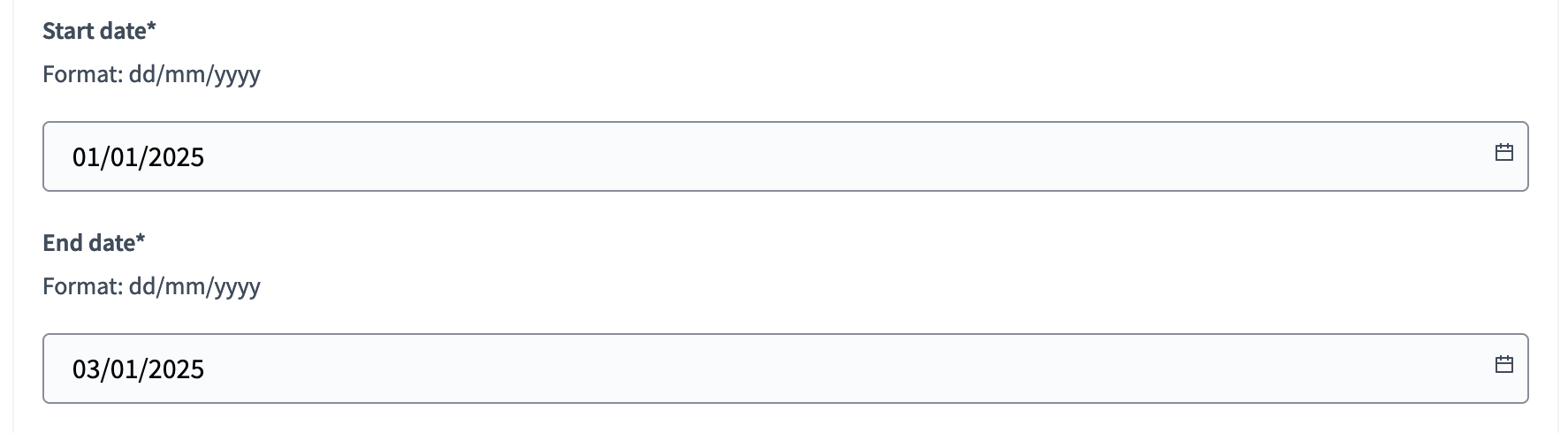
| Field | Type | Description |
|---|---|---|
Start date |
Optional |
When this conference starts. You have a calendar widget to choose the day. Expected format: dd/mm/yyyy. |
End date |
Optional |
When this conference ends. You have a calendar widget to choose the day. Expected format: dd/mm/yyyy. |
Registrations
This section is allows you to enable registrations and set slots and registration terms for your conference.
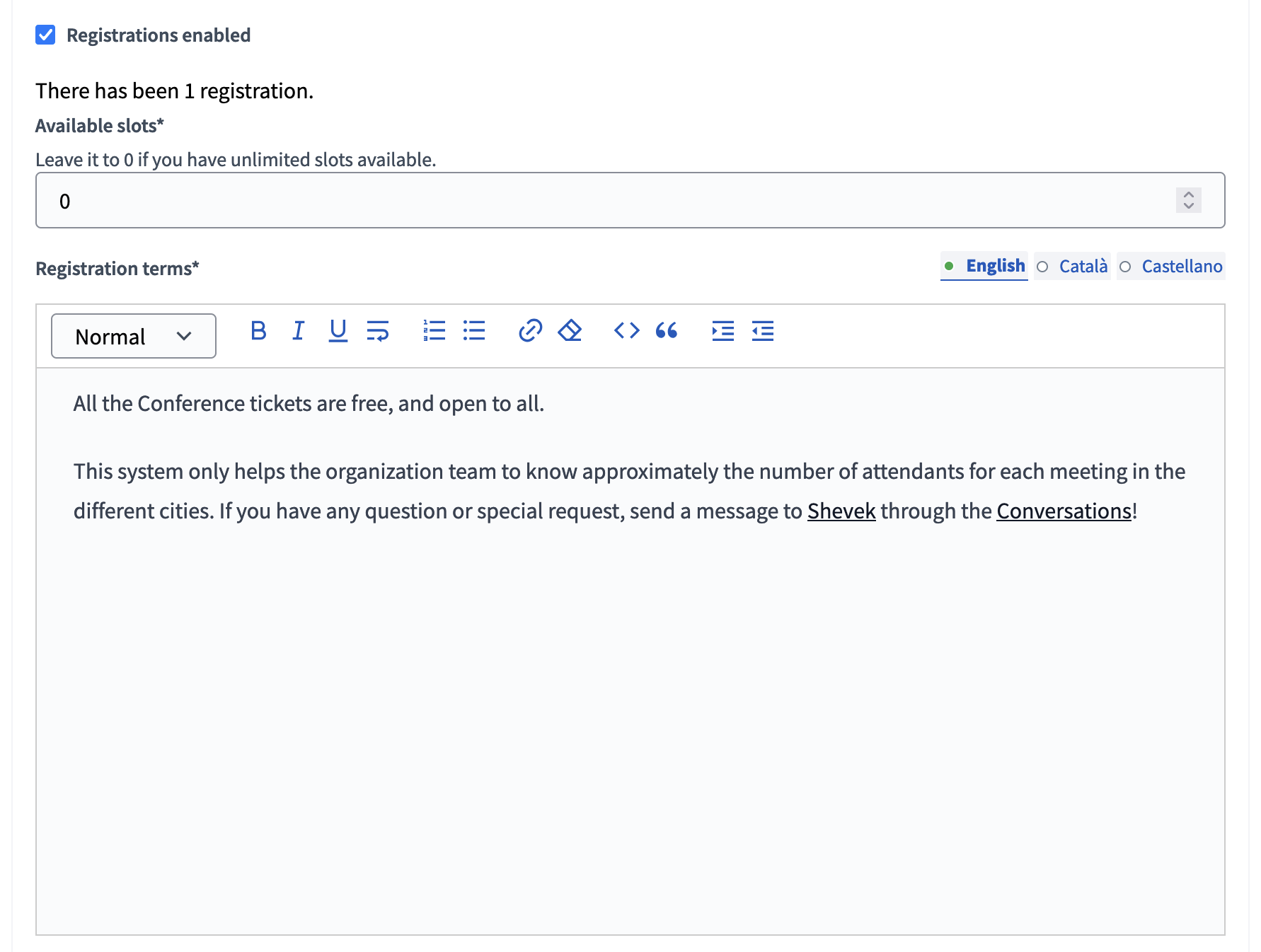
| Field | Type | Description |
|---|---|---|
Registrations enabled |
Optional |
Check if you want to handle registrations on the platform. |
Available slots |
Optional |
Leave it to 0 if you have unlimited slots available. |
Registration terms |
Required if "Registrations enabled" is checked. |
The terms of service or conditions that a participant must accept for registering to the conference. |
Related spaces
This section allows to create relations between processes, assemblies, and conferences.
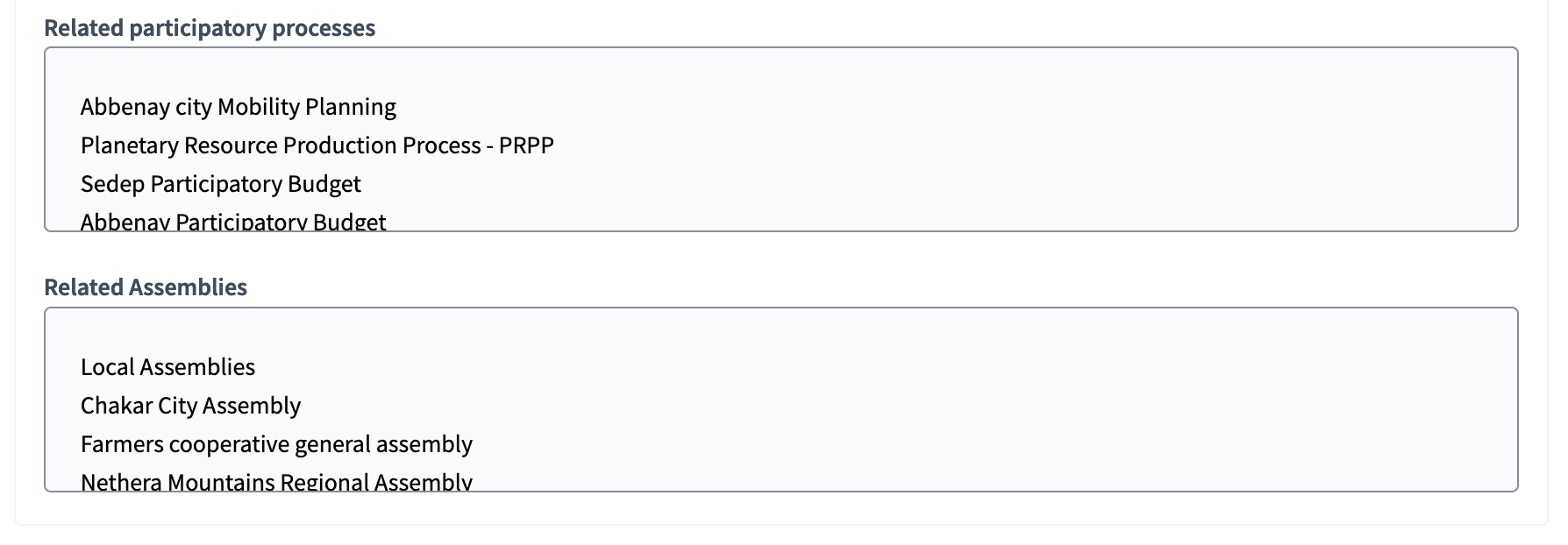
| Field | Type | Description |
|---|---|---|
Related participatory processes |
Optional |
Select participatory processes related to the conference. Use the CTRL or CMD function to select more than one option. |
Related assemblies |
Optional |
Select assemblies related to the conference. Use the CTRL or CMD function to select more than one option. |
Creating the program
For creating the program of the conference you need to create a new Meeting component with the dates and times of the different talks, workshops, sessions, etc. After publishing the meetings, the program button is visible in the landing page.