Accountability management
Understand the basics
Results are the entities that constitute the accountability component. They can be linked to proposals, projects, meetings, and have statuses, and dates assigned.
Administrators can also create sub-results, to detail the elements needed for a result implementation.
Configuration
Create a result
To start creating results, click the component title in the navigation bar or in the component list, or click the
![]() icon on the components list.
icon on the components list.
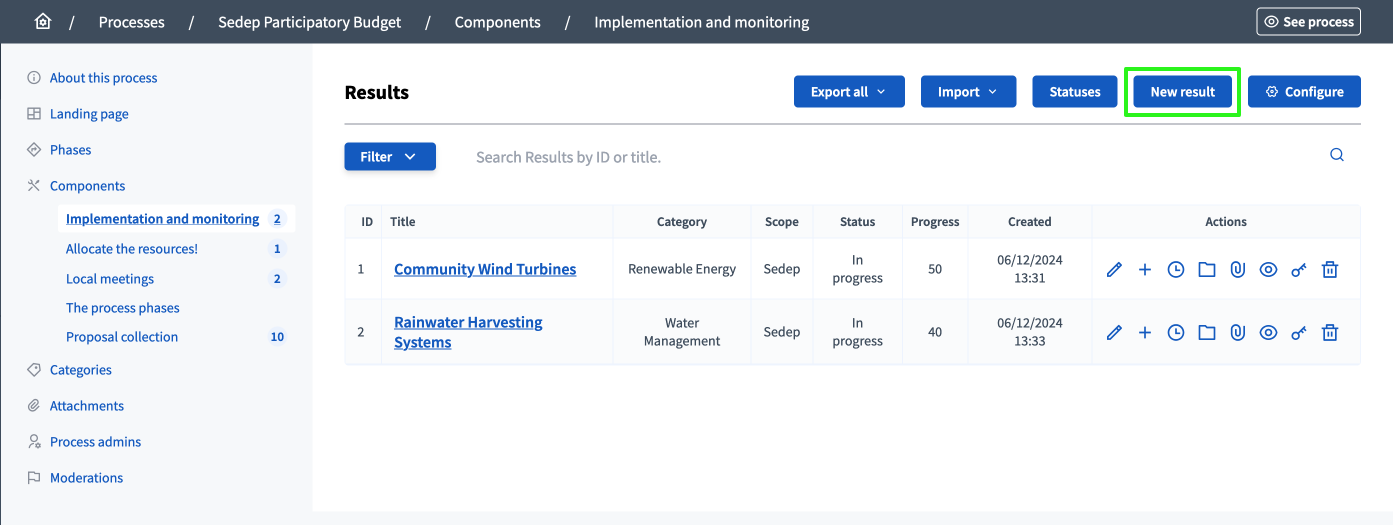
Then, click the "New result" button on the top right of the page.
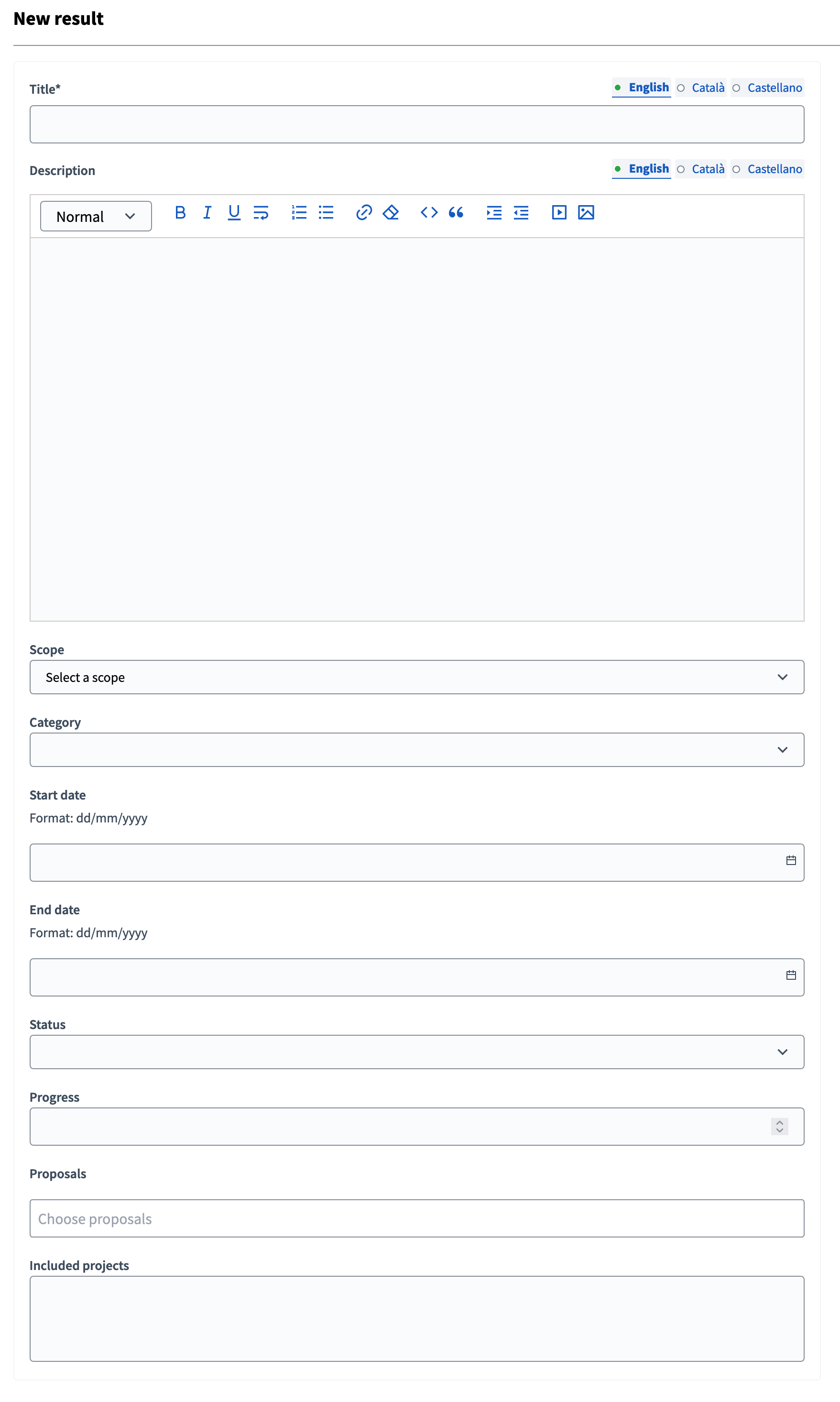
| Field | Type | Description |
|---|---|---|
Title |
Required |
Title of the result. |
Description |
Optional |
Description of the result. |
Scope |
Deprecated |
Please use taxonomies instead. |
Category |
Optional |
Allows categorizing the results on the Accountability landing page. |
Start date |
Optional |
Expected format: dd/mm/yyyy. |
End date |
Optional |
Expected format: dd/mm/yyyy. |
Status |
Optional |
Allows to give a status to results. |
Progress |
Optional |
Percentage of progression of the result. |
Proposals |
Optional |
Proposals that originated the result. |
Included projects |
Optional |
Projects that originated the result. |
Manage results
On the results list in the administration panel, administrators can see:
-
ID: Identification number for this result.
-
Title: Title of the result.
-
Category: Category of the result.
-
Scope: Scope of the result, if enabled in the participatory space.
-
Status: Status of the result.
-
Progress: Result percentage progress.
-
Created: Creation date of the result.
You can filter and sort this list by clicking the "Filter" button and the columns headers. You can also search for results by their ID and title in the search bar.
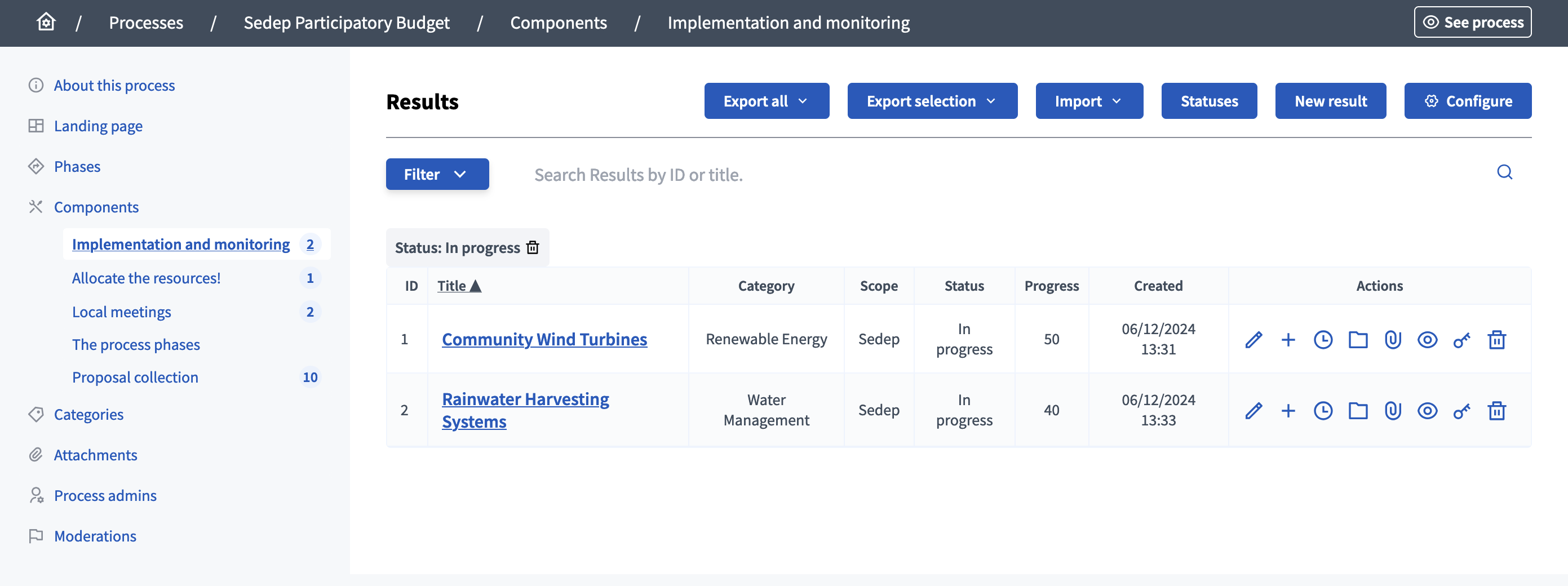
Actions
| Icon | Name | Definition |
|---|---|---|
|
Edit |
To edit a result. |
|
Add Sub-Result |
To quickly add a new sub-result |
|
Folders |
For classifying Attachments. |
|
Milestone |
Manage milestones of the result. |
|
Folders |
For classifying Attachments. |
|
Attachments |
To add documents and images related to the result. |
|
Preview |
To see how it’s shown in the frontend to participants. |
|
Permissions |
To handle the permissions of this result, depending on the verification a participant has. Allows an admin to configure who can Comment a result. |
|
Delete |
Put the result in the deleted result list. |