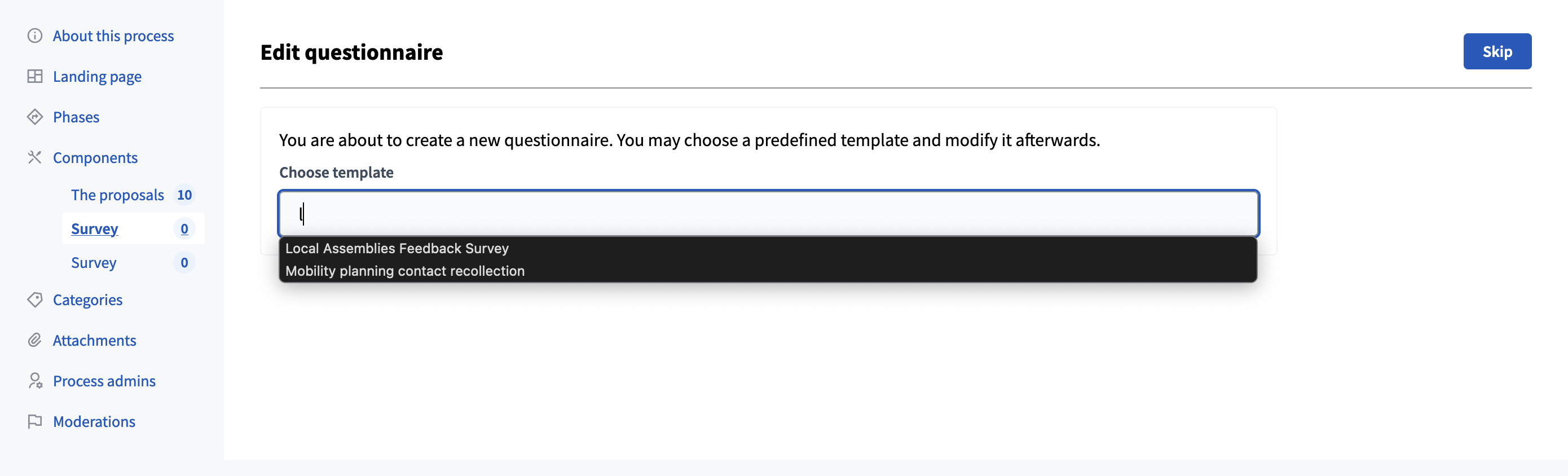Questionnaires templates
Understand the basics
In this section, you can create, edit, and delete questionnaire templates, that you can then use in any survey component.
Configuration
Create a questionnaire template
To create a new questionnaire template, you need to click the "New template" button.

| Field | Type | Description |
|---|---|---|
Name |
Required |
Title of this template. Choose a clear title, describing precisely what the survey is for, like "feedback survey." |
Description |
Required |
Description of what the template is made for. This description is only available in the templates panel, to describe precisely what the survey is for. |
Click the "Save" button to continue creating your template questionnaire.
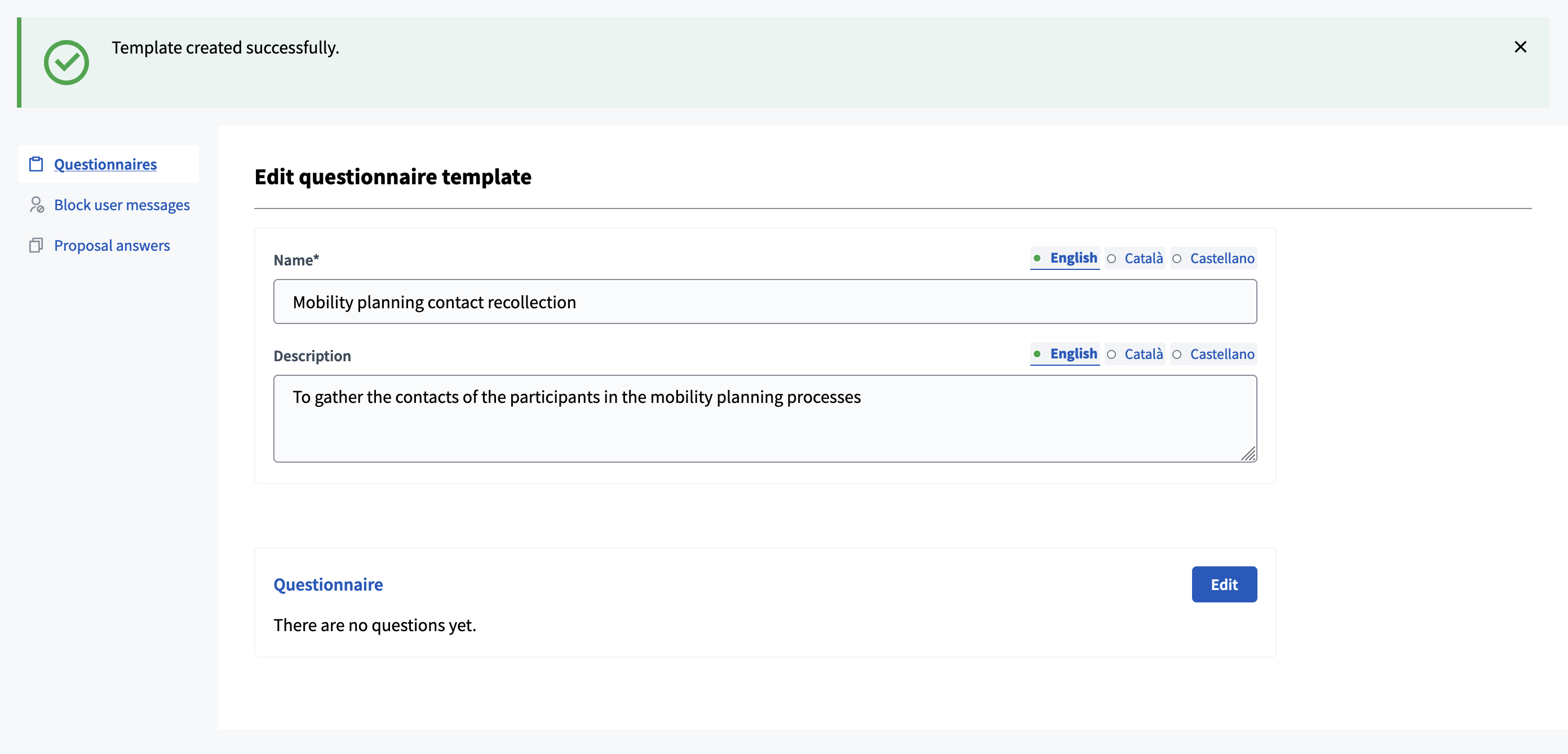
Then, click the "Edit" button. You enter the survey creation process. Click the "Skip" button if you don’t want to use an existing template.
On the next page, you can create a survey. Please refer to the Surveys documentation for more information.
Click the "Save" button to see a preview of your survey.
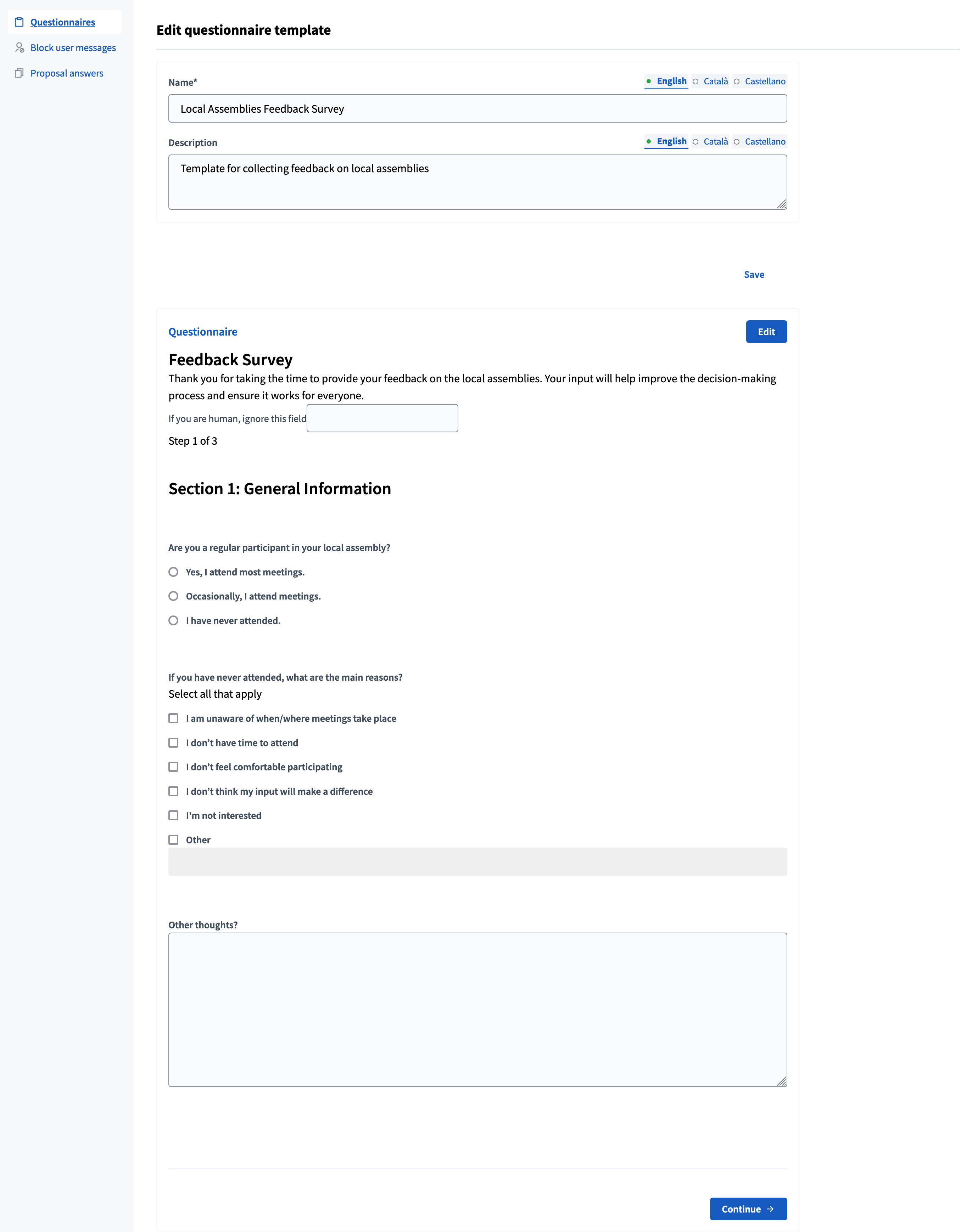
Click on the "Save" button again to save your template.
Manage templates
All the templates appear in the questionnaire templates list:
-
Template: name of the template.
-
Questionnaire Title: name of the survey by default when choosing this template.
-
Number of questions: number of different questions in the survey.
-
Created at: date of creation.
You can edit a template and its questions at any moment. Also, please note that when you choose a template when creating a survey, you can also change the questions, add some or delete some for this specific component.
Actions
| Icon | Name | Definition |
|---|---|---|
|
Edit |
To edit the template and the survey questions. |
|
Duplicate |
To duplicate the template. |
|
Delete |
To delete the template. |
Use the template
To use the template, create a survey component in a participatory space, then edit it. You then see a page proposing you to choose a template for this survey.