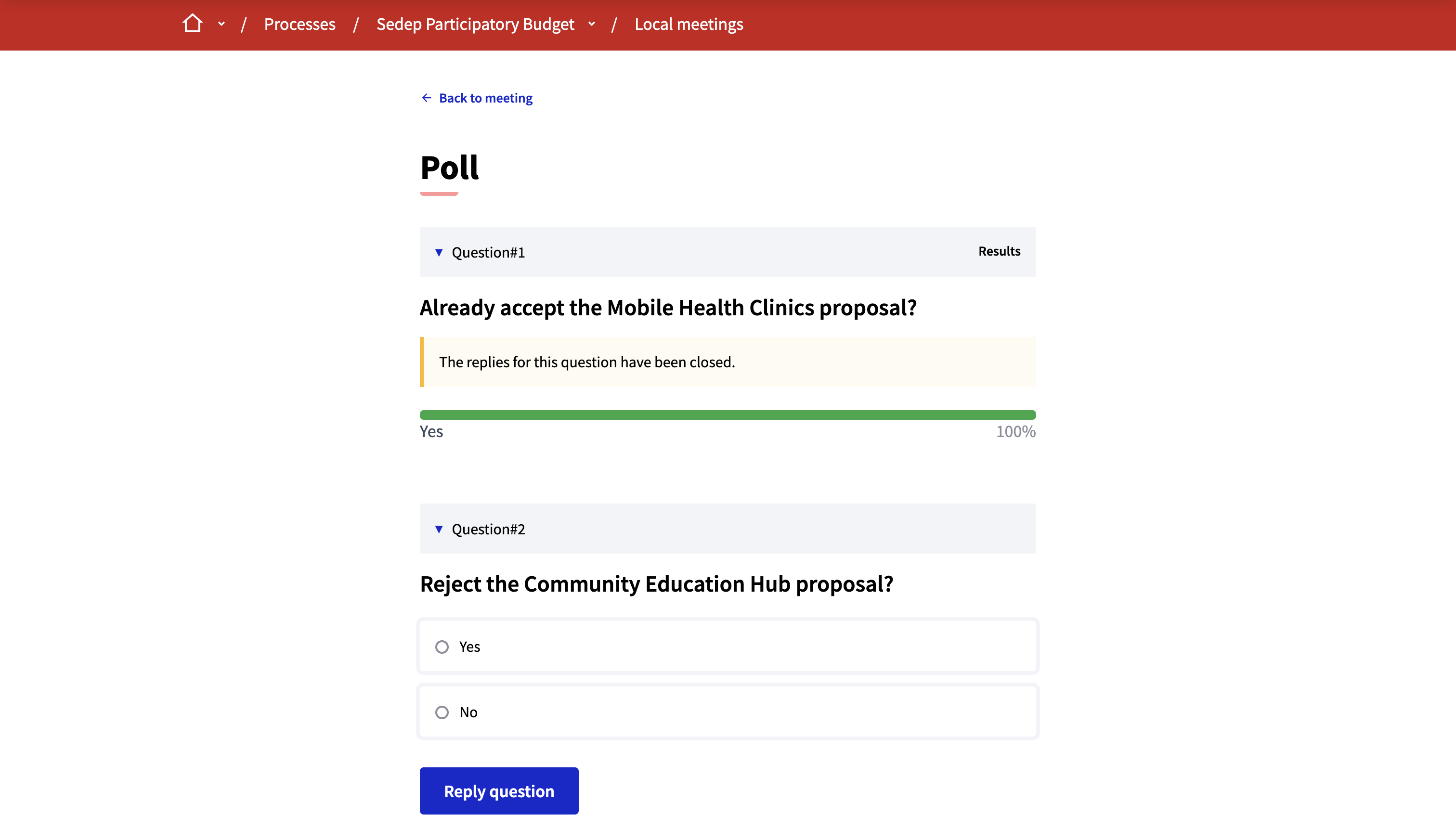Polls
Understand the basics
Meeting polls allow administrators to define questions for a meeting, that participants can answer while it’s happening. It can be very useful to gather quick feedback and make decisions during meetings without having to leave the meeting and use other kind of tools.
With this feature, administrators can define questions and manage when these questions and their results are shown to participants.
Configuration
Create poll
To configure polls for a specific meeting, click the ![]() "Manage polls" button.
"Manage polls" button.
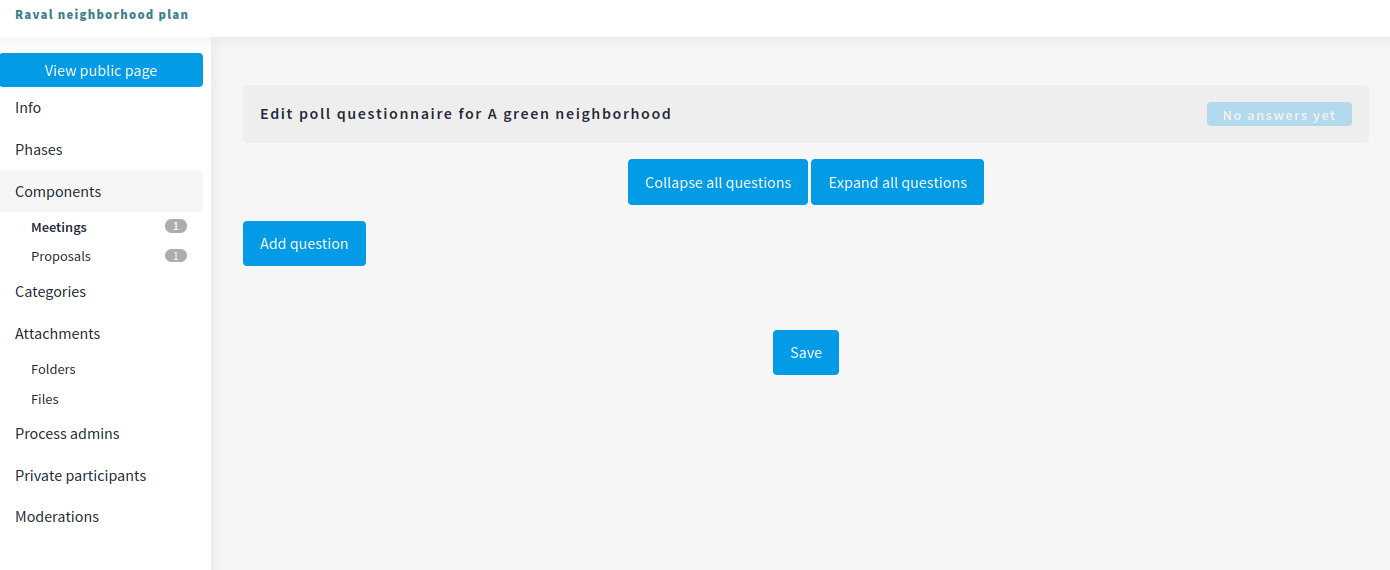
| Field | Type | Description |
|---|---|---|
Statement |
Required |
Title for the question |
Type |
Required |
Choose between single or multiple options question. |
Answer options |
Required |
Each possible answer. |
You can add as many questions and answer options as you want.
Manage poll
Prior to the meeting, if the administrators already configured the polls questions, participants can see a button "Reply poll" on the meeting page, warning them that a poll is going to be published on this meeting.
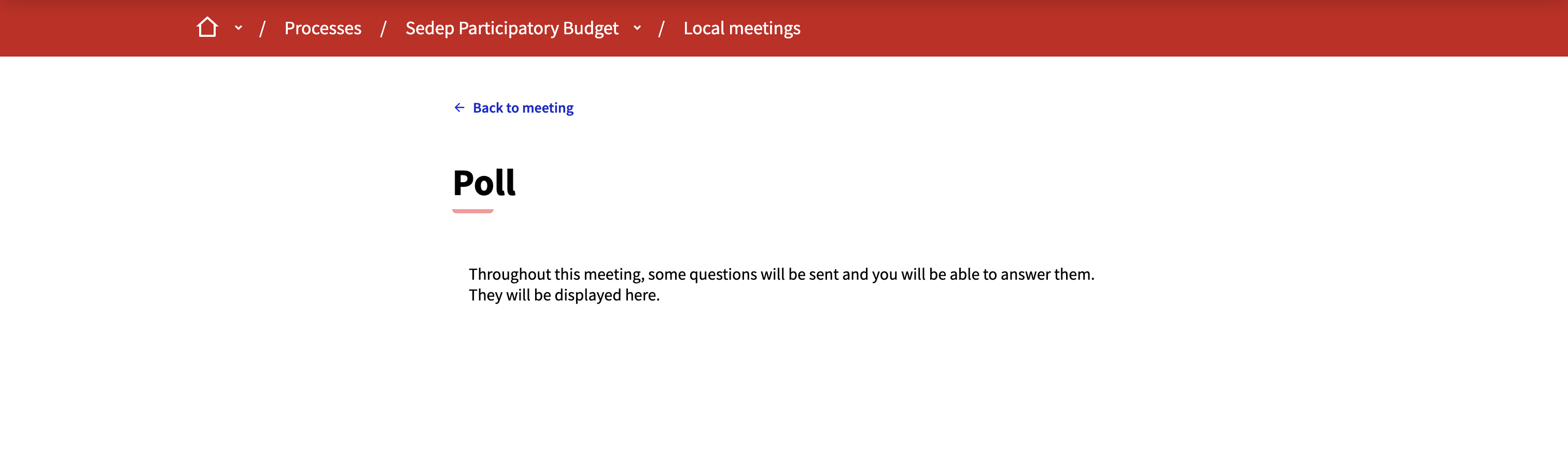
When the meeting starts, the administrator can go to the poll administration page in the frontend to start sending the questions to the participants.
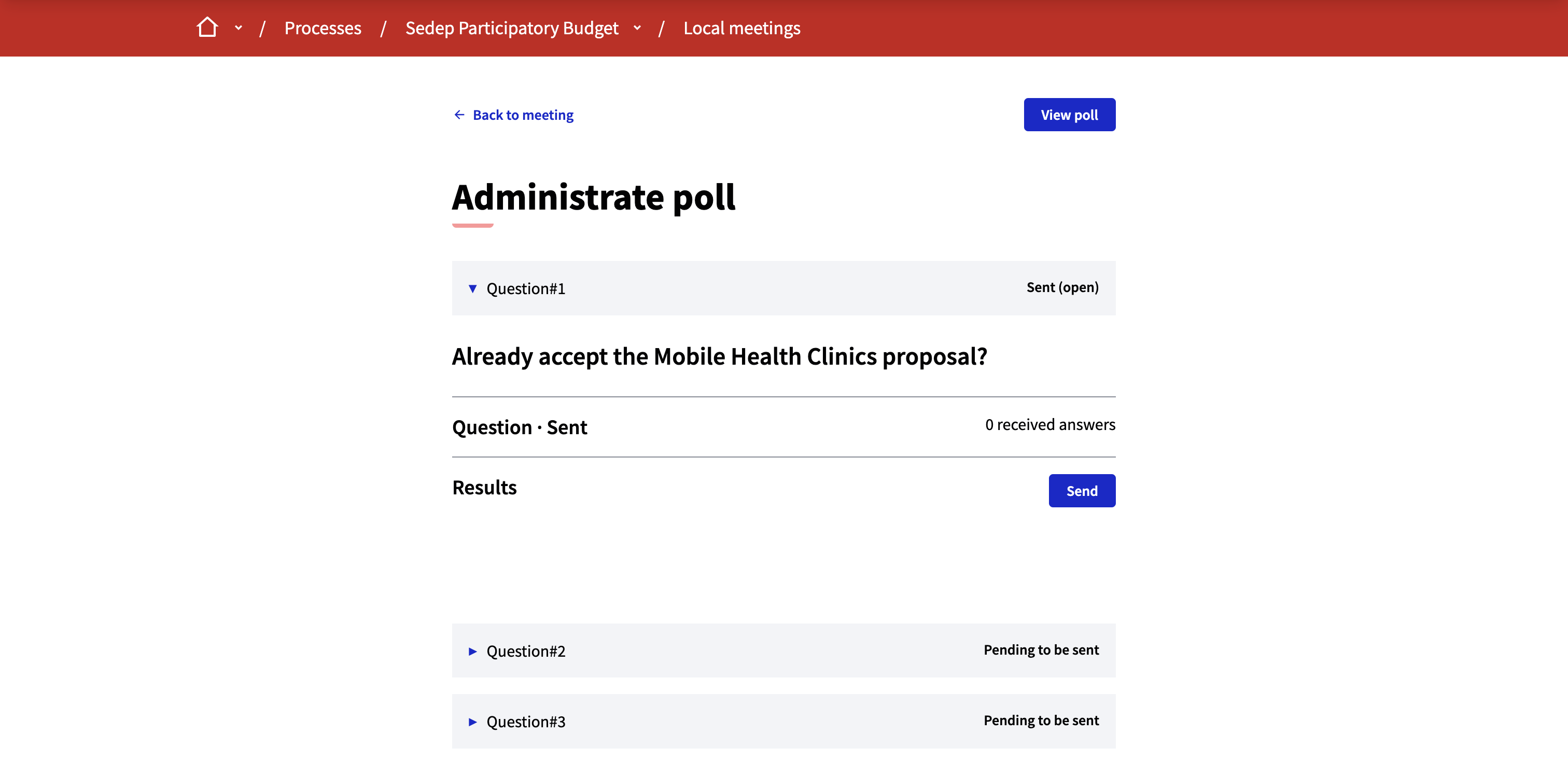
On their end, once a question is sent, the participants see it appear on the polls page, and can answer it.
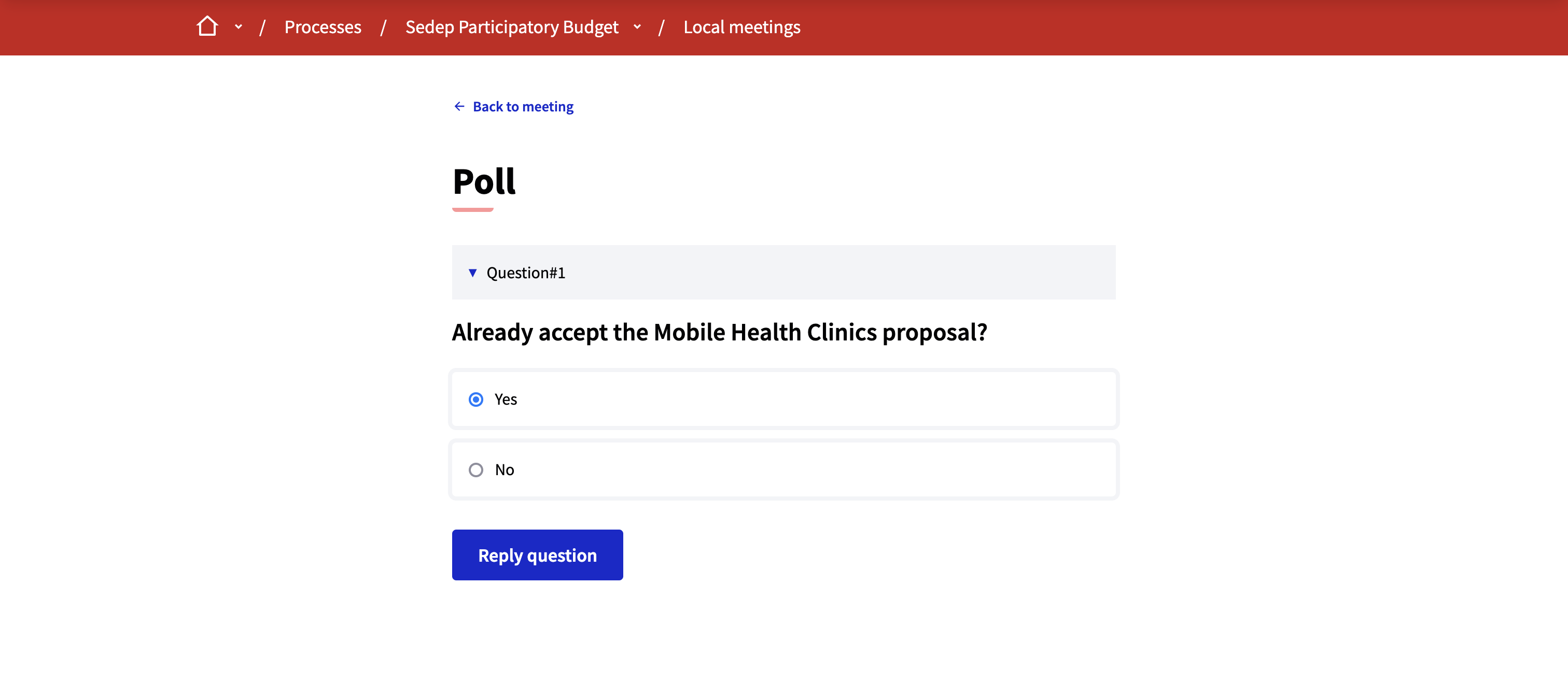
Then, administrators can decide to send the questions results to participants, so they know what option is the most voted.