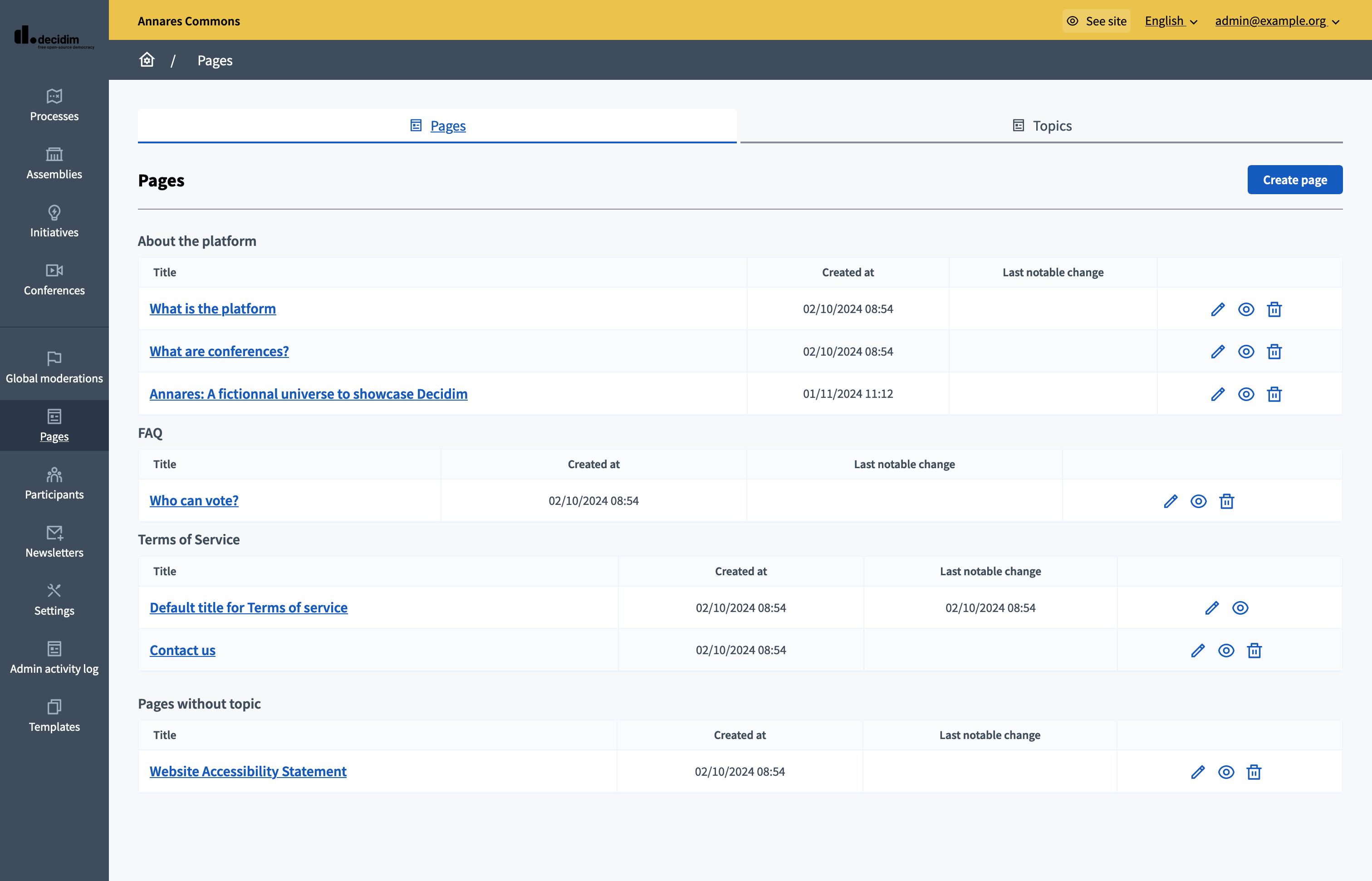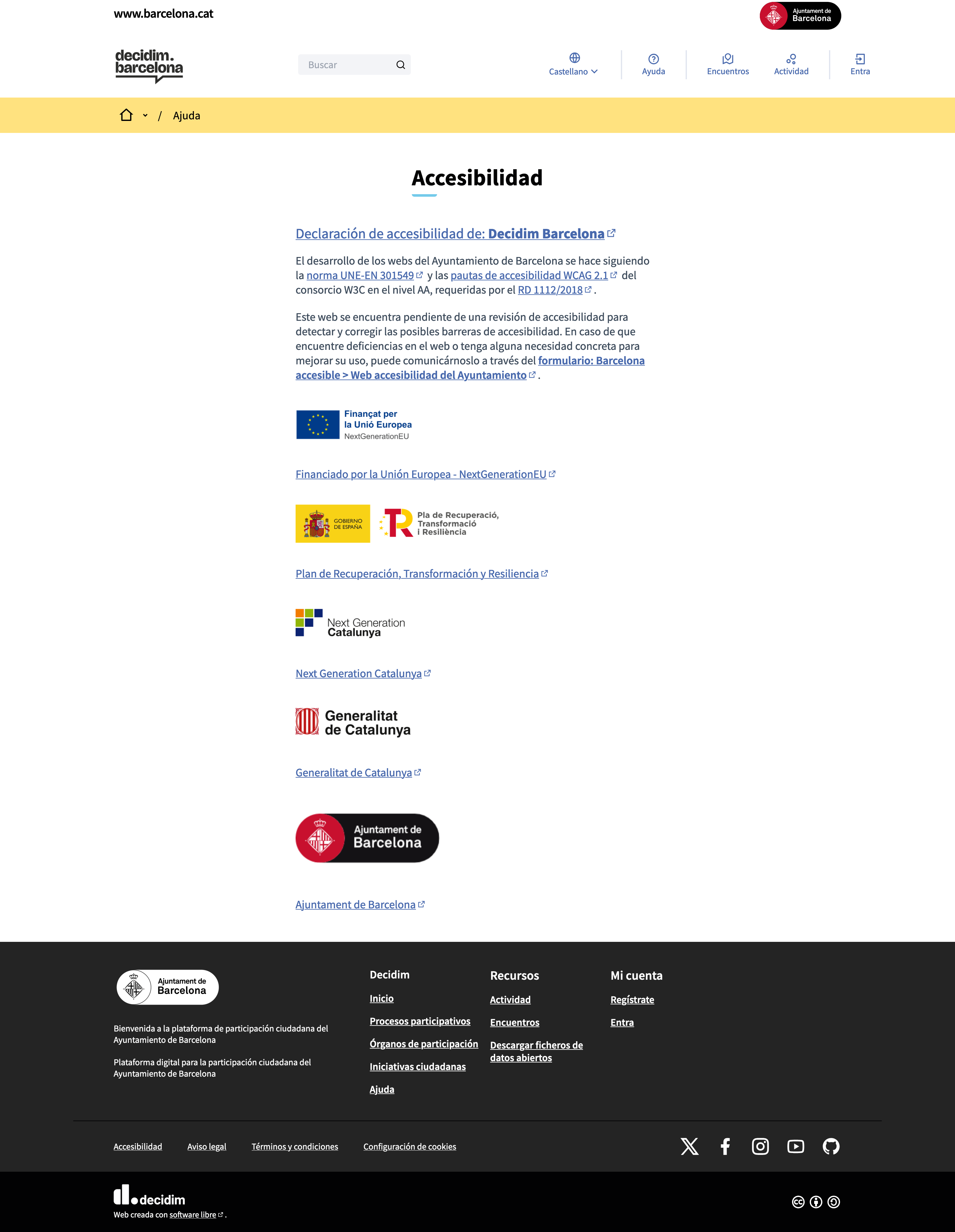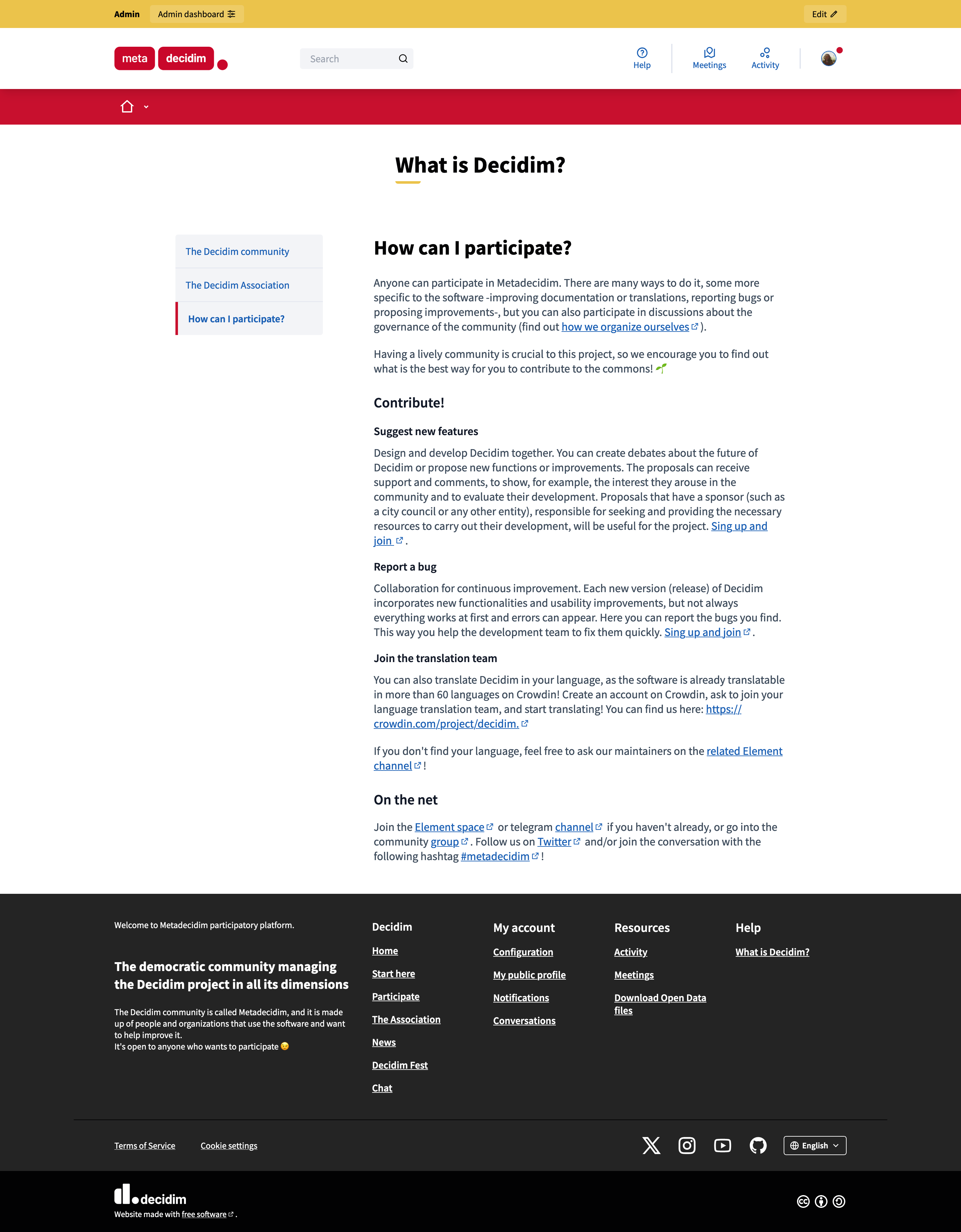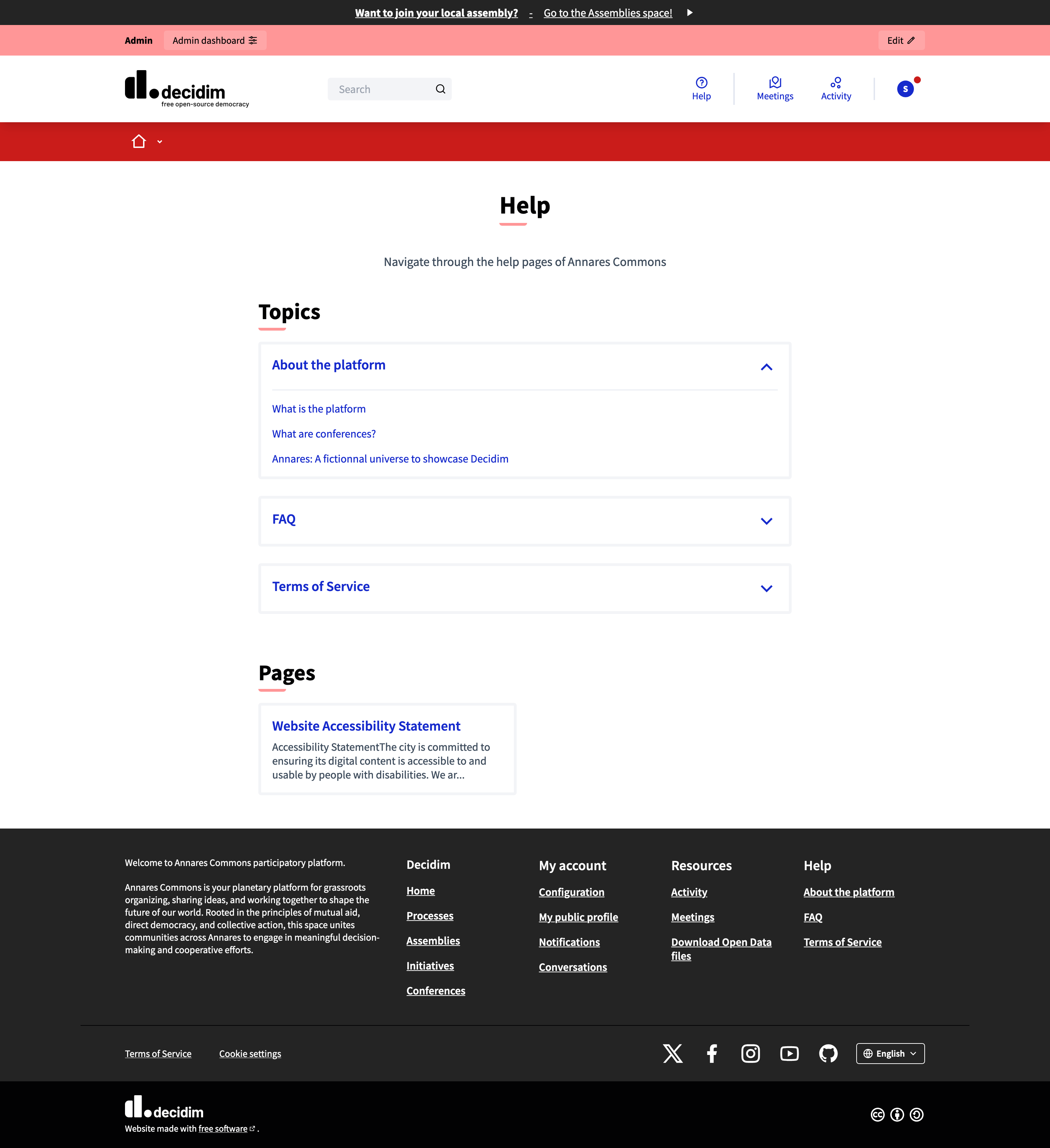Pages and topics
Understand the basics
The pages tab allow you to publish static pages including, for example, your platform’s Terms and Conditions, accessibility statements, FAQs, etc. You can organize these pages in different topics, acting as kind of folders.
These pages are available to all the participants through the Help section in the header and in the footer.
Configuration
To access the Pages configuration panel, go in the administration panel and click the "Pages" item in the administration navigation bar.
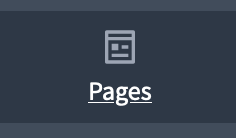
There, you are able to create, update, or delete Pages and Topics. You can start by creating only pages if you want, as you are able to create topics and reorganize pages inside them at any moment.