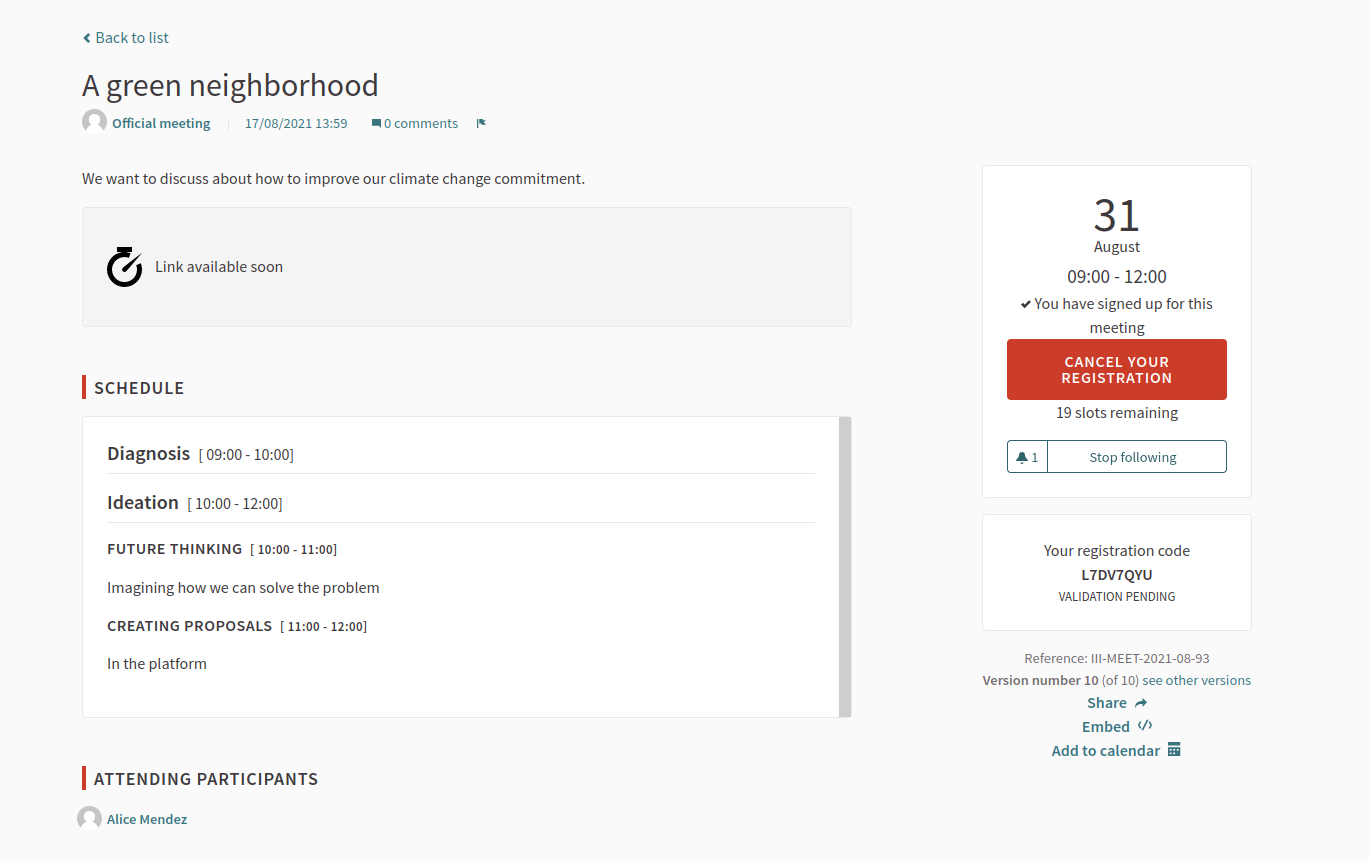Registrations
Understand the basics
| This article is dedicated to registrations "On this platform" when creating or editing a meeting. |
Through registrations you can have capacity control of the attendance for a meeting. With this feature for instance you can limit how many people could attend the meeting, or you can know before the start of a meeting if you need to find a bigger room to hold the meeting.
Enabling this feature adds a "Register" button so that participants can express their wish to go to the meeting.
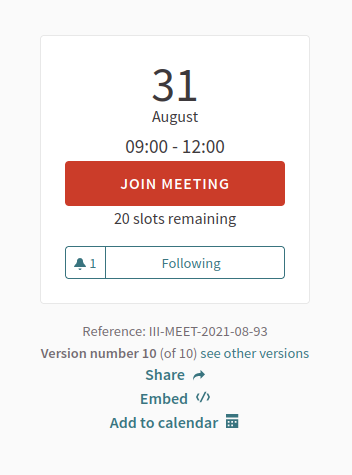
Depending on how this feature is configured, then administrators can:
-
define how many slots are available for controlling the maximum capacity for this meeting
-
create a custom registration form to ask information to participants
-
send invitations to other participants or people not registered in the platform
-
control attendance to the meeting through registration codes
Configuration
Register for a meeting
When a participant clicks on the "Register" button, they get asked
-
if they’re representing a group.
-
if they want to show publicly that they’re attending to the meeting.
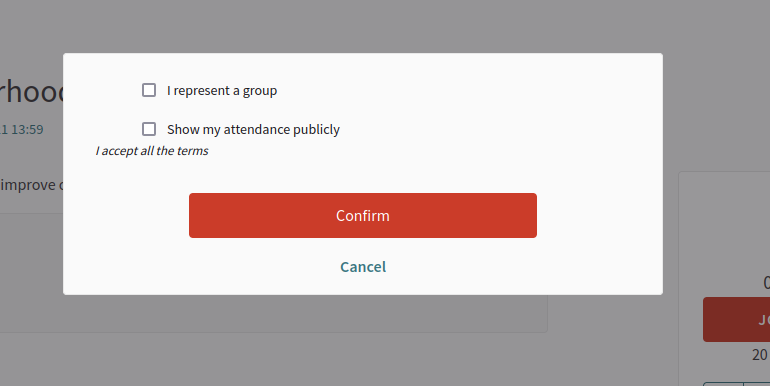
Manage registrations
Once you chose to deal with registrations "On this platform" when creating a meeting, you can manage registrations by clicking the
![]() Registrations icon.
Registrations icon.
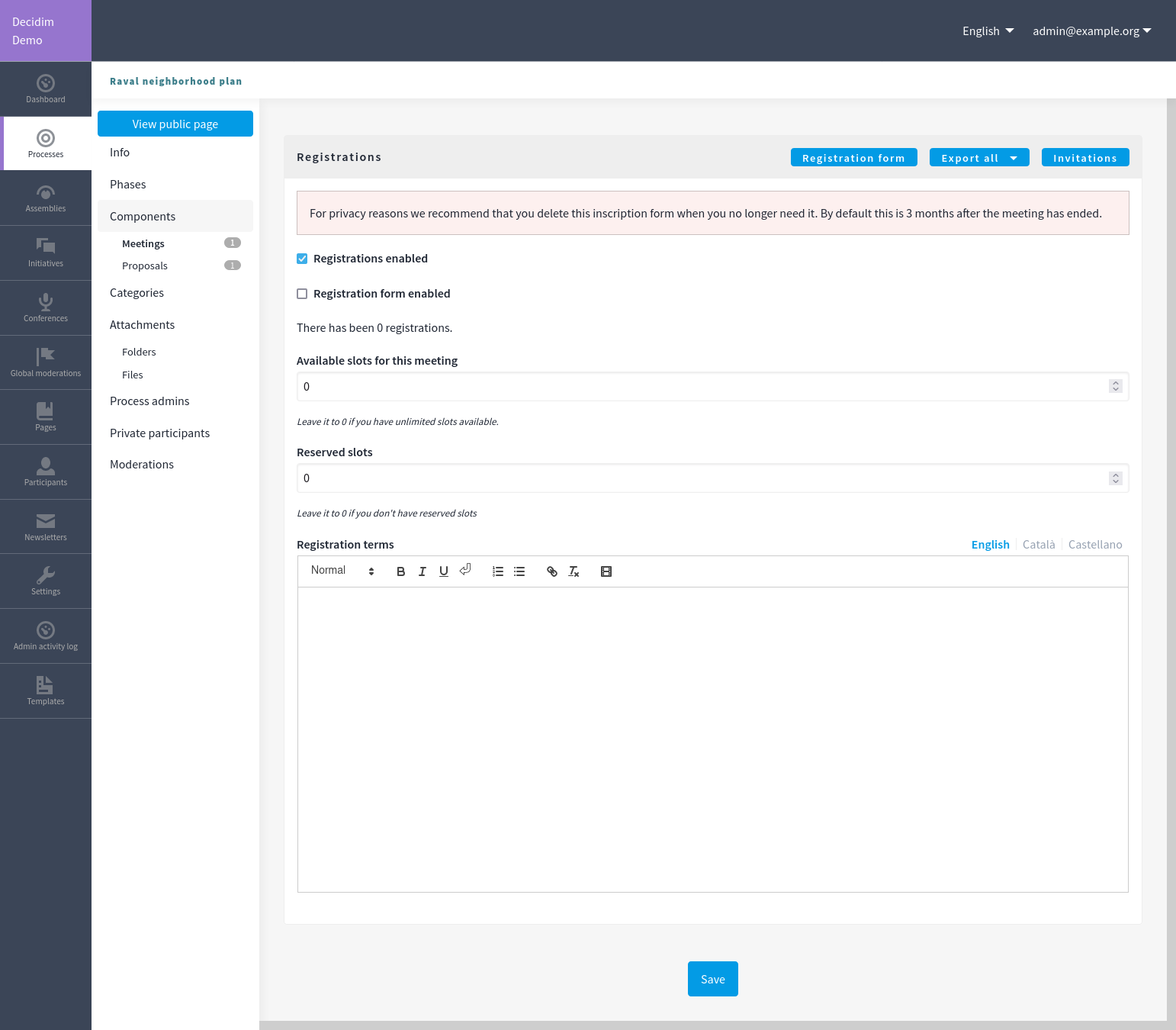
| Field | Type | Description |
|---|---|---|
Validate registration code |
Optional |
To verify participants registration codes, if enabled for this meeting. |
Registrations enabled |
Required |
Check to enable registrations for this meeting. |
Registration form enabled |
Optional |
Check if you want to enable a registration form for this meeting, to ask information about attendees. |
Available slots for this meeting |
Required |
How many slots are available. Leave it to 0 if you have unlimited slots available. |
Reserved slots |
Required |
How many slots are already reserved on the available slots. Leave it to 0 if you don’t have reserved slots. |
Customize registration email |
Optional |
Whether you want to add a message in the registration email. |
Registration email custom content |
Optional |
The content of the customized email. This text appears in the middle of the registration confirmation email, just after the registration code if it’s enabled. |
Registration terms |
Required |
What terms of service participants need to accept to register or join the meeting. |
Registration form
This feature allows you to define a custom form like the Surveys component to ask participants for registration information.
To create a registration form, check the "Registration form enabled" on the registrations page, and click the "Save" button. Then, you can click the "Registration form" button in the top right of the page.
Export all
You can export registrations in multiple formats: CSV, JSON and XLSX (Excel).
The exported data contains these fields:
-
id: The registration id
-
code: the registration code (if this feature is enabled)
-
user/name: the name of the user
-
user/email: the email of the user
-
user/user_group: the group of the user if they have selected that they represent a group when registering
Invitations
This feature allows you to invite attendees to a meeting. They can be active participants or non-existing participants in the platform.
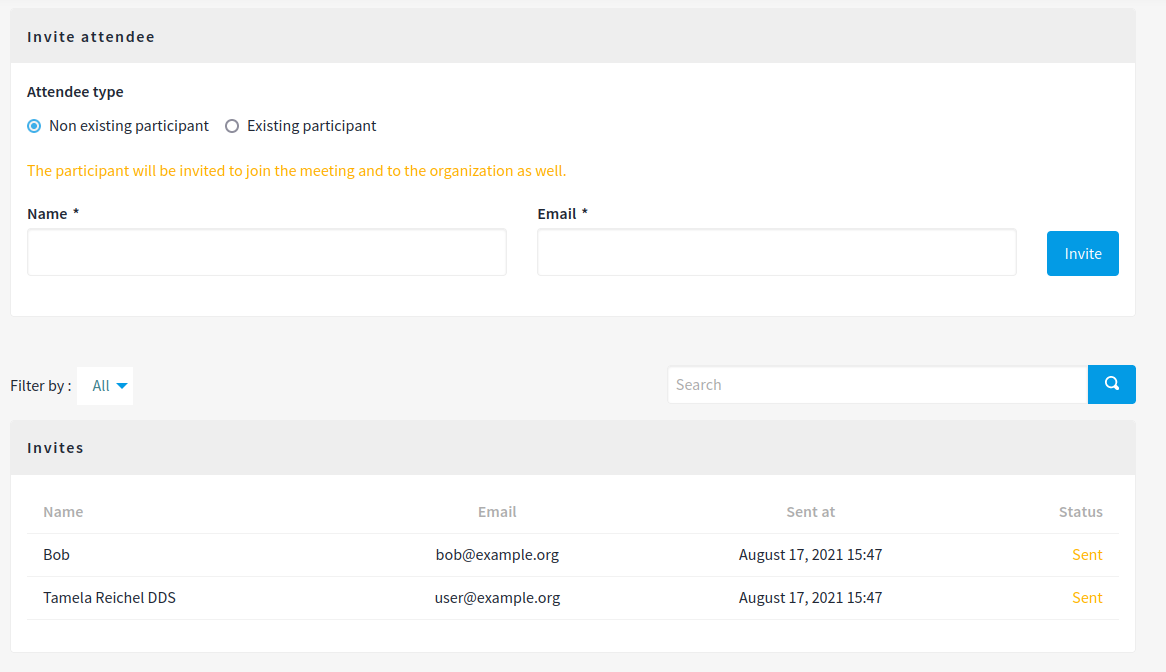
Registration code
This feature allows you to check if an attendee is well registered in the meeting.
After registering, the participant is given a registration code in the confirmation email and on the meeting page.
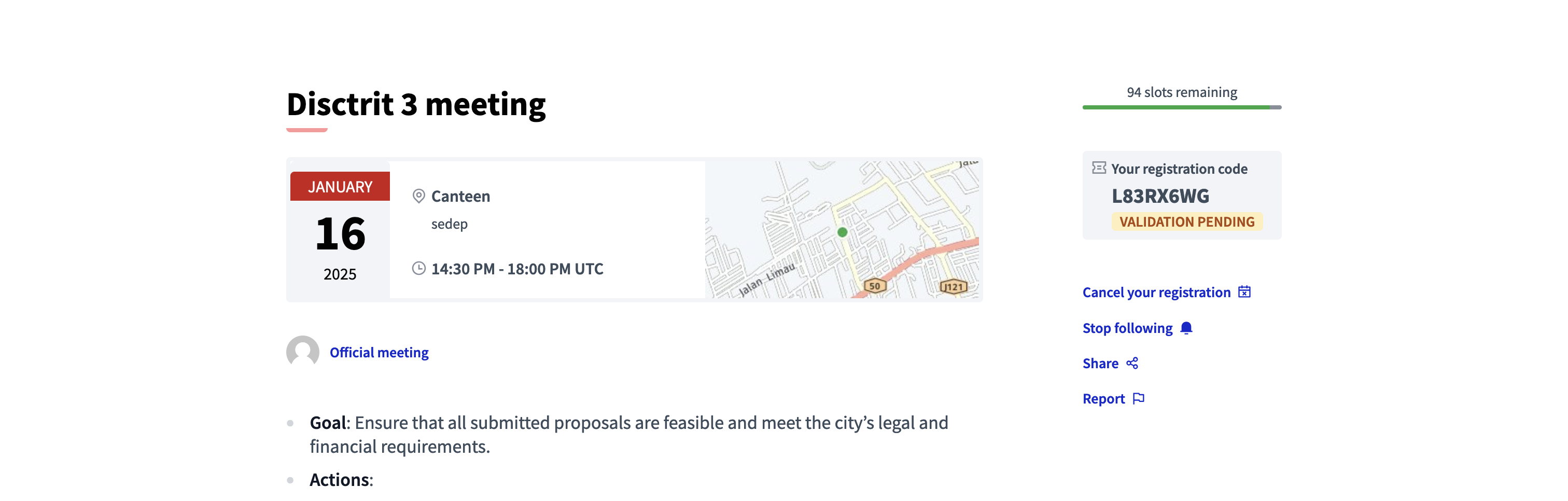
The validation of the code is pending. It means that when attending the meeting, the attendee has to give the code to an organizer to validate it. The organizer then enters the code in the "Validate registration code" field, to confirm that it exists in the database.
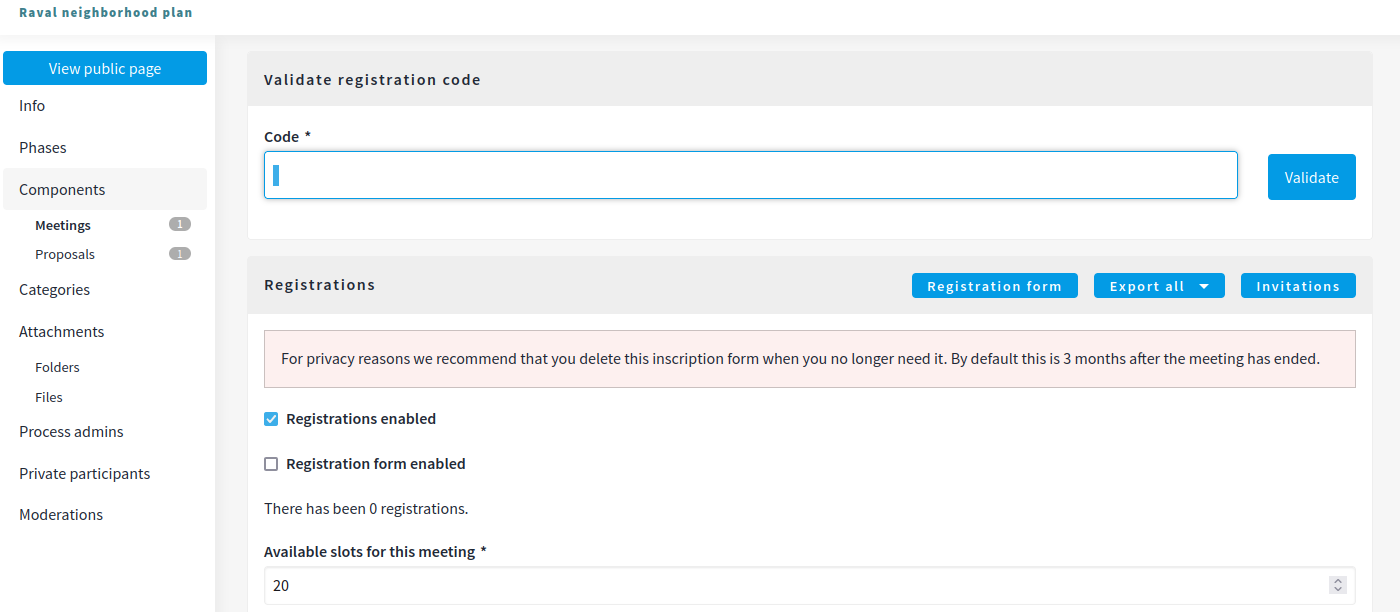
Once the code has been verified, the attendee is considered to have participated in the meeting and the code is marked as validated.