Meetings
Understand the basics
The Meetings component allows administrators to organize, advertise, deal with registration and wrap up in-person or online meetings. Depending on the component configuration, meetings can be created only by administrators, or also by participants.
In this documentation section, you can find how to configure and manage all of those items:
-
Meetings creation: Create official or participant meetings.
-
Registrations: Manage how participants can register to attend the meetings.
-
Agenda: Announce the meetings topics to be discussed.
-
Polls: Enable quick voting during an online meeting.
-
Close: Add the final report and minutes of the meeting.
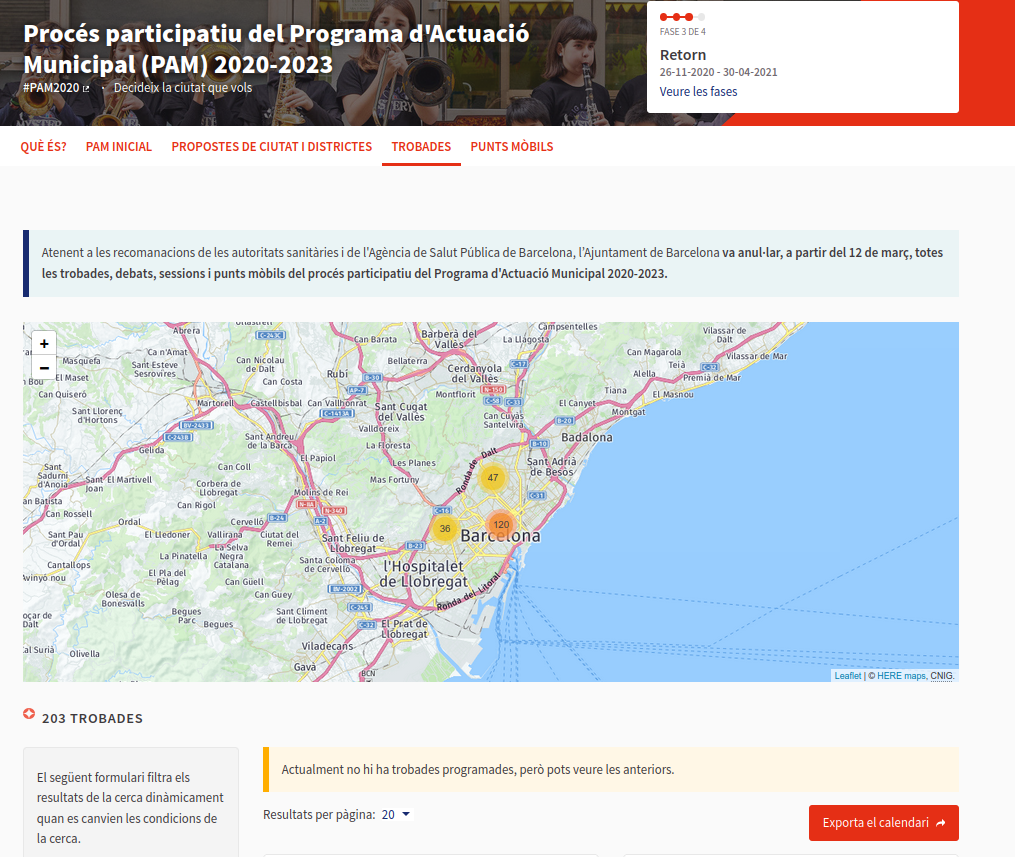
Configuration
To create a Meetings component, first go to the participatory space where you want to create it.
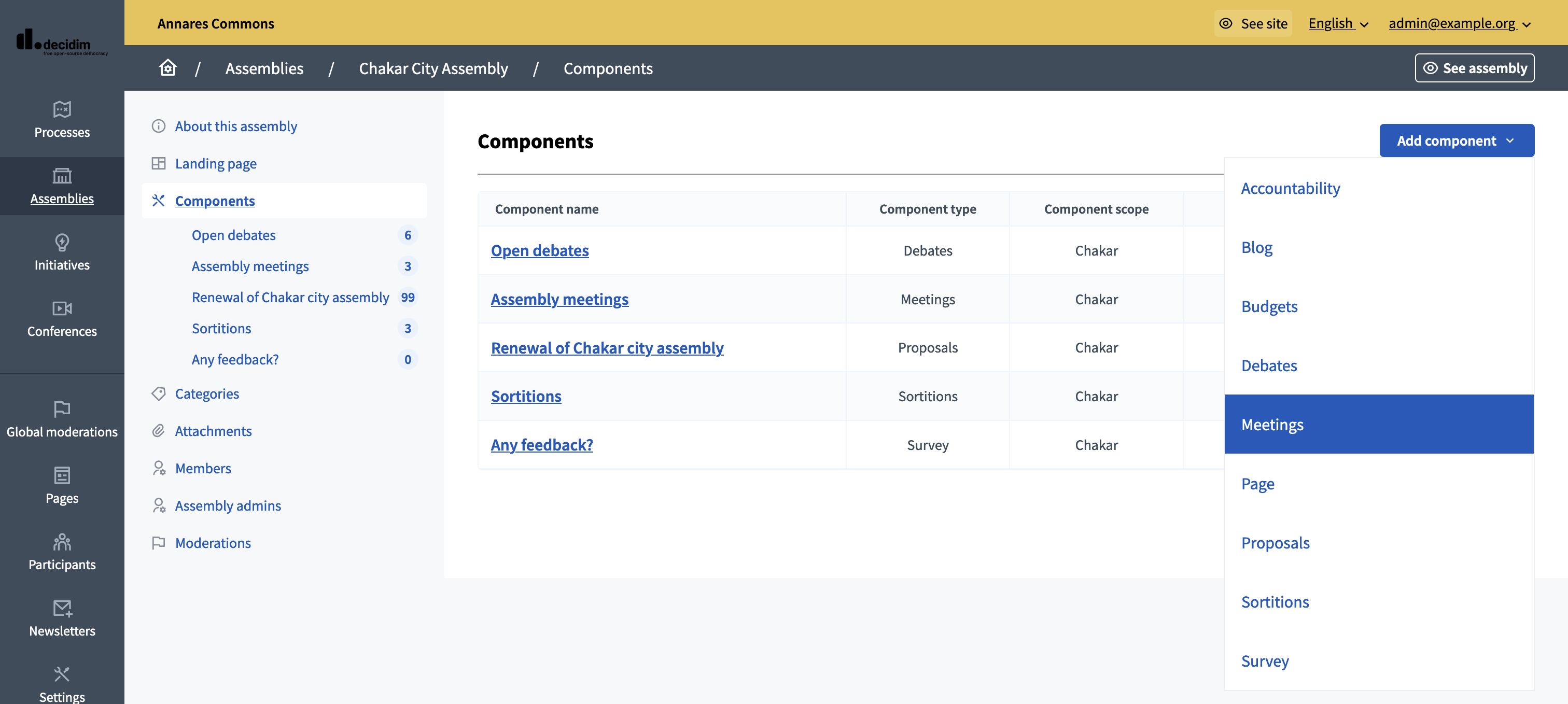
Then:
-
Click on the "Components" item in the secondary menu
-
Click the "Add component" button
-
Select "Meetings"
-
Fill the component creation form
You can still update this form and the configuration after creating the component, by clicking the
![]() icon in the components list.
icon in the components list.
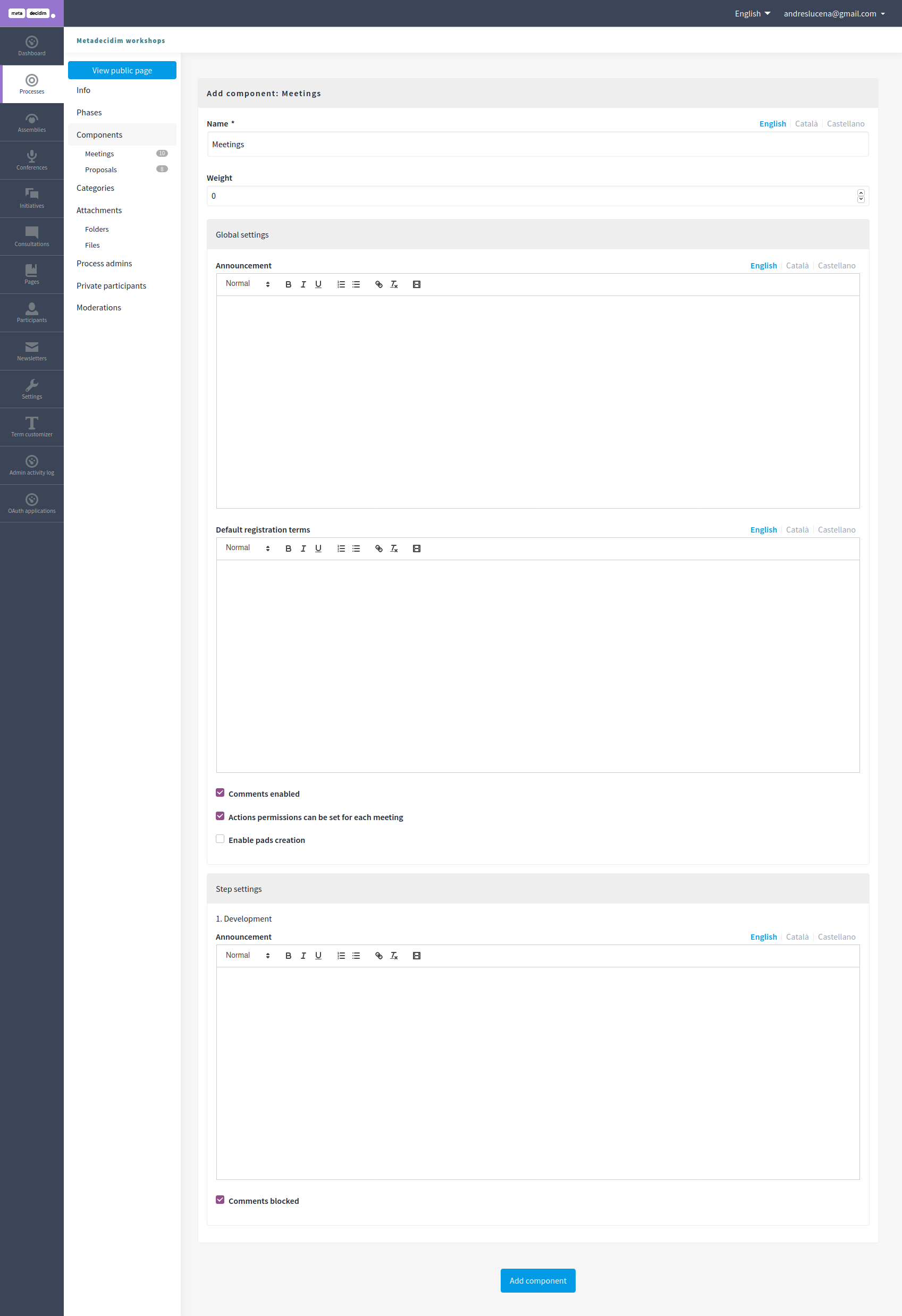
| Field | Type | Description |
|---|---|---|
Name |
Required |
What is the name of this component. |
Order position |
Optional |
The order of the component in relation with the other components. Having a lower number means a higher priority. For instance, if you have two components, "Component a" with weight "10" and "Component b" with weight "0" then "component b" is first when ordering. |
| Field | Type | Description |
|---|---|---|
Scopes enabled |
Optional |
Check if you want to have Scopes filtering in this component. |
Scope |
Optional |
Which Scopes does this component belongs to. |
Announcement |
Optional |
A general announcement visible in the meetings list in the participant interface. |
Default registration terms |
Optional |
The registration terms of service that the participant need to accept when registering. |
Comments enabled |
Optional |
Whether you want to have comments creation enabled in the meetings. |
Comments max length |
Optional |
The characters limit that participants have when making comments. Leave 0 for default value. |
Registration code enabled |
Optional |
Check if you want to automatically give registration codes to participants. Learn more in Registrations. |
Actions permissions can be set for each meeting |
Optional |
If you want more granular permissions inside of every one of the Meetings. |
Enable pads creation |
Optional |
If you want an Etherpad embedded in your meetings. Must have the Etherpad integration configured. |
Participants can create meetings |
Optional |
Allows participants to create new meetings. Learn more in Participants meetings. |
Maps enabled |
Optional |
Whether you want to show a map with the meetings addresses in the meetings list and pages. |
| Field | Type | Description |
|---|---|---|
Announcement |
Optional |
A general announcement visible in the general meetings list for this phase. |
Comments enabled |
Optional |
Whether you want to have comments creation enabled in the meetings for this phase. |