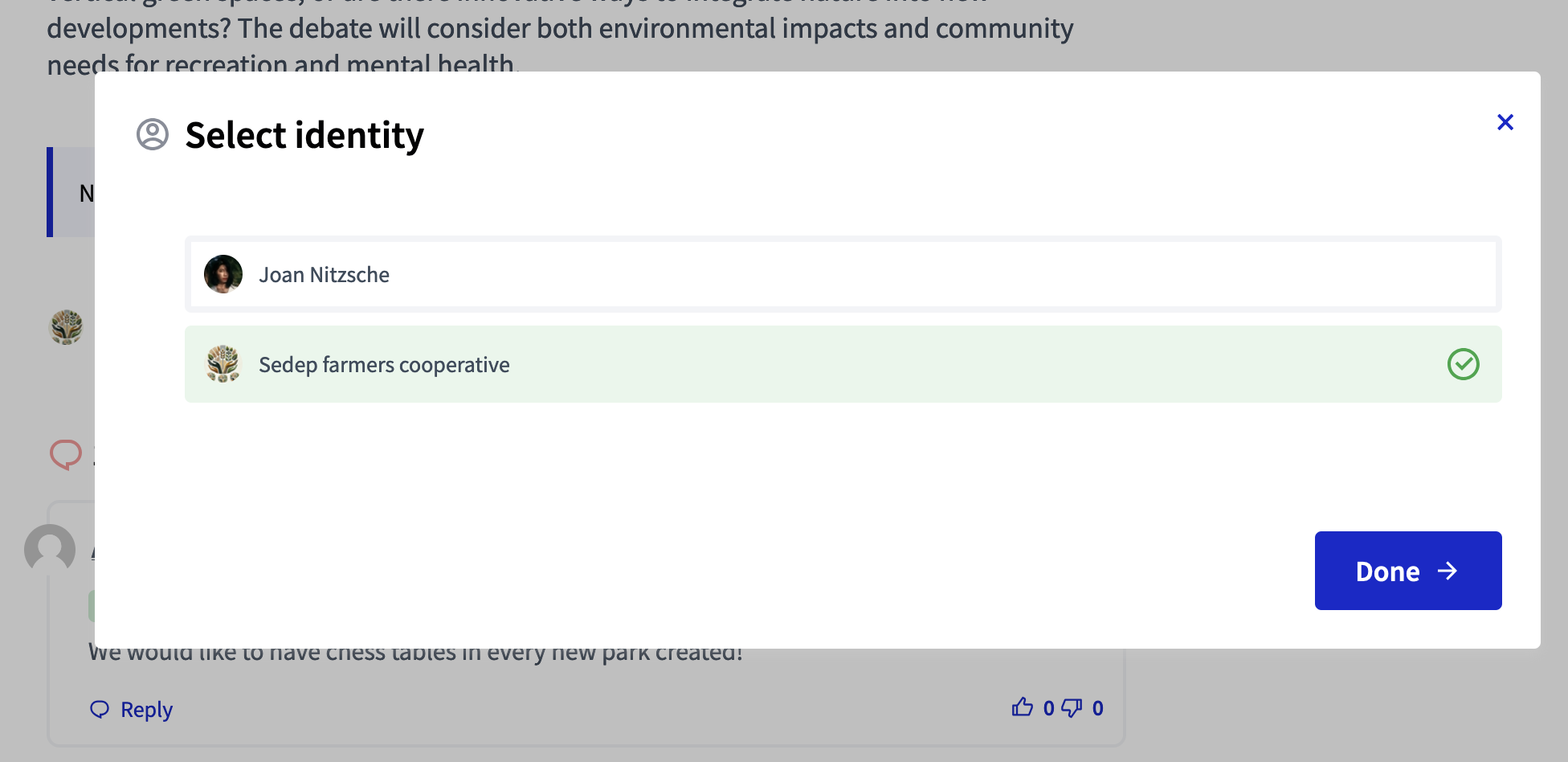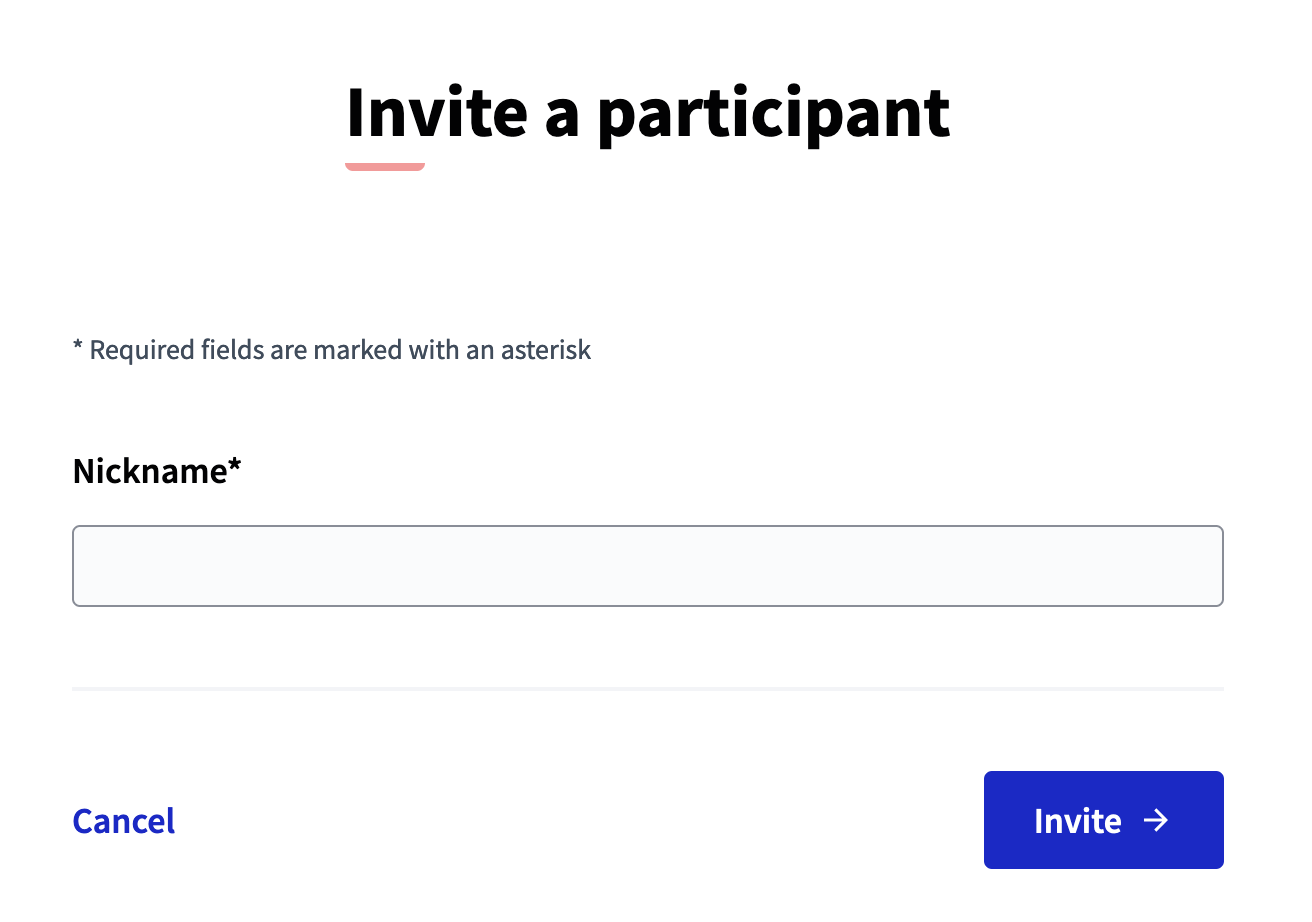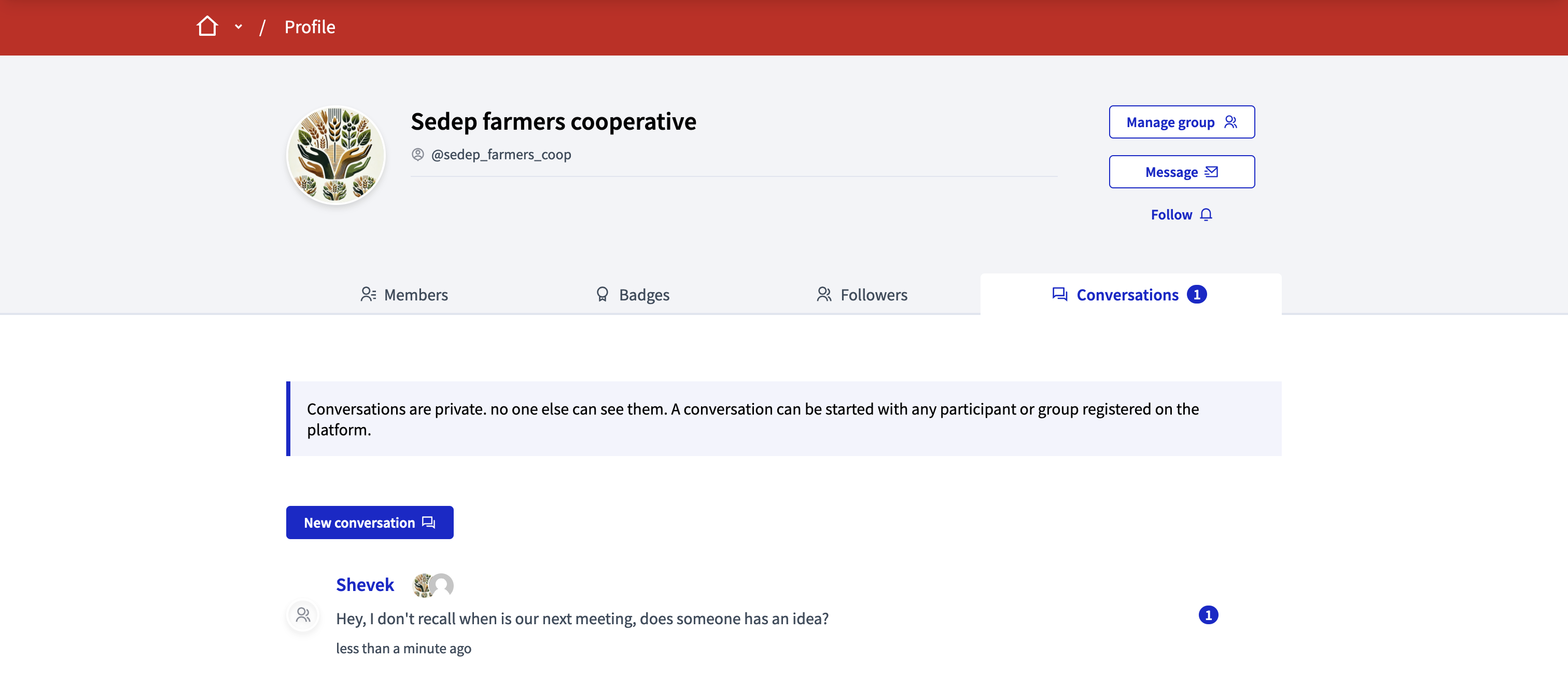Groups profiles
Understand the basics
As a participant, you might want to create a user group for you association, your company, your club, etc. If an administrator verifies that you are entitled to represent this group, then you are able to participate in the instance in the name of the group.
| The group creation option is only available when groups are enabled for the organization. You can ask an administrator of the platform or enable it from the Configuration panel. |
Configuration
Create a group
To create a group, click the "Create group" button in your public profile.
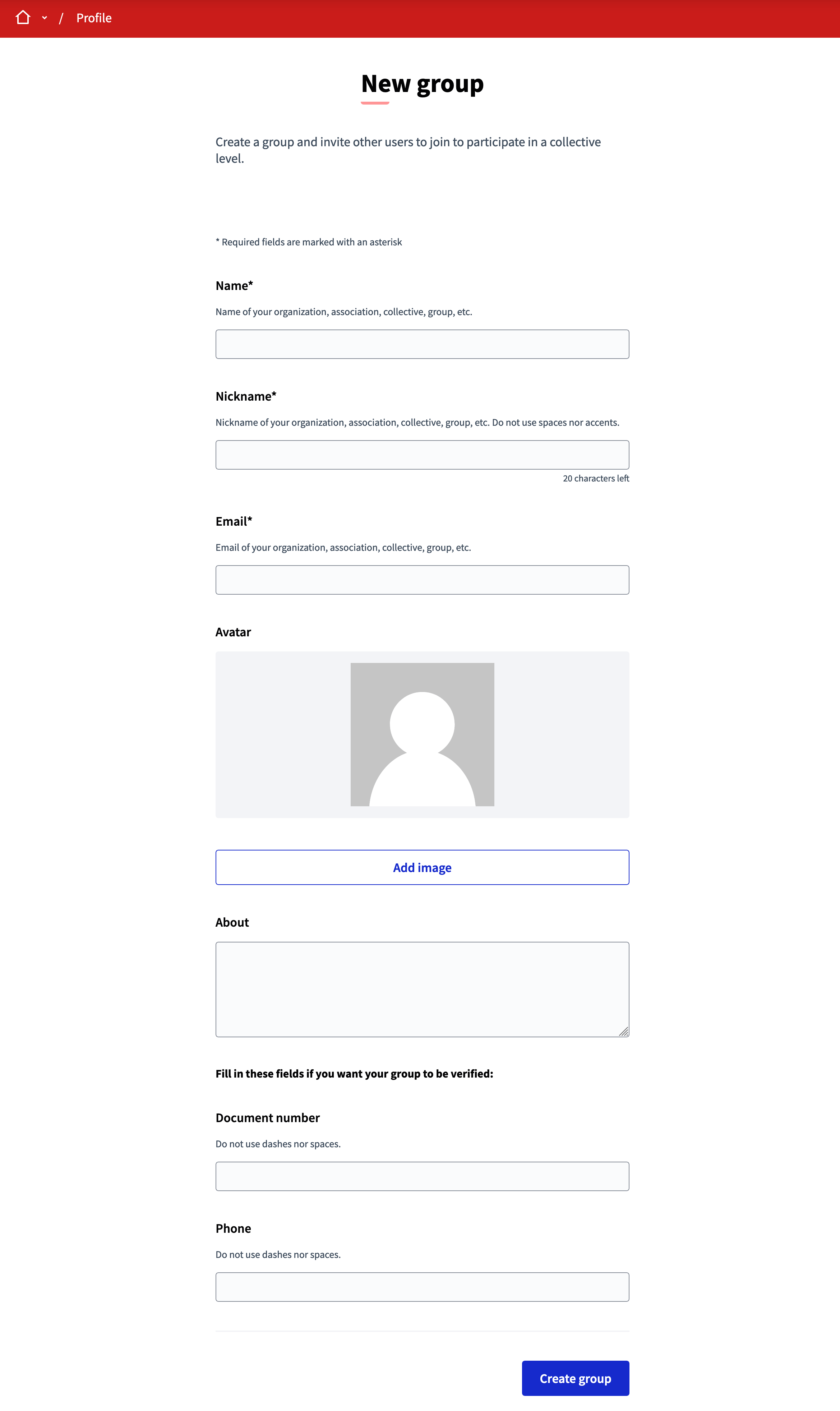
| Field | Type | Description |
|---|---|---|
Name |
Required |
Name of the organization, association, collective, group, etc. |
Nickname |
Required |
Nickname of the organization, association, collective, group, etc. Do not use spaces nor accents. |
Required |
Email of your organization, association, collective, group, etc. |
|
Avatar |
Optional |
Avatar of your organization, that is displayed as a user avatar. Can be a logo, a picture, etc. |
About |
Optional |
More information about your organization. This is publicly displayed on the user group profile page. |
Document number |
Optional |
Fill this field if you want an administrator to verify the authenticity of your user group. |
Phone |
Optional |
Fill this field if you want an administrator to be able to call someone in your organization to verify the authenticity of the user group. |
The user group is visible on the platform as soon as you create it. After its creation, you are redirected to the user group profile page.
User groups profiles pages display:
-
Members: Members of the groups, and who are the administrators.
-
Badges: User group badges.
-
Followers: Participants can also follow user groups.
Manage a group
After a group has been created, it’s possible to invite participants to become members of the group. After a participant has accepted to be part of this group then they can become an admin.
The actions that can be done by a user group administrator are:
-
Edit group profile
-
Manage members
-
Manage admins
-
Invite participant
-
Leave group
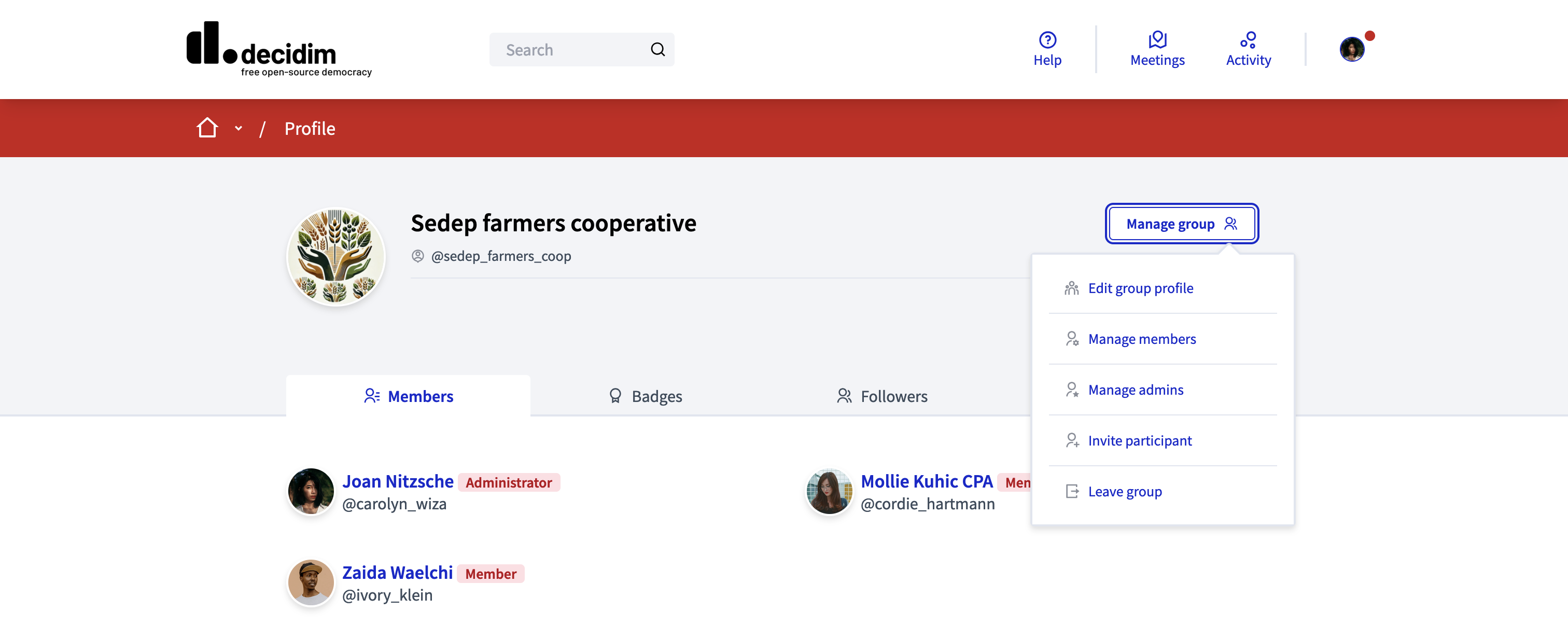
Manage members
On this page, you can accept or refuse participants requests to join your group, but also promote group members to administrators or remove them from the group.
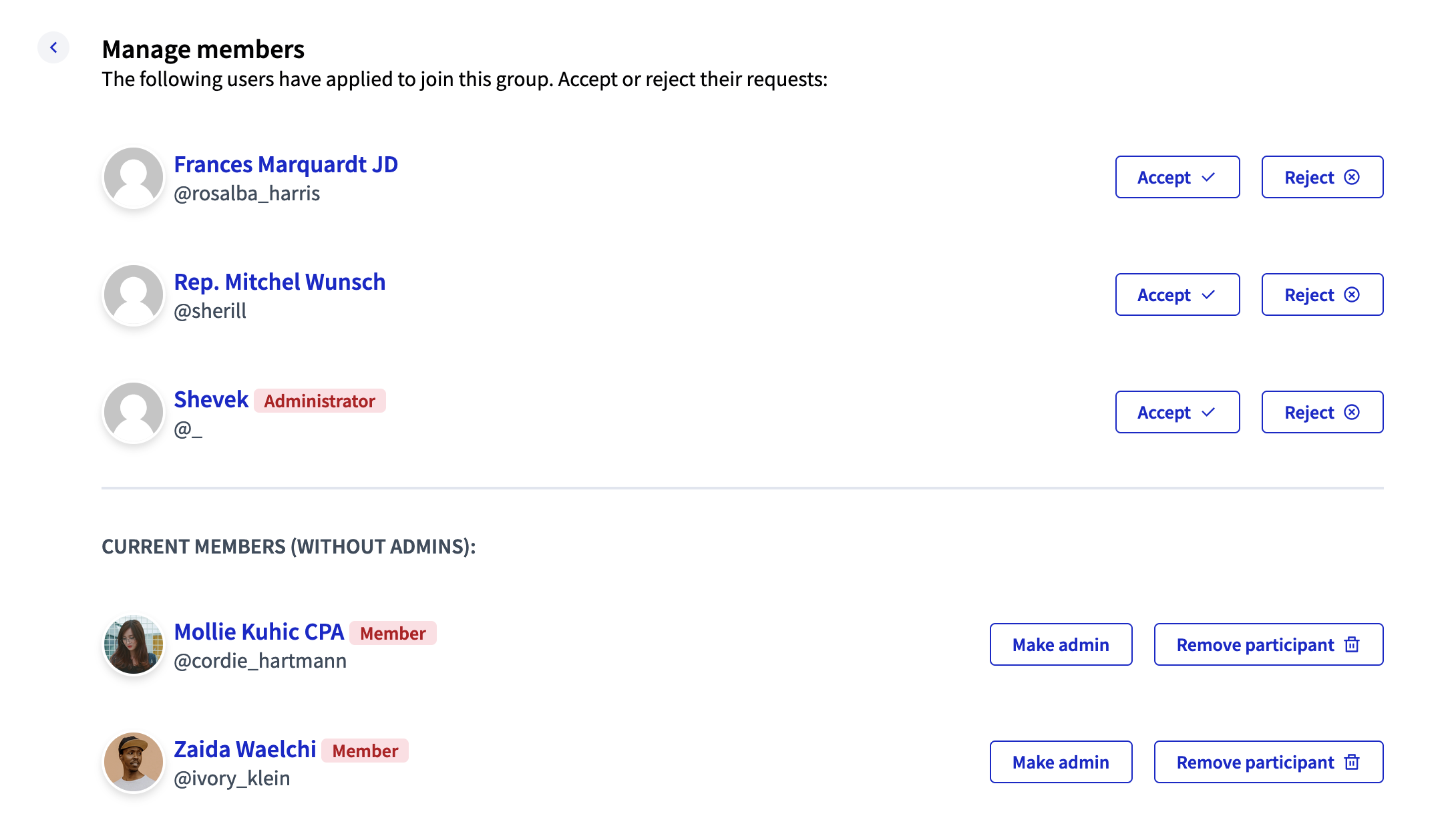
Manage administrators
On this page, you can only remove group administrator rights, but it won’t remove the participant from the group.
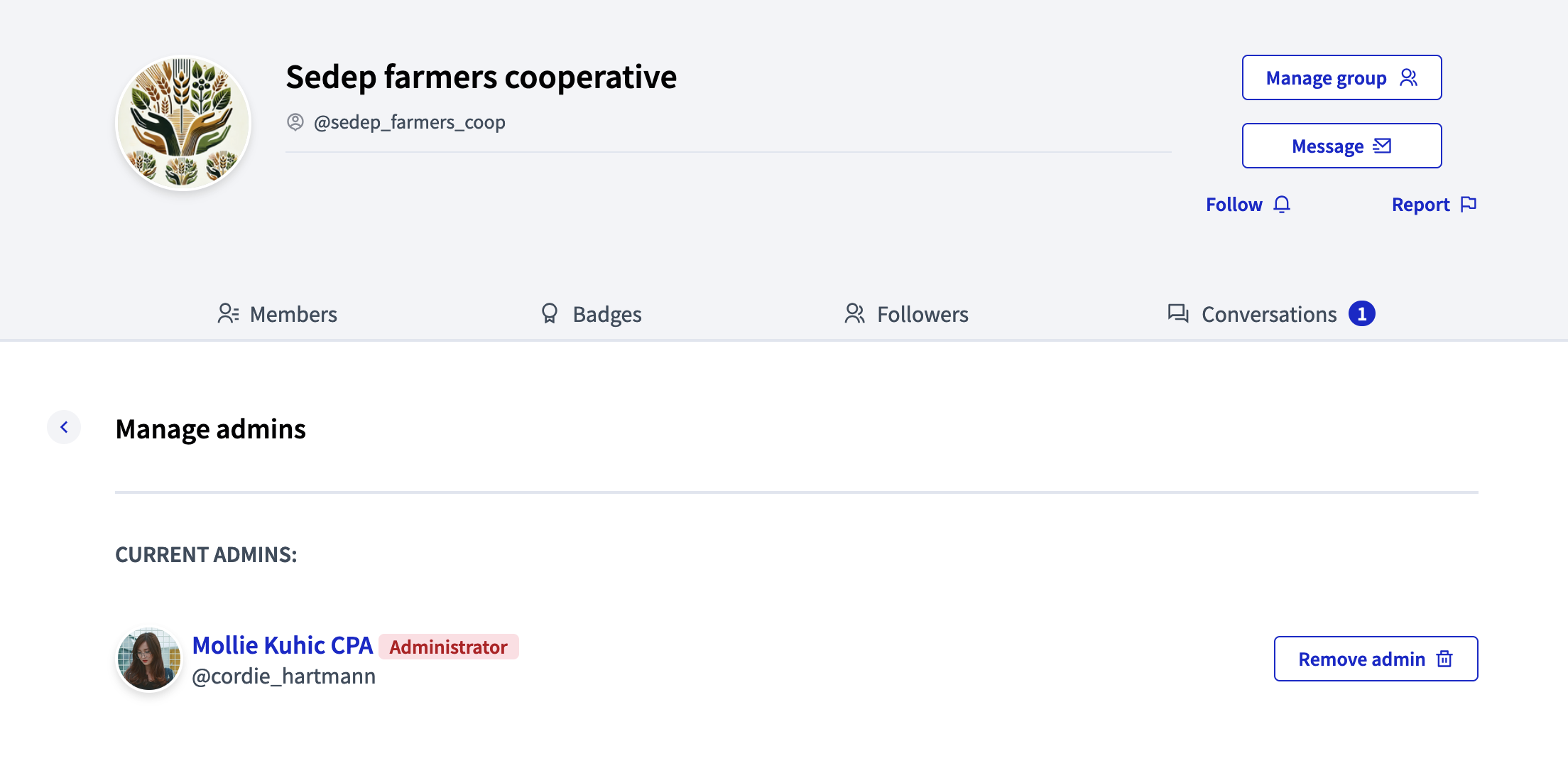
Participate as a group
| For user group administrators to be able to participate as a group, an administrator of the instance must have verified it. |
The interest of having an administrator verify the user group is that you can then participate to the platform as a group, and create debates, proposals, meetings, comments, etc.
Administrators of the user group can for example comment in the name of their group.
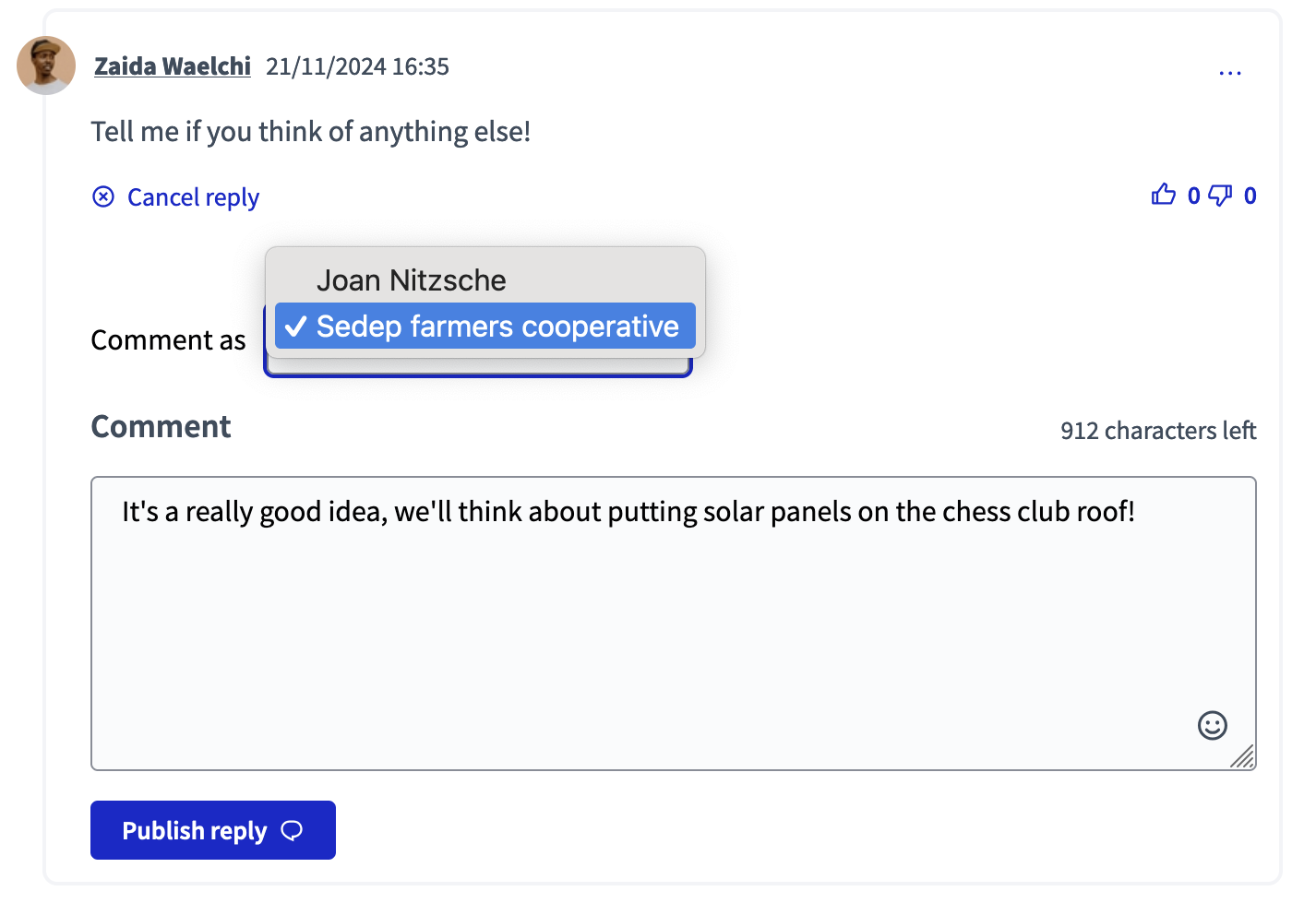
They can also choose to endorse a debate or a proposal in the name of their group and / or in their own name.