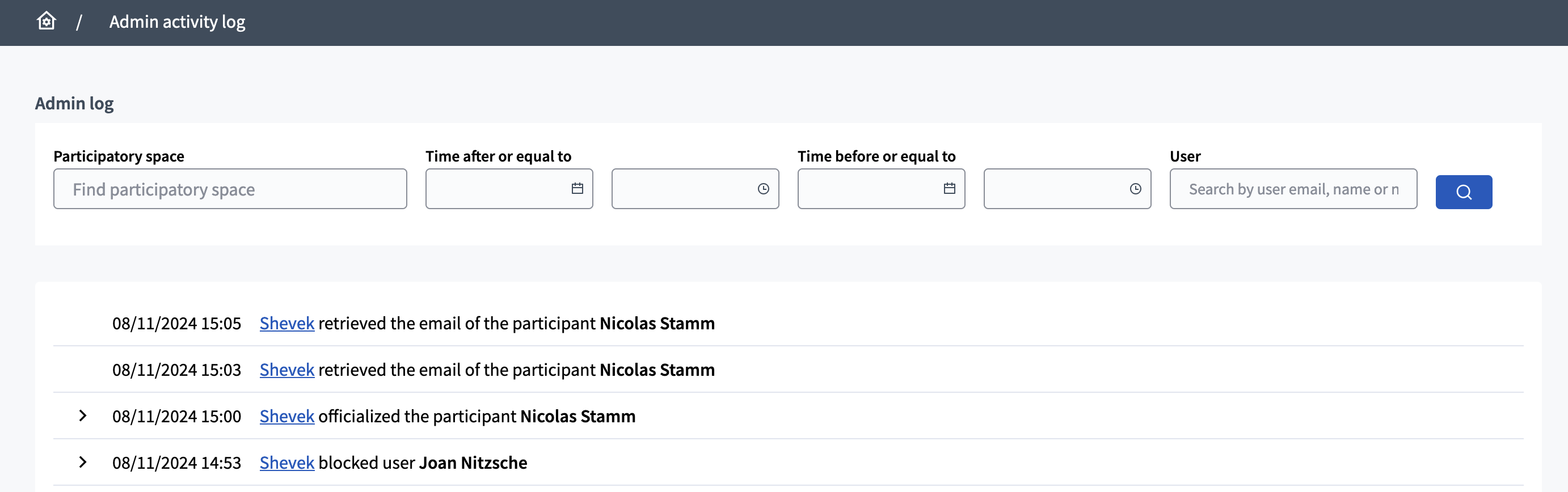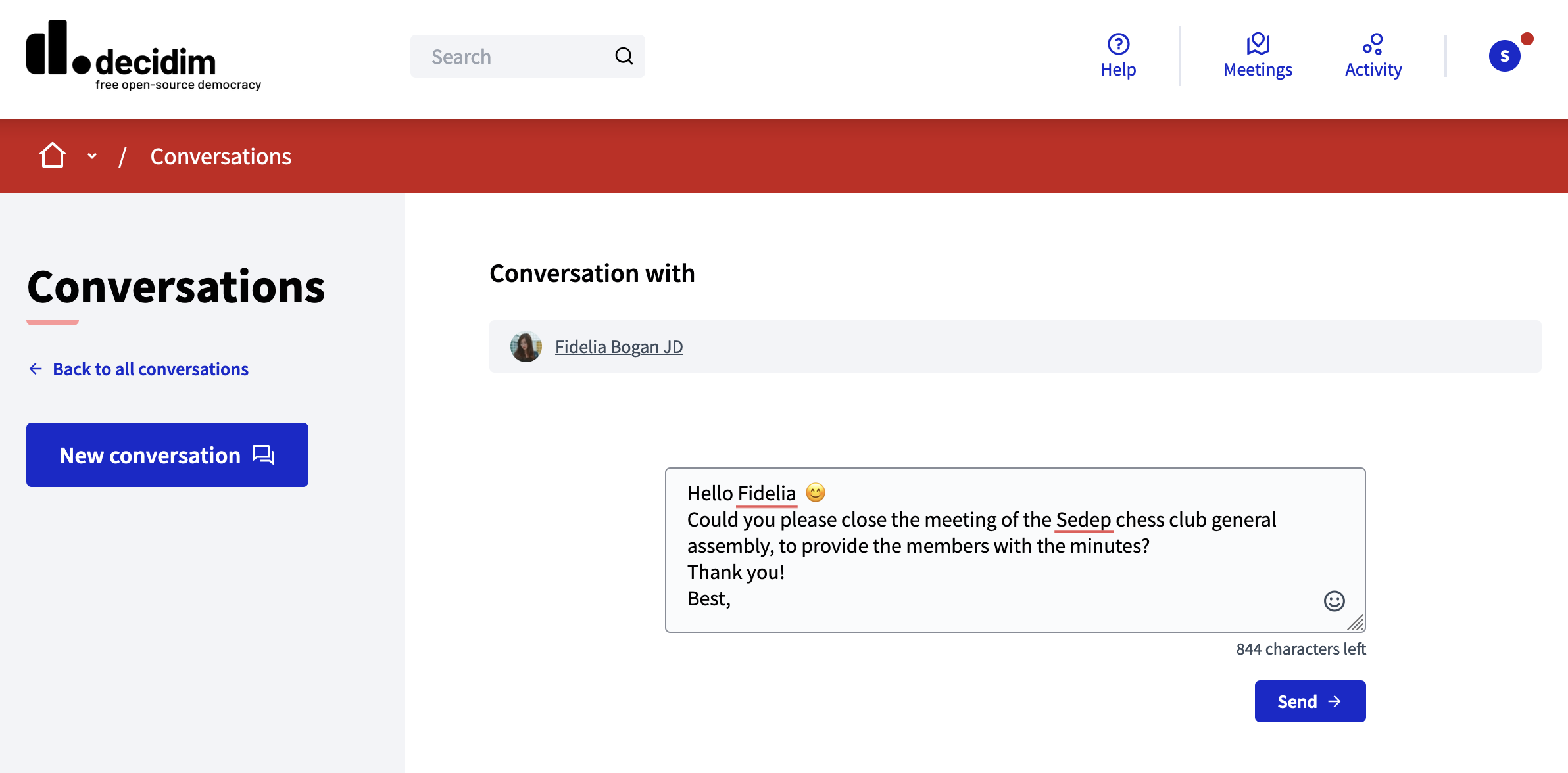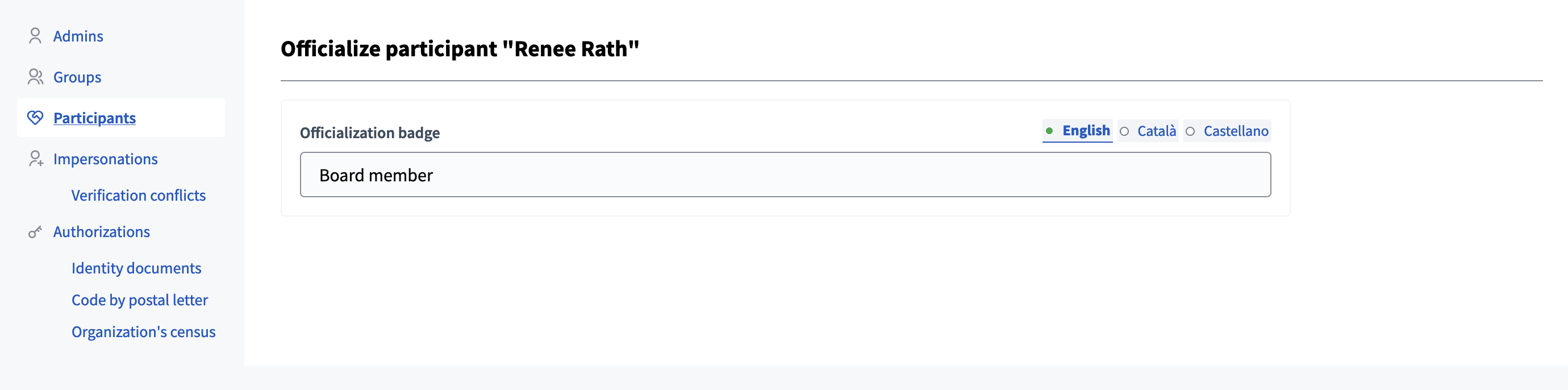Participants
Understand the basics
Participants are all people with an account on the platform, whether they have confirmed their email address or not. In this page an administrator can:
-
Block a participant, for instance because they are spamming or acting against the Terms of Service
-
Contact a participant with Decidim private messages
-
Officialize a participant
-
Show a participant email
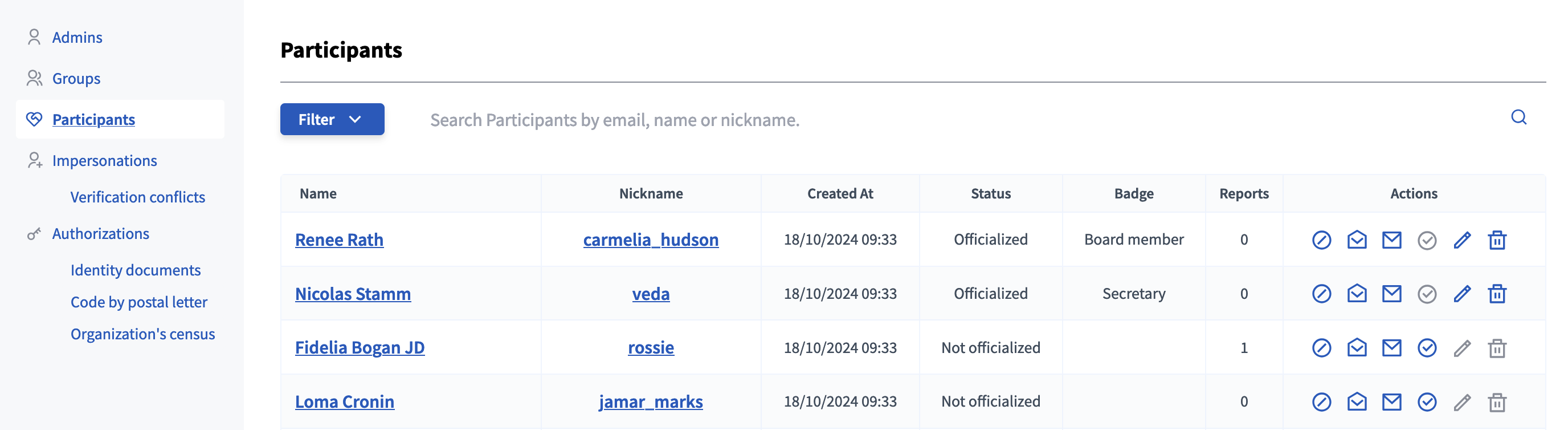
Configuration
Manage participants
You can find all the participants here, with:
-
Name: name of the participant, with a link to their profile.
-
Nickname: nickname of the participant, with a link to their profile.
-
Created at: date of the participant account creation.
-
Status: if the participant is officialized or not.
-
Badge: the officialization badge, given when officializing the participant.
-
Reports: number of reports by different users.
You can filter and sort this list by clicking the "Filter" button and the columns headers. You can also search for participants by email, name, or nickname in the search bar.
Actions
| Icon | Name | Definition | Condition |
|---|---|---|---|
|
Block / Unblock user |
To block or unblock a participant. See Reported users for more information. |
Block action is available for unblocked users, and vice versa. |
|
To show the email address of a participant. |
Available all the time. |
|
|
To contact a participant through a private message. |
Available all the time. |
|
|
To recognize that a participant has a special status, like mayor, association’s president, etc. |
Available for unofficialized participants. |
|
|
Reofficialize |
To change the officialization badge. |
Available for officialized participants. |
|
Unofficialize |
To revoke an officialization. |
Available for officialized participants. |
Show email address
Sometimes, administrators need to find a user email address. They can click the "Show email address" option. A modal appears, with the name of the participant, and an hidden field.
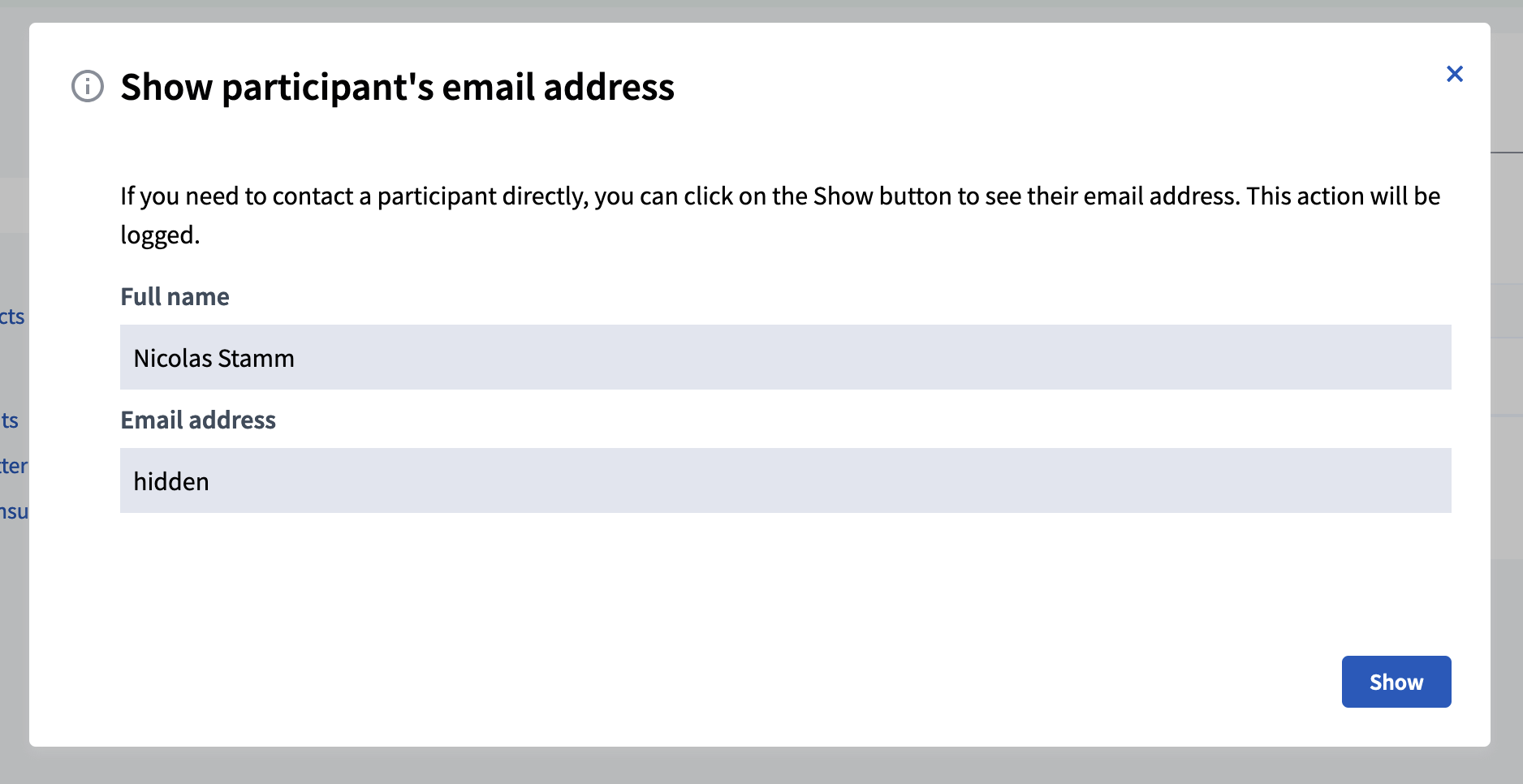
To show the email address, you need to click the "Show" button.
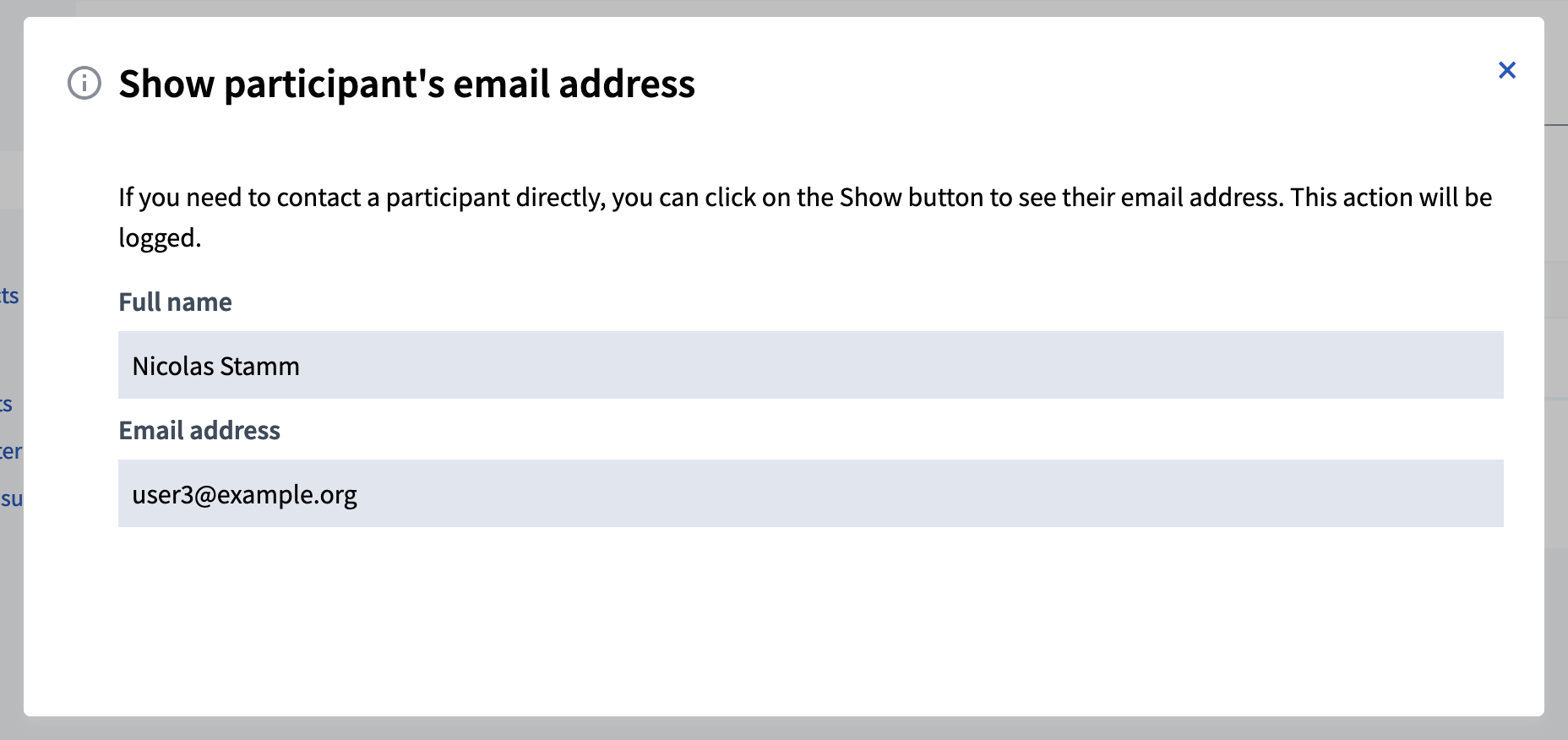
For administration transparency, this action is logged in the activity logs.