First steps in Decidim
Understand the basics
Log in for the first time
Once you or your developers have successfully installed Decidim, and created an organization in the System panel, you should receive an email asking you to complete your account creation. If you didn’t receive an invitation email, ask the person in charge of the system administration to add you as an administrator.
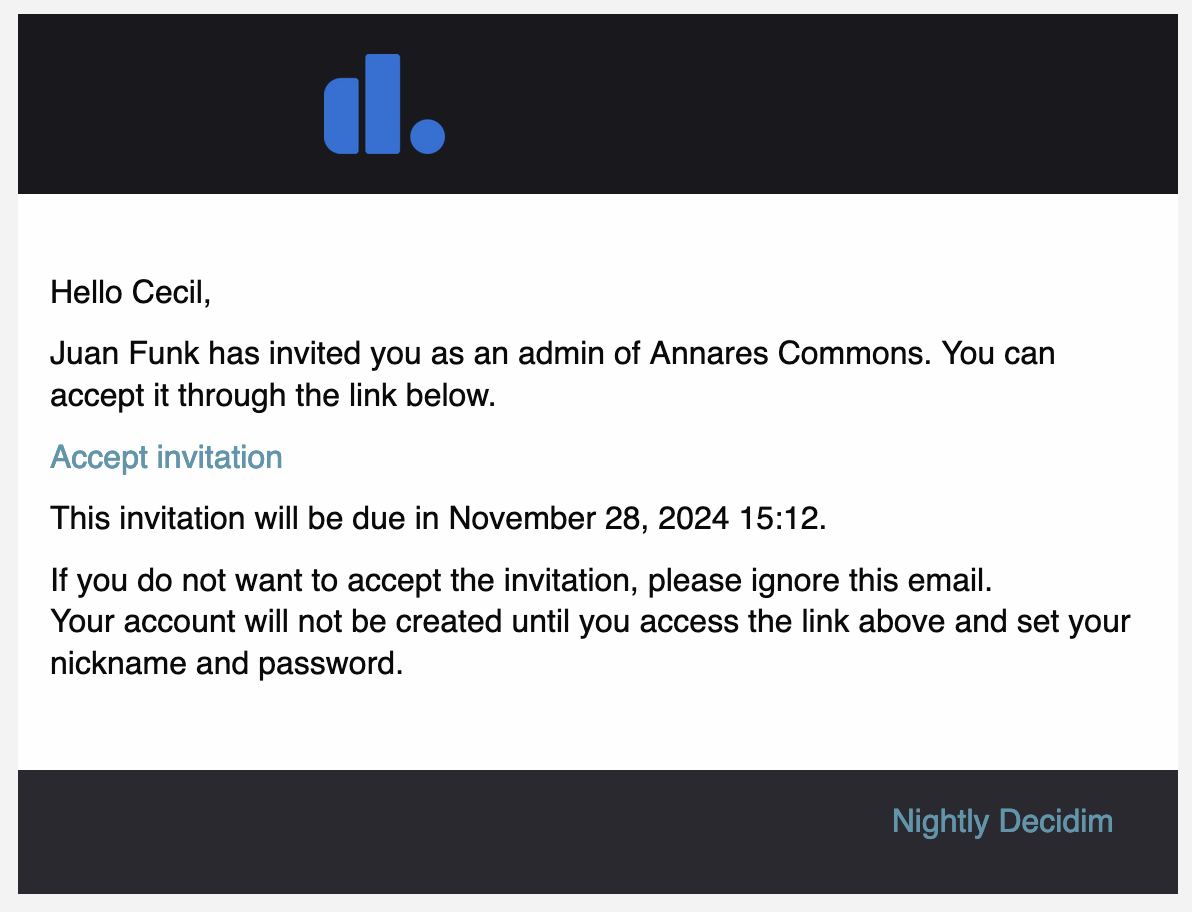
The invitation email redirects you to a form so you can finish setting up your account with your nickname, name, and password.
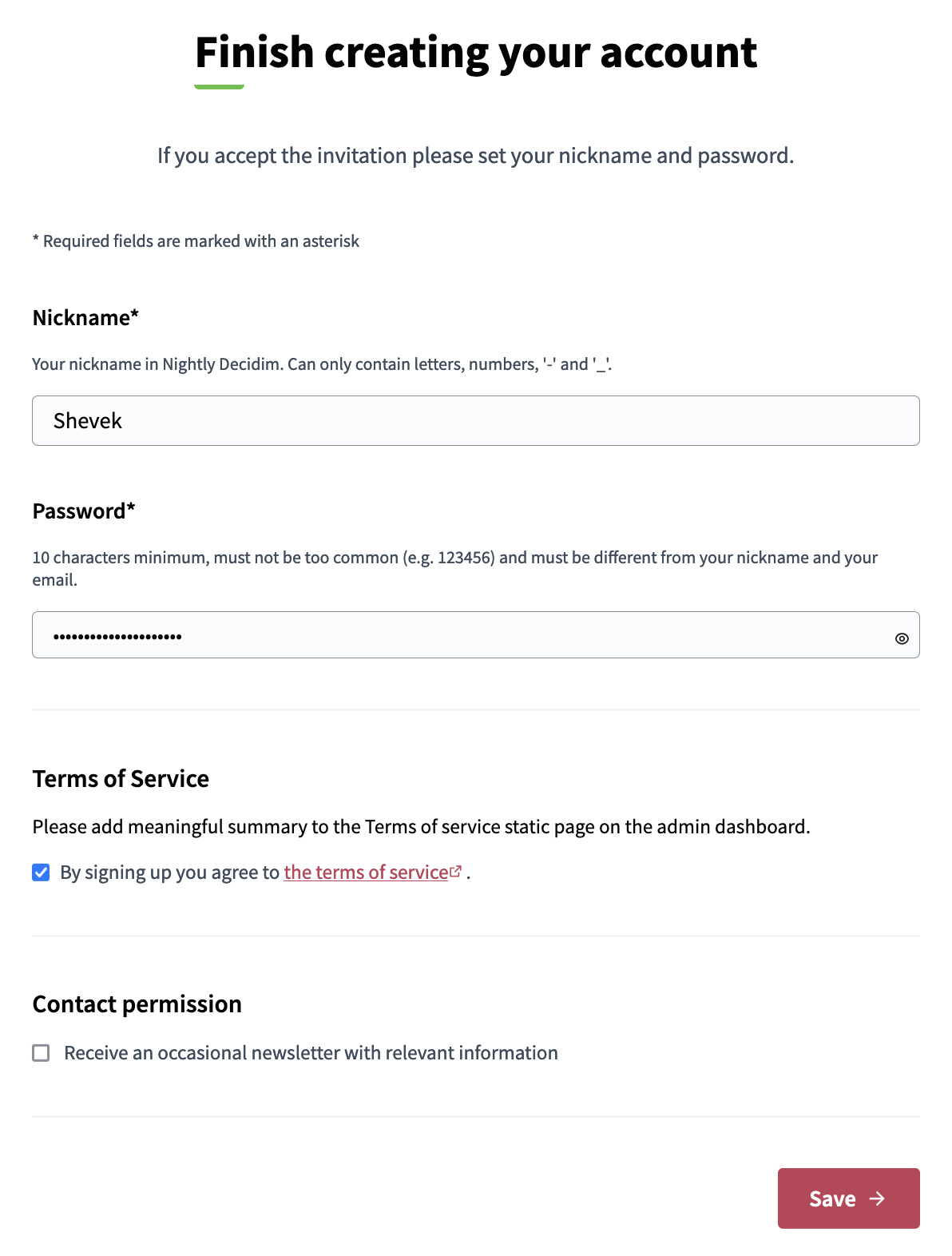
Access the administration dashboard
After logging in, you can see the platform as a participant, but it’s not where you can configure and manage the platform. To access the administration dashboard, or administration panel, you can click in three different items:
-
The "Admin dashboard" button at the left of the administrator header only administrators can see.
-
The "Edit" button at the right of the administrator header.
-
The "Admin dashboard" button in the drop-down list available when you click your account avatar.
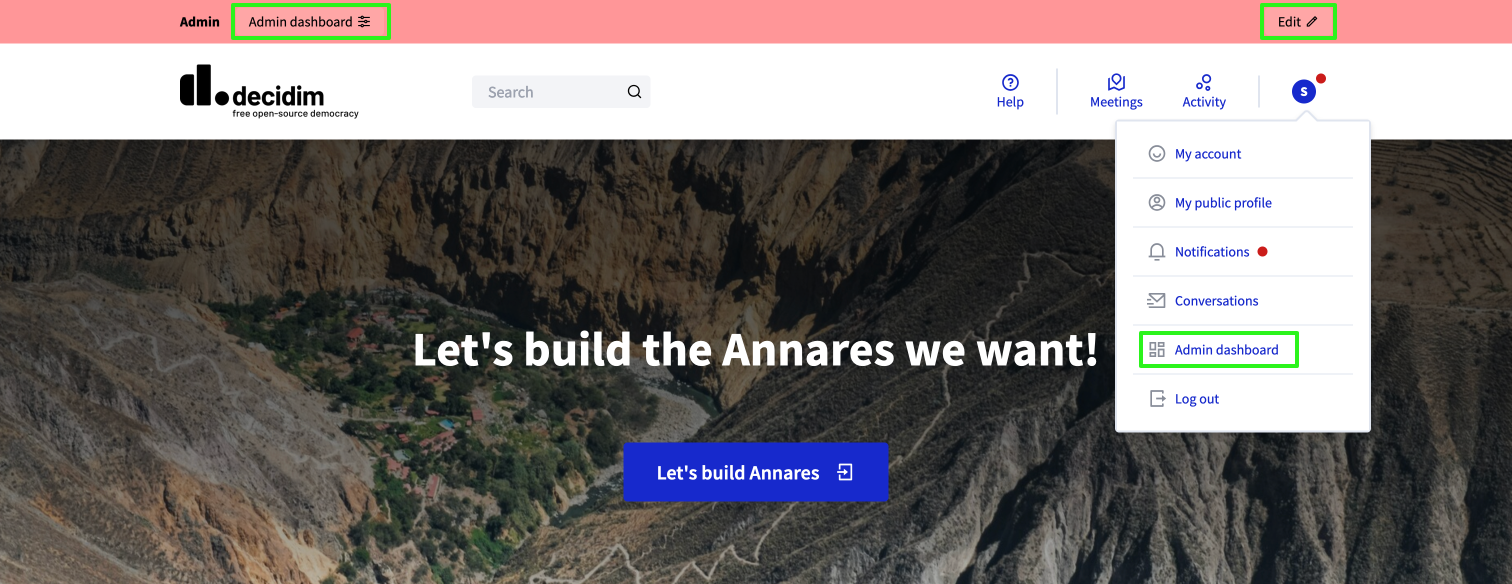
The "Edit" button redirects to the administration of the space you’re seeing in the participant panel, whereas the other two buttons redirect to the administration dashboard.
Administrators terms of service
For your first time accessing to the administration of Decidim, you are asked to review the administration terms of service. Click on the "I agree with this terms" button to be able to start configuring the platform.
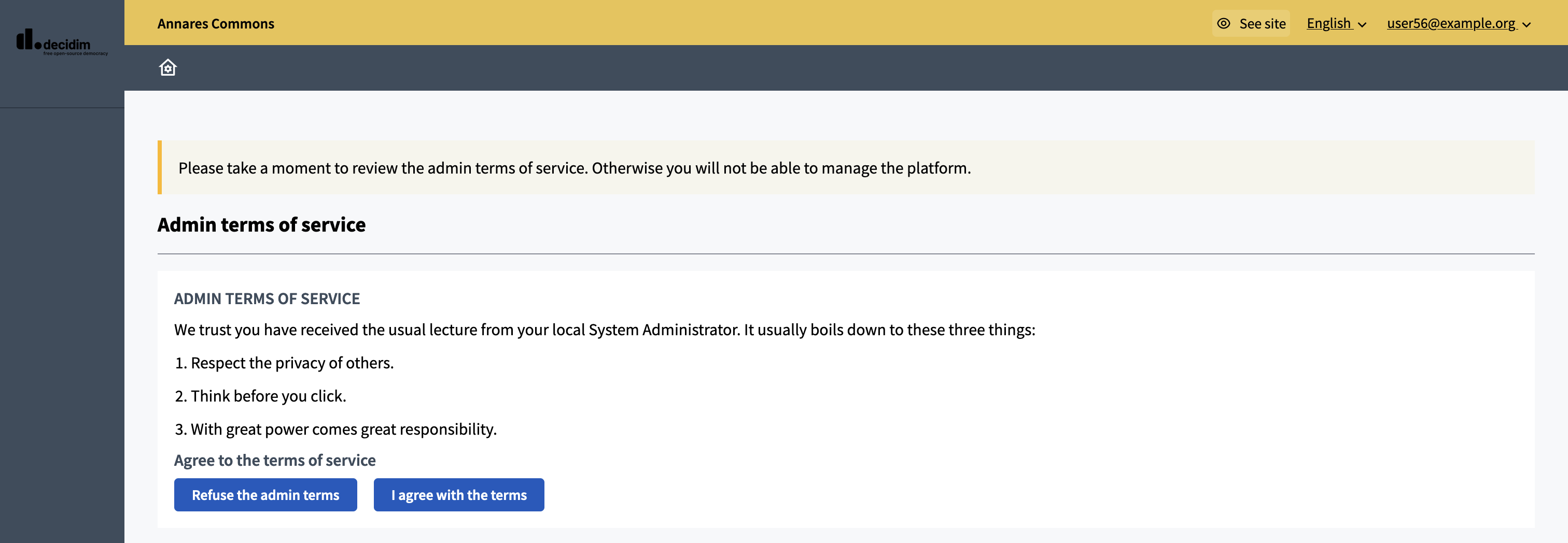
Those terms of service can be useful for you if you start inviting other administrators to the platform, and you need them to be aware of specific privacy rules, or anything relevant for them before they have access to the administration.
Those terms of service can be configured in the Configuration panel.
Explanation of the dashboard
Once you accepted the administrator terms of service, you can see the dashboard. On a new instance, almost no data is displayed, but you can see how it looks like on an active instance:
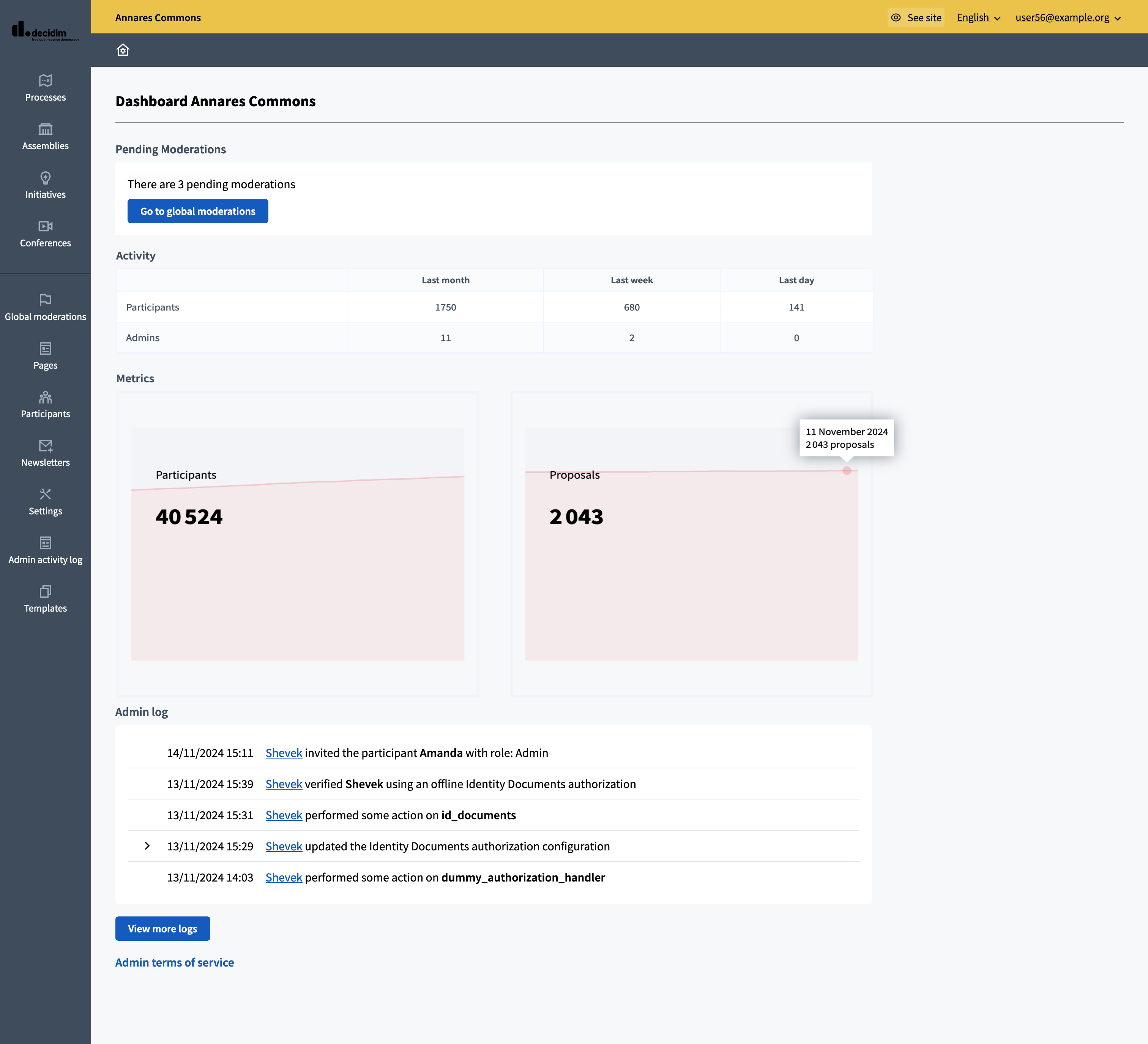
You can see several sections on this page:
-
Pending moderations: highlights the number of pending moderations, reported users and contents combined.
-
Activity: number of participants and admins that logged in the last month, last week and last day.
-
Metrics: the graphics for the evolution of multiple components inside of Decidim:
-
Admin log: last actions made by all the administrators in the platform.