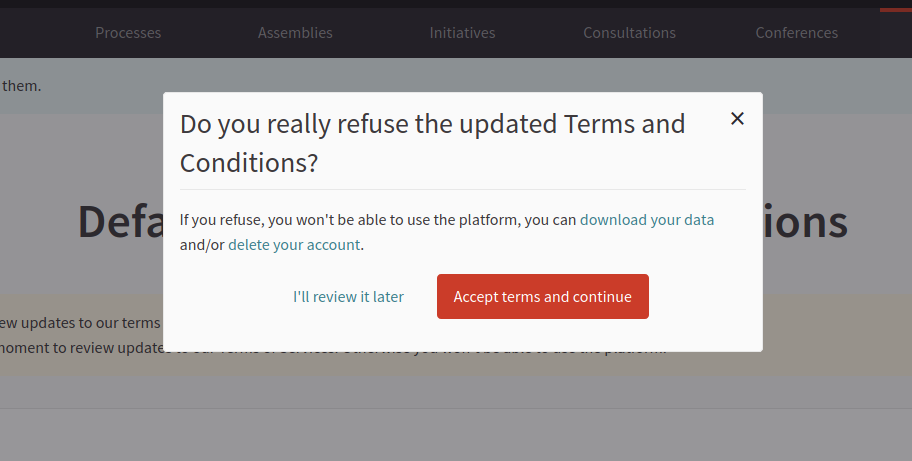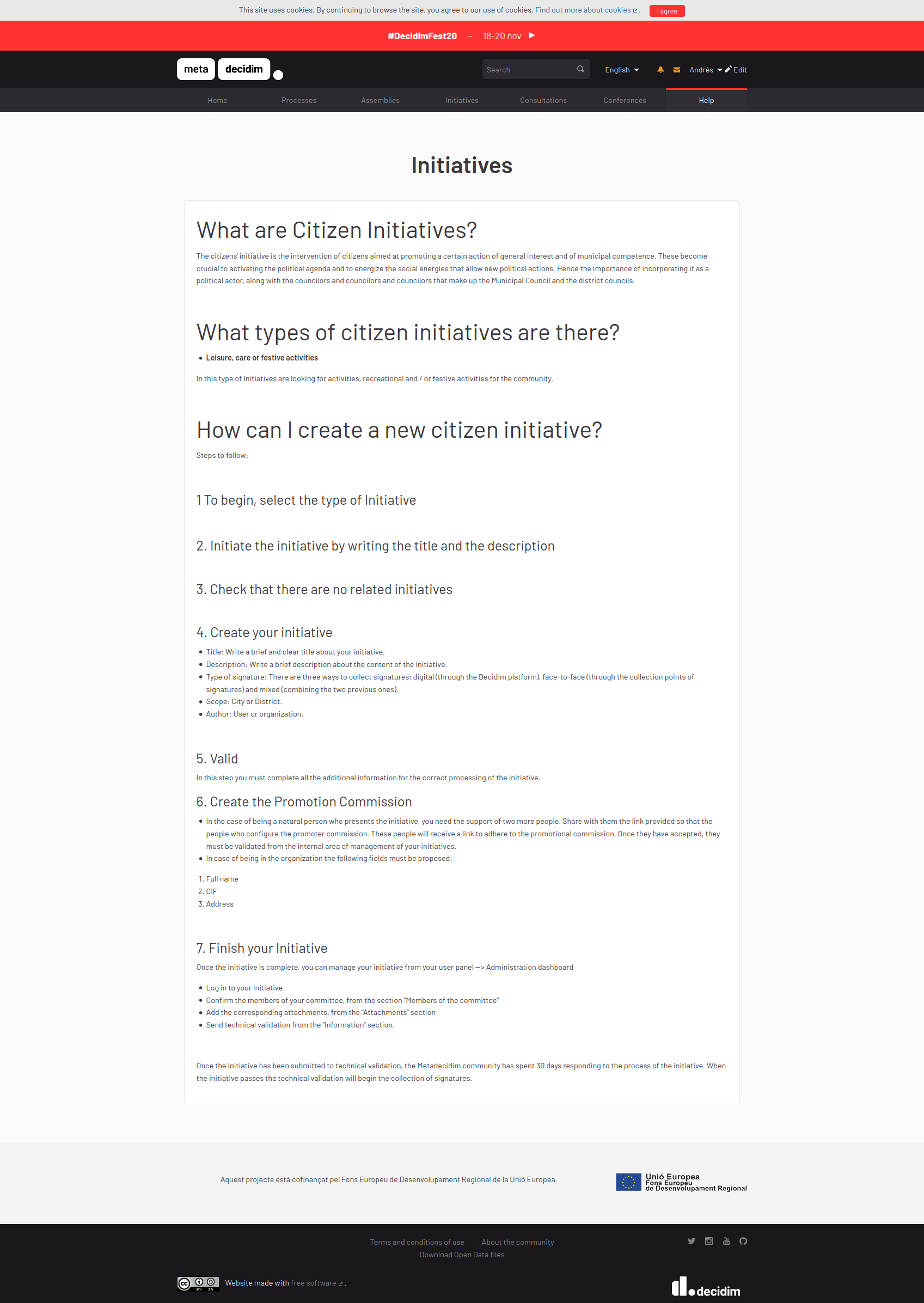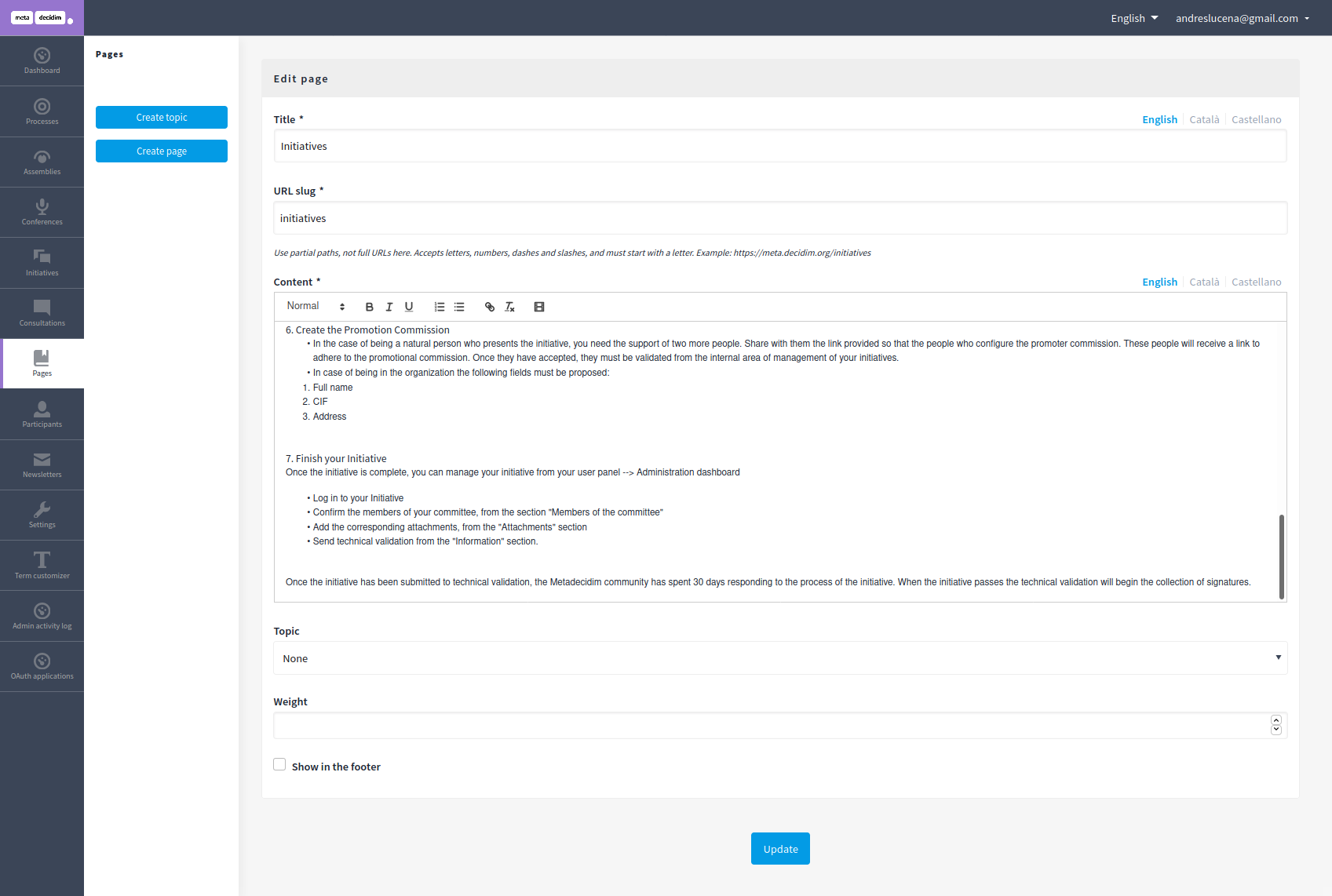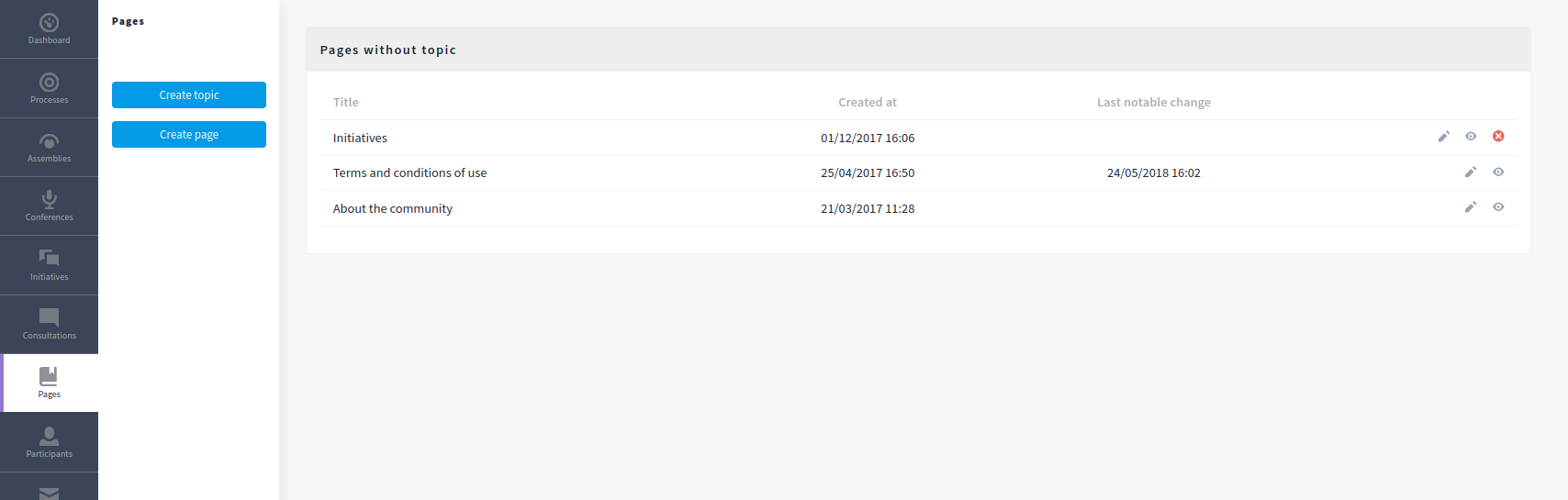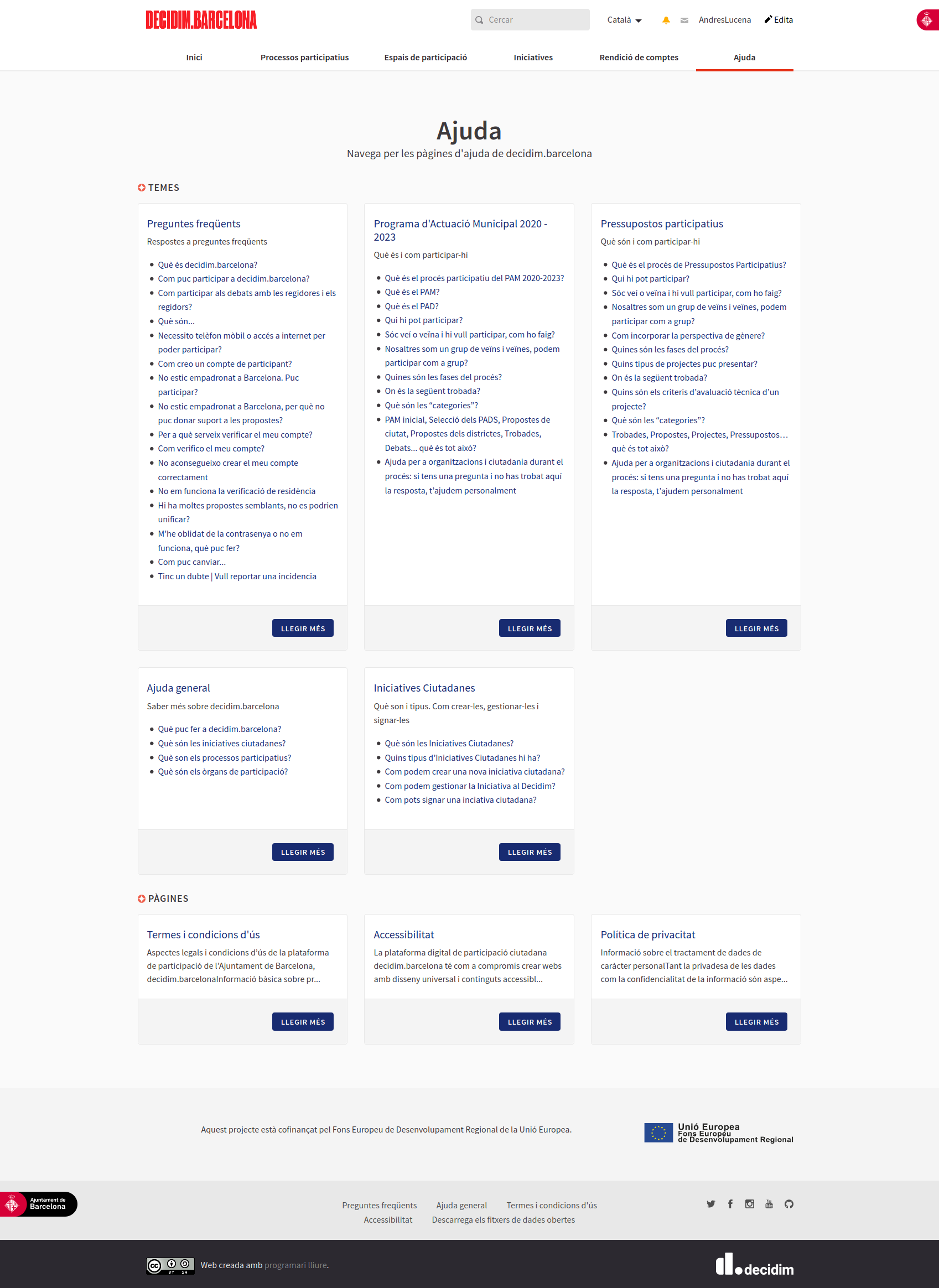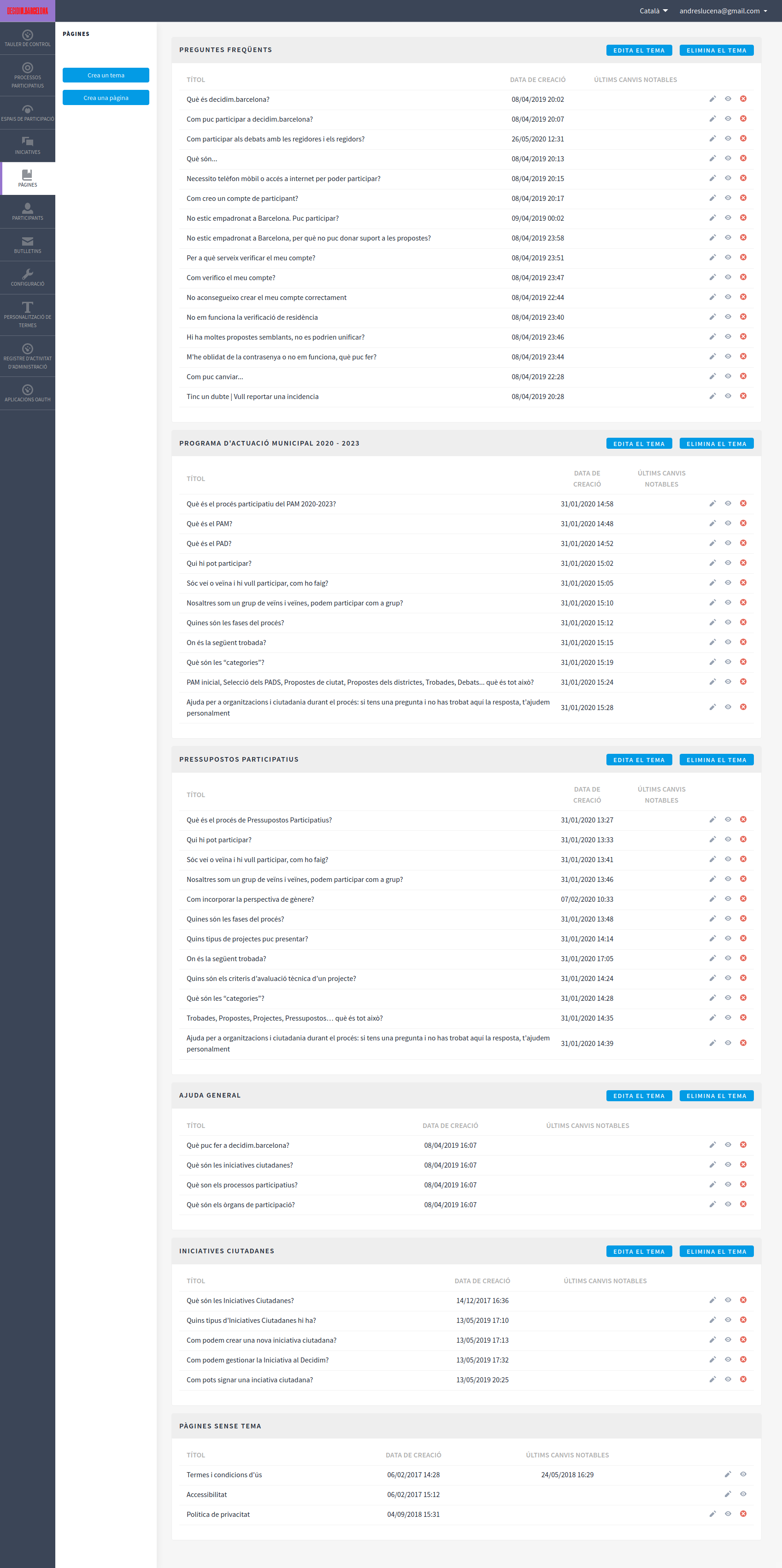Pages
You can configure static Pages, which contains general information to the participants of the platform.
As an example, some of these pages could refer to:
-
What’s this platform? Who’s the organization?
-
How can I participate here?
-
How can I create and verify my account?
-
What are the terms of conditions and the legal information about this platform?
These pages will be available to all the participants through the Help top menu section and also at the footer sections. You can define Topics to categorize all of these pages.
As the platform enables the Participants to sign up (register) and save some of their personal data, it’s important that there’s an especial page, called Terms and Conditions. This is where you need to put your legal terms, for instance which entity has control of this data, how much time does this data will be saved, etc. This should be (ideally) written and (at least) reviewed by a lawyer.
Create a new page
For creating a new page, you need to:
-
Sign in as admin
-
Click in Pages in the sidebar menu
-
Click in "Create page"

| Field | Type | Description |
|---|---|---|
Title |
Required |
Title of this page. For instance: "How to participate?" |
URL Slug |
Required |
String that will be used on the URL. Use partial paths, not full URLs here. Accepts letters, numbers, dashes and slashes, and must start with a letter. For instance if the slug is "hello-world" and your domain is "https://example.org", your page will be at "https://example.org/hello-world" |
Content |
Required |
All the text of the page. |
Topic |
Optional |
In which Topic it’ll be in. |
Weight |
Optional |
Which order will it have in relation with the other pages. Having a lower number means a higher priority. For instance, if you have two pages, "Page a" with weight "10" and "Page b" with weight "0", then "Page b" will be first when ordering. |
Show in the footer |
Optional |
Wether you want to show this page in the general footer (available in every page). |

Create a new topic
For creating a new topic, you need to:
-
Sign in as admin
-
Click in Pages in the sidebar menu
-
Click in "Create topic"
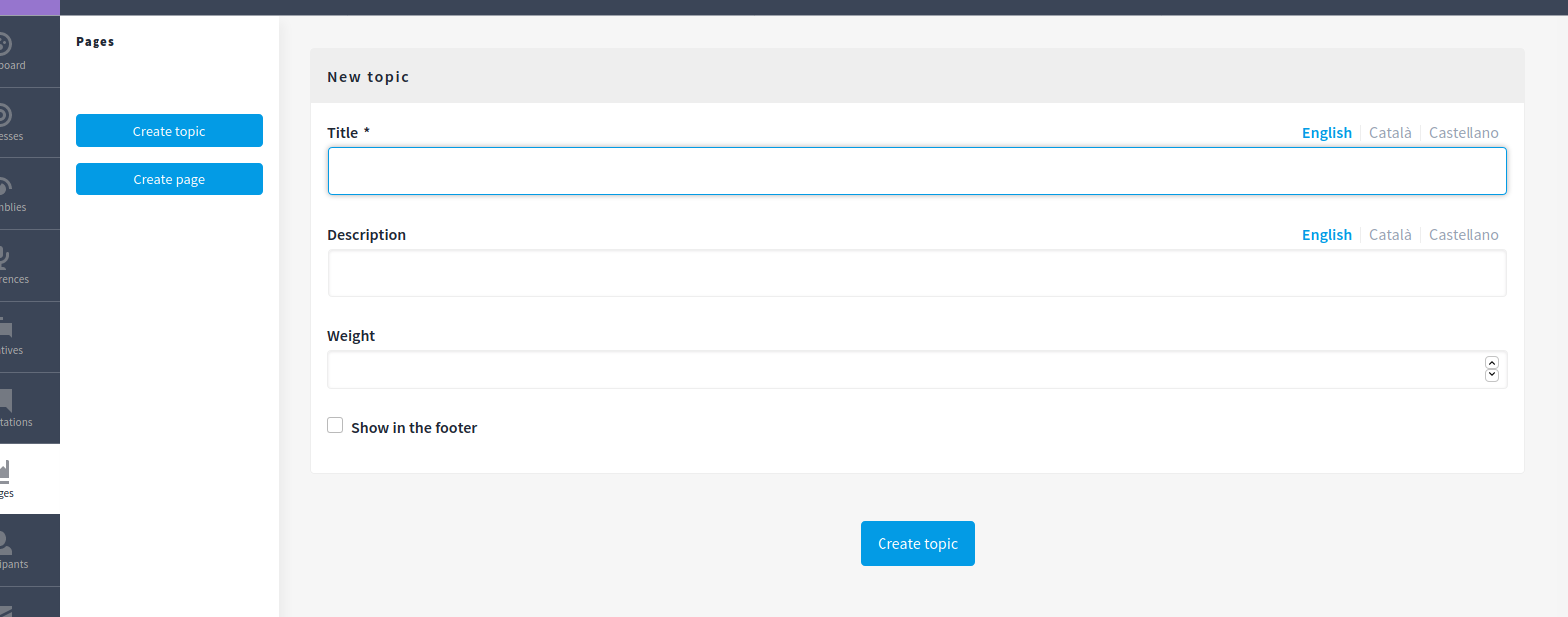
| Field | Type | Description |
|---|---|---|
Title |
Required |
Title of this topic. For instance: "Help" |
Description |
Optional |
What’s this topic is about. |
Weight |
Optional |
Which order will it have in relation with the other topics. Having a lower number means a higher priority. For instance, if you have two topics, "Topic a" with weight "10" and "Topic b" with weight "0", then "Topic b" will be first when ordering. |
Show in the footer |
Optional |
Wether you want to show this topic in the general footer (available in every page). |
Special "Terms and Conditions" page
This is where you need to put your legal terms, for instance which entity has control of this data, how much time does this data will be saved, etc. This should be (ideally) written and (at least) reviewed by a lawyer.
It’s generated by default in a new installation. It can’t be deleted, and it has a few special details related with its legal nature:
-
It’s shown in the text area sign up form
-
If there are meaningful changes, it has a field that can allow an admin when it’s necessary that the participants accept the "Terms and Conditions" again, in the next sign in.
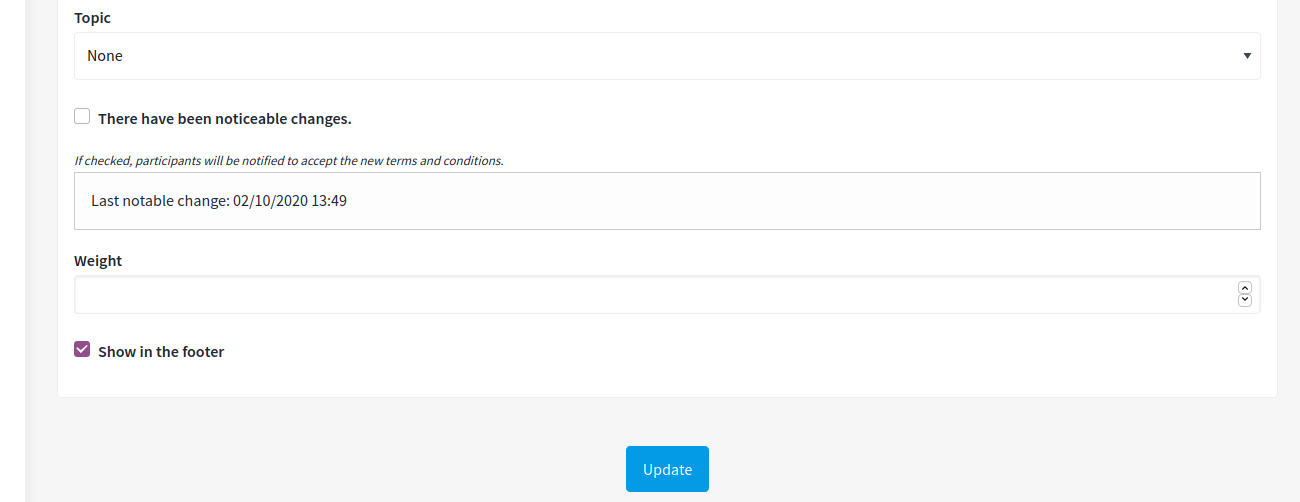
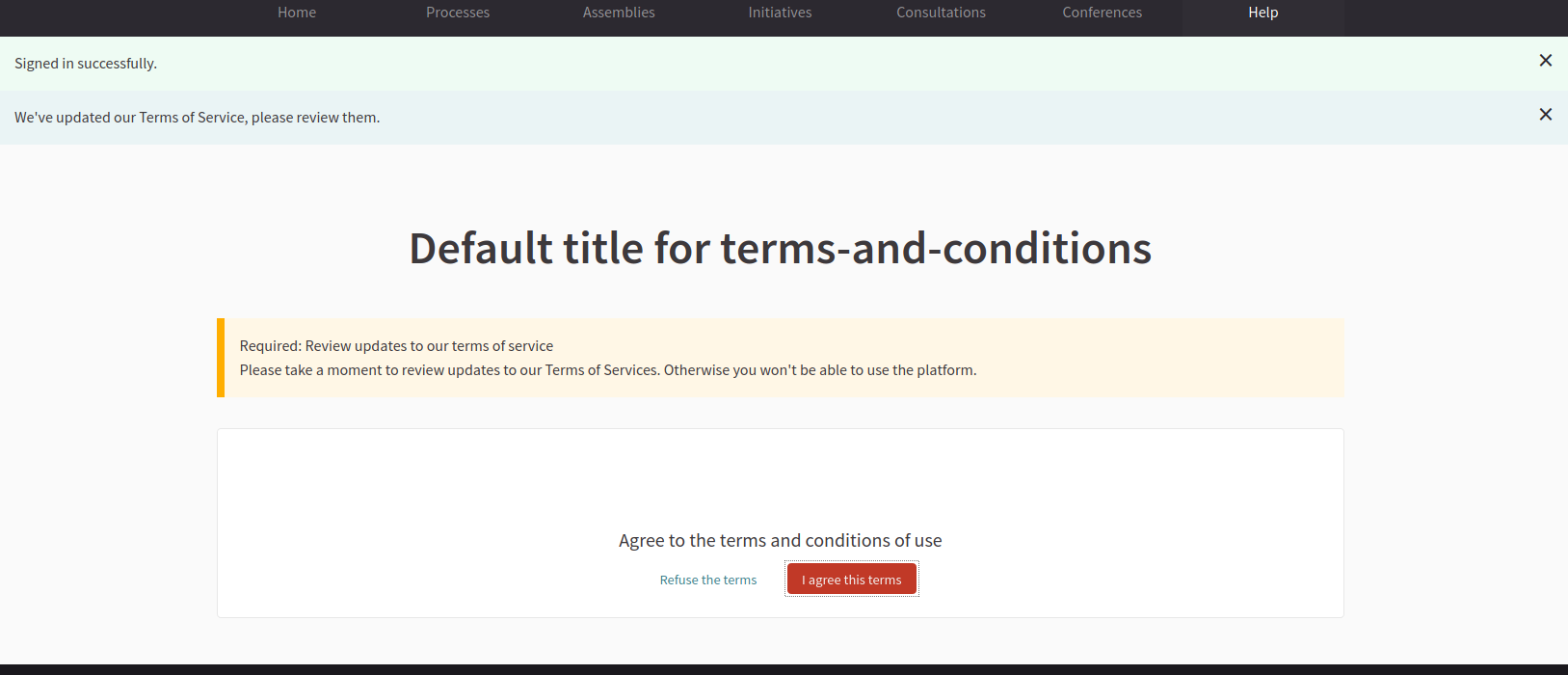
If a participant rejects to accept the terms, then they have three options:
-
To review this again later. It signs them out automatically.
-
To download their personal data
-
To delete their account