Skeleton
Understand the basics
The Skeleton component allows people to XXX
From this starting point, there could be other configurations, such as:
*
How the component looks like in front office:
Configuration
To create a Blog component, first go in the participatory space where you want to create it.
Then:
-
Click on the "Components" item in the secondary menu
-
Click the "Add component" button
-
Select "Skeleton"
-
Fill the component creation form
| Field | Type | Description |
|---|---|---|
Name |
Required |
What is the title of this component. For instance, "Skeletons" |
Order position |
Optional |
Which order it has in relation to the other skeletons. Having a lower number means a higher priority. |
| Field | Type | Description |
|---|---|---|
Scopes enabled |
Optional |
Check if you want to have Scopes filtering in this component. |
Scope |
Optional |
Which Scope does this component belongs to. |
Global scope |
Optional |
|
Comments enabled |
Optional |
Whether you want to have comments in the meetings. |
Comments max length |
Optional |
What is the characters limit that participants have when making comments. Leave 0 for default value. |
Actions permissions can be set for each skeleton |
Optional |
Whether you want to be able to set permissions for every one of the skeletons. |
Announcement |
Optional |
A general announcement that’ll be visible on the general skeletons landing page. |
| Field | Type | Description |
|---|---|---|
Comments blocked |
Optional |
Whether you want to enable comments for this phase. |
Announcement |
Optional |
A general announcement that’ll be visible on the general skeleton landing page. |
Export all
Allows exporting the skeletons in different formats.
-
Skeletons as CSV
-
Skeletons as JSON
-
Skeletons as Excel
-
Comments as CSV
-
Comments as JSON
-
Comments as Excel
New skeleton form
| Field | Type | Description |
|---|---|---|
Title |
Required |
What is the title of this skeleton. For instance, "District A" |
Order position |
Optional |
Which order will it have in relation to the other skeletons. Having a lower number means a higher priority. |
Description |
Optional |
What is the description of this skeleton. |