Proposals
Understand the basics
The Proposals component allows people to create, comment, like, and give their votes to proposals. It’s one of the main components of Decidim, and has a large number of configuration settings.
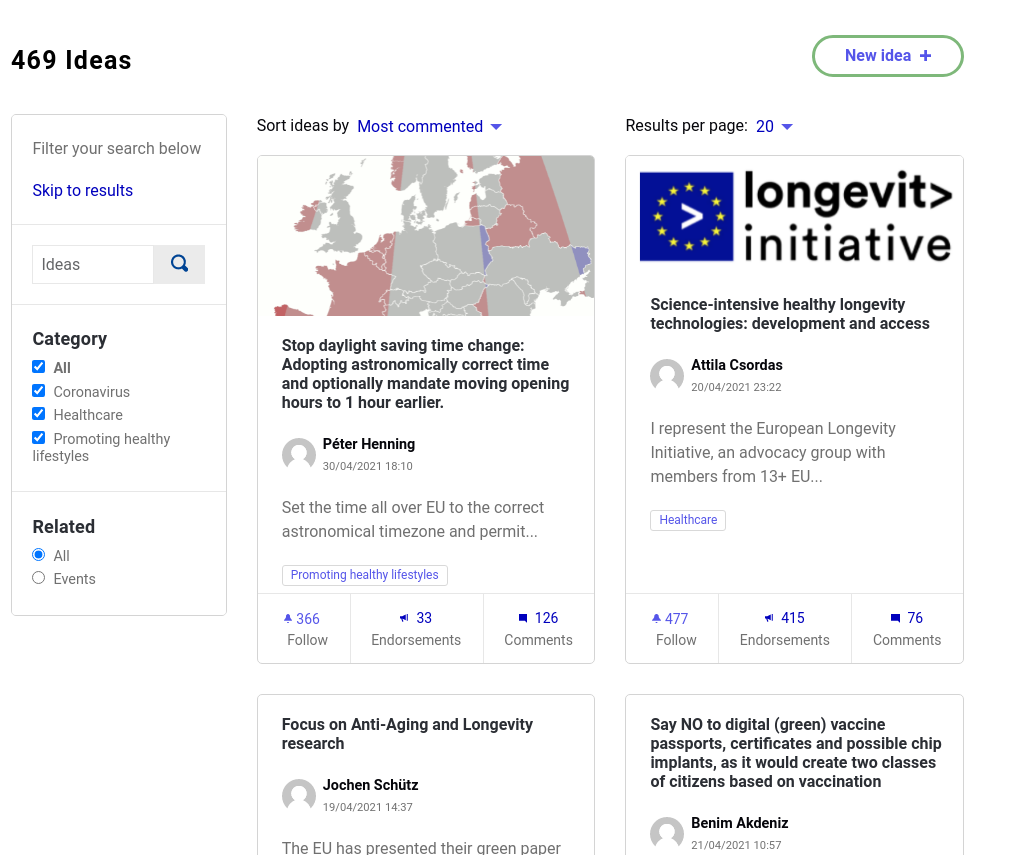
In this documentation section, you can find how to configure and manage all of those settings:
Configuration
To create a Proposals component, first go in the participatory space where you want to create it.
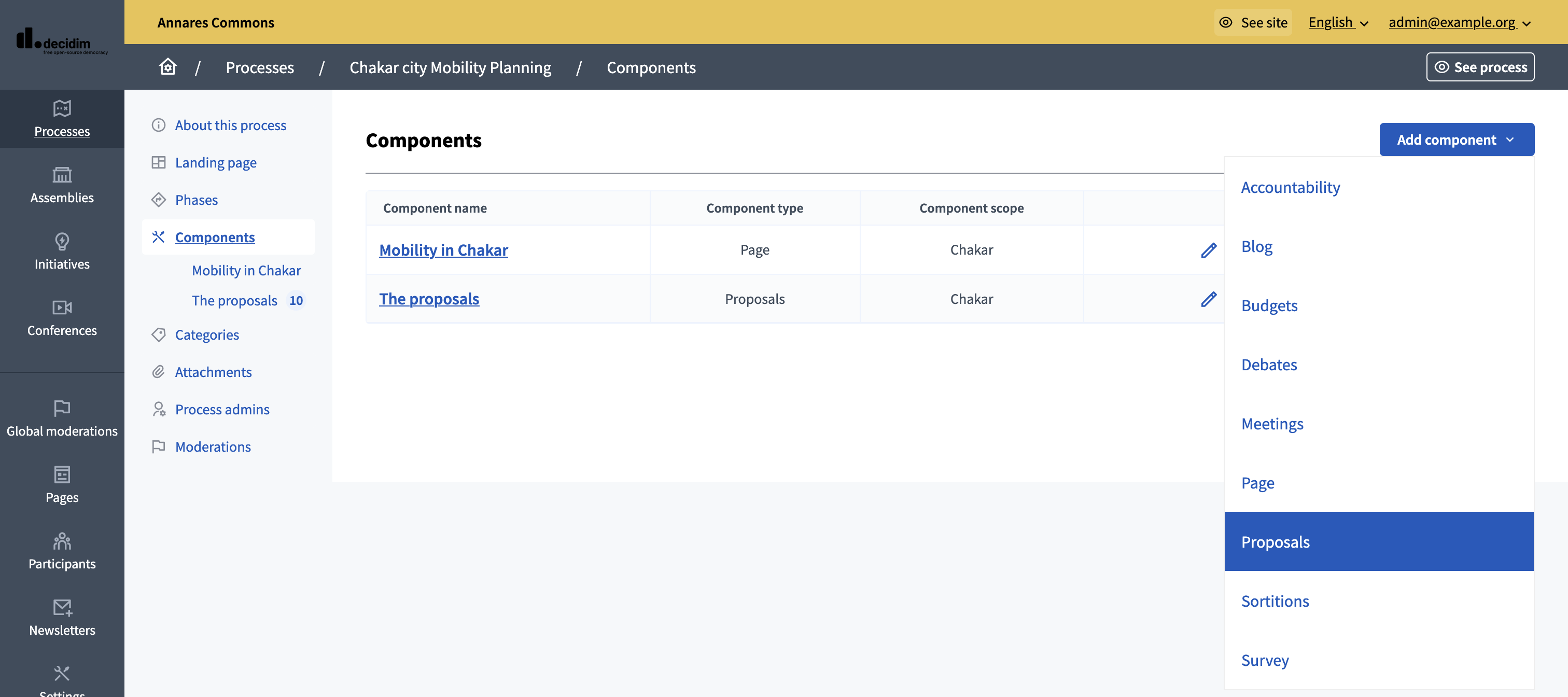
Then:
-
Click on the "Components" item in the secondary menu
-
Click the "Add component" button
-
Select "Proposals"
-
Fill the component creation form
You can still update this form and the configuration after creating the component, by clicking the
![]() Configure icon in the components list.
Configure icon in the components list.
The component creation form is divided into different sections detailed below.
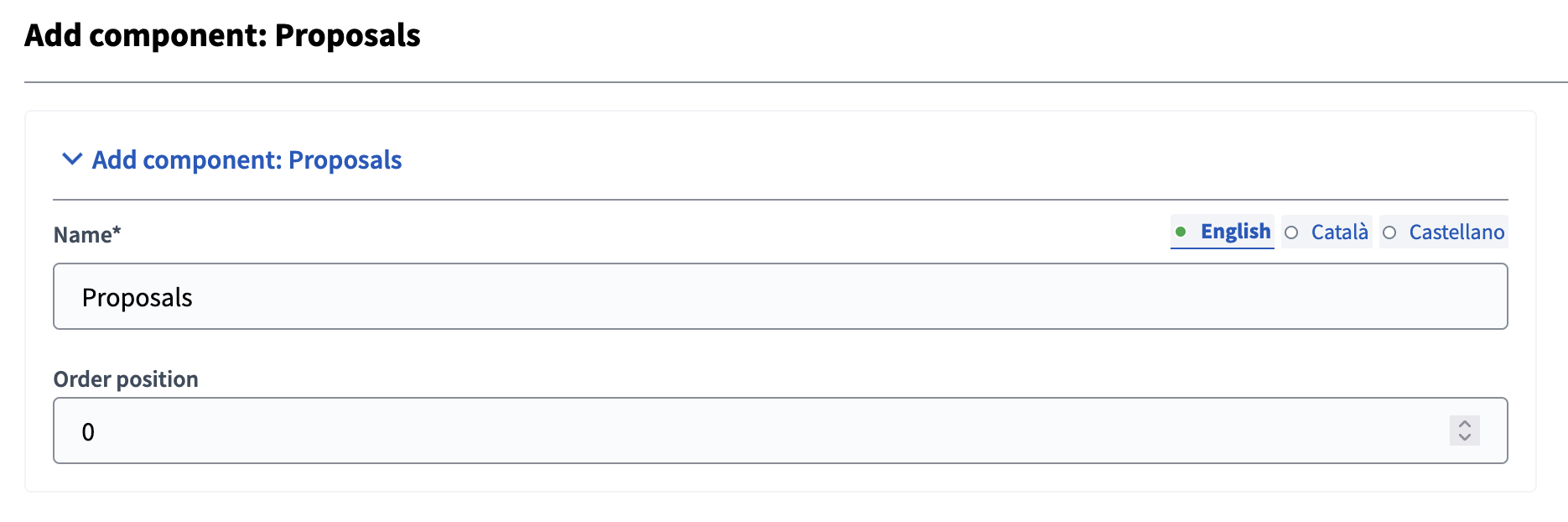
| Field | Type | Description |
|---|---|---|
Name |
Required |
The title of this component. |
Order position |
Optional |
The order of the component in relation with the other components. Having a lower number means a higher priority. For instance, if you have two components, "Component a" with weight "10" and "Component b" with weight "0" then "component b" is first when ordering. |
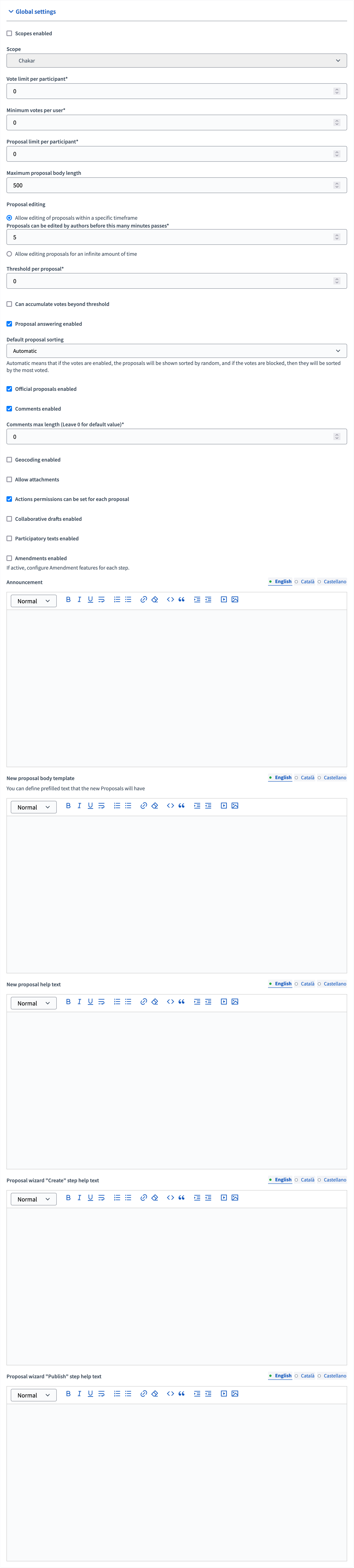
| Field | Type | Description |
|---|---|---|
Scopes enabled |
Optional |
Check if you want to have Scopes filtering in this component. |
Scopes enabled |
Optional |
Check if you want to have Scopes filtering available in this component. |
Scope |
Optional |
Which Scope does this component belongs to. |
Vote limit per participant |
Optional |
Must be a number. The maximum number of votes a participant can give to proposals. |
Minimum votes per user |
Optional |
Must be a number. The minimum number of votes a participant needs to give to proposals so their votes are taken into account. |
Proposal limit per participant |
Optional |
Must be a number. How many proposals a participant can create in this component. |
Maximum proposal body length |
Optional |
Must be a number. How many characters a proposal body can have as maximum. |
Proposal editing |
Required |
Choose if participants have a limited time to edit their proposals, or can edit them without limit. In case it’s within a specific time frame, you must specify the time in the field below. Note that if an administrator answers a proposal then it can’t be edited anymore. |
Proposals can be edited by authors before this many minutes passes |
Required |
Must be a number. How many minutes after the creation of a proposal it can be edited by its author. |
Threshold per proposal |
Optional |
Must be a number. How many votes a proposal needs to have to be considered as accepted. |
Can accumulate votes beyond threshold |
Optional. |
Whether the proposal can accumulate more votes than the threshold. |
Proposal answering enabled |
Optional |
Whether administrators or valuators can answer proposals. |
Default proposal sorting |
Optional |
The sorting order of the proposals in the proposals list. Automatic means that if the votes are enabled, the proposals are shown sorted by random, and if the votes are blocked, then they are sorted by the most voted. |
Official proposals enabled |
Optional |
Whether administrators can create official proposals from the administration panel. |
Comments enabled |
Optional |
Whether you want to enable participants to comment the proposals. |
Comments max length |
Optional |
The characters limit that participants have when making comments. Leave 0 for default value. |
Geocoding enabled |
Optional |
Whether participants can define a geocoding address for their proposals. You need to have Geocoding enabled. |
Allow attachments |
Optional |
Check to allow participants to attach files to their proposals. By enabling this option, proposals are by default in grid mode, and the first image appears on the card. |
Actions permissions can be set for each proposal |
Optional |
Whether you want to be able to set permissions for every proposals. |
Collaborative drafts enabled |
Optional |
Check to enable collaborative drafts in proposals. |
Participatory texts enabled |
Optional |
Check to enable participatory texts in proposals. |
Amendments enabled |
Optional |
Check to enable amendments in proposals. If active, configure Amendment settings for each step. |
Amendments Wizard help text |
Optional. |
The help text visible when creating new amendments. |
Announcement |
Optional |
A general announcement visible on the proposals list page. |
New proposal body template |
Optional |
A pre-defined text used when creating new proposals. Useful if you want to define a format that participants need to follow when creating new proposals. |
New proposal help text |
Optional |
The help text visible when creating new proposals. |
Proposal wizard "Create" step help text |
Optional |
The help text visible when creating new proposals in the "Create" step. |
Proposal wizard "Publish" step help text |
Optional |
The help text visible when creating new proposals in the "Publish" step. |
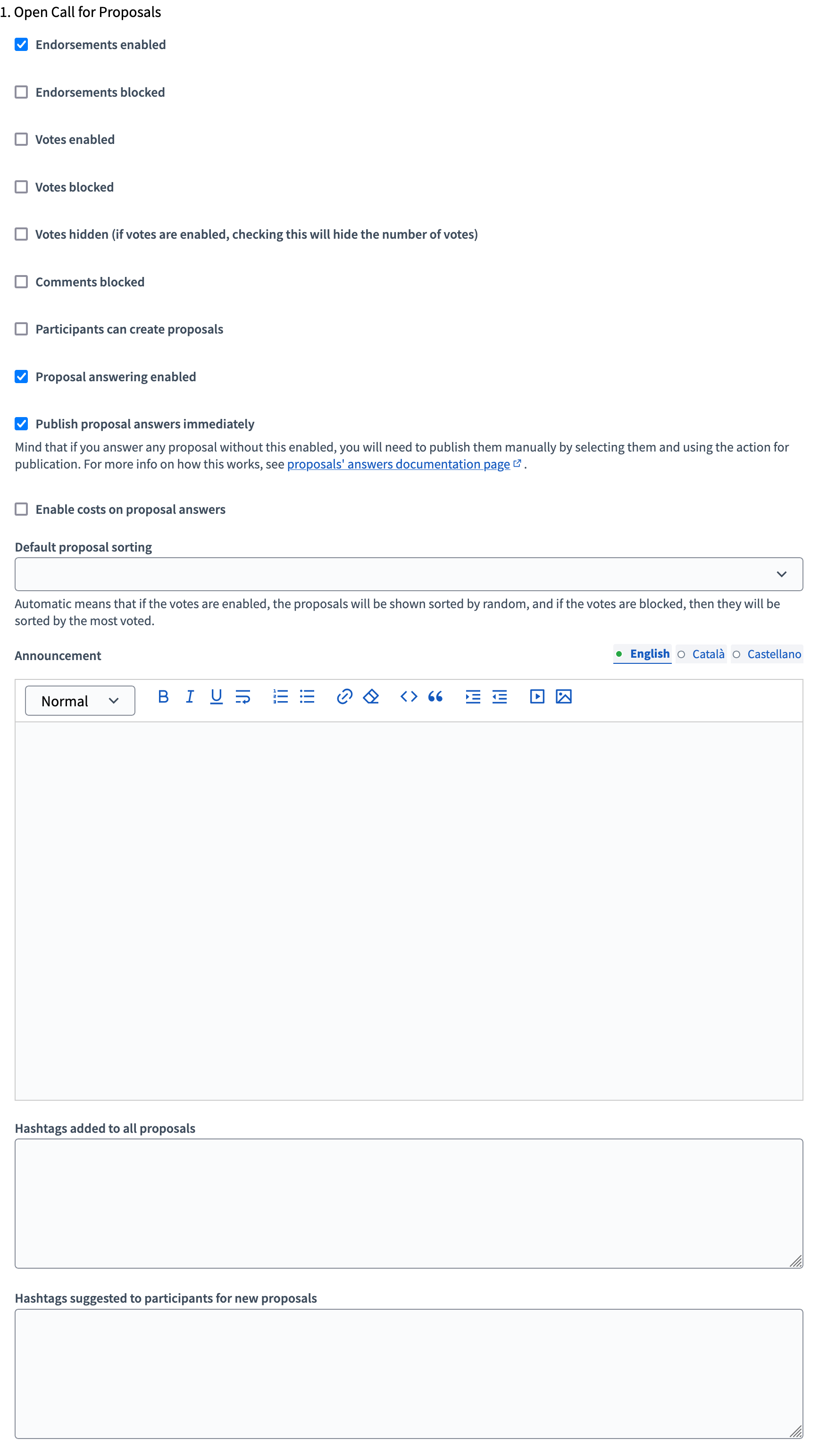
| Field | Type | Description |
|---|---|---|
Endorsements enabled |
Optional |
To enable participants to show public support for these proposals, with a "Like" button. |
Endorsements blocked |
Optional |
Check for participants to be able to see the existing endorsements but not make any new one. |
Votes enabled |
Optional |
To enable participants to vote for proposals in this phase. |
Votes blocked |
Optional |
Check for participants to be able to see the existing votes but not make any new one. |
Votes hidden |
Optional |
If votes are enabled, checking this hides the number of votes to participants. |
Comments blocked |
Optional |
Whether you want to enable comments for this phase. |
Participants can create proposals |
Optional |
Whether you want to enable proposal creation by participants for this phase. |
Proposal answering enabled |
Optional |
Whether you want to enable proposal answering by administrators. |
Publish proposal answers immediately |
Optional |
Whether you want that the answers of proposals are published directly when administrators are answering them or you want to control when to publish the answers. |
Enable costs on proposal answers |
Optional |
Whether you want to add economical costs to proposal answers. Useful for importing proposals to budgets. |
Default proposal sorting |
Optional |
The sorting order of the proposals in the proposals list for this phase. Automatic means that if the votes are enabled, the proposals are shown sorted by random, and if the votes are blocked, then they are sorted by the most voted. |
Announcement |
Optional |
A general announcement visible on the proposals list page for this phase. |
Hashtags added to all proposals |
Optional |
Automatically add hashtags to every proposal. |
Hashtags suggested to participants for new proposals |
Optional |
Suggest hashtags to participants creating new proposals. Participants can select more than one hashtag. |