Proposals
The Proposals component allows people to create, comment, endorse, and give support to proposals.
From this starting point, there could be other configurations, such as:
-
how many proposals a participant can create
-
how many supports as a maximum a participant can give to proposals
-
how many supports as a minimum a participant must give to proposals so their supports are valid
-
whether you want to enable that participants comment on proposals
-
whether you want that proposals have images, attachments, WYSIWYG editor, geolocated address, scopes, etc.
Some examples of where this component was used:
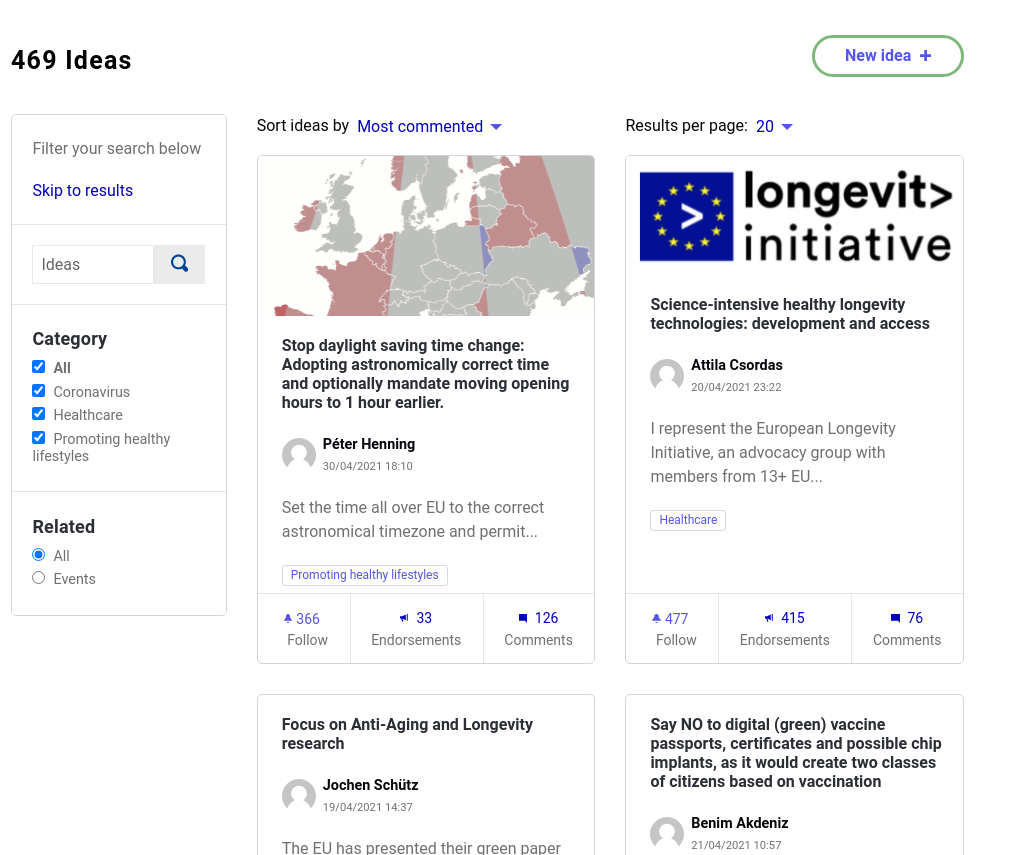
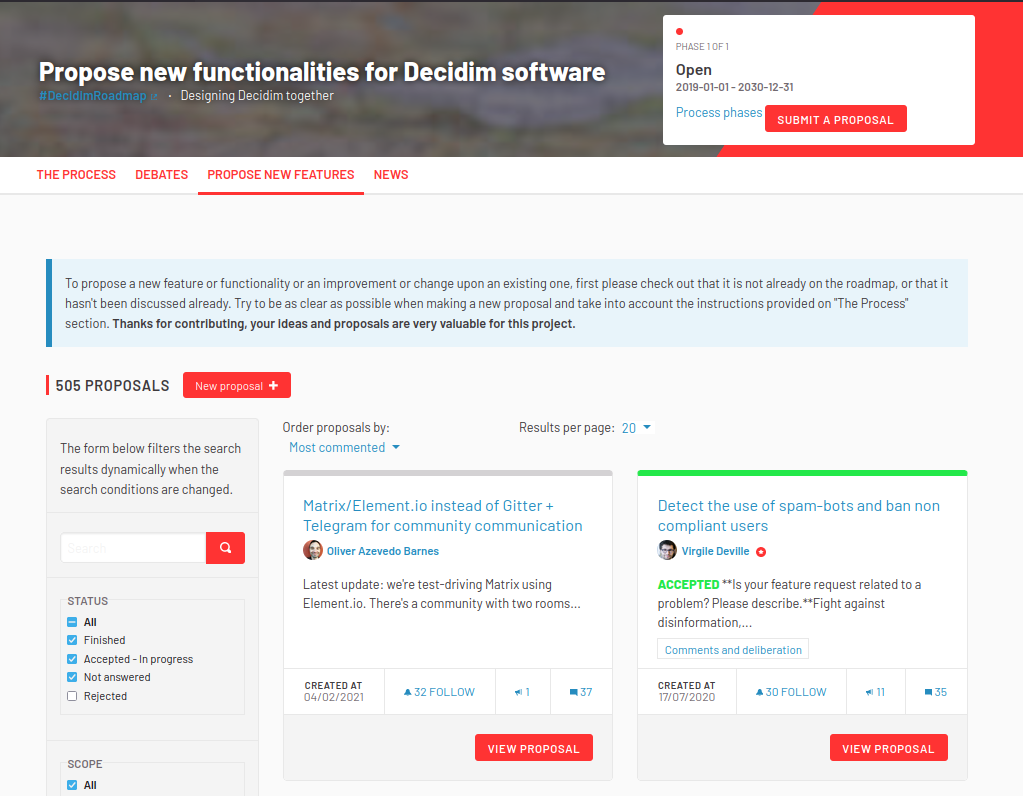
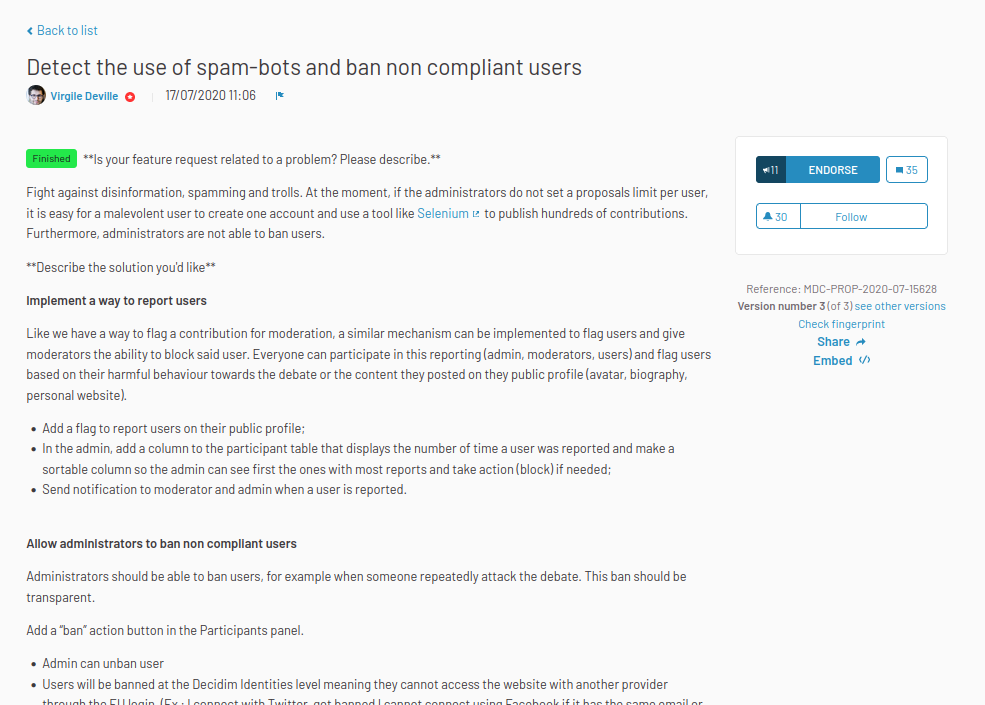
To configure the Proposals component:
-
Sign in as admin
-
Go to admin panel
-
In the main sidebar, click in the button for the space that you want to configure the component for. For instance, it could be "Processes", "Assemblies", or "Conferences"
-
Go to components
-
Click on "Add component" button
-
Click on "Proposals"
-
Fill the Add component form
Add component

| Field | Type | Description |
|---|---|---|
Name |
Required |
What is the title of this component. For instance, "Proposals" |
Order position |
Optional |
Which order will it have in relation to the other components. Having a lower number means a higher priority. For instance, if you have two components, "Proposals" with weight "10" and "Meetings" with weight "0", then "Meetings" will be first when ordering. |
| Field | Type | Description |
|---|---|---|
Scopes enabled |
Optional |
Check if you want to have Scopes filtering in this component. |
Scope |
Optional |
Which Scope does this component belongs to. |
Support limit per participant |
Optional |
Must be a number. How much supports a participant can give to proposals. |
Minimum supports per user |
Optional |
Must be a number. How many supports does a participant needs to give to proposals so their supports are counted. If they don’t reach this number, their supports will not be taken in account. |
Proposal limit per participant |
Optional |
Must be a number. How many proposals a participant can create. |
Maximum proposal body length |
Optional |
Must be a number. How many characters a proposal body can have as maximum. |
Proposal editing |
Required |
Choose one of these two options: "Allow editing of proposals within a specific timeframe" or "Allow editing proposals for an infinite amount of time". In case it’s within a specific timeframe, you must specify the time in "Proposals can be edited by authors before this many minutes passes". Note that if you answer a proposal then it can’t be edited anymore. |
Proposals can be edited by authors before this many minutes passes |
Required if "Proposal editing" is "Allow editing of proposals within a specific timeframe" |
Must be a number. How many minutes after the creation of a proposal it can be edited by its author. |
Threshold per proposal |
Optional |
Must be a number. How many supports a proposal needs to have to be considered as "validated". See screenshots. |
Can accumulate supports beyond threshold |
Optional. Only applies if "Threshold per proposal" is configured. |
Whether the proposal can accumulate more supports than the threshold. |
Proposal answering enabled |
Optional |
Whether administrators or valuators can answer proposals. |
Official proposals enabled |
Optional |
Wheter administrators can create official proposals. |
Comments enabled |
Optional |
Whether you want to have comments in the meetings. |
Comments max length |
Optional |
What are the characters limit that participants will have when making comments. Leave 0 for the default value. |
Geocoding enabled |
Optional |
Wheter participants can define a geocoding address for their proposals. Need to have Geocoding enabled. See screenshots. |
Allow attachments |
Optional |
Check to allow participants to attach files to their proposals. |
Allow card image |
Optional |
Check to show a card image when participants attach images to their proposals. See screenshots. |
Actions permissions can be set for each proposal |
Optional |
Whether you want to be able to set permissions for every one of the proposals. Most of the time you will want to leave this option disabled. |
Collaborative drafts enabled |
Optional |
Check to enable collaborative drafts in proposals. |
Participatory texts enabled |
Optional |
Check to enable participatory texts in proposals. |
Amendments enabled |
Optional |
Check to enable amendments in proposals. If active, configure Amendment features for each step. |
Amendments Wizard help text |
Optional. Visible if the "Amendments enabled" option is checked. |
What’s the help text visible when creating new amendments. |
Announcement |
Optional |
A general announcement that’ll be visible on the general proposals landing page. |
New proposal body template |
Optional |
A pre-defined text that will be used when creating new proposals. Useful if you want to define a format that participants need to follow when creating new proposals. |
New proposal help text |
Optional |
What’s the help text visible when creating new proposals. |
Proposal wizard "Create" step help text |
Optional |
What’s the help text visible when creating new proposals in the "Create" step. |
Proposal wizard "Compare" step help text |
Optional |
What’s the help text visible when creating new proposals in the "Compare" step. |
Proposal wizard "Complete" step help text |
Optional |
What’s the help text visible when creating new proposals in the "Complete" step. |
Proposal wizard "Publish" step help text |
Optional |
What’s the help text visible when creating new proposals in the "Publish" step. |
Example of threshold setting
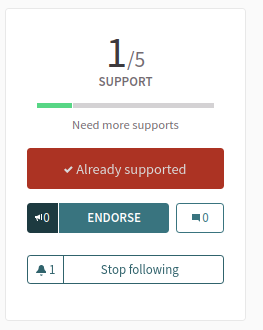
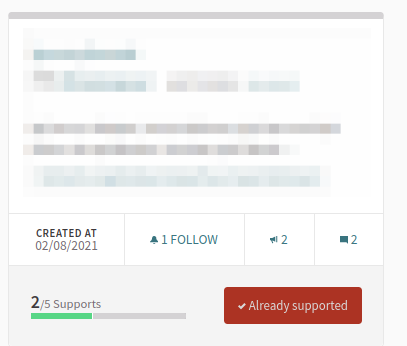
Example of card image setting
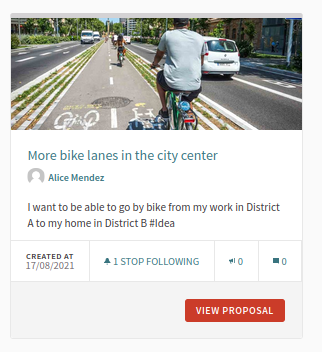
Example of geocoding setting
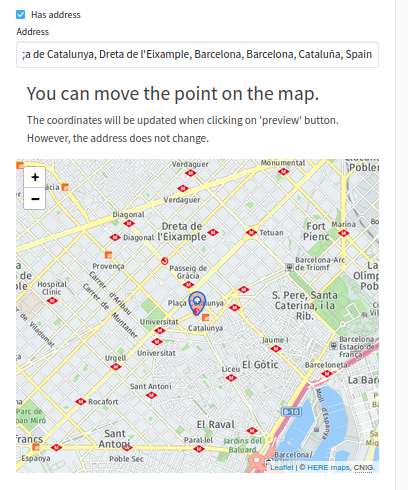
In the cases where the space that this component will be used has Phases, for instance, in Participatory Processes, then you can also define different behaviors per Step.
| Field | Type | Description |
|---|---|---|
Announcement |
Optional |
A general announcement that’ll be visible on the general proposal landing page. |
Endorsements enabled |
Optional |
Check if you want that participants show public support for these proposals. |
Endorsements blocked |
Optional |
Whether participants will be able to see the endorsments but don’t make any. |
Supports enabled |
Optional |
Whether participants will be able to support proposals in this step. |
Supports blocked |
Optional |
Whether participants will be able to support proposals in this step. |
Supports hidden |
Optional |
If supports are enabled, checking this will hide the number of supports. |
Comments blocked |
Optional |
Whether you want to enable comments for this phase. |
Proposal creation enabled |
Optional |
Whether you want to enable proposal creation by participants for this phase. See New proposal form |
Proposal answering enabled |
Optional |
Whether you want to enable proposal answering. |
Publish proposal answers immediately |
Optional |
Wheter you want that the answers of proposals are published at the same time that you’re answering them or you want to control when to publish the answers. |
Enable costs on proposal answers |
Optional |
Wheter you want to add economical costs to proposal answers. Useful for importing to budgets. |
Amendment creation enabled |
Optional. Visible if "Amendments enabled" option is checked. |
Participant can amend proposals. See Amendments. |
Amendment reaction enabled |
Optional. Visible if "Amendments enabled" option is checked. |
Proposal’s authors will be able to accept or reject Participant’s emendations. |
Amendment promotion enabled |
Optional. Visible if "Amendments enabled" option is checked. |
Emandation authors will be able to promote to Proposal the rejected emendation. |
Amendments visibility |
Required. Visible if "Amendments enabled" option is checked. |
Choose one of "Amendments are visible to all" or "Amendments are visible only to their authors" |
Announcement |
Optional |
A general announcement that’ll be visible on the general proposals landing page. |
Hashtags added to all proposals |
Optional |
Automatically add a hashtag to every proposal. See screenshots. |
Hashtags suggested to participants for new proposals |
Optional |
Suggest hashtags to participants for new proposals. Participants can select more than one hashtag. See screenshots. |
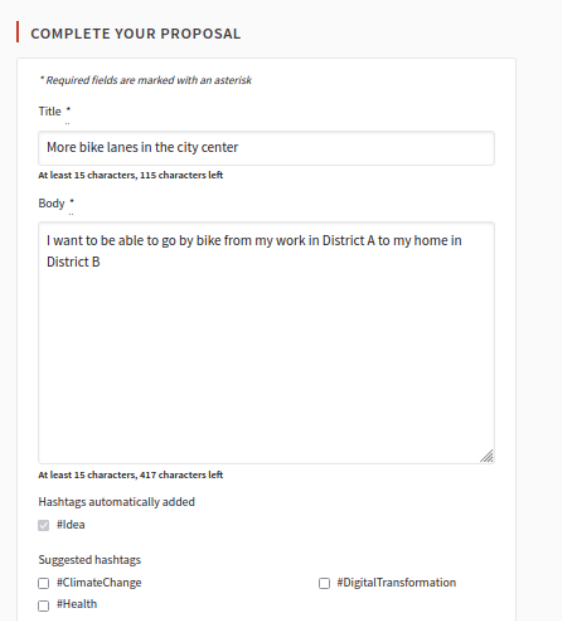
Permissions
An administrator can choose which kind of Authorizations a participant need to have to make certain actions in the proposals:
-
Endorse
-
Support
-
Create
-
Withdraw
-
Amend
-
Comment
-
Vote comment
Manage proposals
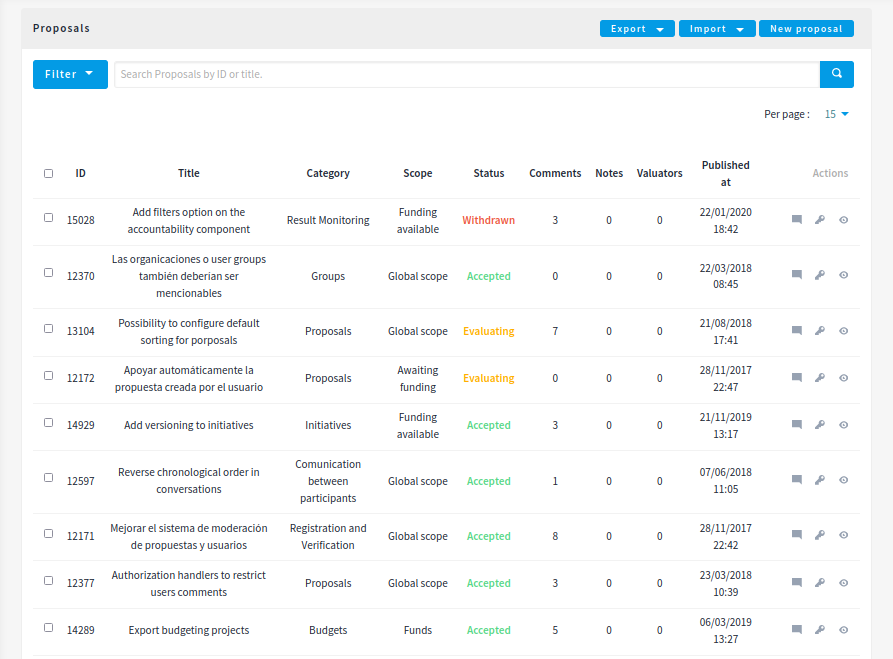
Export
Allows exporting the proposals in different formats.
-
Proposals as CSV
-
Proposals as JSON
-
Proposals as Excel
-
Comments as CSV
-
Comments as JSON
-
Comments as Excel
New proposal form
Citizens proposals
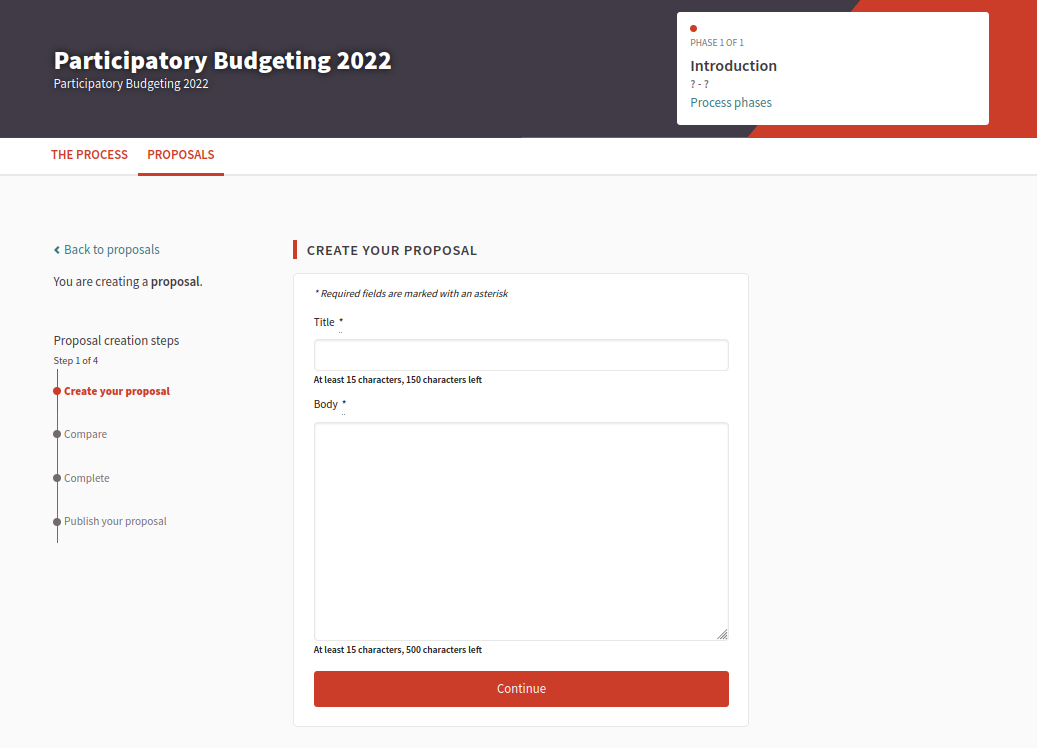
Proposals can be created by participants if the setting is "Proposal creation enabled" is checked for the active phase.
If a participant belongs to a user group, then they will be able to create proposals as that group also.
This form depends a lot in which settings you’ve enabled in this component. It can be really short (with only a Title and Body by default) or very long (Title, Body, Hashtags, Address, Scope, Category, Image and Attachment).
| Field | Type | Description |
|---|---|---|
Title |
Required |
What is the title of this proposal. For instance, "Bike lane in Main Street". Must have at least 15 characters as minimum and 150 characters as maximum. Must start with a capital letter. |
Body |
Optional |
What is the full description for this proposal. Must have at least 15 characters as minimum and 450 characters as maximum by default but can be changed with the setting "Maximum proposal body length". |
To detect duplicated proposals before publishing them, the proposal creation has a wizard form with multiple steps. This also allows participants to save proposals drafts (unpublished) in case they need to fill too many fields.
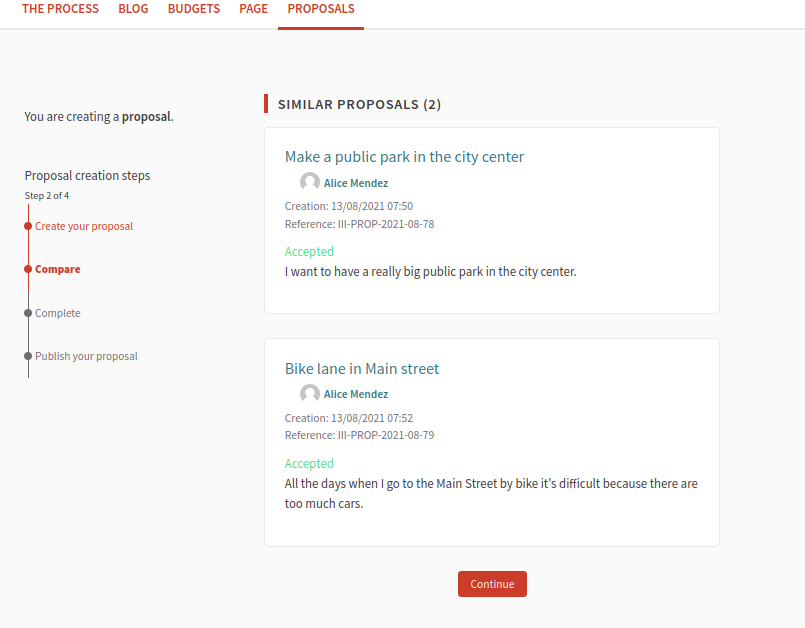
As an example of what the form could look depending in the settings enabled, here’s a screenshot of the form for a proposal with the following settings: "Hashtags added to all proposals", "Hashtags suggested to participants for new proposals", "Geocoding enabled", "Allow attachments", "Allow card image" and "Scopes enabled".
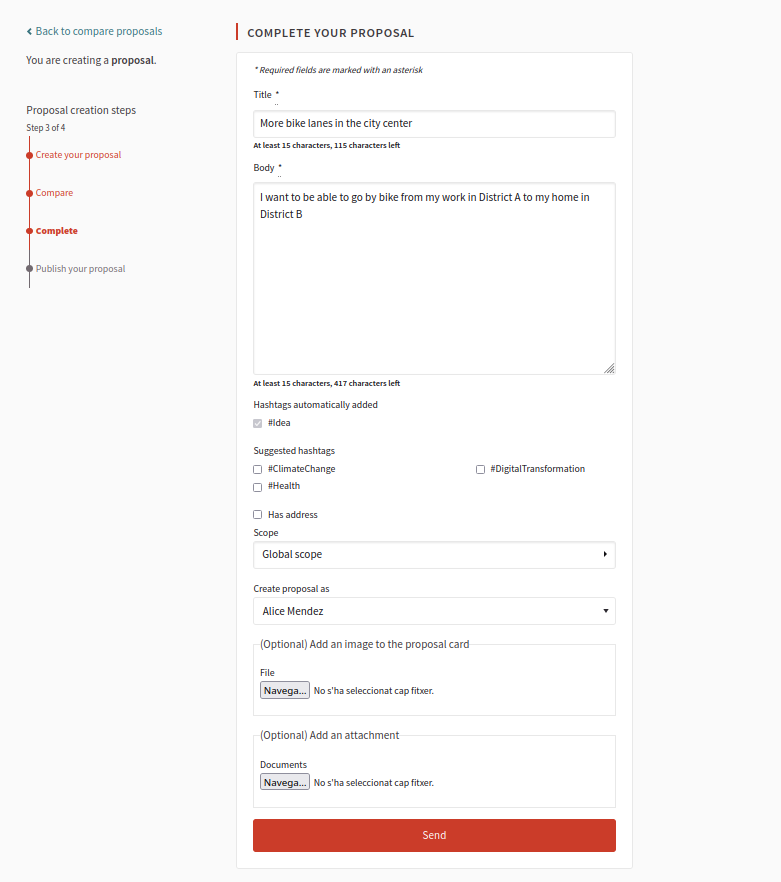
After completing these fields the participant can see a preview of their proposal before publishing. They can also modify the proposal before publishing it.
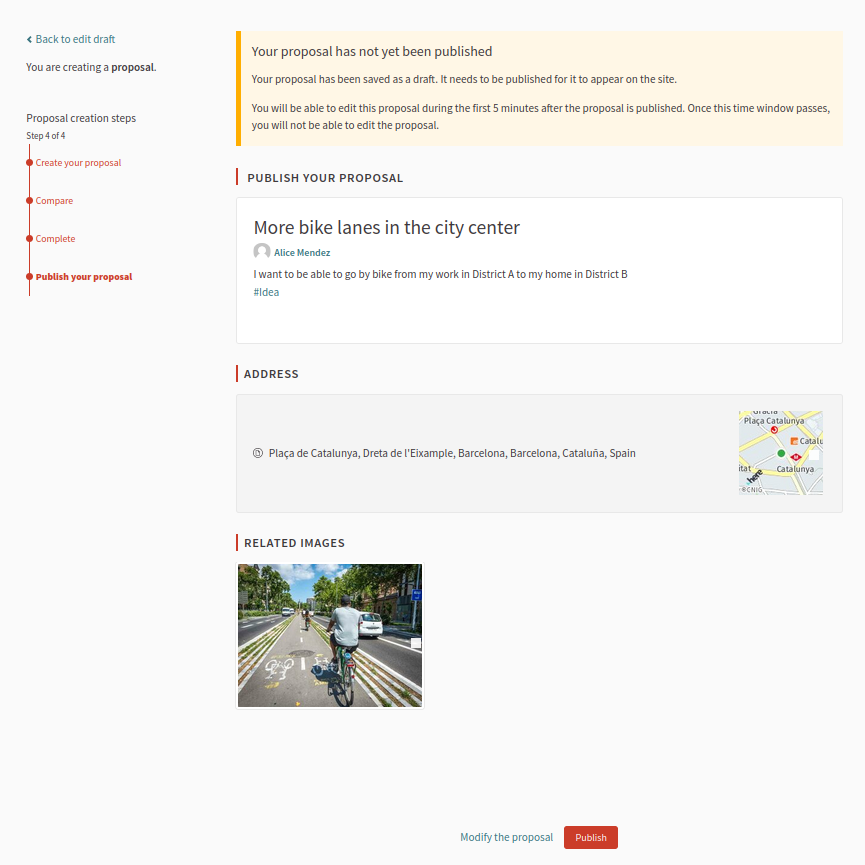
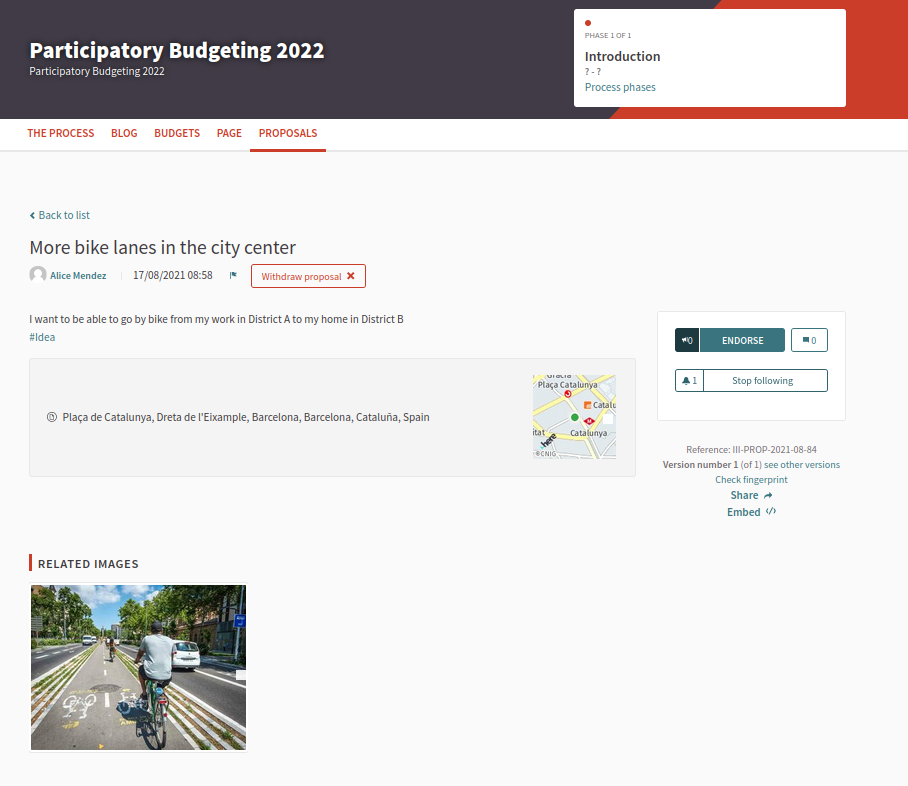
Official proposals
Administrators can create official proposals. There will be a filter to show only official proposals in the proposals navigation page.
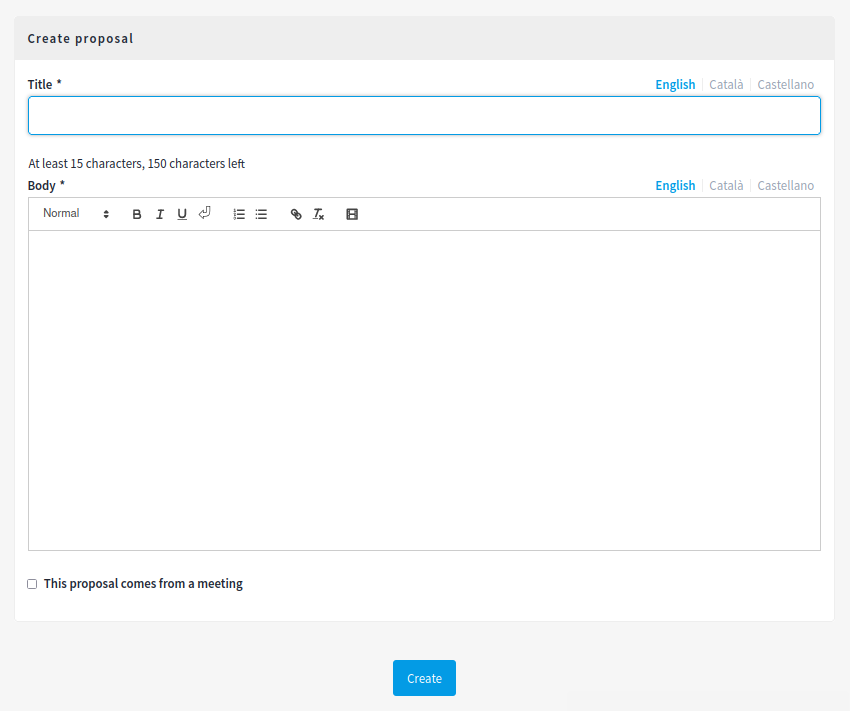
| Field | Type | Description |
|---|---|---|
Title |
Required |
What is the title of this proposal. For instance, "Bike lane in Main Street". Must have at least 15 characters as minimum and 150 characters as maximum. Must start with a capital letter. |
Body |
Optional |
What is the full description of this proposal. Must have at least 15 characters as minimum and 450 characters as maximum by default but can be changed with the setting "Maximum proposal body length". |
This proposal comes from a meeting |
Optional |
Check if this proposal comes from a meeting. |
Select a meeting |
Required if the "This proposal comes from a meeting" checkbox is checked |
Dropdown selector with all the meetings of this space. The author of the proposal will be the meeting. |
As an example of what the form could look like depending on the settings enabled, here’s a screenshot of the form for a proposal with the following settings: "Hashtags added to all proposals", "Hashtags suggested to participants for new proposals", "Geocoding enabled", "Allow attachments", "Allow card image" and "Scopes enabled".
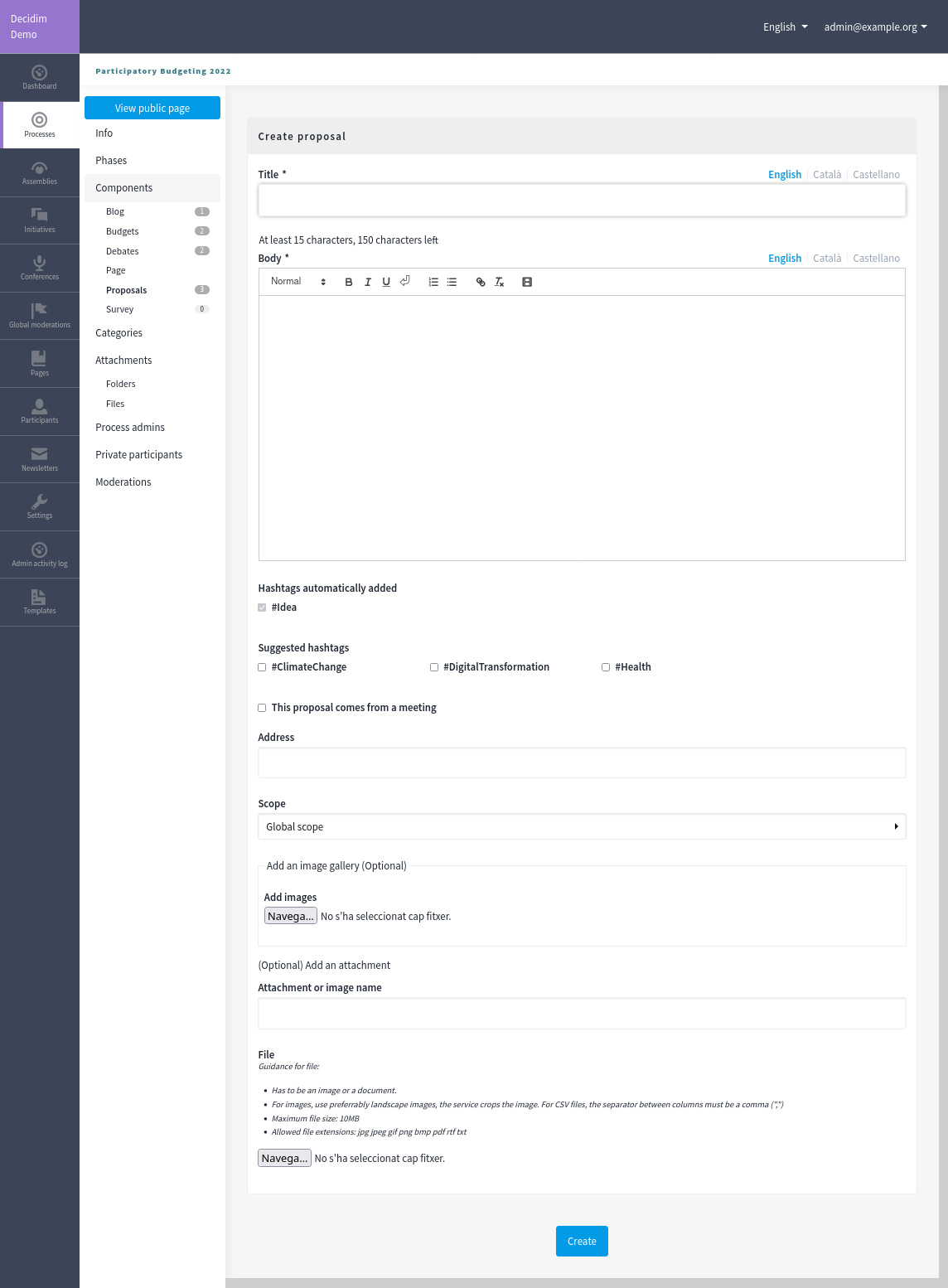
Actions
| Icon | Name | Definition |
|---|---|---|
|
Edit |
Edit form for a proposal. It’s the same form as "New proposal". Only visible when the proposal is an "Official proposal". |
|
Allows you to answer a proposal. |
|
|
Permissions |
|
|
Preview |
To see how it’s shown in the frontend to participants. |
Origin filter
When navigating in the proposals listing, you can filter the proposals by origin.
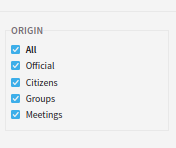
There are five origin options:
-
All: select all the origins
-
Official: proposals created by administrators
-
Citizens: proposals created by participants
-
Groups: proposals created by participants that belong to a user group and choose that option when creating the proposal
-
Meetings: proposals created by administrators that have checked this option when creating the proposal



