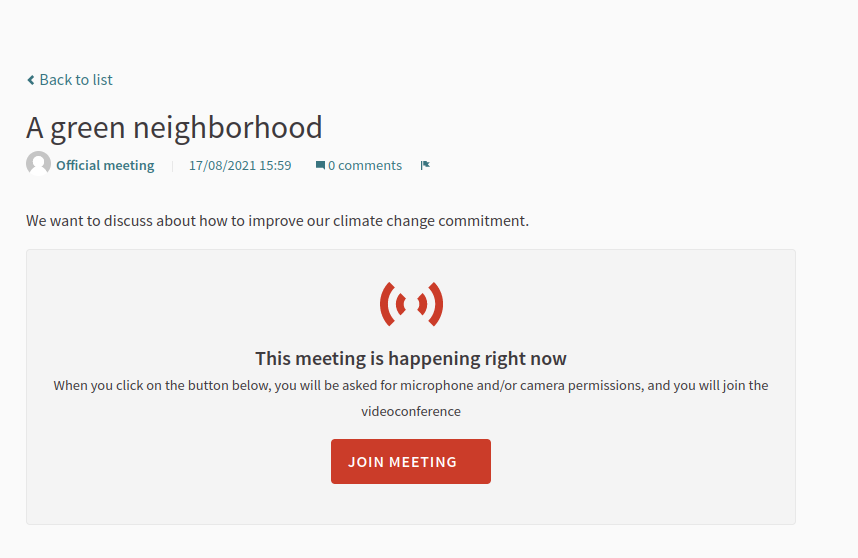Meetings
Meetings are where people come together to discuss or inform about a given topic. All the meetings have a given location (where the meeting will happen) and start and end date and time (when the meeting will happen).
Some examples of where this component was used are:
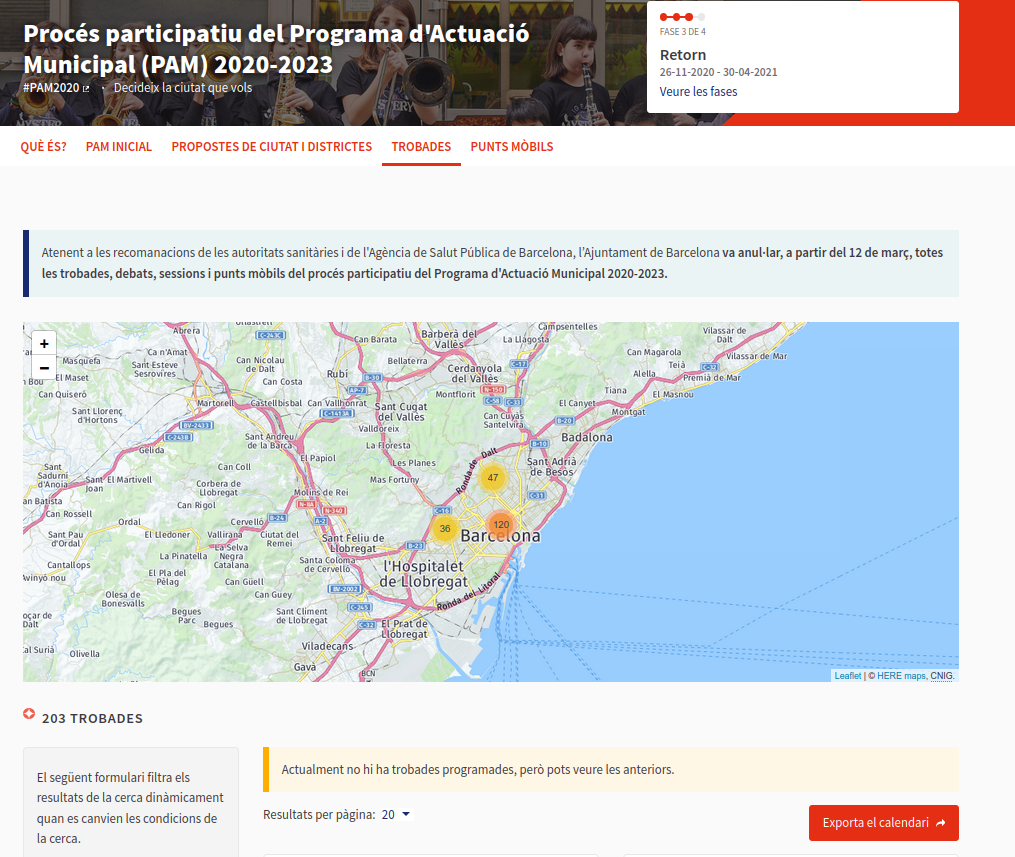
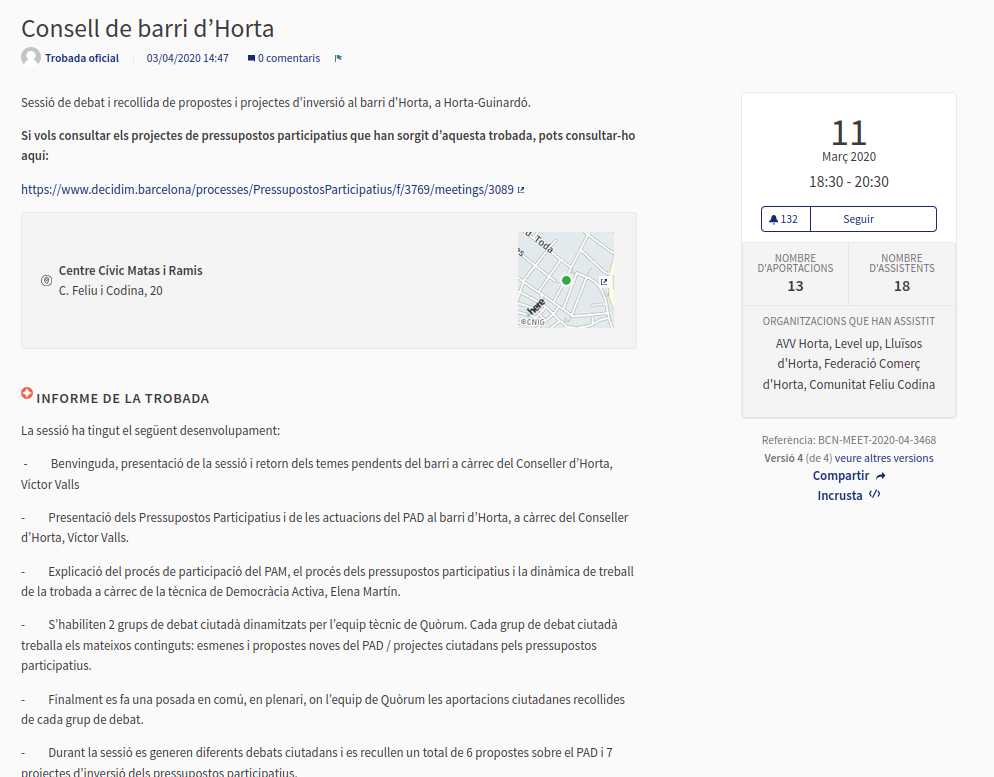
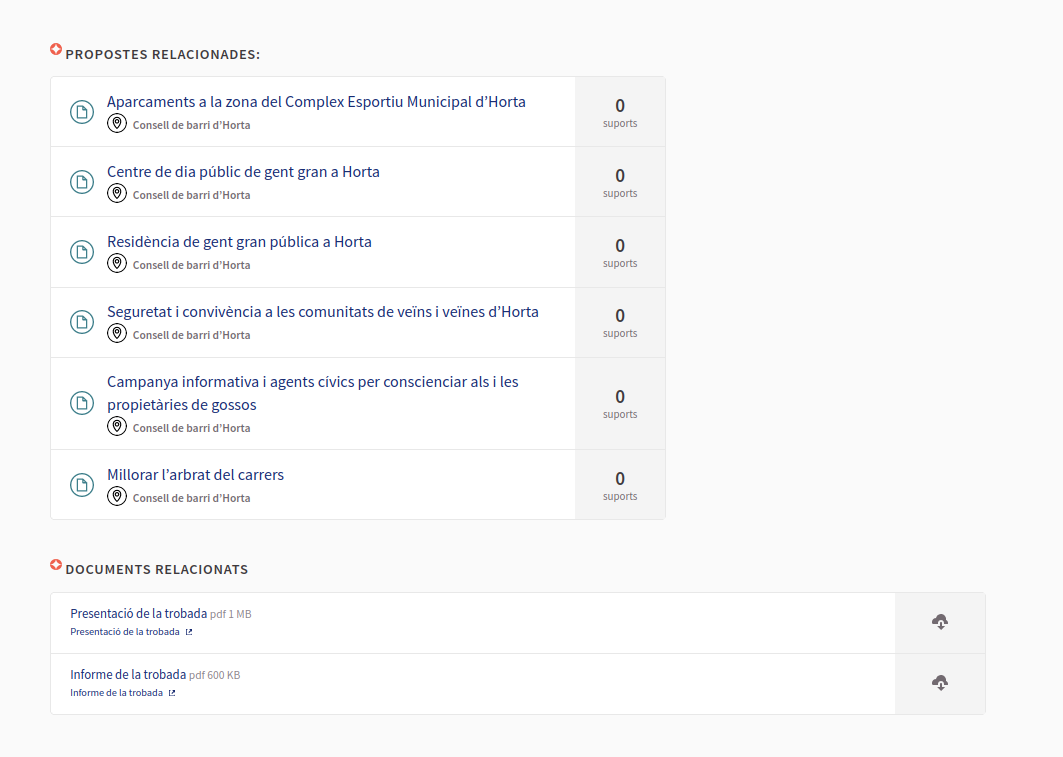
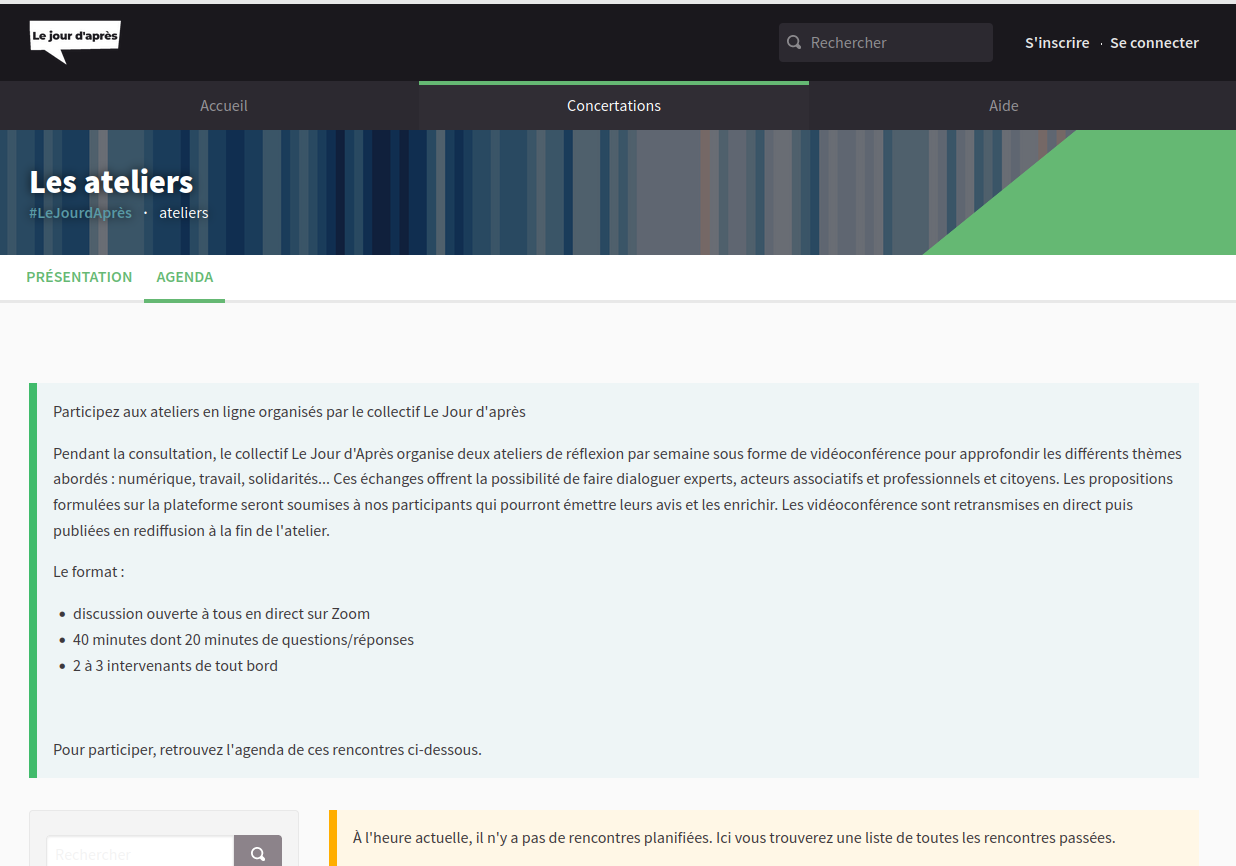
Types
Regarding the location, depending on the configuration of the component, you can have:
-
In-person meetings: where you get together in a given location
-
Online meetings: where you get together using an external service (for instance Jitsi Meet)
Depending in the author (who’s the person that’s making the call):
-
Official meetings: meetings created by the organization (created by an administrator through the panel)
-
Citizens meetings: meetings created by a User participant (a User or an UserGroup).
Add the component
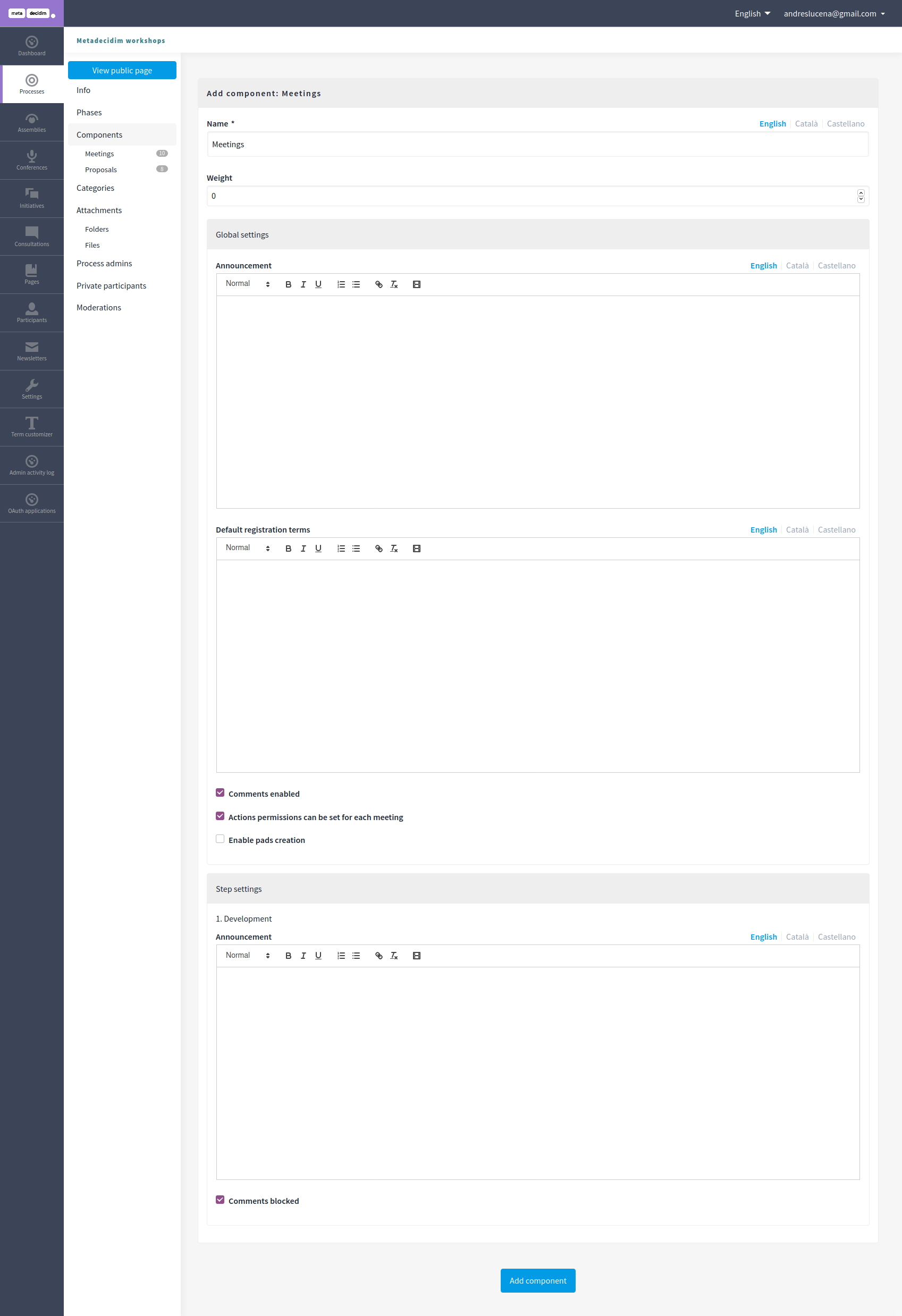
For adding the component, you need to:
-
Sign in as admin
-
Go to admin panel
-
In the main sidebar, click in the button for the space that you want to configure the component for. For instance, it could be "Processes", "Assemblies", or "Conferences"
-
Go to components
-
Click on "Add component" button
-
Click on "Meetings"
-
Fill the Add component form
Add component
For configuring the meeting component you have these settings:
| Field | Type | Description |
|---|---|---|
Name |
Required |
What is the name of this component. |
Order position |
Optional |
Which order will it have in relation with the other components. Having a lower number means a higher priority. For instance, if you have two components, "Proposals" with weight "10" and "Meetiings" with weight "0", then "Meetings" will be first when ordering. |
| Field | Type | Description |
|---|---|---|
Scopes enabled |
Optional |
Check if you want to have Scopes filtering in this process. |
Scope |
Optional |
Which scope will be used for this component. |
Announcement |
Optional |
A general announcement that’ll be visible in the general meetings list. |
Default registration terms |
Optional |
What’ll be the registration terms of service that the participant would need to accept when registering. |
Comments enabled |
Optional |
Whether you want to have comments in the meetings. |
Comments max length |
Optional |
What is the characters limit that participants will have when making comments. Leave 0 for default value. |
Registration code enabled |
Optional |
Check if you want to give registration codes to participants. Learn more in Registrations. |
Actions permissions can be set for each meeting |
Optional |
If you want more granular permissions inside of every one of the Meetings. |
Enable pads creation |
Optional |
If you want an Etherpad embedded in your meetings. Must have the Etherpad integration configurated. |
Participants can create meetings |
Optional |
Allows participants to create new meetings. See Citizens meetings |
Maps enabled |
Optional |
Wheter you want to show a map in the meetings in the meeting detail. |
| Field | Type | Description |
|---|---|---|
Announcement |
Optional |
A general announcement that’ll be visible in the general meetings list. |
Comments enabled |
Optional |
Whether you want to have comments in the meetings. |
Create a new meeting
Citizens meetings
Meetings can be created by participants if the setting is "Participants can create meetings" is checked.
If a participant belongs to a user group, then they will be able to create meetings as that group also.
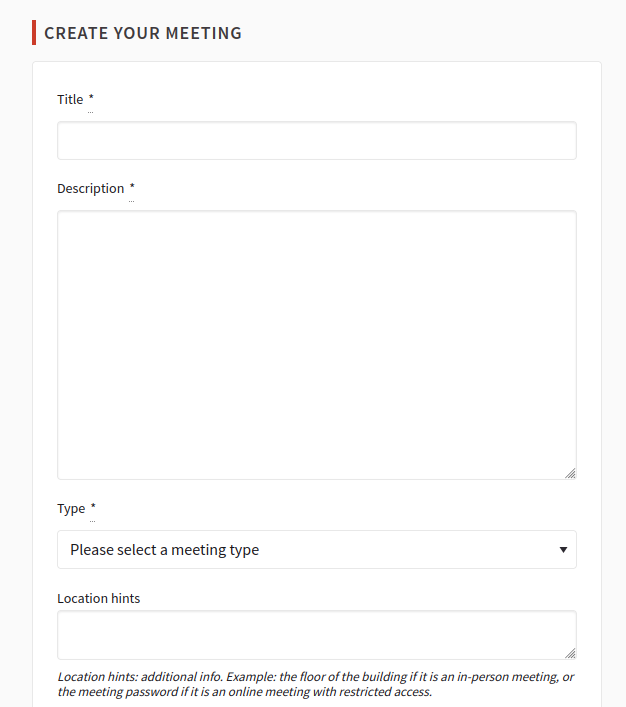
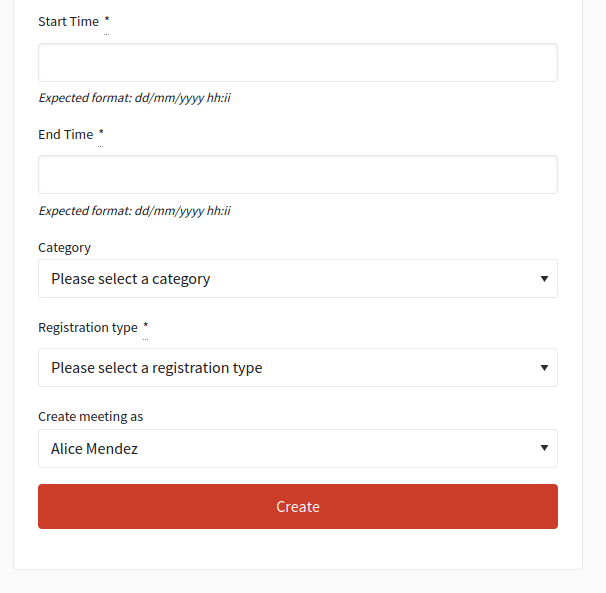
| Field | Type | Description |
|---|---|---|
Title |
Required |
What is the title for this meeting. |
Description |
Required |
A description of what will be discussed in this meeting, like the topics. |
Type |
Required |
Choose one option between "In person", "Online" or "Booth" |
Address |
Required if meeting type is "In person" or "Booth" |
Address: used by Geocoder to find the location |
Location |
Required |
Location: message directed to the users implying the spot to meet at |
Location hints |
Optional |
Location hints: additional info. Example: the floor of the building |
Online meeting URL |
Optional |
Which URL will the meeting be held. |
Show embedded iframe for this URL |
Optional |
Whether or not embed the iframe for this videoconference URL. Only a few services allow embedding (i.e. YouTube, Twitch…) |
Start Time |
Required |
Which day and time will the meeting start. Expected format: dd/mm/yyyy hh:ii |
End Time |
Required |
Which day and time will the meeting start. Expected format: dd/mm/yyyy hh:ii |
Category |
Optional |
Which Category has the meeting. Used for filtering in the meetings list. |
Registration type |
Required |
Choose one option between "Registration disabled", "On this platform", or "On a different platform" |
Available slots for this meeting |
Required if "Registration type" is "On this platform" |
How many slots are available for this meeting? Leave it to 0 if you have unlimited slots available |
Registration terms |
Required if "Registration type" is "On this platform" |
What terms of services participants need to accept to register or join the meeting. Specific to "Citizens meetings" |
Registration URL |
Required if "Registration type" is "On a different platform" |
Must be an URL. Link to go on the external service that you are using for registrations. |
Create meeting as |
Required if the participant belongs to a group |
With which identity they want to create this meeting: as their user or as a group that they are reprensenting? |
After creating the meeting, participants can also edit and close it.
Official meetings
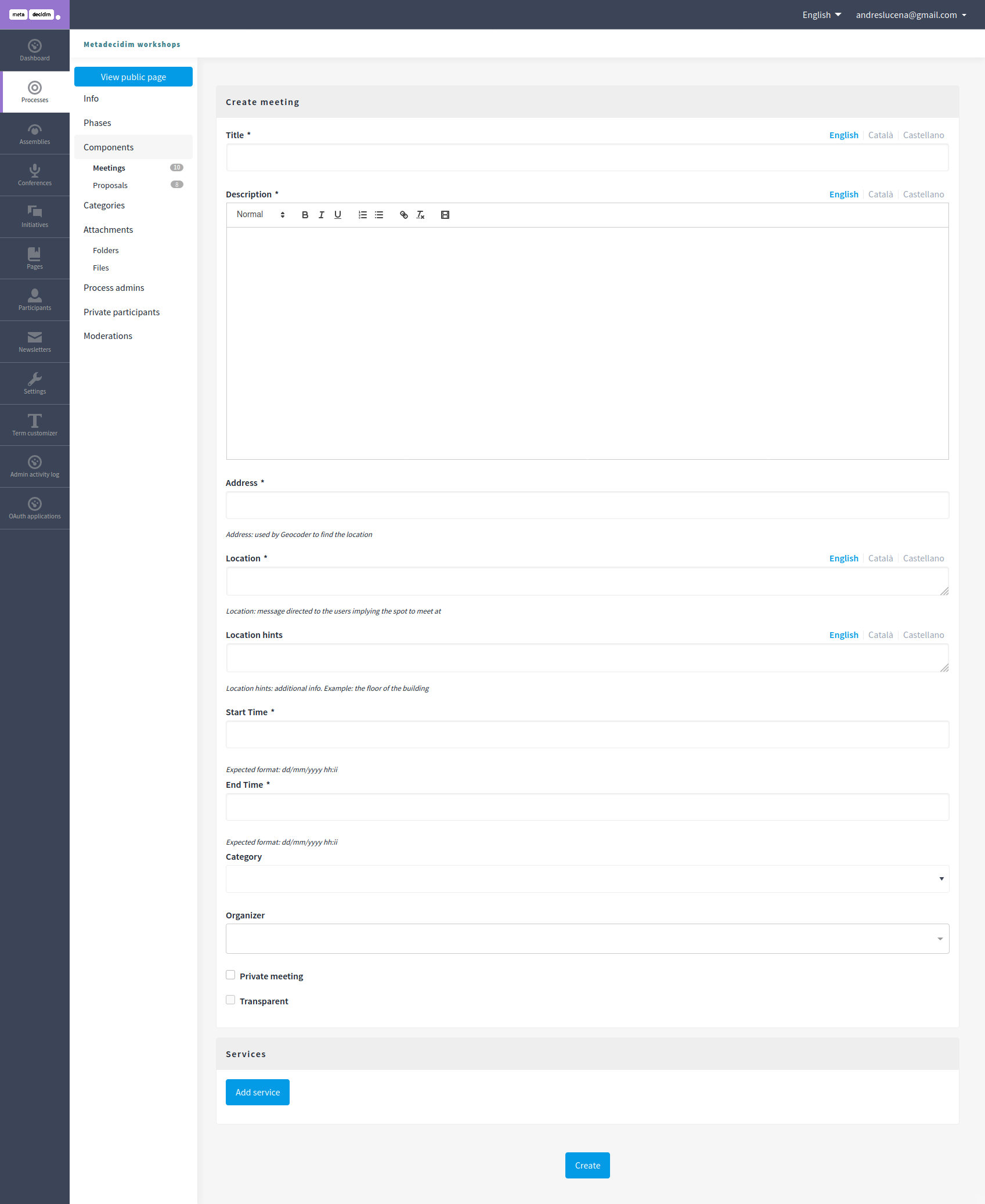
| Field | Type | Description |
|---|---|---|
Title |
Required |
What is the title for this meeting. |
Description |
Required |
A description of what will be discussed in this meeting, like the topics. |
Type |
Required |
Choose one option between "In person", "Online" or "Booth" |
Address |
Required if meeting type is "In person" or "Booth" |
Address: used by Geocoder to find the location |
Location |
Required |
Location: message directed to the users implying the spot to meet at |
Location hints |
Optional |
Location hints: additional info. Example: the floor of the building |
Online meeting URL |
Optional |
Which URL will the meeting be held. |
Show embedded iframe for this URL |
Optional |
Whether or not embed the iframe for this videoconference URL. Only a few services allow embedding (i.e. YouTube, Twitch…) |
Start Time |
Required |
Which day and time will the meeting start. Expected format: dd/mm/yyyy hh:ii |
End Time |
Required |
Which day and time will the meeting start. Expected format: dd/mm/yyyy hh:ii |
Category |
Optional |
Which Category has the meeting. Used for filtering in the meetings list. |
Registration type |
Required |
Choose one option between "Registration disabled", "On this platform", or "On a different platform" |
Available slots for this meeting |
Required if "Registration type" is "On this platform" |
How many slots are available for this meeting? Leave it to 0 if you have unlimited slots available |
Registration URL |
Required if "Registration type" is "On a different platform" |
Must be an URL. Link to go on the external service that you are using for registrations. |
Private meeting |
Optional |
Check if the meeting shouldn’t be visible for all the visitors. Specific to "Official meetings". |
Transparent |
Optional |
Related to "Private meeting", check if the meeting should be visible for all the visitors but they shouldn’t be able to participate in. Specific to "Official meetings". Specific to "Official meetings". |
Customize registration email |
Optional |
Wheter you want to add a message in the registration email. Specific to "Official meetings". |
Registration email custom content |
Required if "Customize registration email" is checked |
The content of the customized email. This text will appear in the middle of the registration confirmation email. Just after the registration code. Specific to "Official meetings". |
You can also define Services inside of a Meeting. These are metadata that allows to comunicate, for instance, if there’s a place for children, deaf assistance, translations, etc. You can have multiple services inside of a meeting.
| Field | Type | Description |
|---|---|---|
Title |
Required |
Title of the service. |
Description |
Optional |
Description of the service. |
Actions
Citizens meetings
| Icon | Name | Definition |
|---|---|---|
|
Preview |
To see how it’s shown in the frontend to participants. |
|
Permissions |
To handle the permissions of this meeting, depending on the verification a participant has. Allows an admin to configure who can Join a meeting. |
Official meetings
| Icon | Name | Definition |
|---|---|---|
|
Publish |
To show publicly the meeting. |
|
Unpublish |
To not show publicly the meeting. |
|
Preview |
To see how it’s shown in the frontend to participants. |
|
Duplicate |
Allows an admin to duplicate a meeting. |
|
Allows to define who can register for attending to the meeting. |
|
|
Edit |
Edit form for a Meeting. It’s the same form as "Create a new meeting". |
|
To add the topics that will be discussed in the meeting. |
|
|
To manage the polls for this online meeting. |
|
|
Allows and admin to Close the meeting and add extra information. |
|
|
Folders |
For classifying Attachments. |
|
Attachments |
Documents that are related to the meeting. |
|
Permissions |
To handle the permissions of this meeting, depending on the verification a participant has. Allows an admin to configure who can Join a meeting. |
|
Delete |
To delete this meeting. |
Meetings features
There are different kinds of features that can be enabled in meetings, such as:
-
Registrations: for managing how particpant can register to attend the meeting.
-
Agenda: for seeing the topics that will be discussed in the meeting by minutes.
-
Polls: for quick voting during an online meeting.
-
Close: for adding the final report on what was discussed in the meeting.
Online meetings
Depending in the moment and configuration of the meeting, there could be different messages that will be shown to the participants.
-
If the "Online meeting URL" ins’t set, there’ll be a message that says "Link available soon"
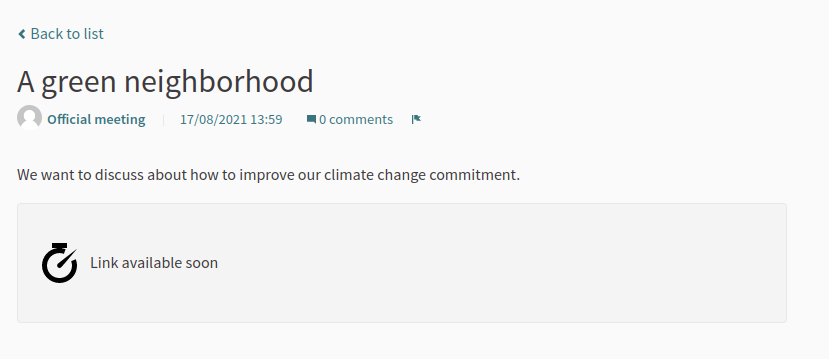
-
If the "Online meeting URL" is set, and a few minutes before the meeting start, the mesage will say "The link to join the meeting will be available a few minutes before it starts"
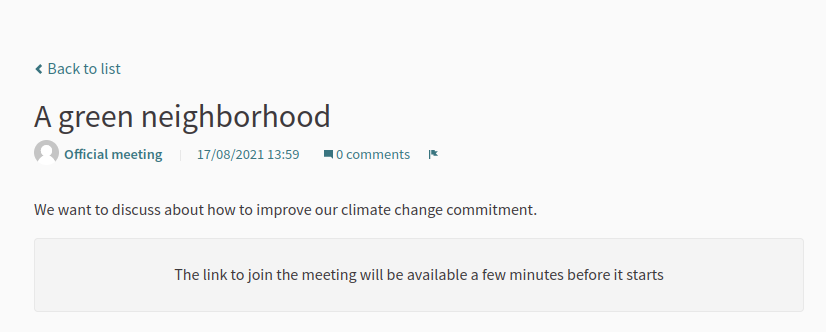
-
If the "Online meeting URL" is set, and the start time of the meeting has arrived, then there’ll be a message that says that "the meeting is happening right now", with a link to join the meeting.