Results
Understand the basics
Results are the entities composing the accountability component. They can be linked to proposals, projects, meetings, and have categories, statuses and dates assigned.
Administrators can also create sub-results, to detail the elements needed for a result implementation.
Create a result
To start creating results, click in the component title in the navigation bar or in the component list, or click in the
![]() icon on the components list.
icon on the components list.
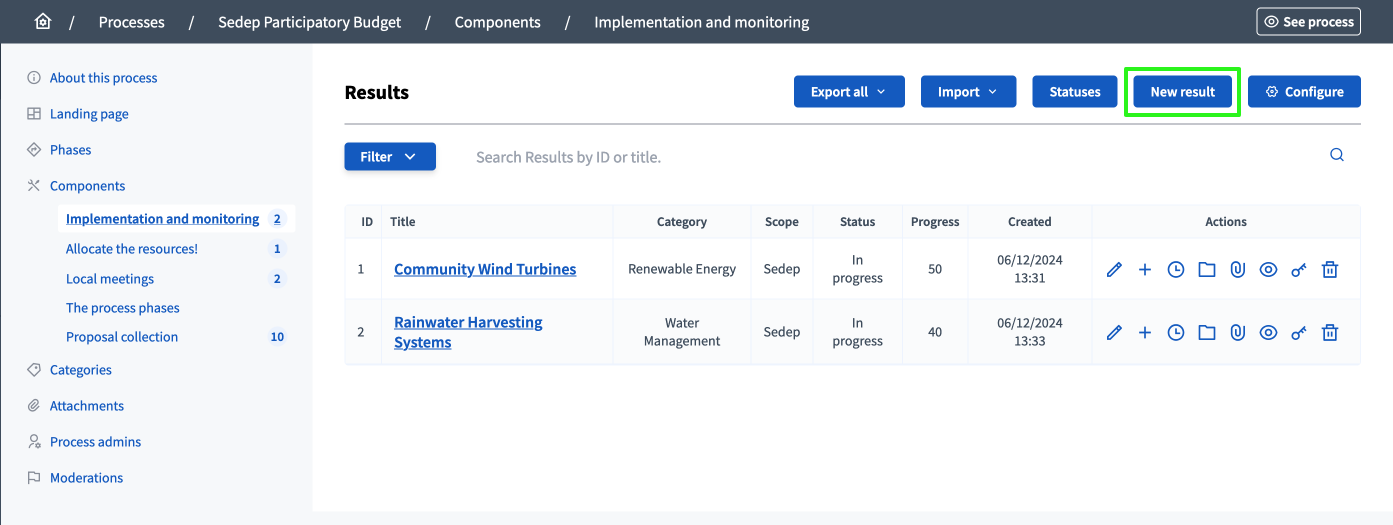
Then, click the "New result" button on the top right of the page.
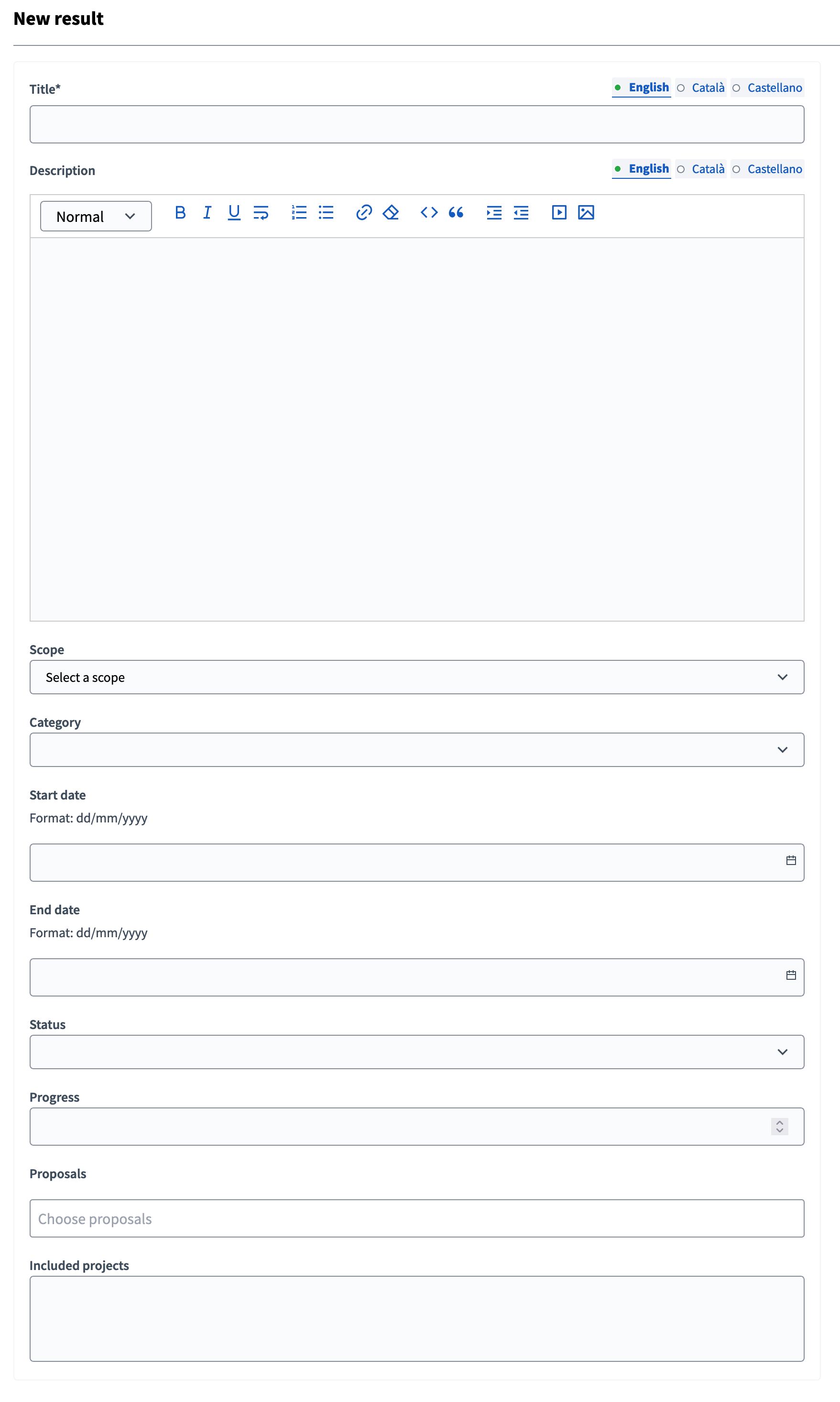
| Field | Type | Description |
|---|---|---|
Title |
Required |
Title of the result. |
Description |
Optional |
Description of the result. |
Scope |
Optional |
Available when scopes are enabled in the space. |
Category |
Optional |
Allows categorizing the results on the Accountability landing page. |
Start date |
Optional |
Expected format: dd/mm/yyyy. |
End date |
Optional |
Expected format: dd/mm/yyyy. |
Status |
Optional |
Allows to give a status to results. |
Progress |
Optional |
Percentage of progression of the result. |
Proposals |
Optional |
Proposals that originated the result. |
Included projects |
Optional |
Projects that originated the result. |
Manage results
On the results list in the administration panel, administrators can see:
-
ID: Identification number for this result.
-
Title: Title of the result.
-
Category: Category of the result.
-
Scope: Scope of the result, if enabled in the participatory space.
-
Status: Status of the result.
-
Progress: Result percentage progress.
-
Created: Creation date of the result.
You can filter and sort this list by clicking the "Filter" button and the columns headers. You can also search for results by their ID and title in the search bar.

Actions
| Icon | Name | Definition |
|---|---|---|
|
Edit |
To edit the result. |
|
New result |
Redirects to the list of sub-results, and allows to create sub-results. |
|
Allows you to manage the project evolution and timeline entries. |
|
|
Folders |
To create folders to classify the attachments. |
|
Attachments |
To create and manage attachments related to the result. |
|
Preview |
To preview the result in the user panel. |
|
Permissions |
To handle the authorizations needed to comment this specific result. |
|
Delete |
To delete this result. |