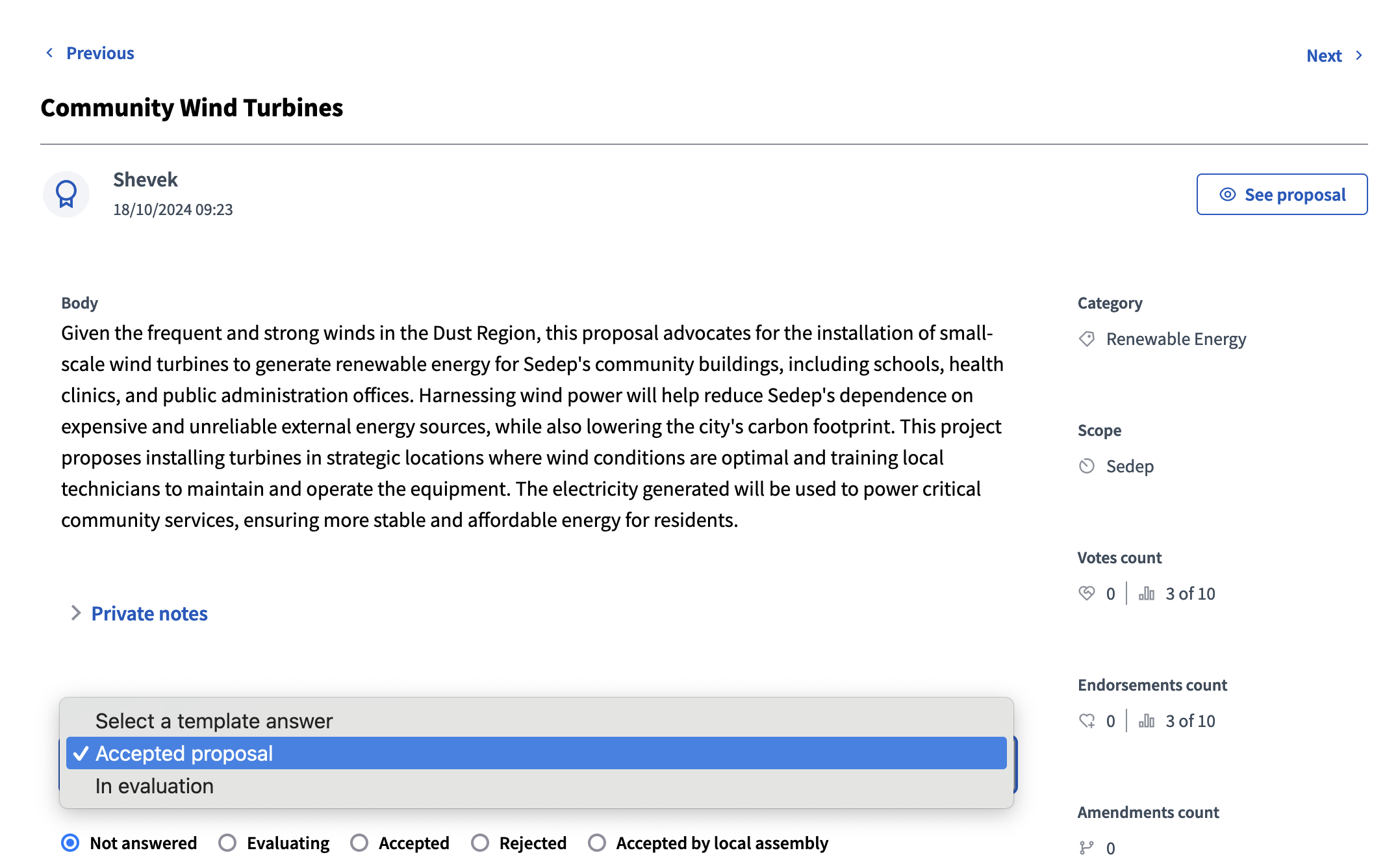Proposal answers templates
Understand the basics
In this section, you can create, edit, and delete proposal answers templates, that you can then use when answering proposals.
Configuration
Create a proposal answers template
| To be able to create a proposal answers template, you need to have created at least one proposals component. |
To create a new proposal answers template, you need to click the "New template" button.

Choose the participatory space and component for which you want to create proposal answers to see the template answer form.
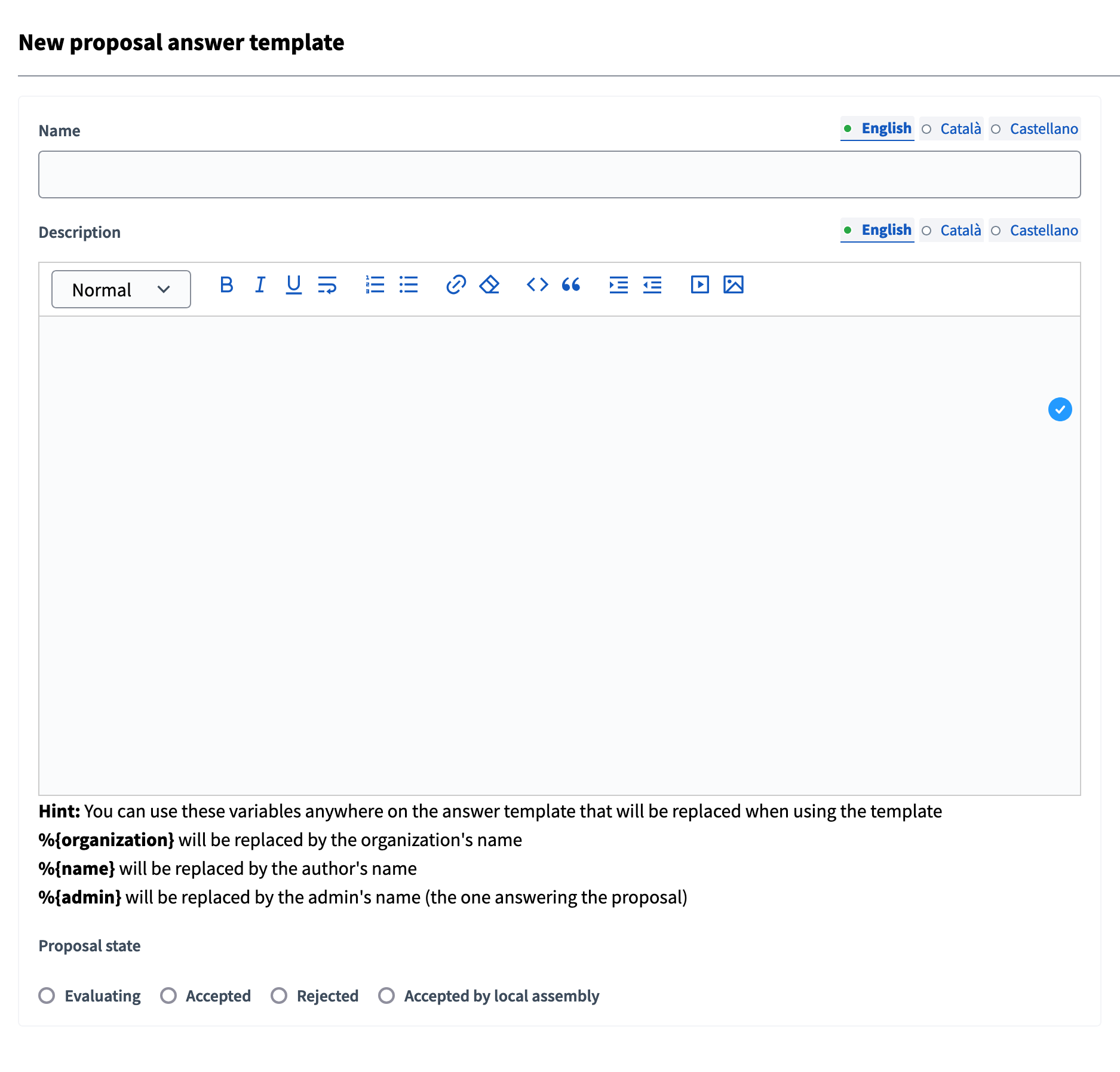
| Field | Type | Description |
|---|---|---|
Name |
Required |
Title of this answer template. Choose a clear title, describing precisely what the answer is for. |
Description |
Required |
Content of the answer provided to the proposals for which you choose this template. You can use variables in your answer. |
Proposal state |
Required |
By default, you can choose Evaluating, Accepted, or Rejected. |
Manage
All the templates appear in the proposal answers templates list:
-
Template: name of the proposal answer template.
-
Internal state: state given to proposals when using this template.
-
Add constraint: proposal component where you can use this template.
-
Created at: date of creation.
You can edit a template and its fields at any moment.