Initiative creation
Understand the basics
Once you configured the initiatives types and scopes, you should be able to access the initiative space in the user interface.
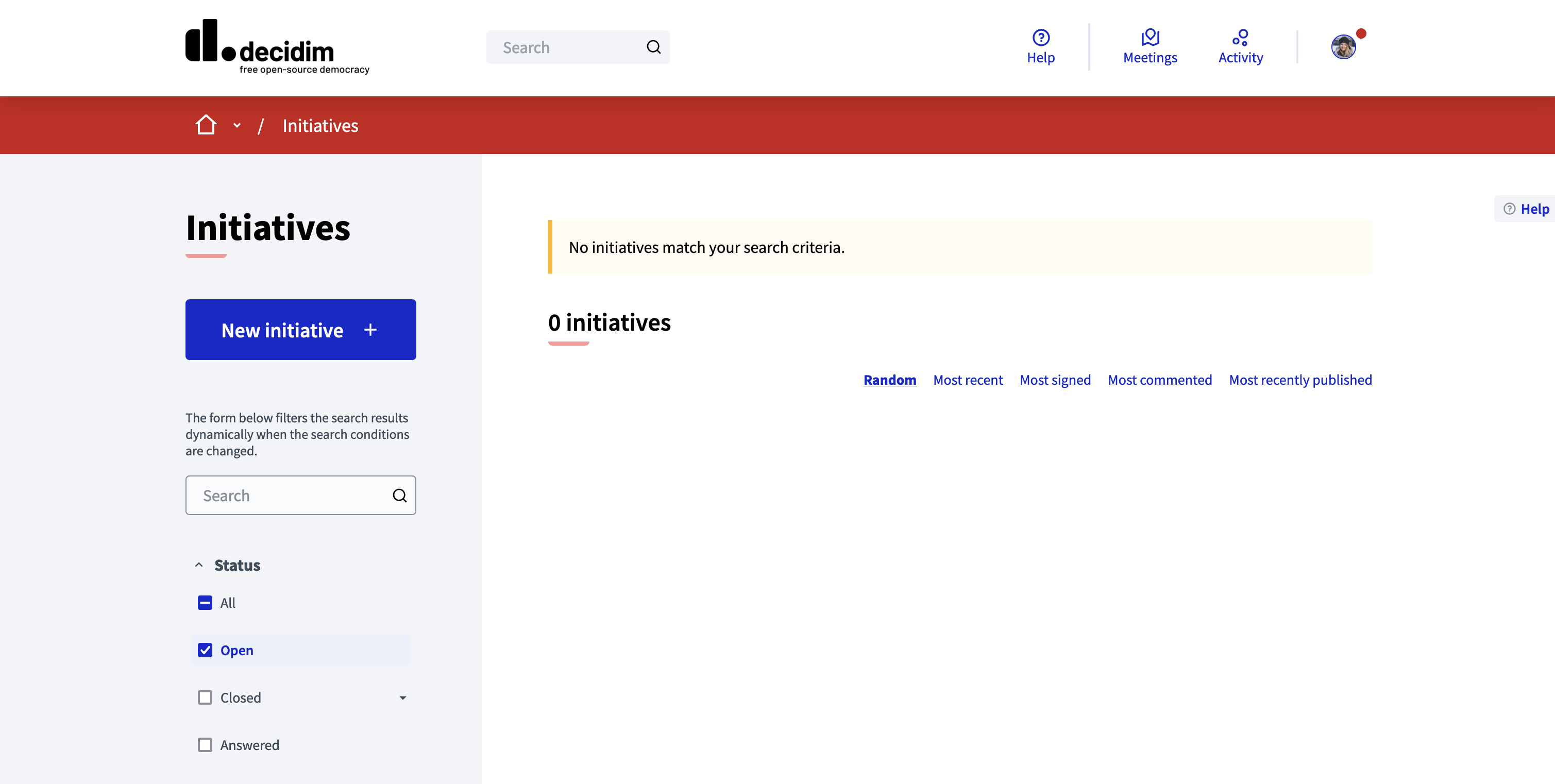
Participants are now able to create initiatives. Depending on how the initiatives module is configured in the initializer or how the initiative type is configured, it may need to ask for an authorization.
Configuration
To start creating an initiative, the participant must click in the "New initiative" button. Depending on the configuration of your instance, they have to pass different steps before being able to send their initiative to technical validation, where it gets reviewed by an administrator before being published and starting collecting signatures.
Initiative type choice
If the instance has multiple initiative types, then the first step is the choice of the initiative type.
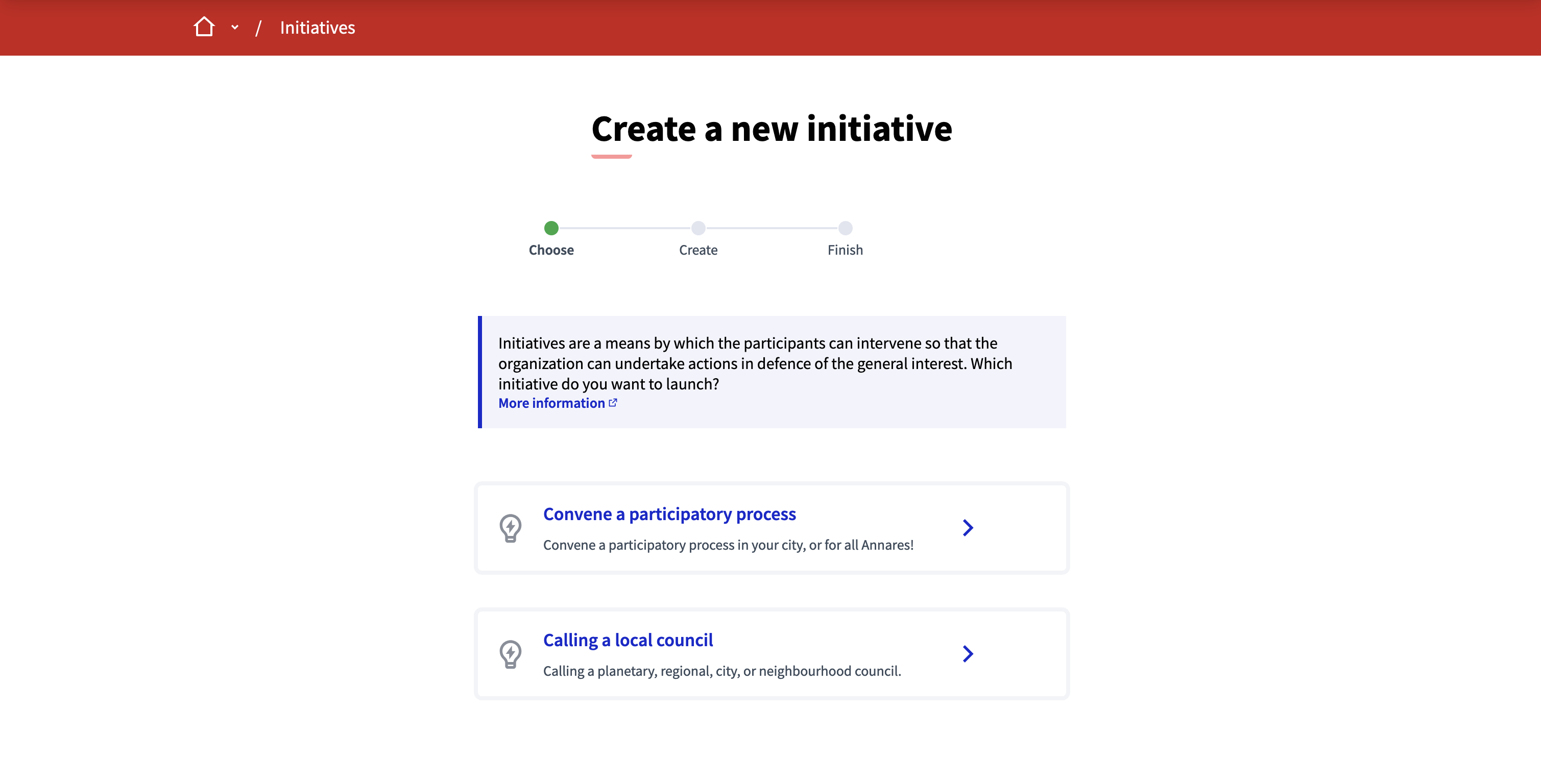
If there is only one initiative type configured, this step is automatically skipped.
Content creation
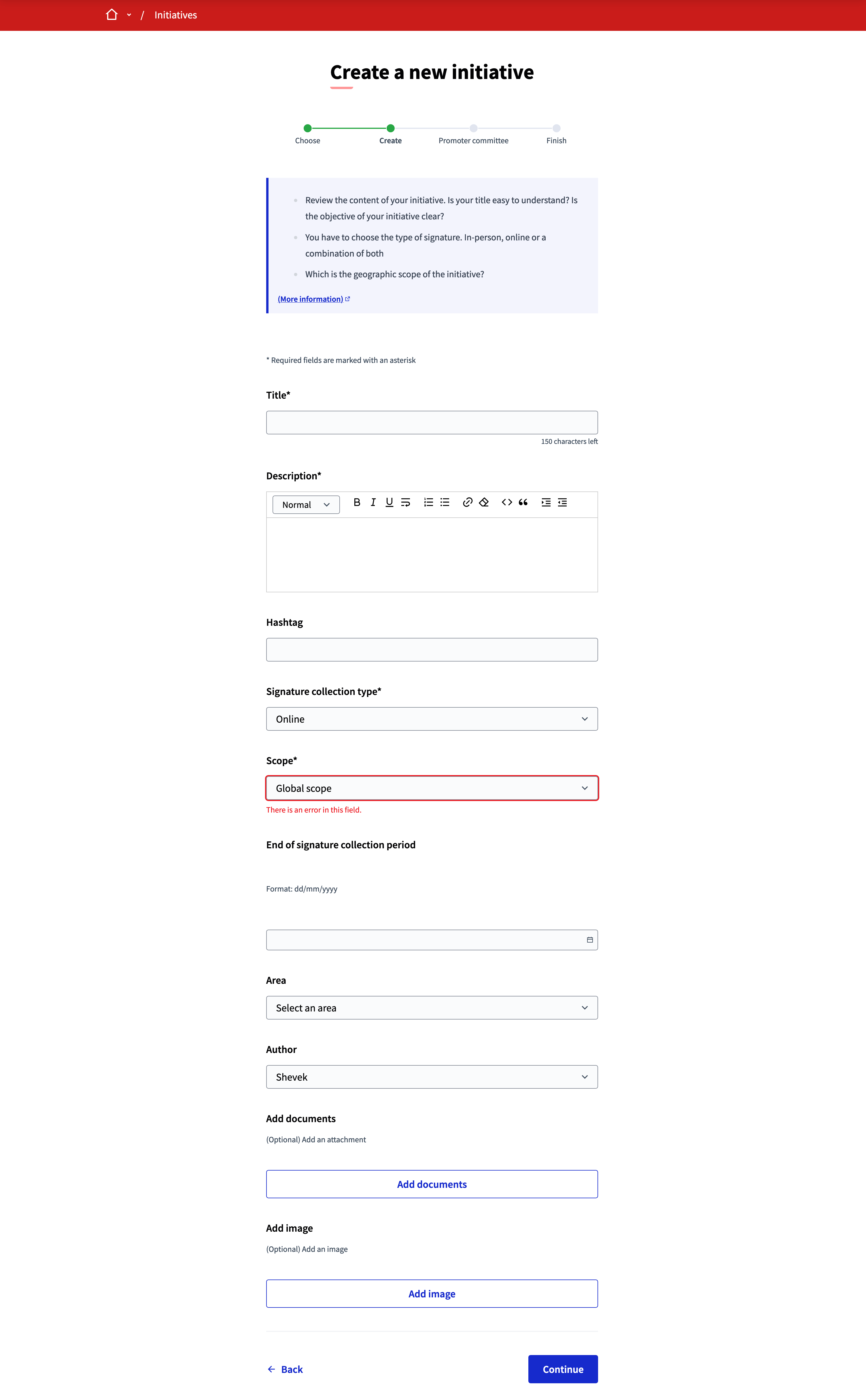
| Field | Type | Description |
|---|---|---|
Title |
Required |
The title of the initiative. |
Description |
Required |
The content of the initiative. |
Hashtag |
Optional |
A hashtag for the initiative, to communicate about it on the platform and social media. |
Signature collection type |
Required |
Depends on the configuration of the initiative type. |
Scope |
Required |
Depends on the configuration of the initiative type and type scopes. |
End of signature collection period |
Optional |
If the author wants to change the signature collection end date. Can be configured from the initiative type. |
Area |
Optional |
If the author wants to categorize their initiative. |
Add documents |
Optional |
If the author wants to add attachments to their initiative. |
Add image |
Optional |
If the author wants to add an image, that is then displayed on the initiative card in the initiatives list. |
Similarity comparison
Can be disabled by your organization implementer. Checks the rest of the initiatives if there are other similar initiatives. If there are, the system shows them before continuing. This is a way to avoid duplicates and encourage participants to support other similar initiatives.
Promoter committee
If promoter committee is enabled for this initiative type, this step allows participants to understand what they need to do before being able to send their initiative for publication.
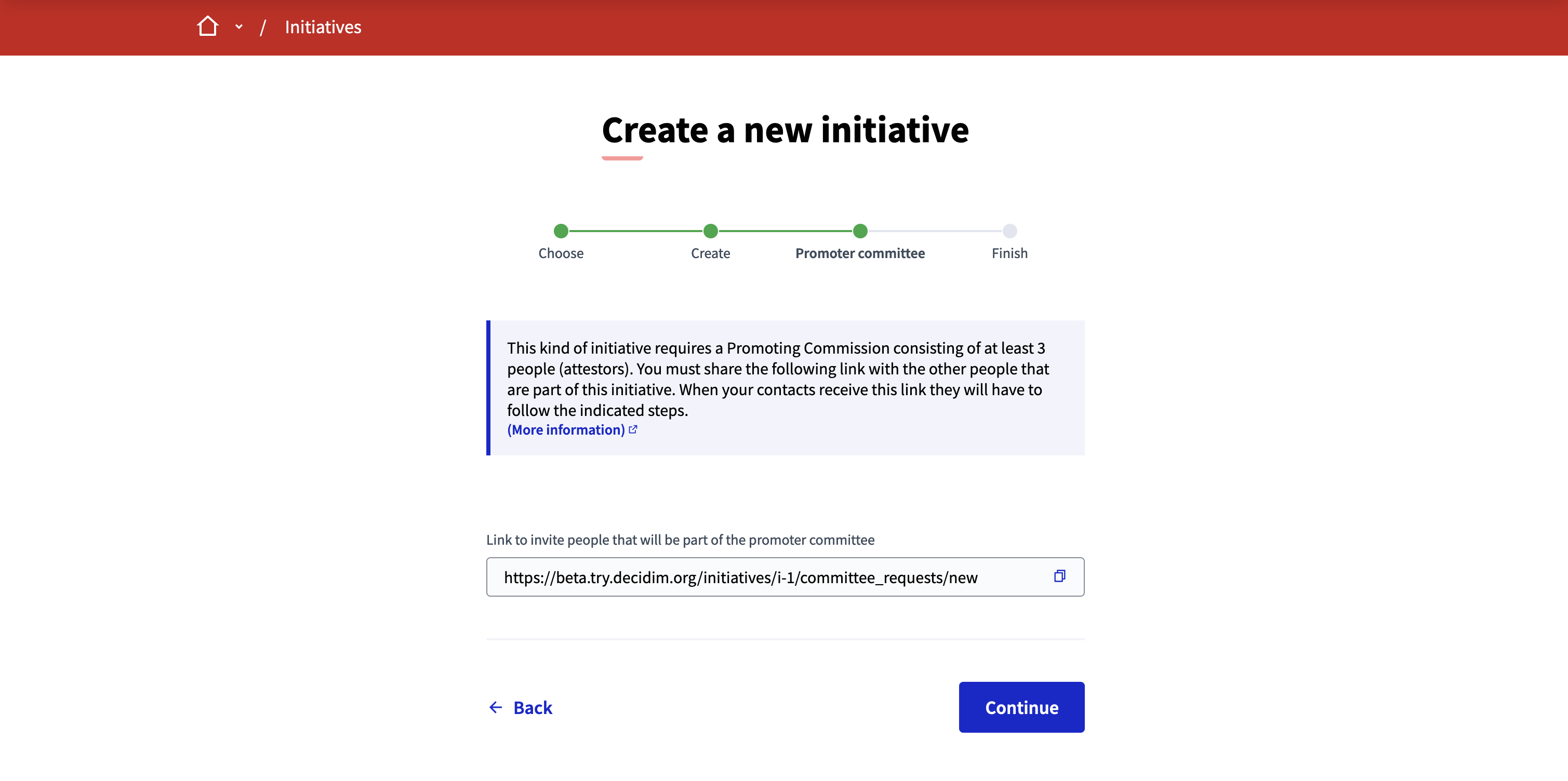
See the Promoting committee article for more information.
Finish
The finish step announces the initiative creation to the participant, and shows them different buttons depending if they still need to find promoting committee members.
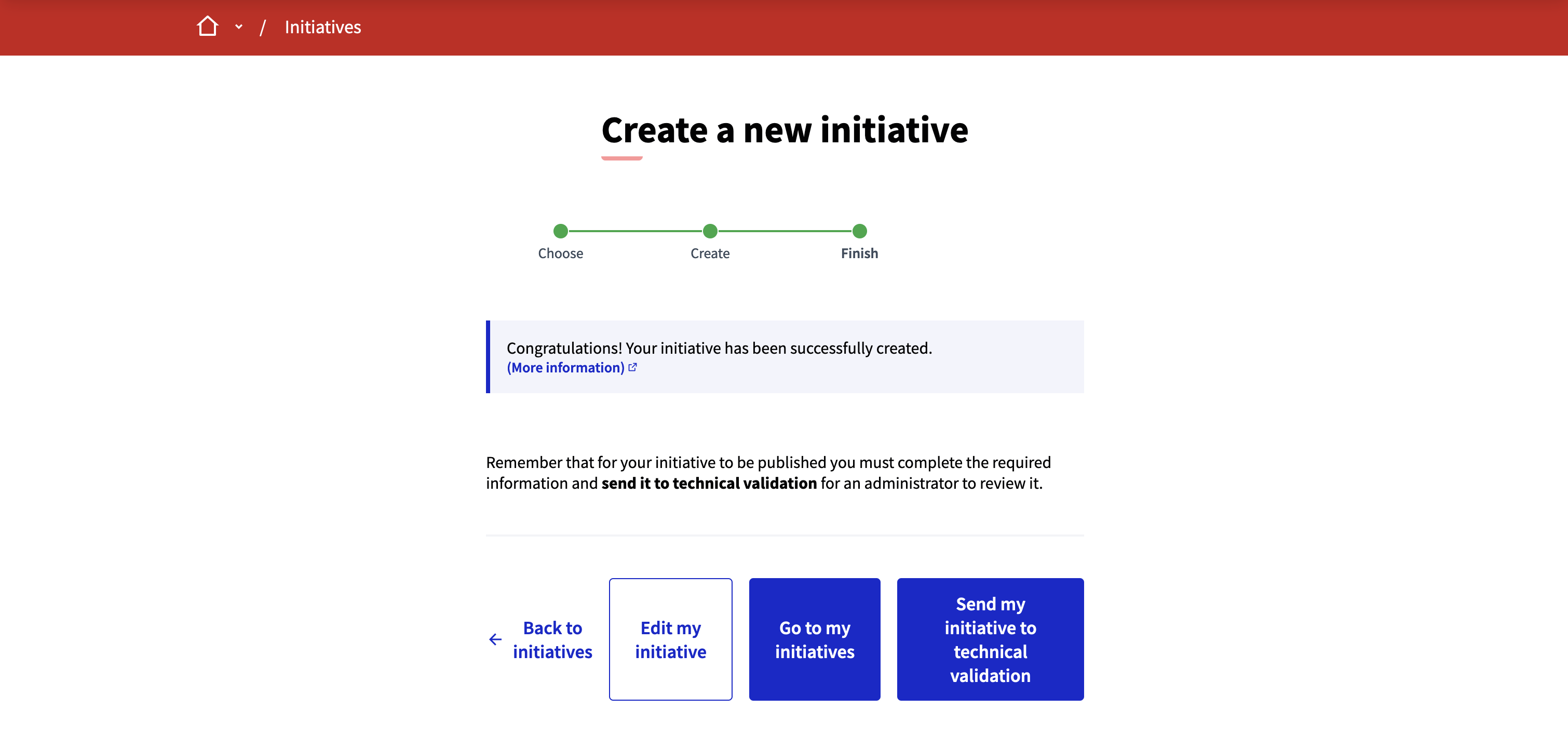
If the initiative type doesn’t require multiple committee members, participants can directly send their initiative to technical validation.
| The initiative won’t be publicly visible on the initiatives list until reviewed and published by an administrator. |
From this page, participants can:
-
Go back to the initiatives list
-
Edit their initiative
-
Go to their initiatives
-
Send their initiate to technical validation