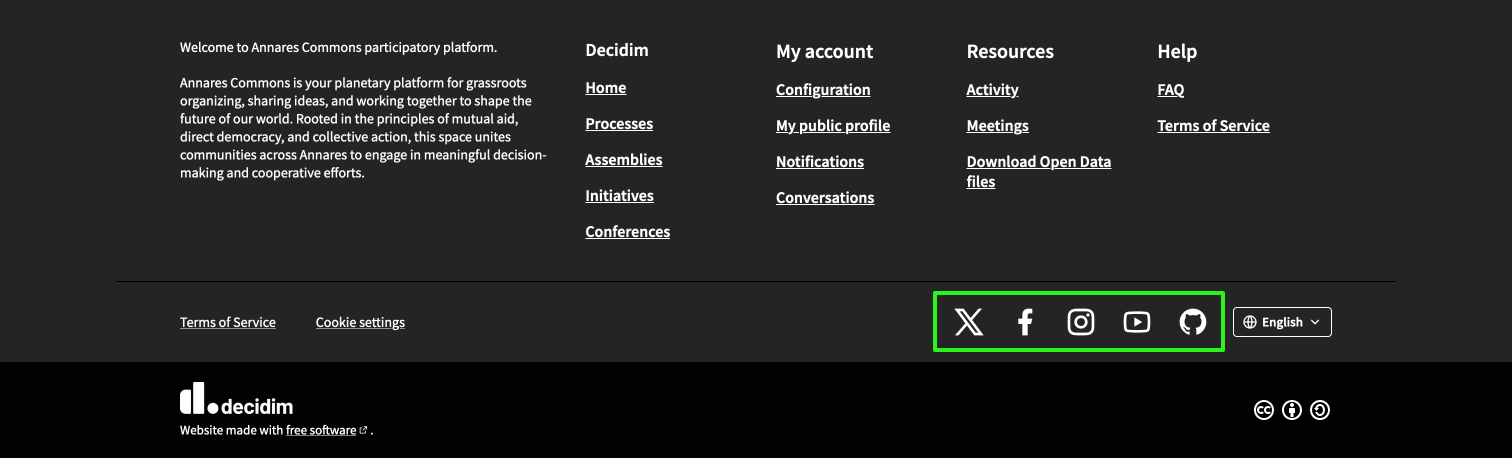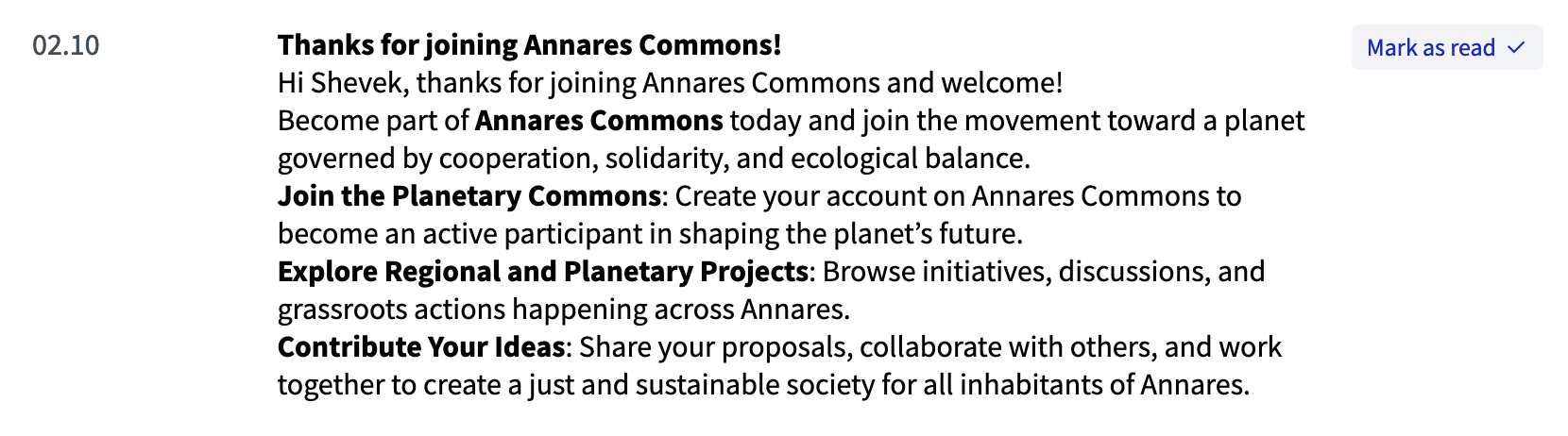Configuration
Understand the basics
In this page you can configure general settings from Decidim, such as the name of the instance, the welcome notification, the general features, the languages available, etc.
Configuration
Edit organization
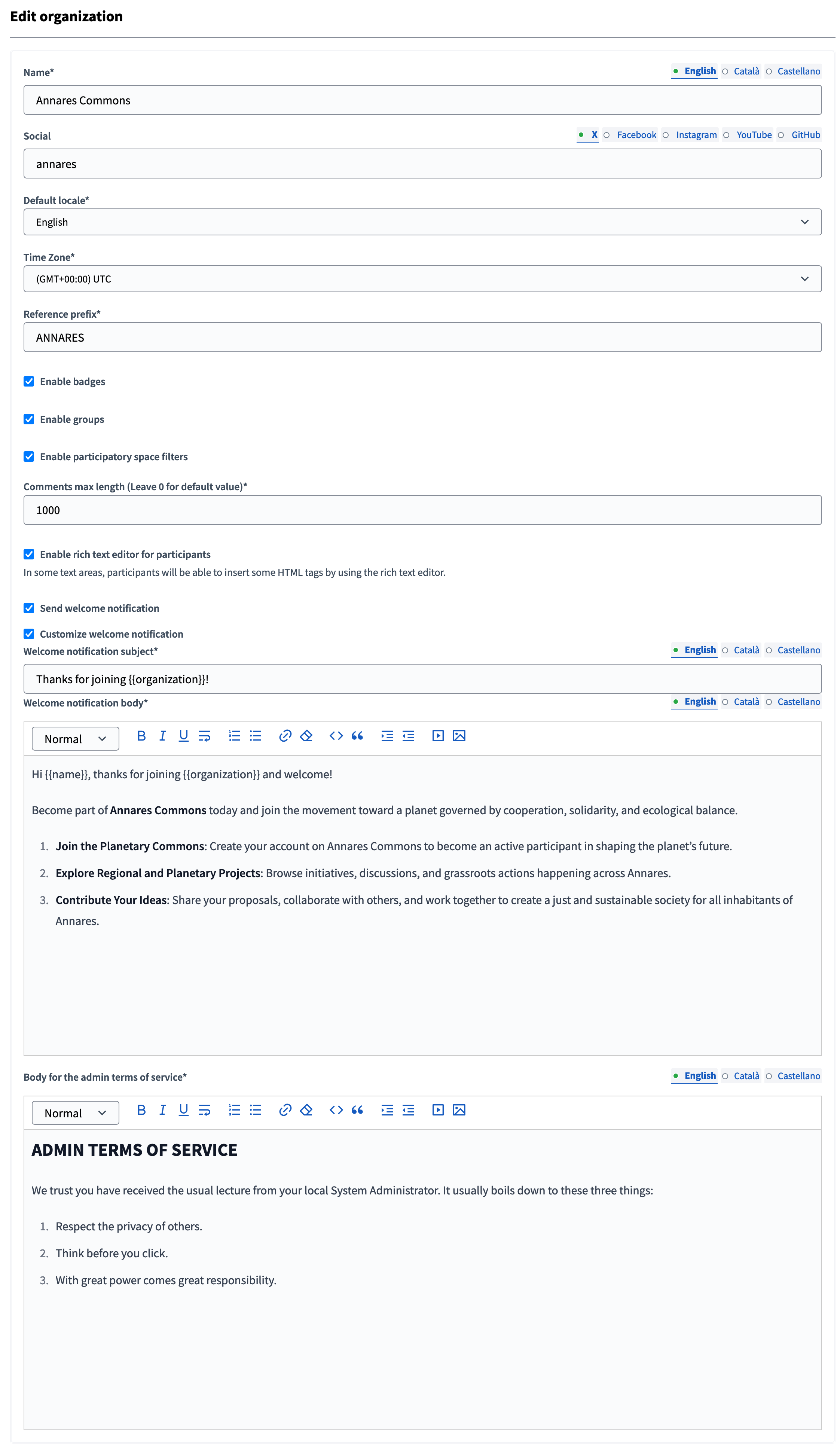
| Field | Type | Description | Visibility |
|---|---|---|---|
Name |
Required |
The name of the platform. |
Visible in platform title, emails, notifications, etc. |
Social |
Required |
Social handlers for different social networks. In the field, only add the necessary slug instead of the whole URL. |
Visible in the footer, in every page. |
Default locale |
Required |
Default language for the platform. If you want to enable more languages, ask your technical administrator. |
If multiple languages, participants can choose their preferred one in their account settings. |
Time Zone |
Required |
In which Time Zone is your organization. |
Used in multiple places, like meetings calendar. |
Reference prefix |
Required |
Reference prefix used to publicly identify all the instance resources. |
Visible in every resource page, like an assembly, meeting, proposal, etc. |
Enable badges |
Checkbox |
Whether you want or not that your participants have badges as a gamification mechanism when participating. |
If enabled, badges are visible in the participants profiles, and participation triggers badges level completion. |
Enable groups |
Checkbox |
Whether you want or not that your participants have the possibility to create user groups. |
If enabled, groups are visible in the participants profiles and accounts, and they can create user groups. |
Enable participatory space filters |
Checkbox |
Whether you want or not to display filters in the participatory spaces index pages. |
If enabled, participants are able to filter spaces, like assemblies, by different filters on the space index. |
Comments max length |
Required |
Whether you want or not to limit the number of character in comments. Leave 0 for default value (1000). |
Limit visible if you enable comments in a participatory component. |
Enable rich text editor for participants |
Checkbox |
Whether you want or not to enable participants to have a WYSIWYG editor. |
In some text areas, like proposal creation, participants are able to insert some HTML tags by using the rich text editor. |
Send welcome notification |
Checkbox |
Whether you want or not that participants receive a notification when they first create their account. |
If you just enable this, participants receive the default notification. |
Customize welcome notification |
Checkbox |
Enable you to customize the notification sent to participant when they create an account. |
If enabled you can customize the welcome notification in the fields below. |
Welcome notification subject |
Required |
Enable you to customize the welcome notification subject. You can add variables, such as {} or {}. |
Field visible if you enable the "Customize welcome notification" checkbox. |
Welcome notification body |
Required |
Enable you to customize the welcome notification body. You can add variables, such as {} or {}. |
Field visible if you enable the "Customize welcome notification" checkbox. |
Body for the administrator terms of service |
Required |
Which message an administrator sees when accessing for the first time to the Administration panel. |
Message displayed when an administrator access the administration panel for the first time. |