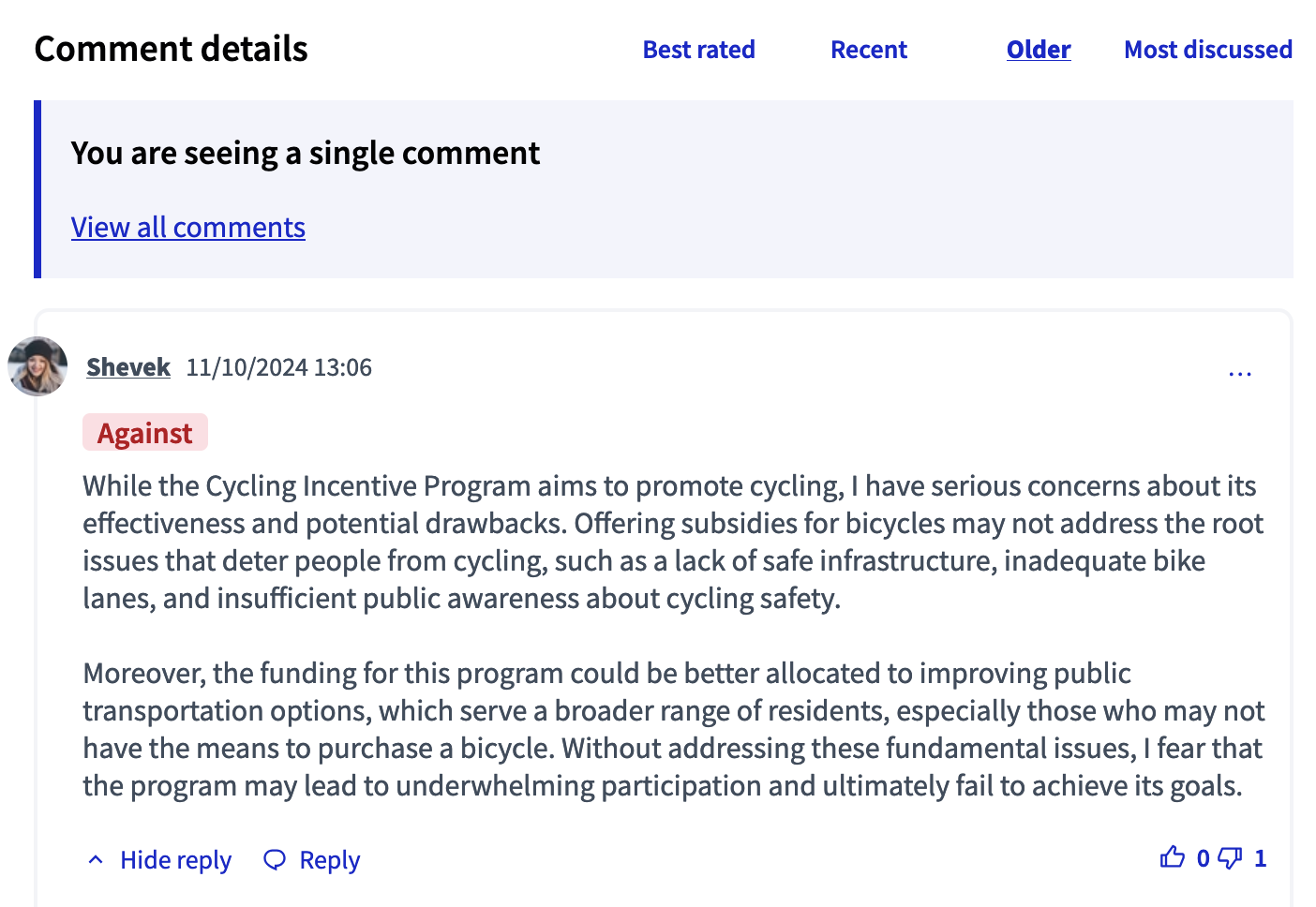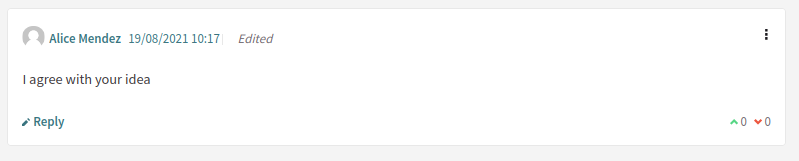Comments
Understand the basics
Comments are public messages allowing participants to share information or opinions about a proposal, debate, meeting, initiative, etc.
| Comments need to be enabled by administrators, otherwise participants are not able to comment. To learn how to enable comments on a component, please refer to the Components article. |
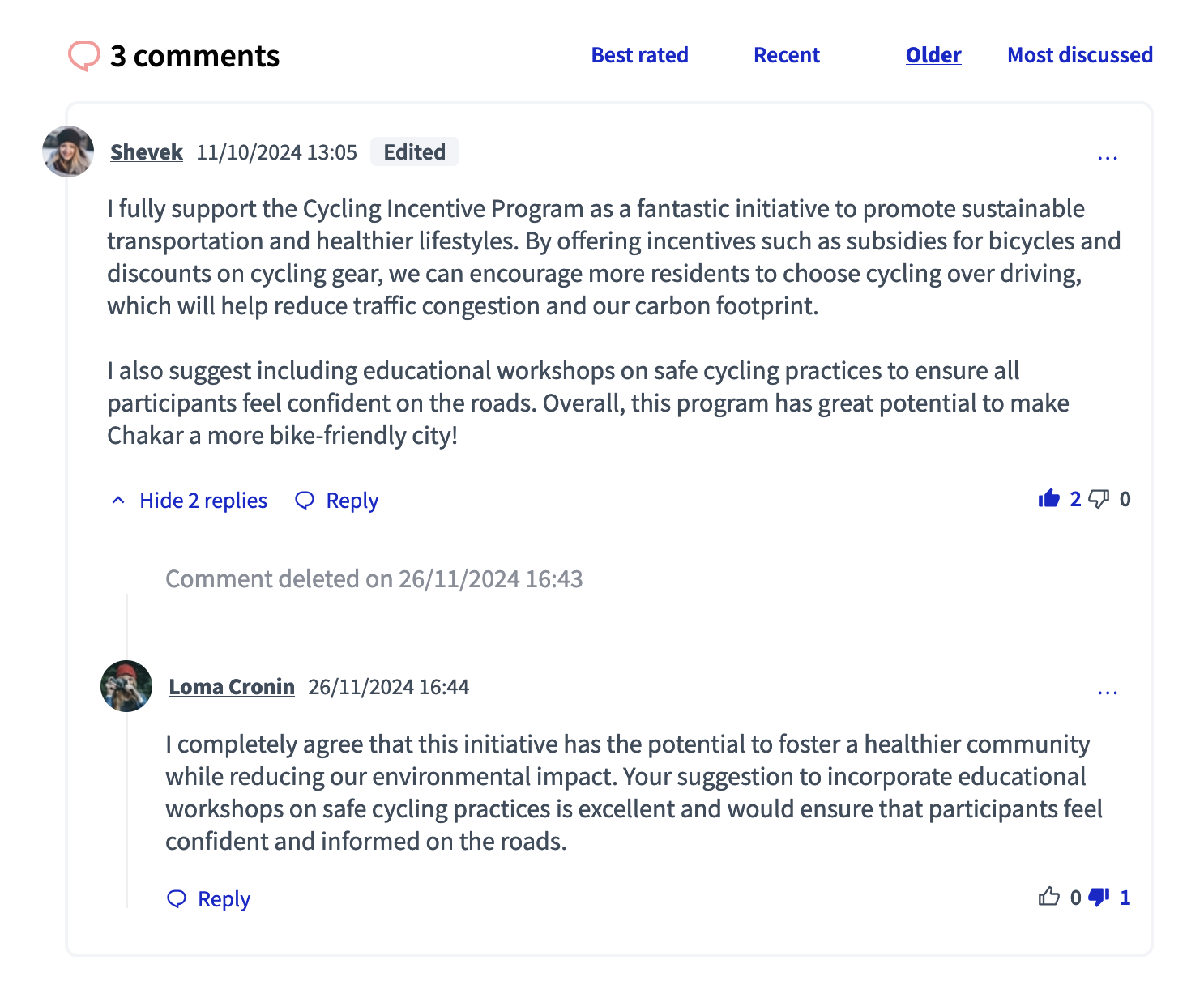
Configuration
Create a comment
-
Go to the content that you want to comment
-
Go to the bottom of the page
-
Fill the "Add comment" field and leave your comment
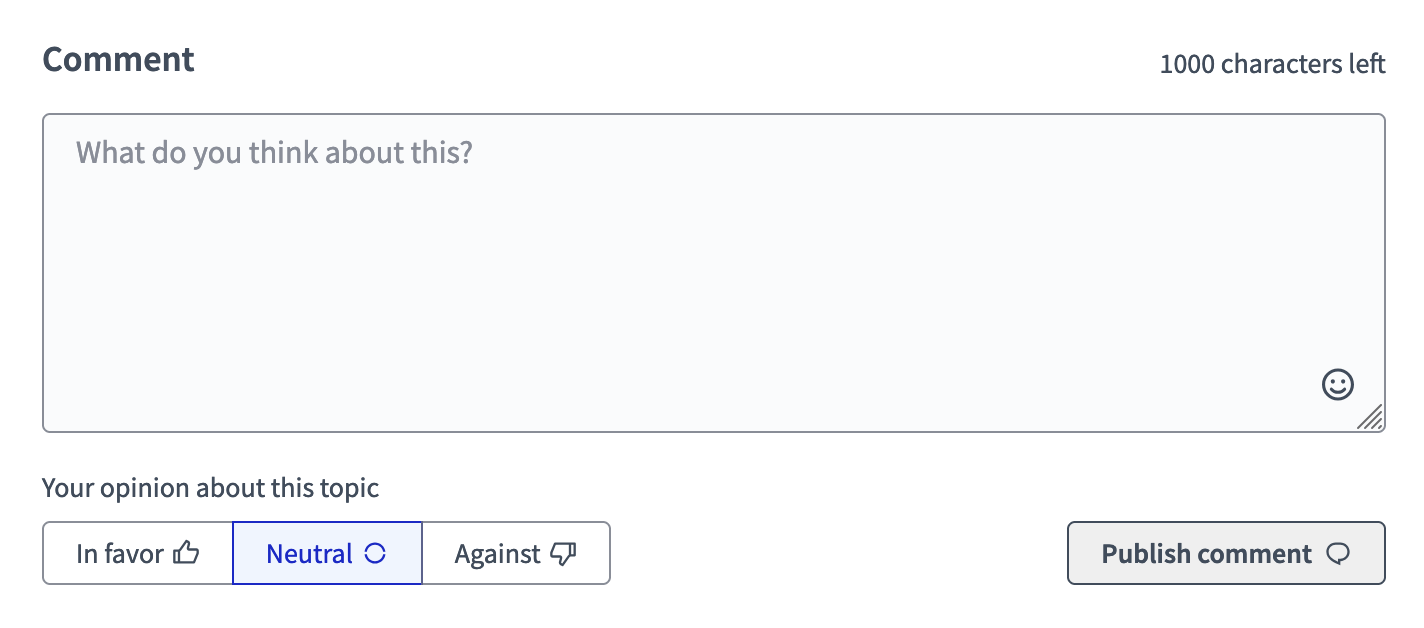
When commenting, participants can:
| Type | Description | Syntax | Example |
|---|---|---|---|
Mention |
Mention a participant or a user group. They’ll receive a notification for the mention. |
@nickname |
@carmelia_hudson |
Hashtag |
Hashtags are redirecting to the general search page |
#example |
#sedep |
Quote |
Hashtags are redirecting to the general search page |
> Your quote here |
> the funding for this program could be better allocated to improving public transportation options |
URL |
Once published, URL become clickable, and can be internal or external. If they refer to a content of the platform, the link label takes the content title. |
||
Emojis |
Participants can add emojis by clicking on the emoji icon at the bottom right of the comment field. |
No syntax |
😁 |
Give their opinion |
Participants can say they are in favor, neutral, or against the content |
No syntax |
In favor |
Below, you can find an example of a comment field with several of those elements.
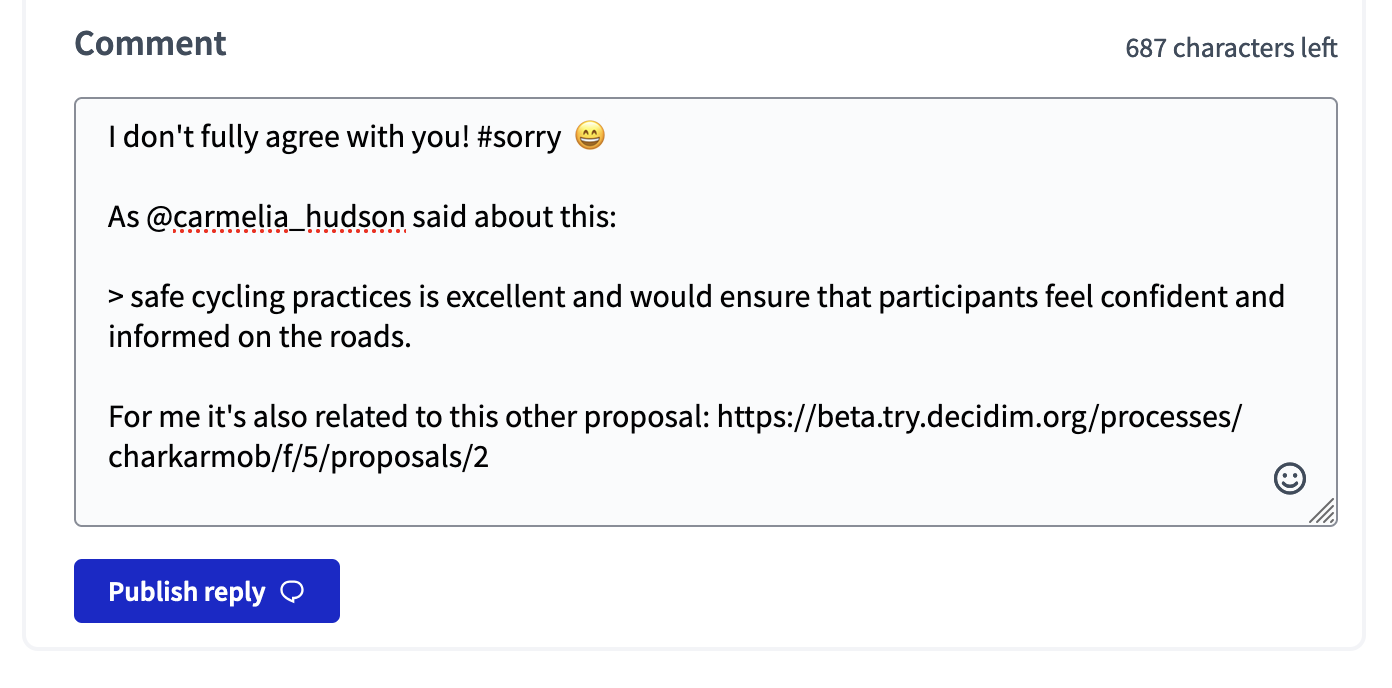
Once published, this comment and its different elements are displayed like below.
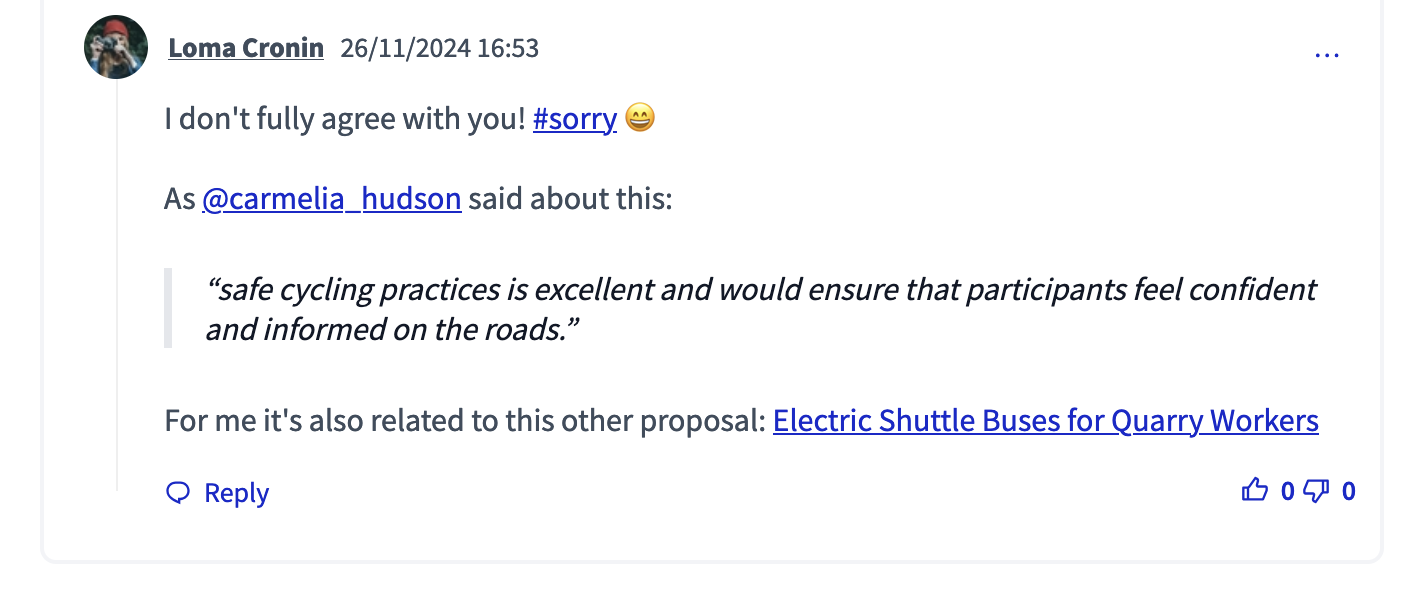
When clicking on a hashtag in a comment or another content, participants are redirected to the global search.
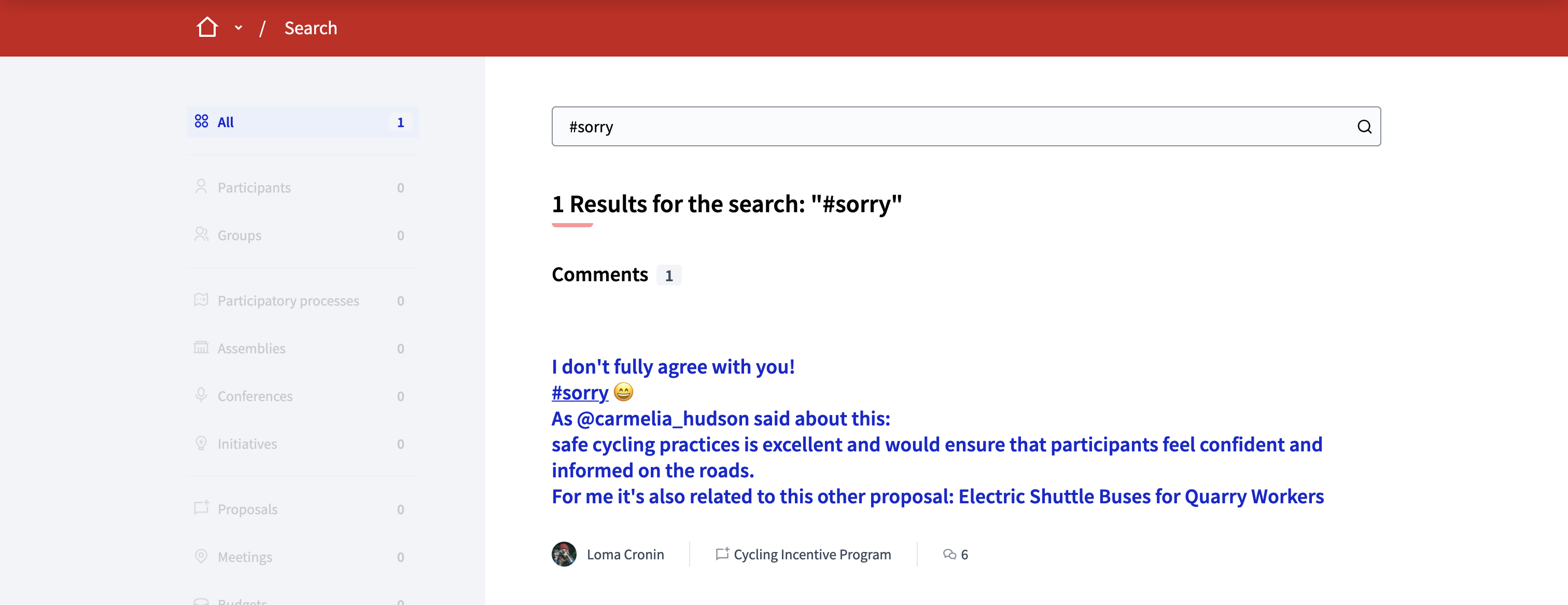
| HTML injection added in comments are escaped and not shown. |
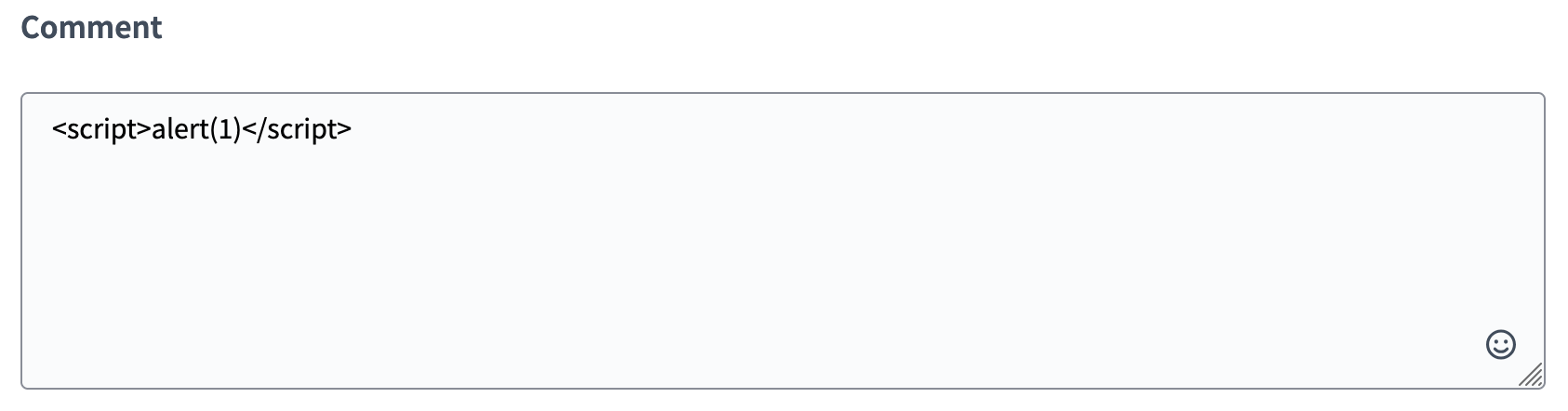

Actions
Participants can interact with comments in different ways.
-
Everyone can sort them and show and hide replies thread.
-
Participants can additionally reply to comments, up-vote or down-vote them, report them or get the link to the comment.
-
Authors of comments can also edit and delete their own comments.
They can access some actions directly on the comment, and others by clicking the three dots menu next to a comment.
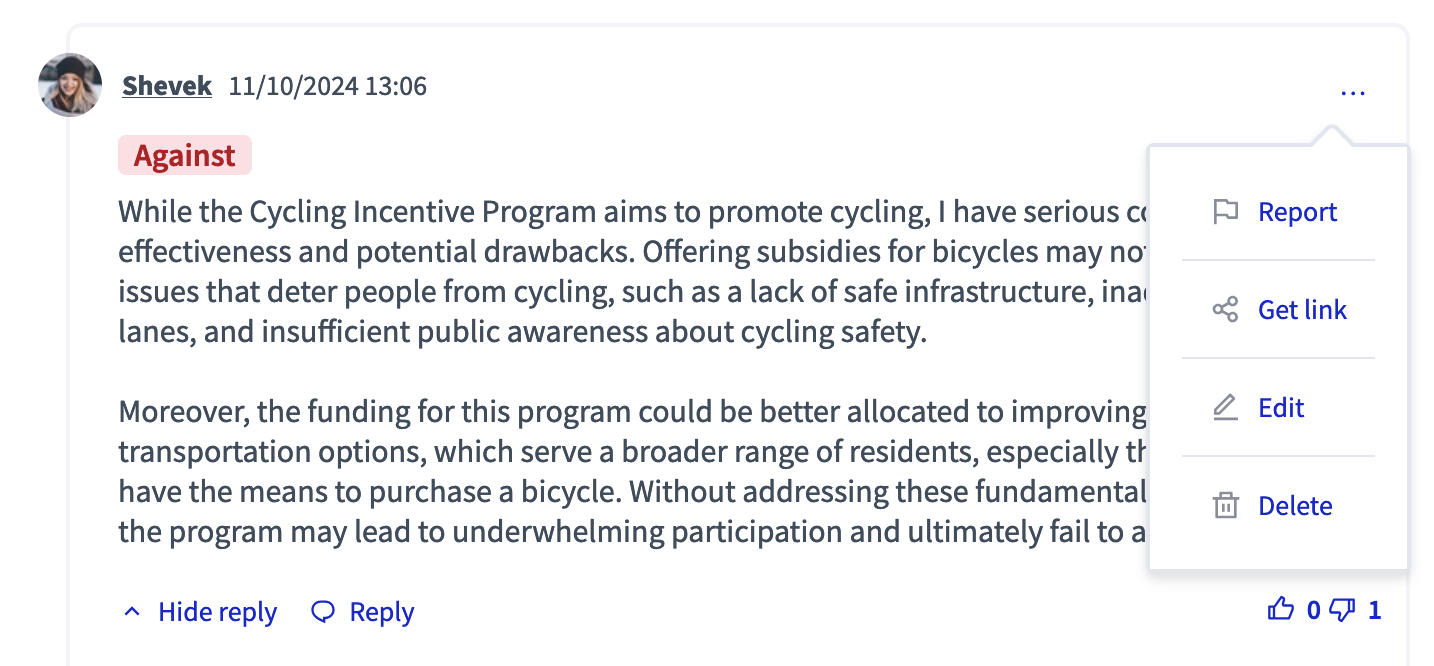
Sort
Participants can sort comments by: * Best rated: comments with the more up-votes appear first in the list * Recent: most recent comments appear first. * Older: older comments appear first. * More discussed: comments with the more nested comments appear first.
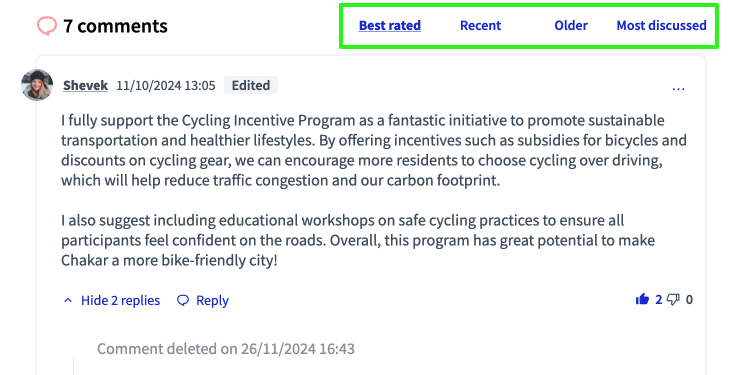
They can also hide replies, when they don’t want to display a whole comment thread.
Reply
By clicking on the "Reply" button below a comment, participants can reply to other participants and have public discussions. Comments can be nested until four levels. On the fourth level, the "Reply" button is not available anymore.
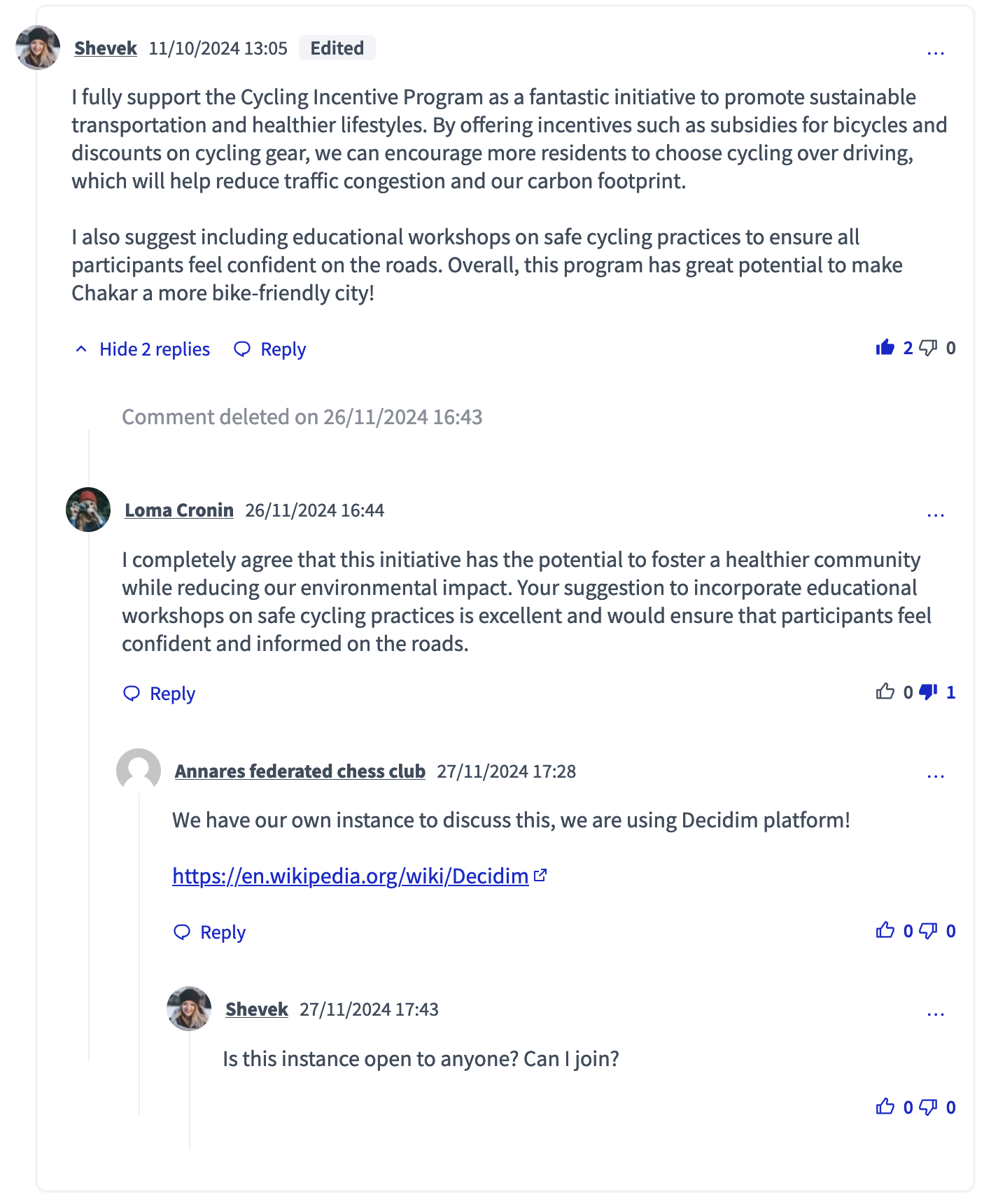
Up-vote / down-vote
Participants can support comments by clicking on the "Thumbs up" icon at the bottom right of each comment. It allows them to participate and give their opinion, without necessary having to answer a comment.
Report
Please read the Reported content article to know more about reporting content.
Get link
By clicking on the "Get link" item, participants are redirected to the comment dedicated URL. They can then share this link to others, and it lead them directly to the one comment. A message is displayed to warn the visitor that they are seeing a single comment, with a link to see all the other comments.