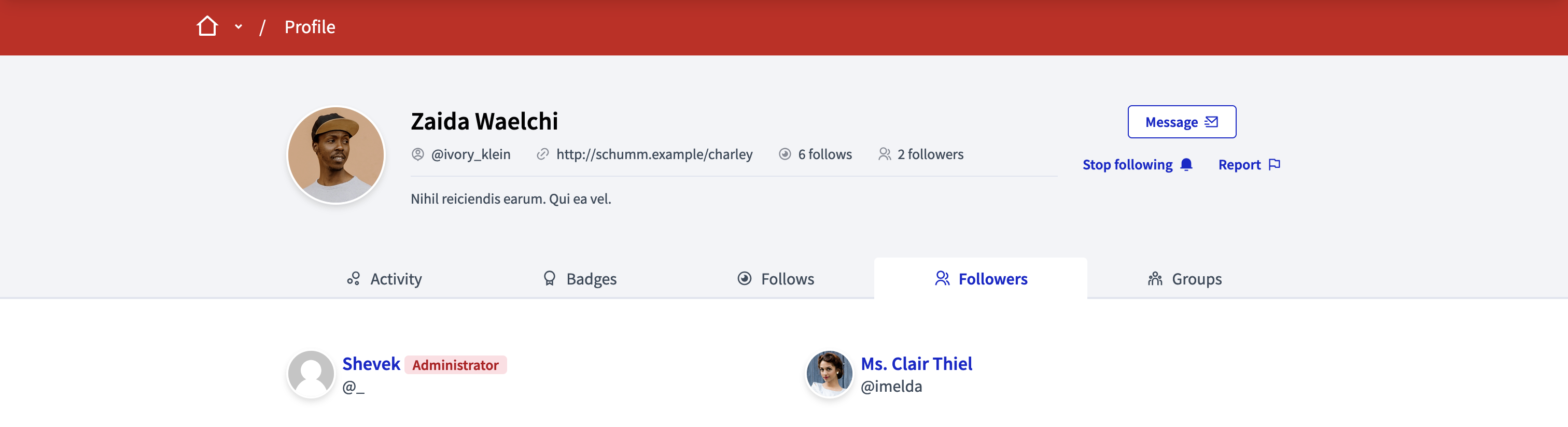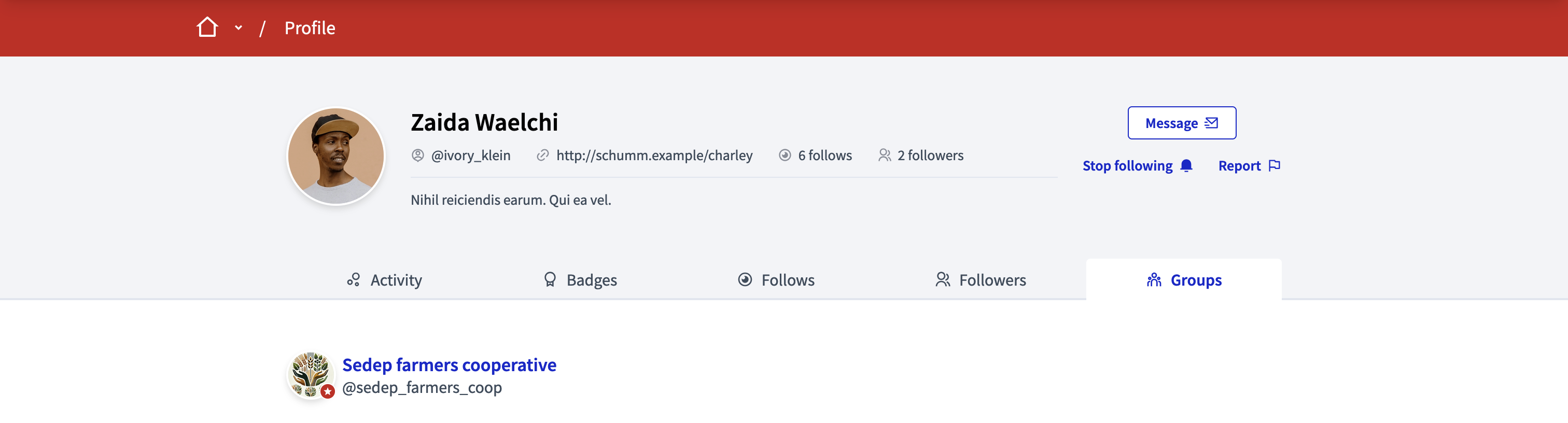My public profile
Understand the basics
Every participant has a public profile that shows details about them and their activity on the instance. This profile page is accessible to all participants and visitors.
How to find it?
To see a participant public profile, click directly in their avatar or their user name in the participant tool-tip.

As a signed in participant, you can access your public profile from two places:
-
Click in your avatar in the header, and then click in the "My public profile" menu item
-
Click in the "My public profile" link in the footer, in the "My account" section
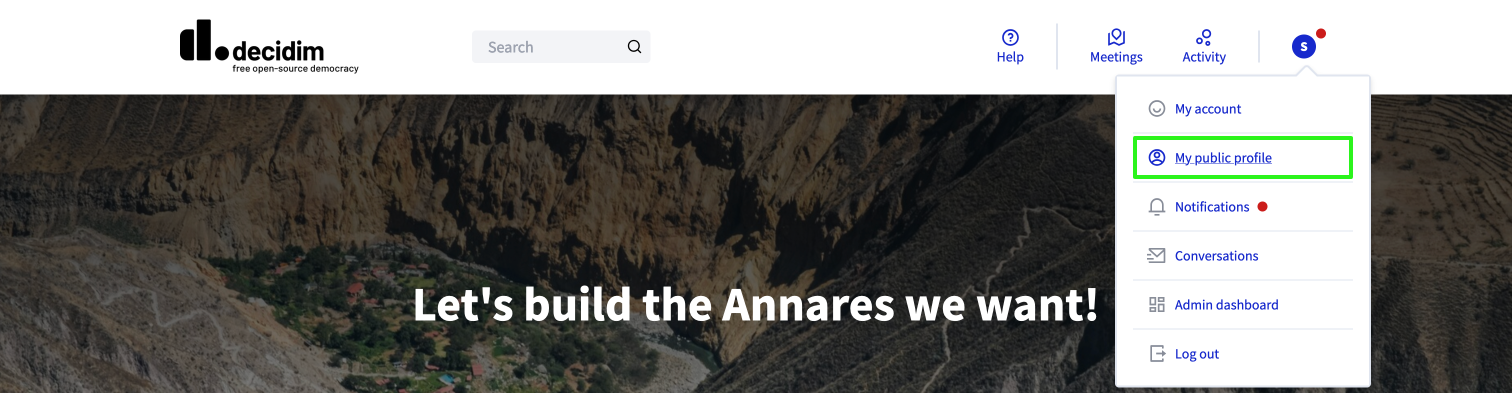
Profile tabs
There, you’ll find different tabs.
| You might not see the Badges and the Groups tab if you didn’t enable them in the Configuration panel. |
Activity
This tab displays all the activity of the participant, starting with the most recent content.
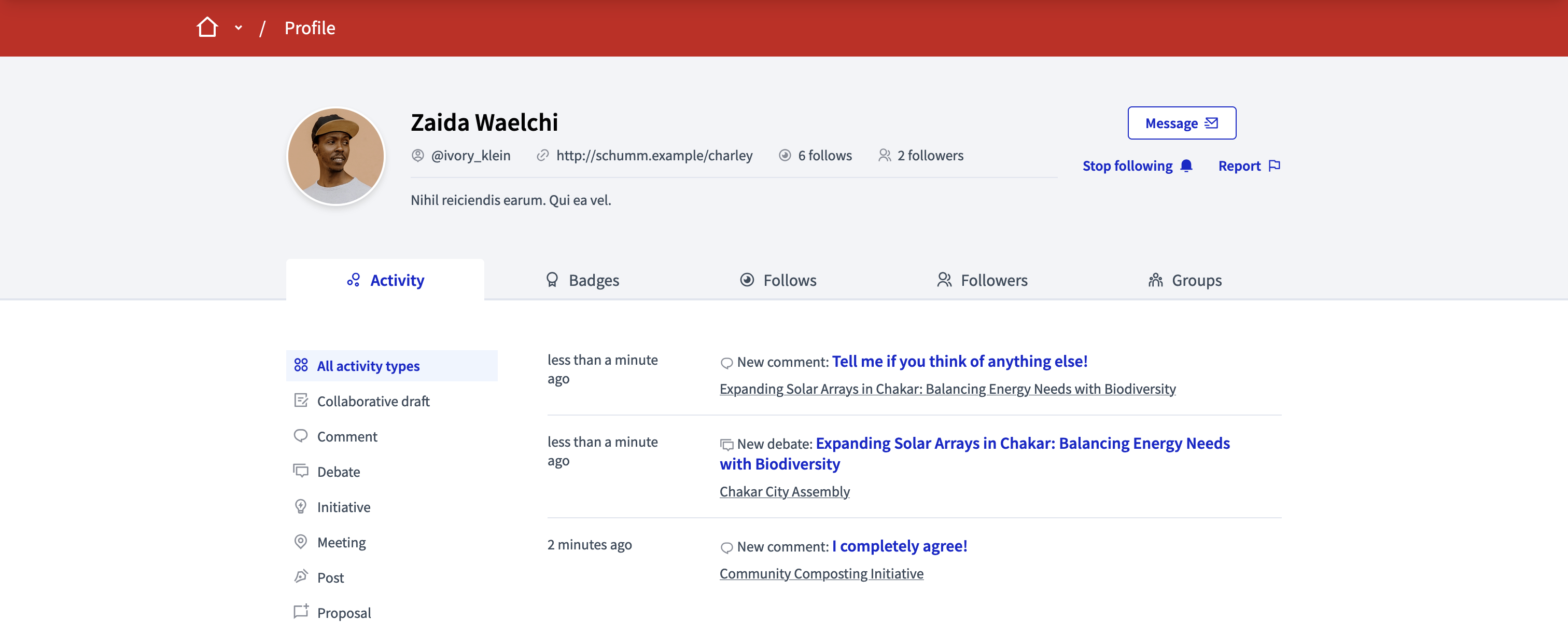
Badges
The public profile’s badges shows which badges the participant has accumulated and what their current level is for each badge.
More information about badges is available on the Badges feature page.
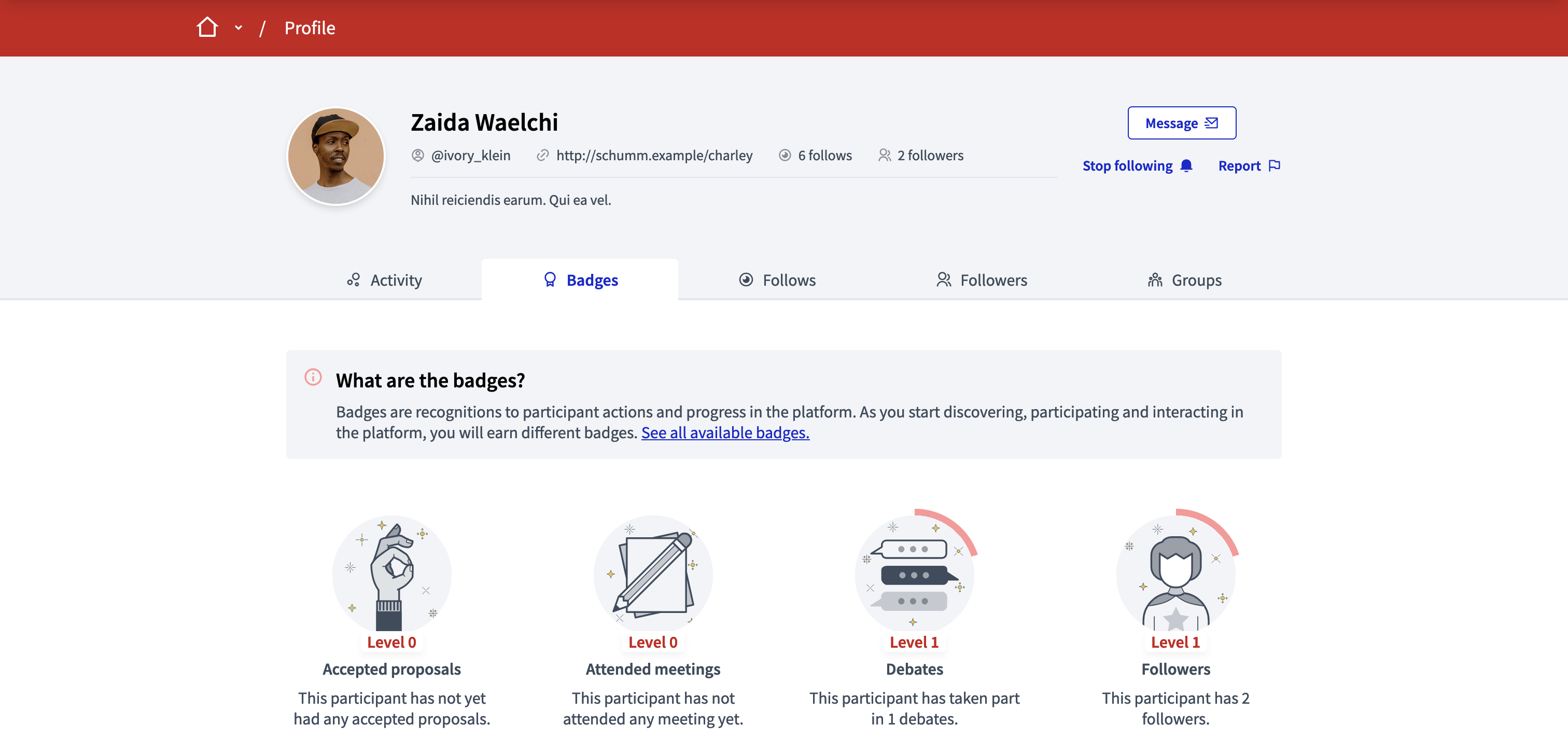
Follows
The follows section contains a list of participants and groups the participant is currently following. By following another participant or a group on the platform, the participant receives notifications about the activity done by those participants or groups on the platform. Some participants may also require that they need to be following a participant before they can exchange private messages with each other.
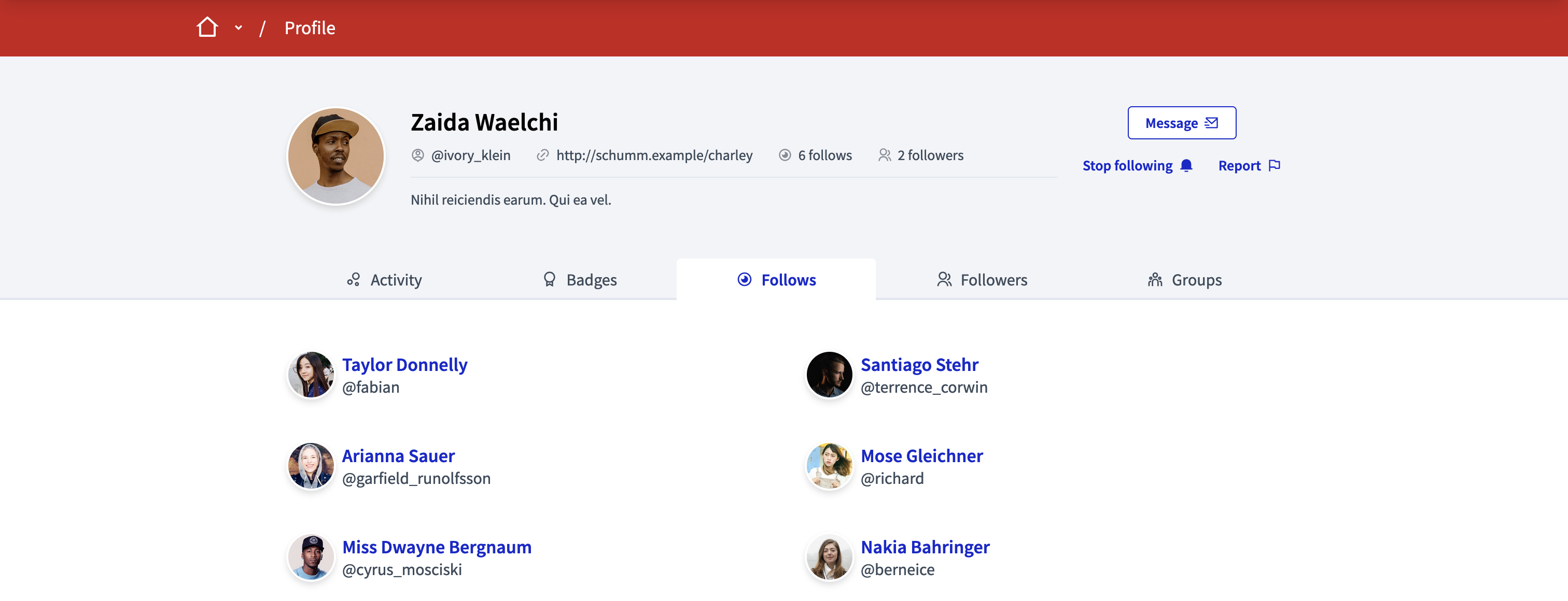
Configuration
When on another participant profile
Logged in participants can perform two actions from another participant public profile page:
-
Send them a message
-
Follow them
-
Report them
When on your own profile
Logged in participants can perform two actions from their public profile page:
-
Edit their profile: When clicking this button, they’re redirected to their account.
-
Create a group: When clicking this button, they’re redirected to the group creation form.
| The group creation option is only available when groups are enabled for the organization. |