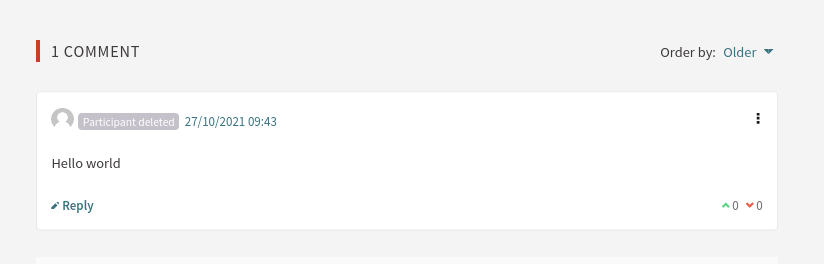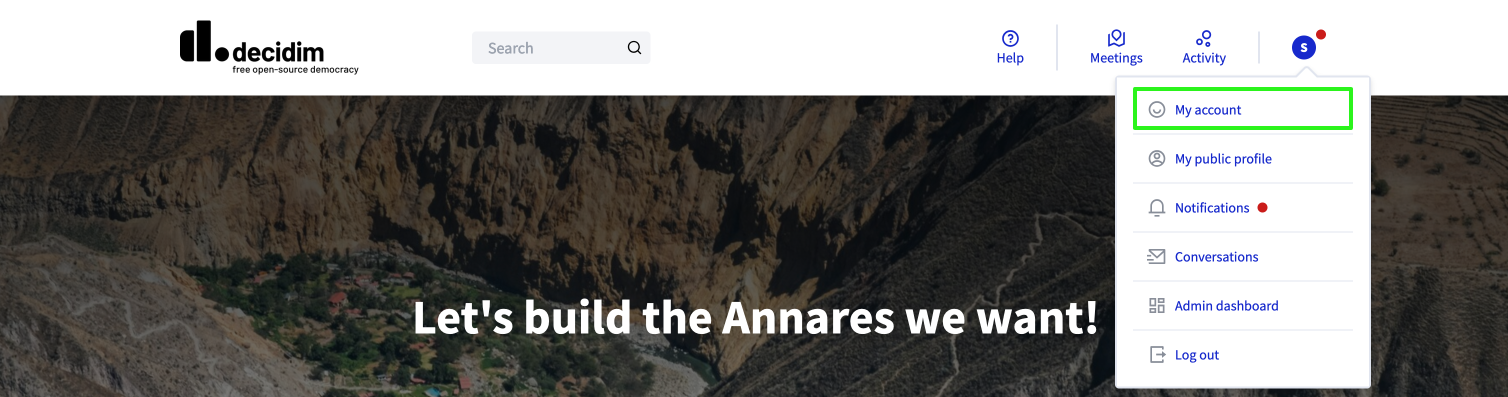My account
Understand the basics
This feature allows participants to manage their account information, notifications preferences, authorizations, see their groups, etc. This account page is only accessible to the participant, and some account information (such as the "About" field) is displayed in the participant public profile.
Configuration
There, you’ll find different sections, allowing you to set different settings for your participant account.
| You might not see the Authorizations and the Groups settings sections if you didn’t enable them. |
Account
In this section, participants can modify the information displayed in their public profile, modify their email address or the language they want to use by default.
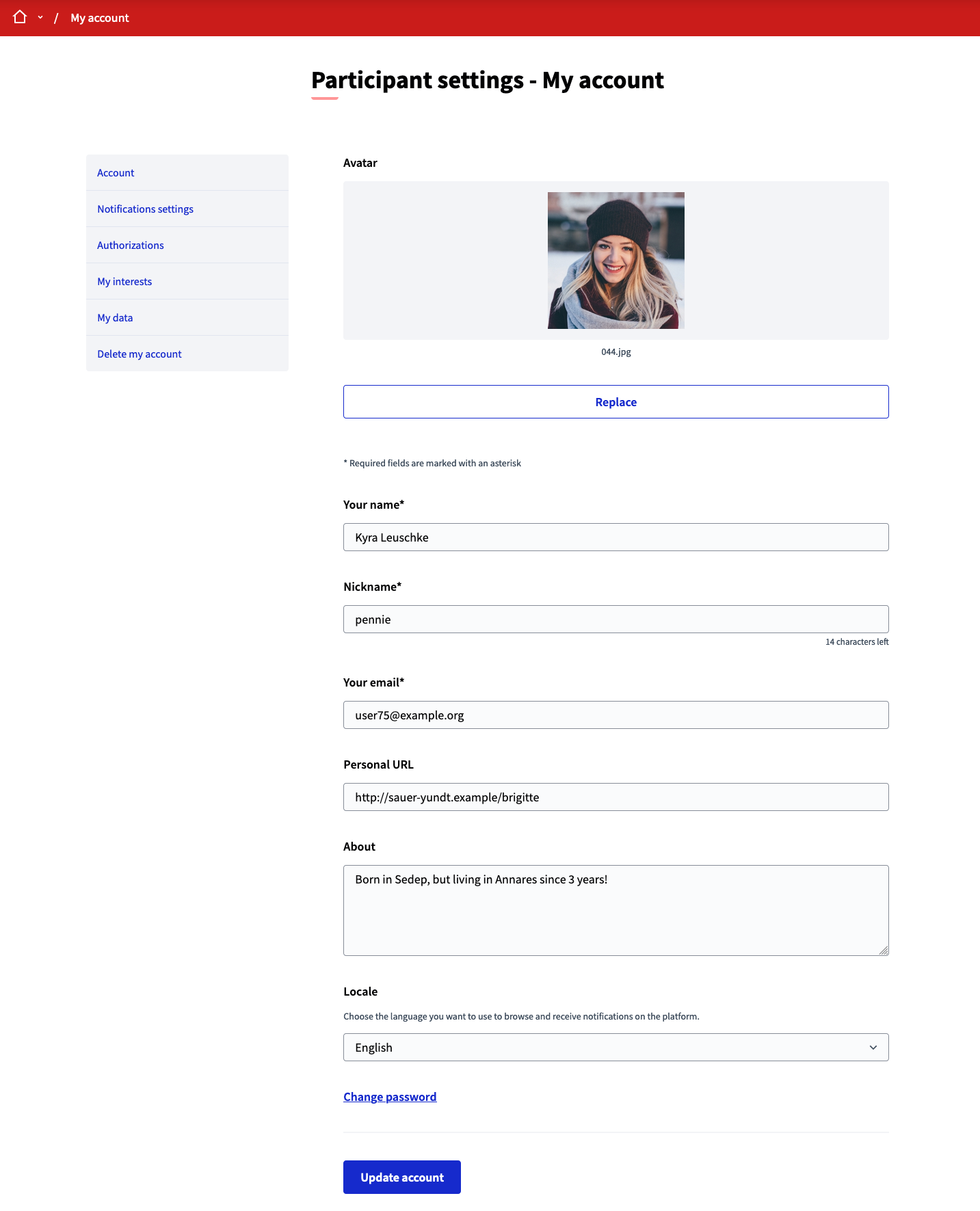
| Field | Type | Description |
|---|---|---|
Avatar |
Optional |
Avatar or picture for the participant. Guidance for image: Preferably a landscape image that does not have any text. The service crops the image. Maximum file size: 5 MB |
Your name |
Required |
The name of the participant. |
Nickname |
Required |
The nickname of the participant. |
Your email |
Required |
The email of the participant, where they will receive notifications, password recovery, etc. If it’s changed it needs to be confirmed again. |
Personal URL |
Optional |
Metadata that is displayed in the participant’s profile. |
About |
Optional |
Information about the participant displayed in the participant’s profile. |
Locale |
Required |
Language you want to use to browse and receive notifications in Decidim. |
Participants can also change their password on this page, by clicking the "Change password" link. They need to choose a new password and enter their current password to be able to change it.
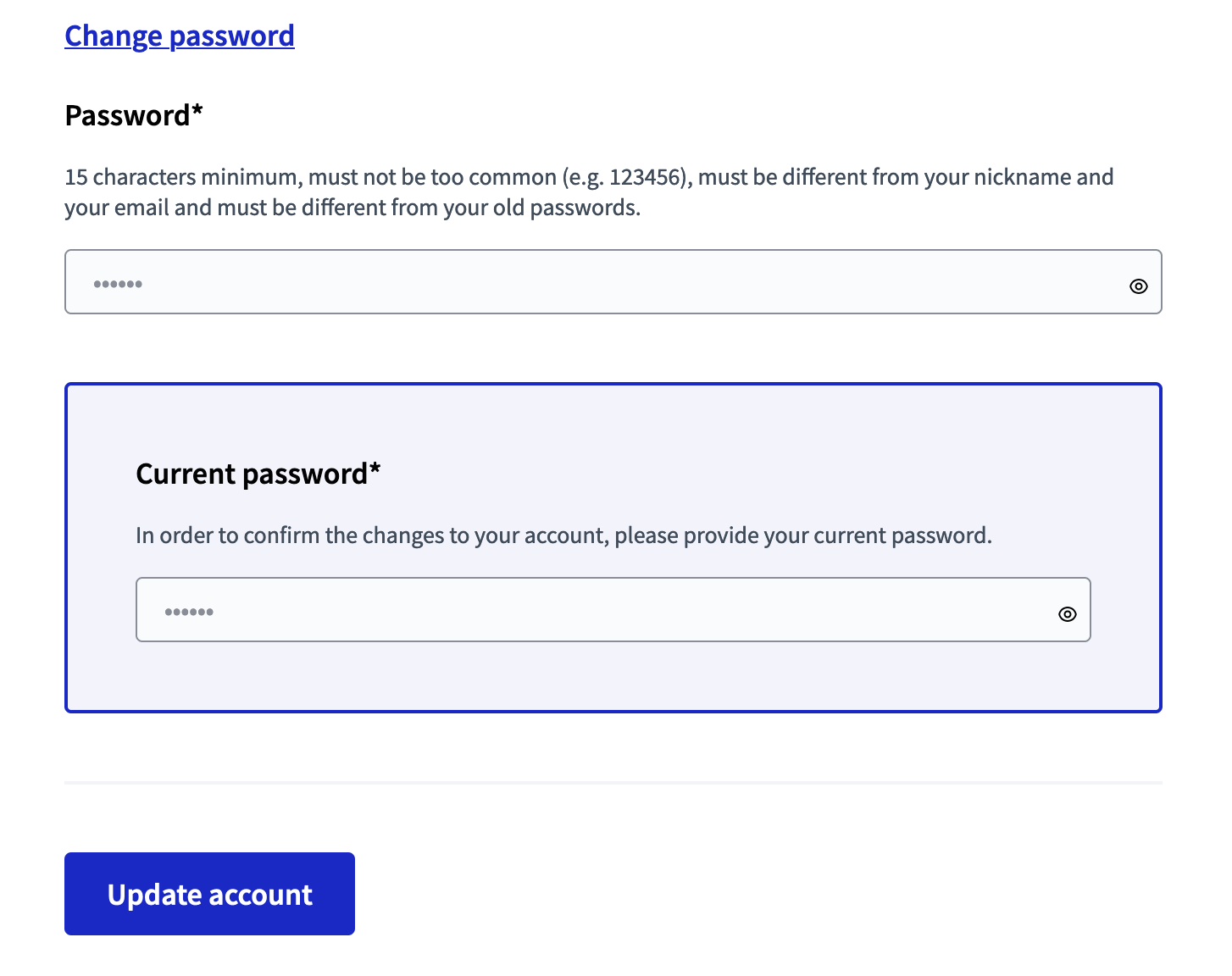
Notifications settings
In this section participants can choose which kind of notifications they want to receive and how often they want to receive them.
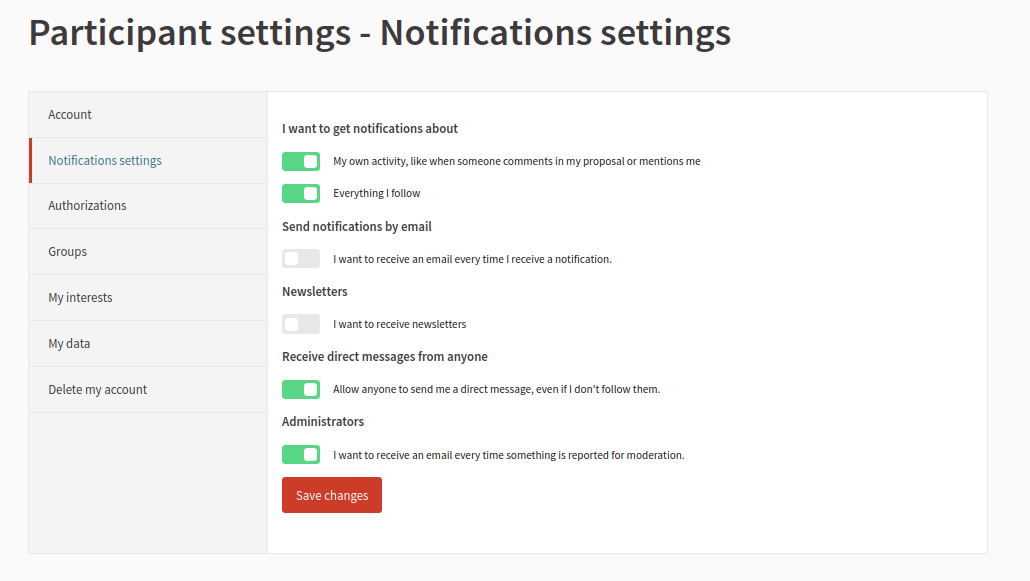
The options available are:
-
I want to get notifications about
-
My own activity, like when someone comments in my proposal or mentions me
-
Everything I follow
-
-
How often do you want to receive the notifications email?
-
None, Real time, Daily, or Weekly
-
-
Newsletters
-
I want to receive newsletters
-
-
Receive direct messages from anyone
-
Allow anyone to send me a direct message, even if I don’t follow them
-
-
Administrators
-
I want to receive an email every time something or someone is reported for moderation.
-
I want to receive email reminders of closed meetings unpublished reports
-
-
Push notifications
-
Get push notifications to find out what is going on when you are not on the platform. You can turn them off anytime.
-
Authorizations
In this section participants are able to review their Authorizations and see some metadata, like when it was granted or the status of the authorization.
It depends on how it’s configured for the organization, as depending in the context (like normative or laws) it could work in different ways. For more information about Authorizations see authorizations in admin manual and authorizations in customize guide.
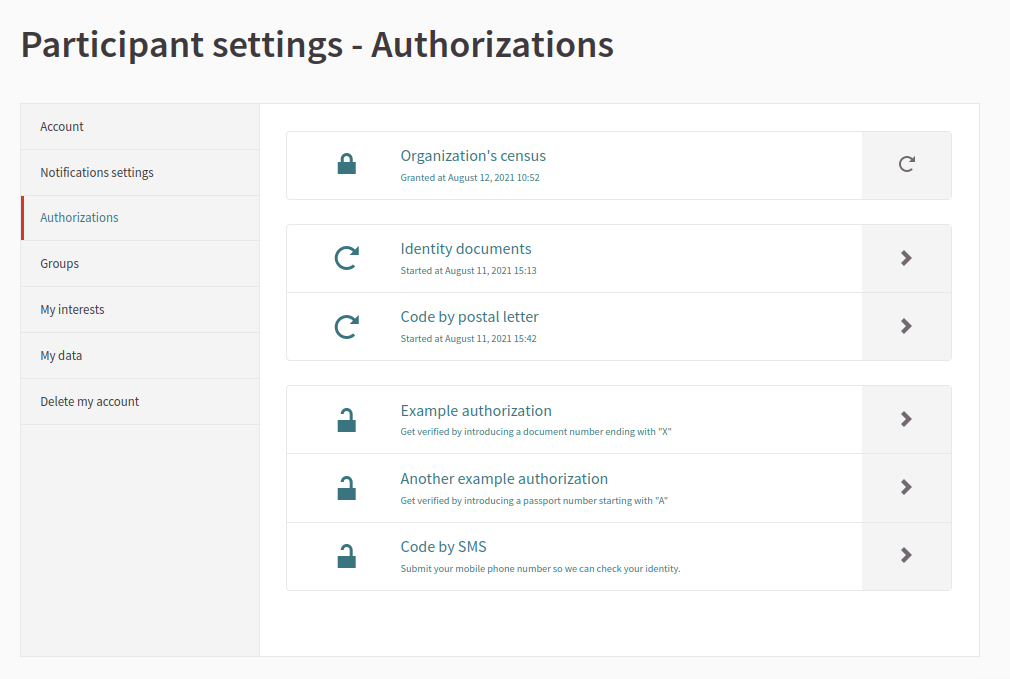
For any given authorization, you can see the following information:
-
If it’s not finished, when the authorization process started
-
If it has finished and has been granted, the date when it was granted
-
If the authorization provides it, some metadata, such as the scope of the authorization
Groups
In this section participants can see which groups they belong to.
| Want to create a new group? Go to the Group profile page. |
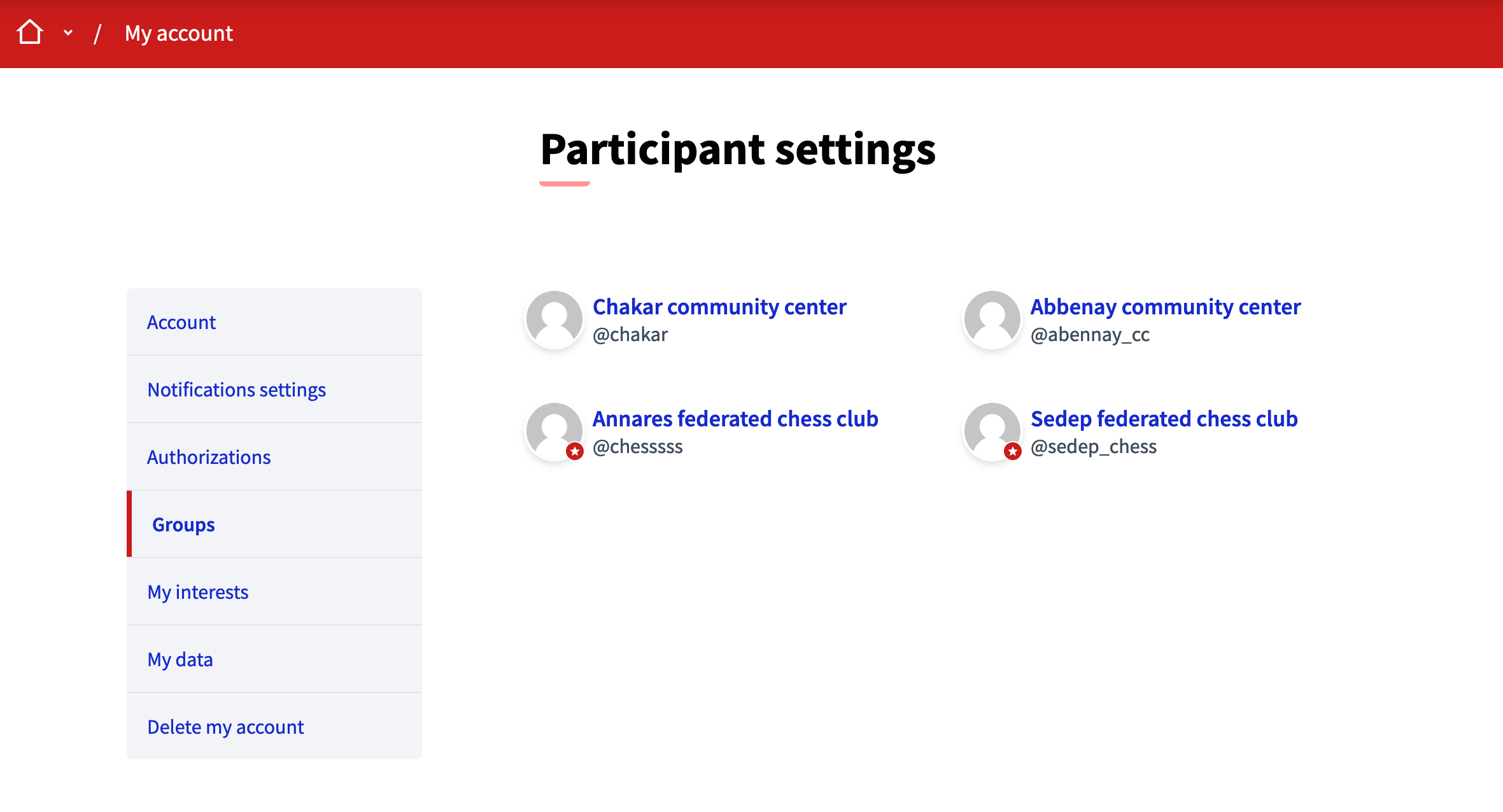
Read more about groups configuration in the Groups in the administrator manual.
My interests
In this section participants can choose which interests they have to receive more information about.
By default what they see here is a list of all the Scopes of the organization. Those selections can be used by administrators when segmenting for the Newsletters.
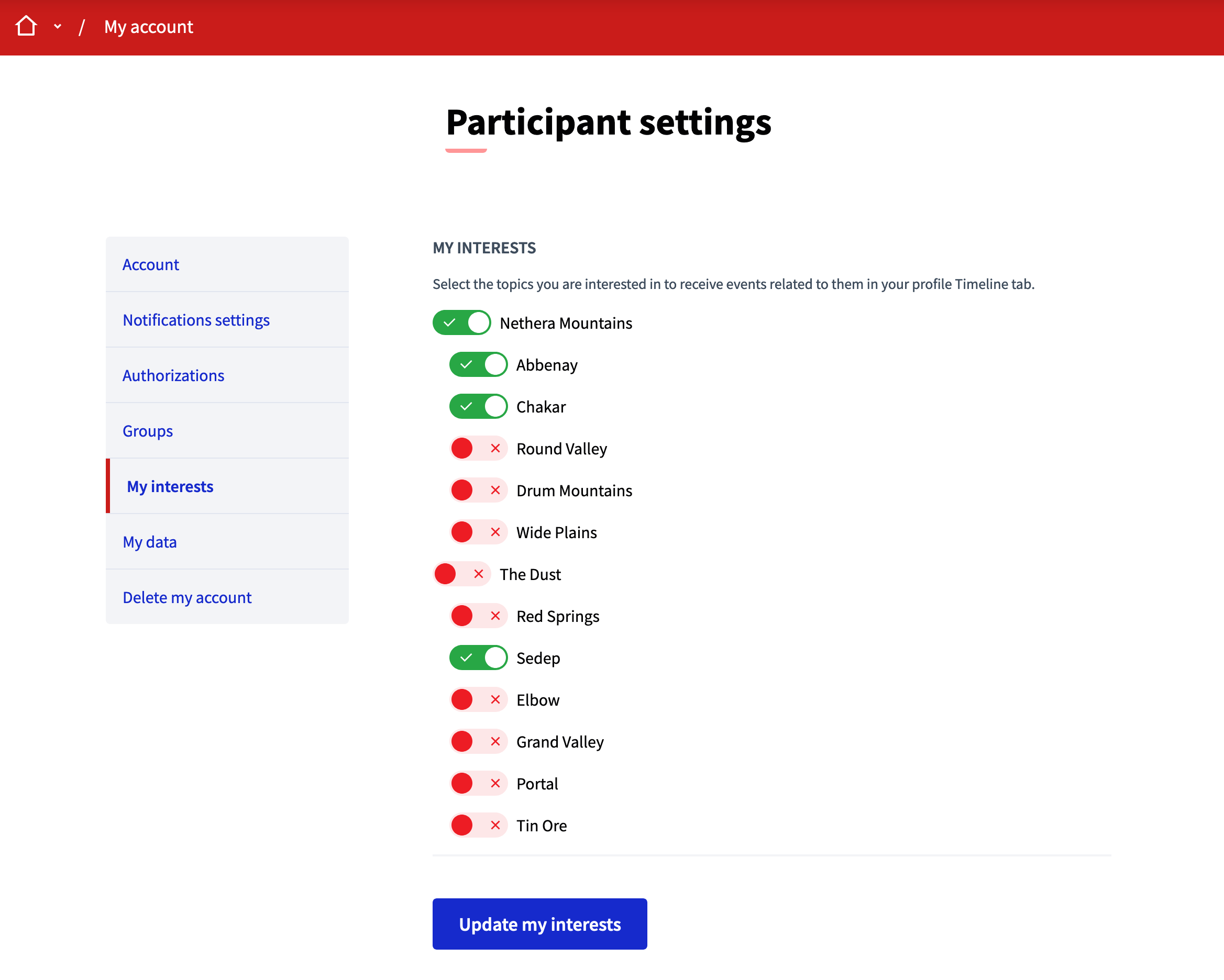
My data
In this section participants can request a file with all the data that they’ve provided in the platform.
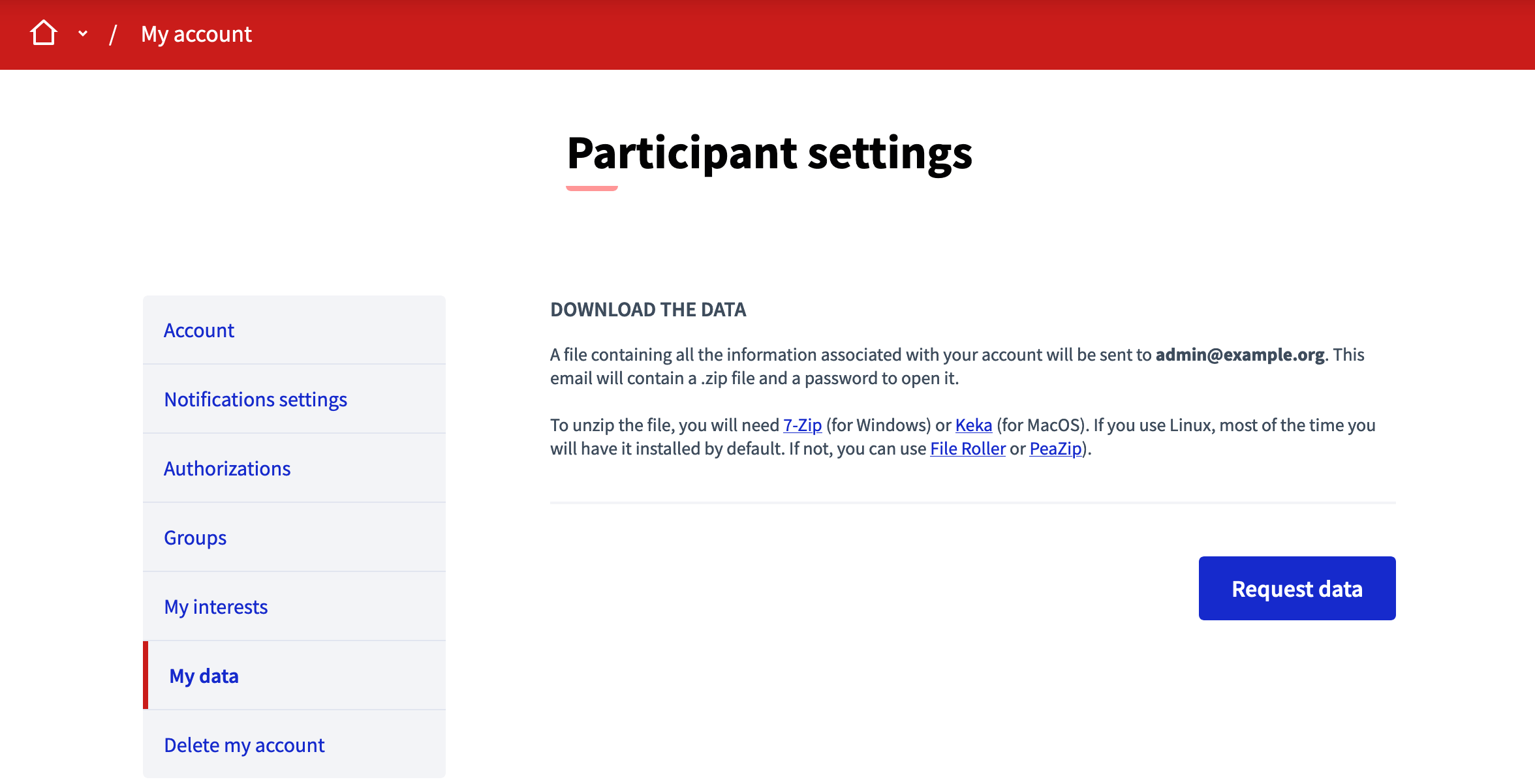
To request the data:
-
Click in "Request data"
-
Wait a couple of minutes so the files are generated. It could depend in how many proposals, comments, etc you’ve made
-
Go to your email account and find the received email
-
Click in "Download"
-
Open it with a support zip software
-
Enter the password that you’ve received in the email
-
Unzip or extract the contents
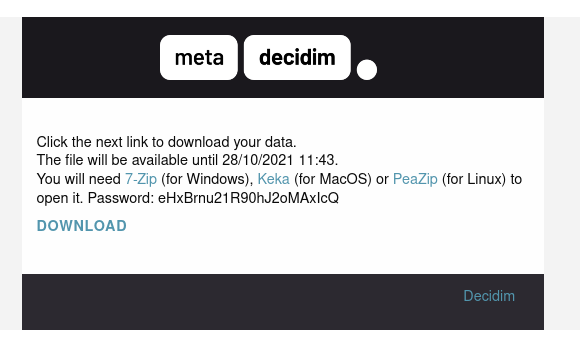
For opening the zip file, the software that you use need to support encryption with the AES-256 algorithm. Depending on your operating system you have multiple alternatives.
Delete my account
In this section participants are able to delete their own accounts. Once it’s done, they are unable to access the system anymore. This action is irreversible. All the contributions on the platform become anonymous.
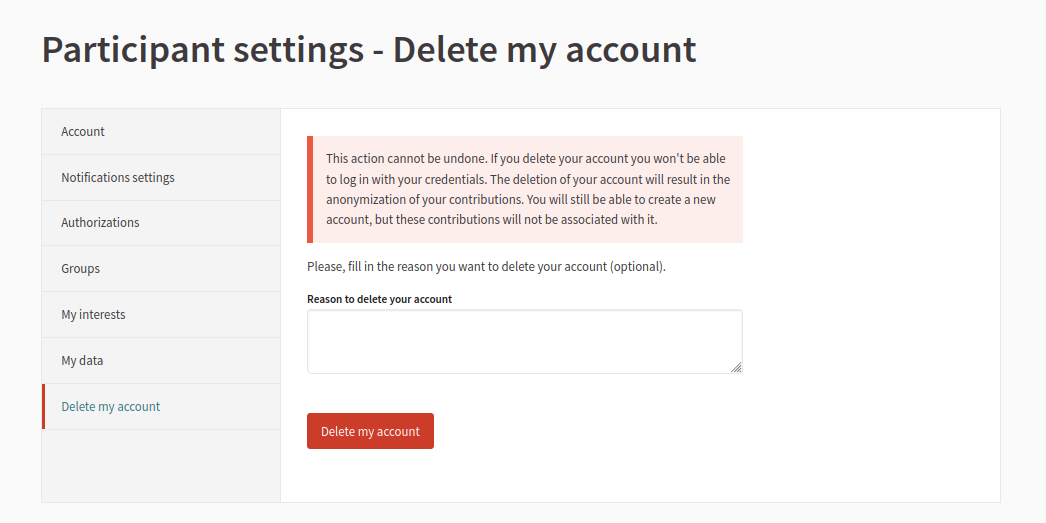
To delete the account:
-
Optionally, you can provide a reason for the deletion
-
Click in "Delete my account"
-
Click in "Yes, I want to delete my account"
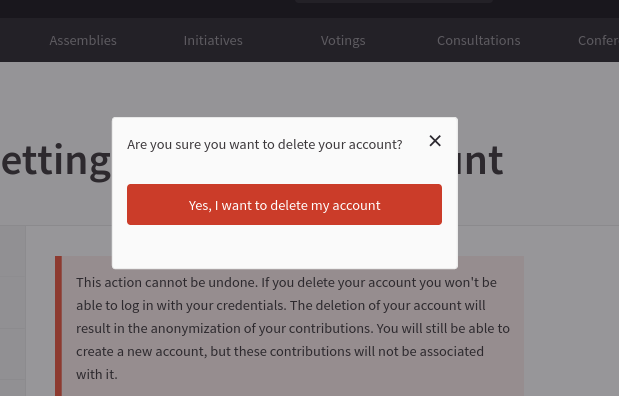
After the account has been deleted, the contributions (such as comments, proposals, etc) are still visible but all the authorship information is anonymised, and transferred to a "Deleted participant" author.