Answers
Understand the basics
Proposals answers allow administrators or valuators to review a proposal and give it an official response, with associated statuses. It allows then to filter the proposals by their statuses, read the answer that was given, and import the accepted proposals in the budgets component.
| To learn more about valuators, refer to Valuators administrators. |
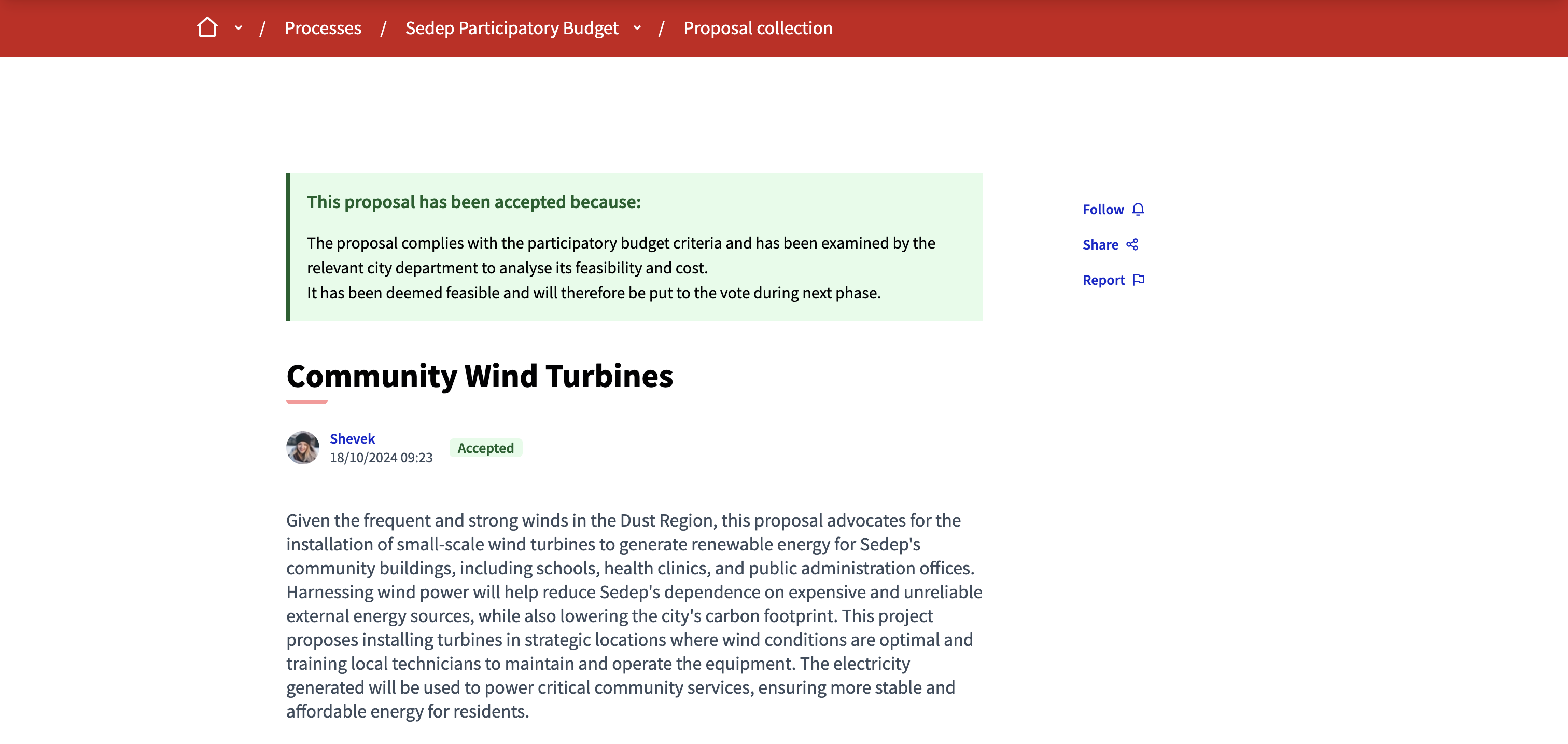
Configuration
Answer a proposal
For answering a proposal, search for the proposal you want to answer and click in the ![]() Answer icon.
Answer icon.
You are then redirected on the answer page, that contains three sections:
Metadata
This section displays the general information about the proposal, like its link, its author, the proposal description, how many votes, likes, or comments it received, etc.
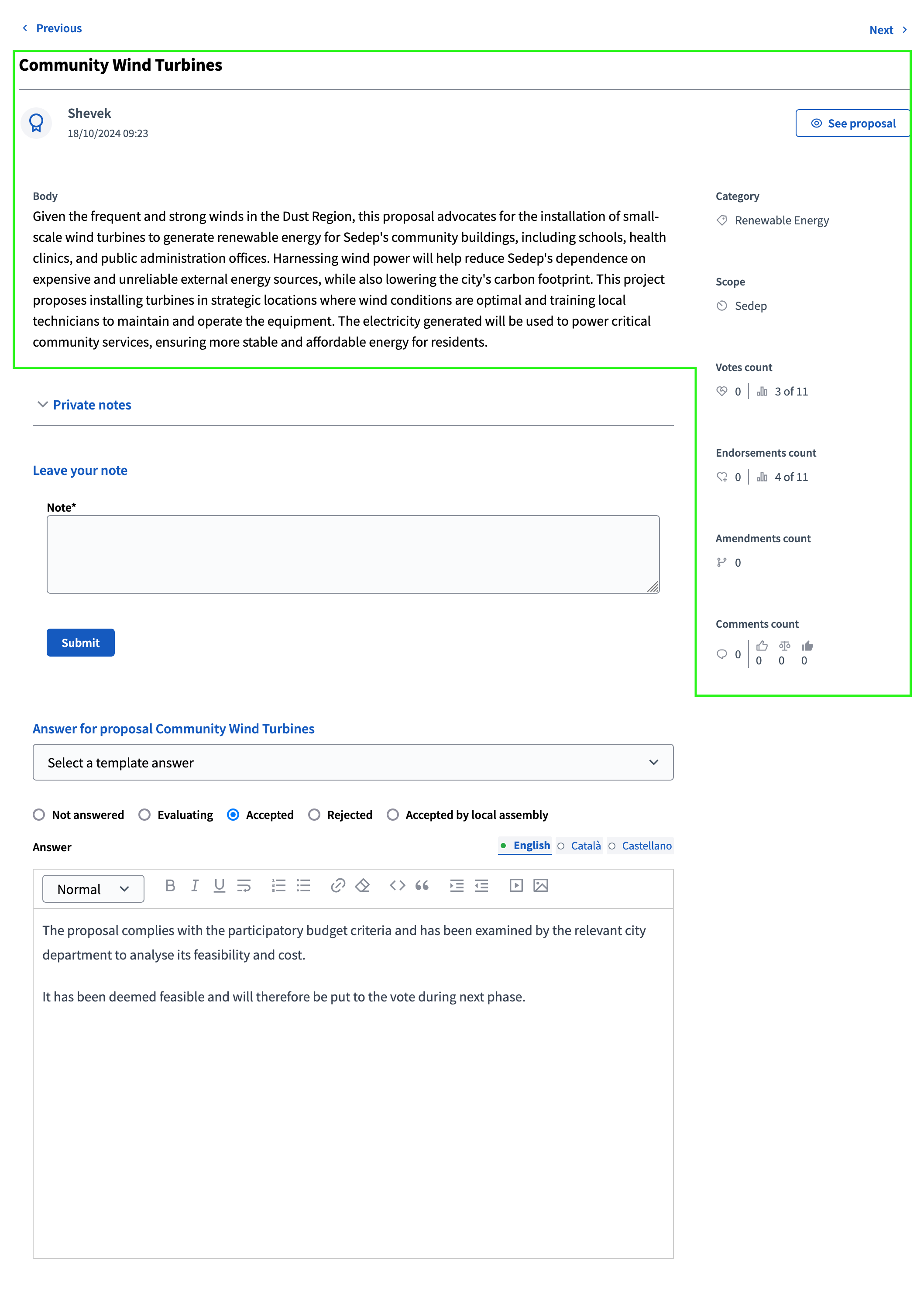
Private notes
The Private notes section allows administrators or valuators to leave internal notes, not visible by the participants.
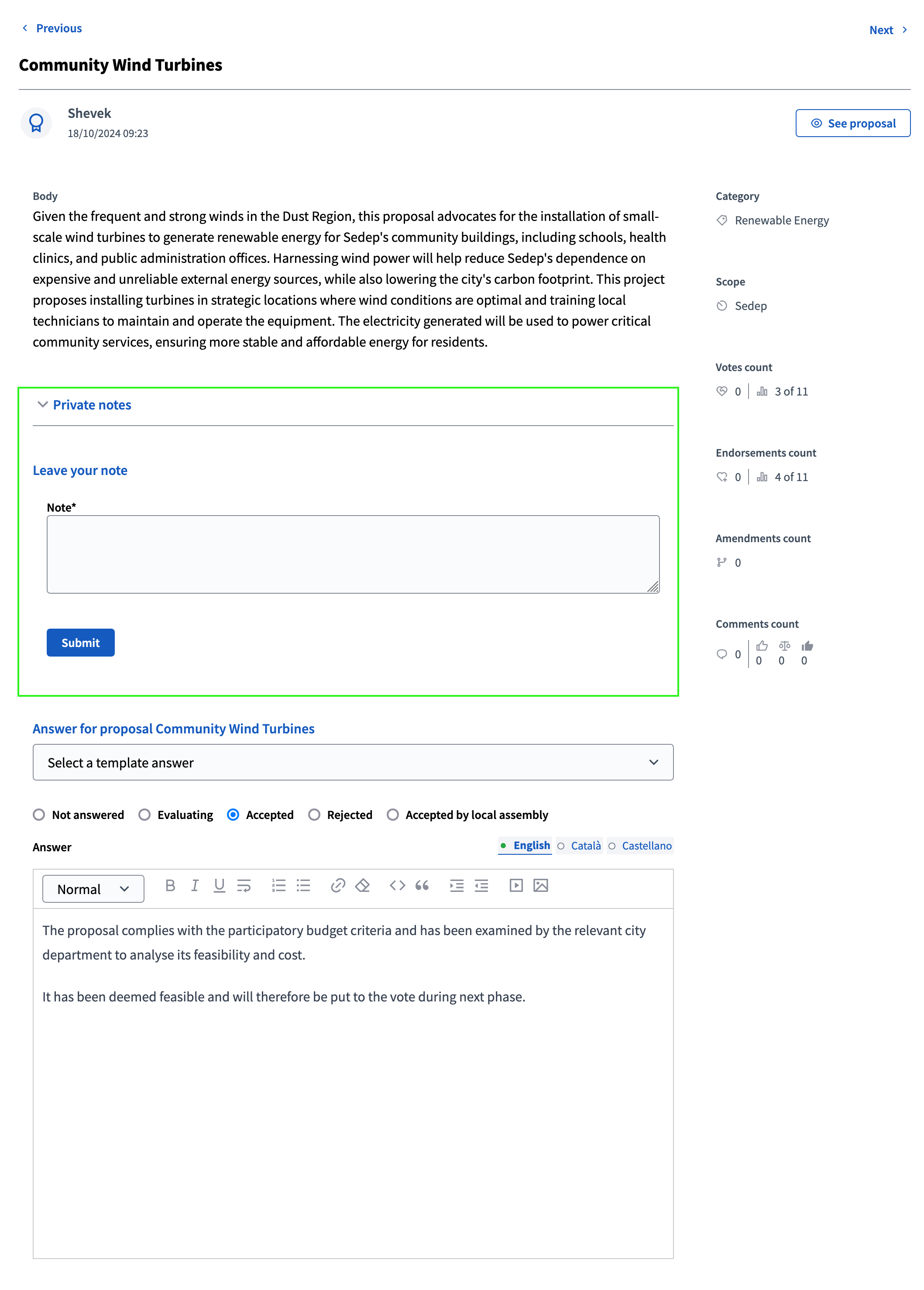
Answer
This section allows administrators or valuators to give an answer and a status to the proposal.
| To create proposal answer template and quickly answer different proposals, see the Proposal answers article. |
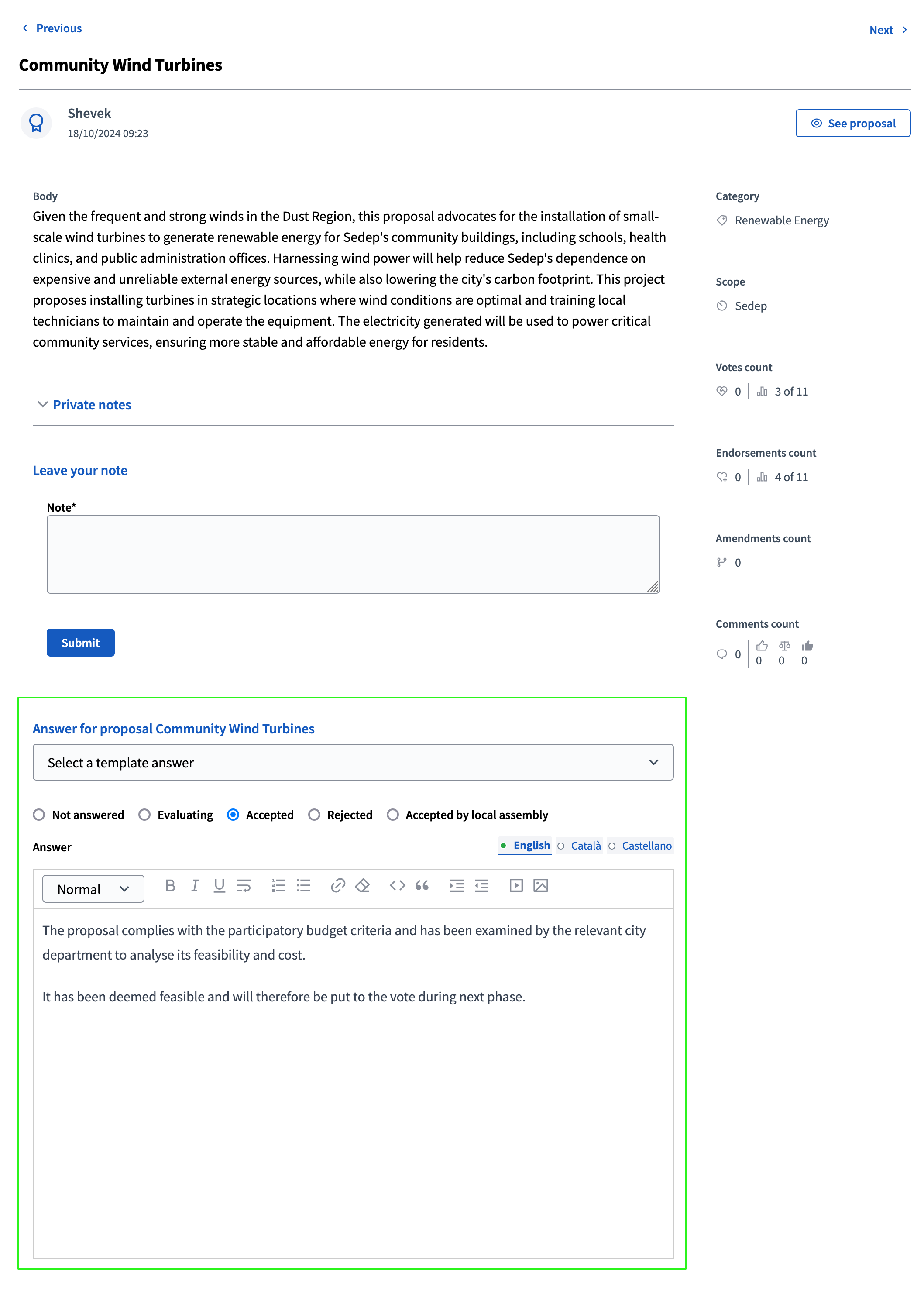
| Field | Type | Description |
|---|---|---|
Select a template answer |
Optional |
Allows selecting a Proposal answers template, to quickly assign a status to the proposal and use the template answer associated. |
Status |
Required |
By default, you can choose between: Not answered, Evaluating, Accepted, Rejected. You can edit and add statuses in the proposal management page. |
Answer |
Optional |
An explanation on why the proposal is accepted, rejected, evaluated, or else. |
Cost |
Required |
Required if "Enable costs on proposal answers" is enabled in the proposals component settings and if the status is accepted. A number that indicates the cost of the proposal. |
Cost report |
Required |
Required if "Enable costs on proposal answers" is enabled in the proposals component settings and if the status is accepted. |
An explanation of the cost of the proposal. |
Execution period |
Required |
Statuses
If the proposals component setting "Publish proposal answers immediately" is checked, then the answer is visible to the public immediately after you clicked on the "Answer" button.
The statuses are visible on the proposals list, cards, and pages. New statuses can be created, and default ones can be edited or deleted.
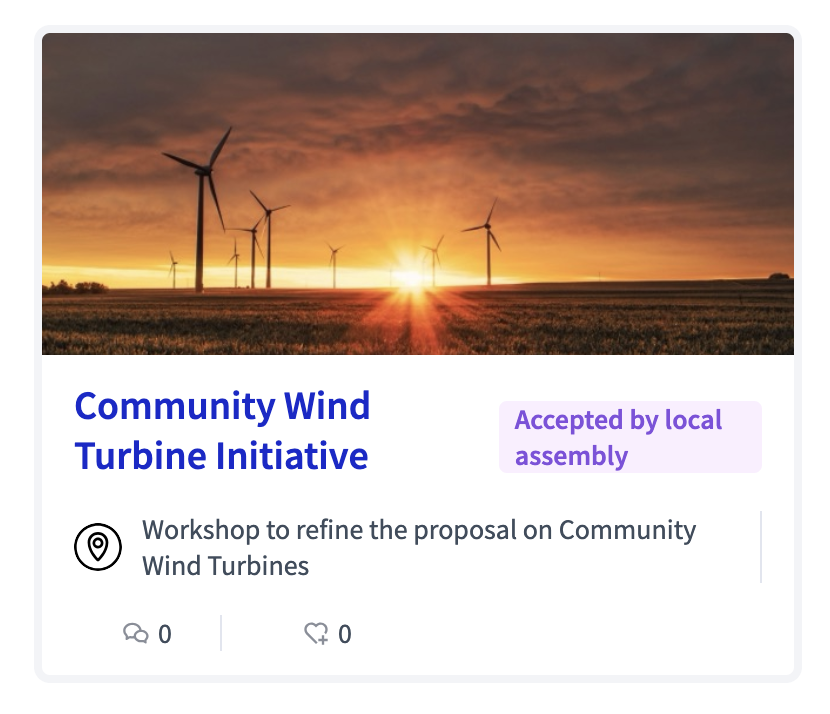
Statuses can be adapted to your organization needs by clicking the "Statuses" button in the administration proposal list.
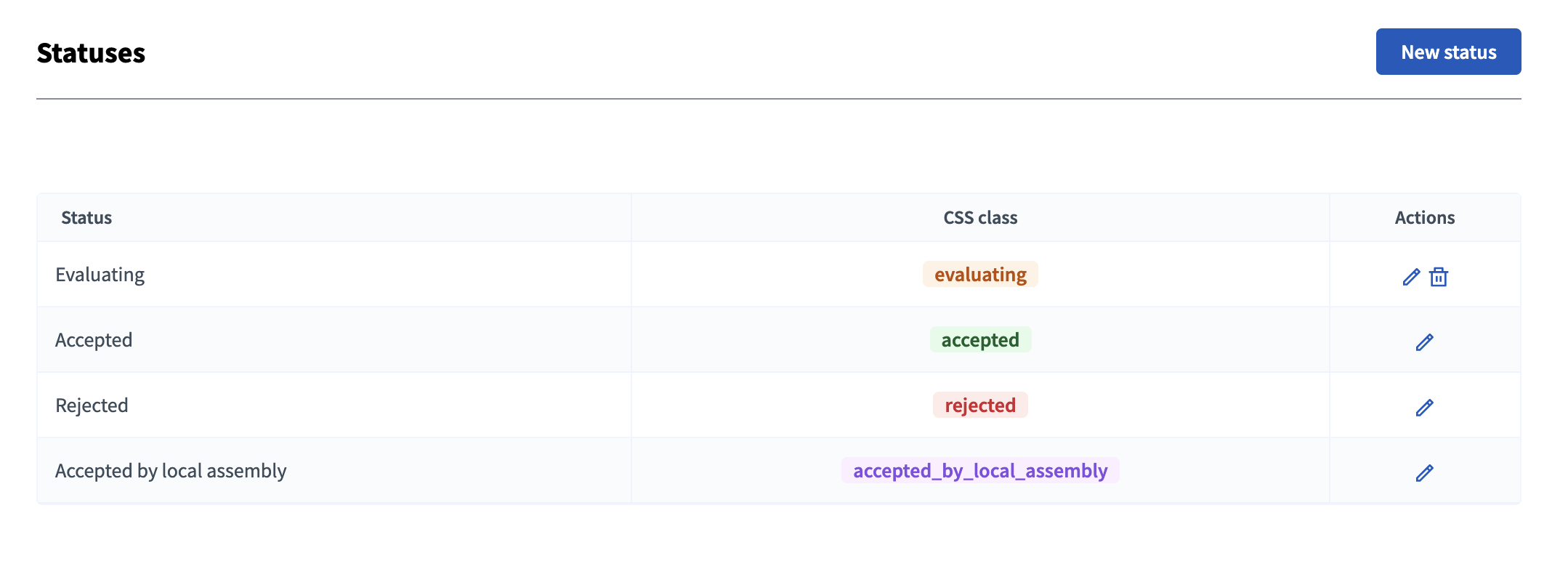
Click the "New status" button to start creating your custom statuses.
| Field | Type | Description |
|---|---|---|
Title |
Required |
The status title, displayed on the proposal cards, lists and filters. |
Answer heading |
Required |
The heading of the answer, that appears on the proposal page in the answer box. |
Color |
Required |
The color of the status box and tag. |
A preview of the answer box and tag is displayed at the bottom of the form.
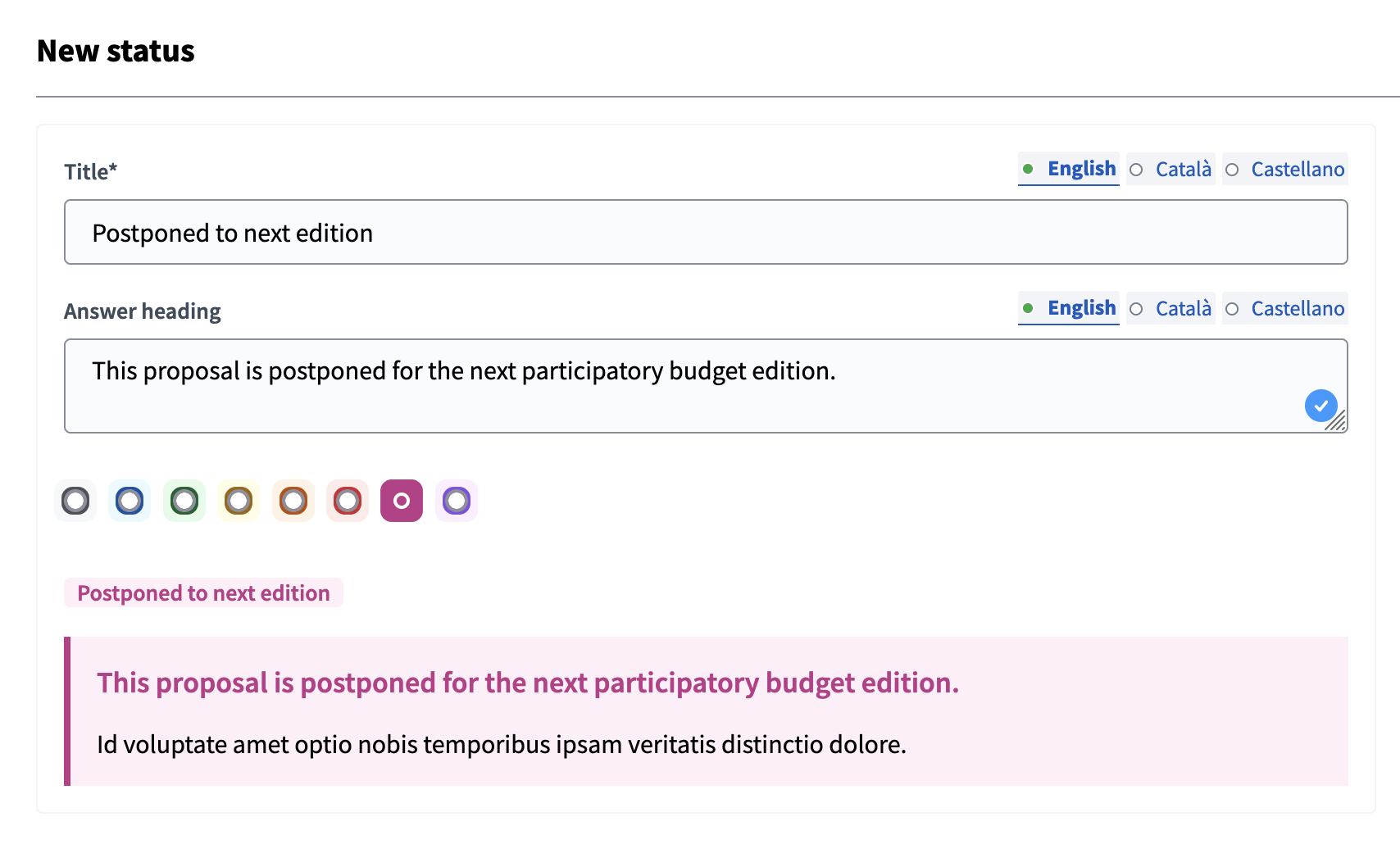
Publication
You can control when the answers are published by using the "Publish proposal answers immediately" checkbox in the proposal configuration. For enabling automatic publication, check this box.
If you want to control when to publish the answers of a proposal or multiple proposals, follow these steps:
-
Don’t tick the "Publish proposal answers immediately" checkbox in the proposal component configuration
-
Answer the proposals (answers are not published yet)
-
When you want to publish the answers, select the proposals
-
Click on the "Actions" button
-
Click on the "Publish answers" option
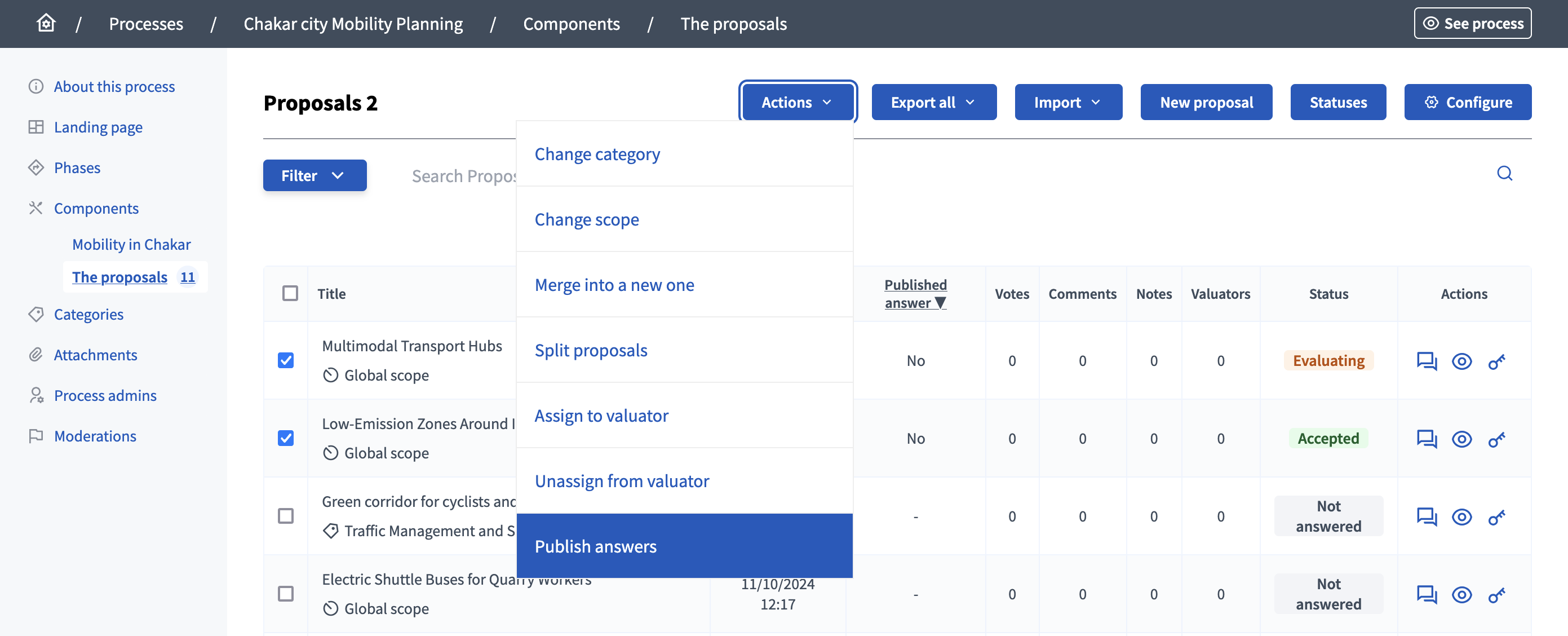
Then, click the "Publish" button.
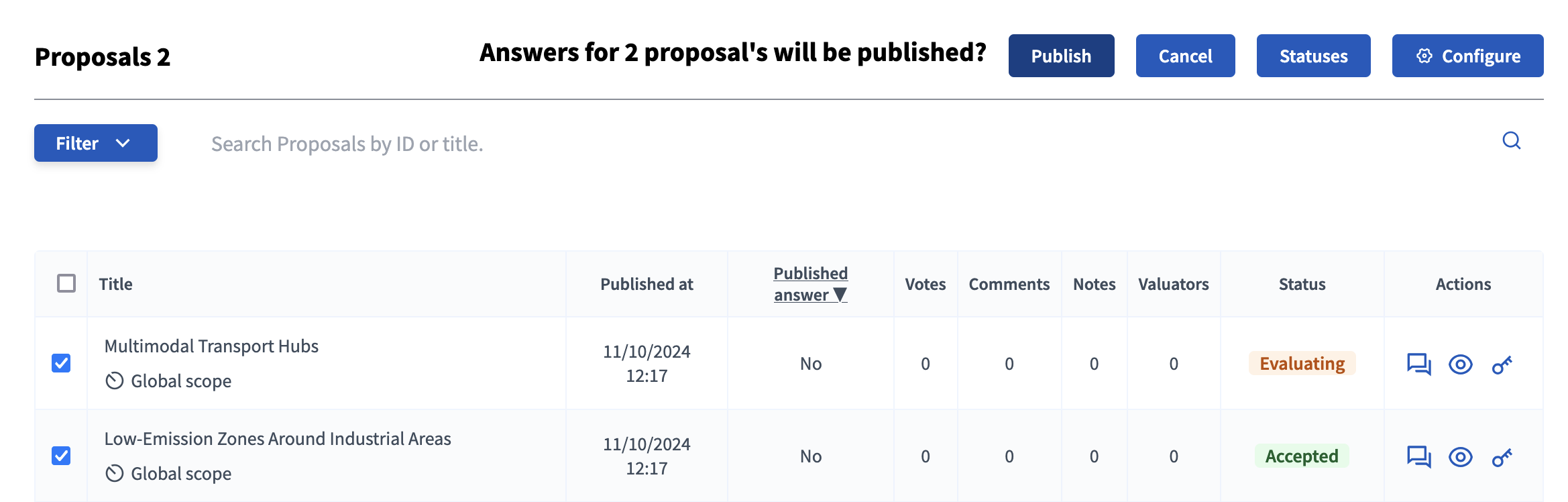
| If you have unchecked the "Publish proposal answers immediately" then answered the proposals, and then checked the option again, the answers aren’t published automatically. You still need to publish the answers manually with the "Actions" button. |