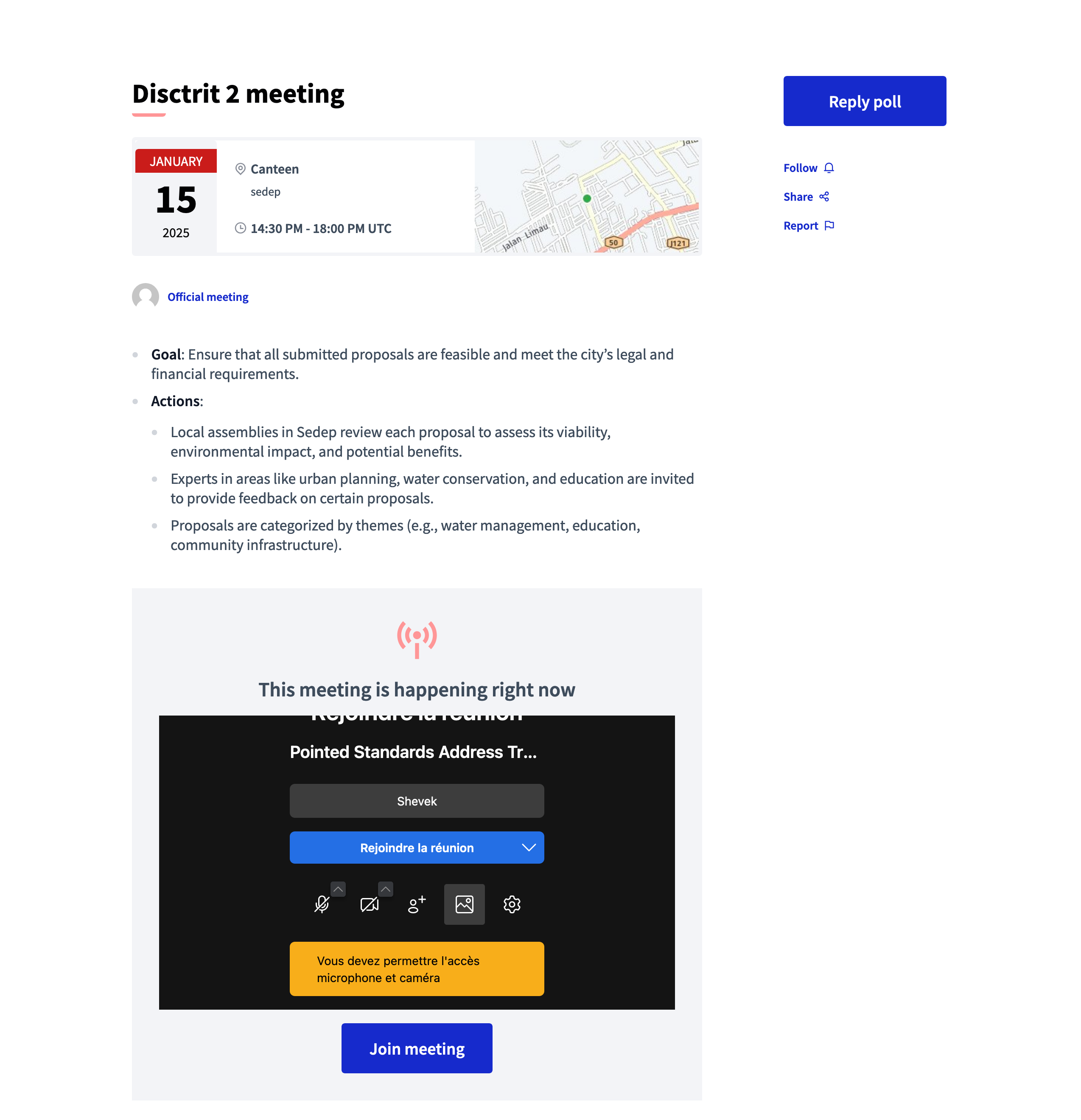Meetings
Understand the basics
Meetings are also the entities making part of the Meetings component. They are usually created by administrators, but participants can also create meetings when the feature is enabled.
Administrators can perform different actions on meetings, depending if they are created from the administration or by participants.
Configuration
Official meetings
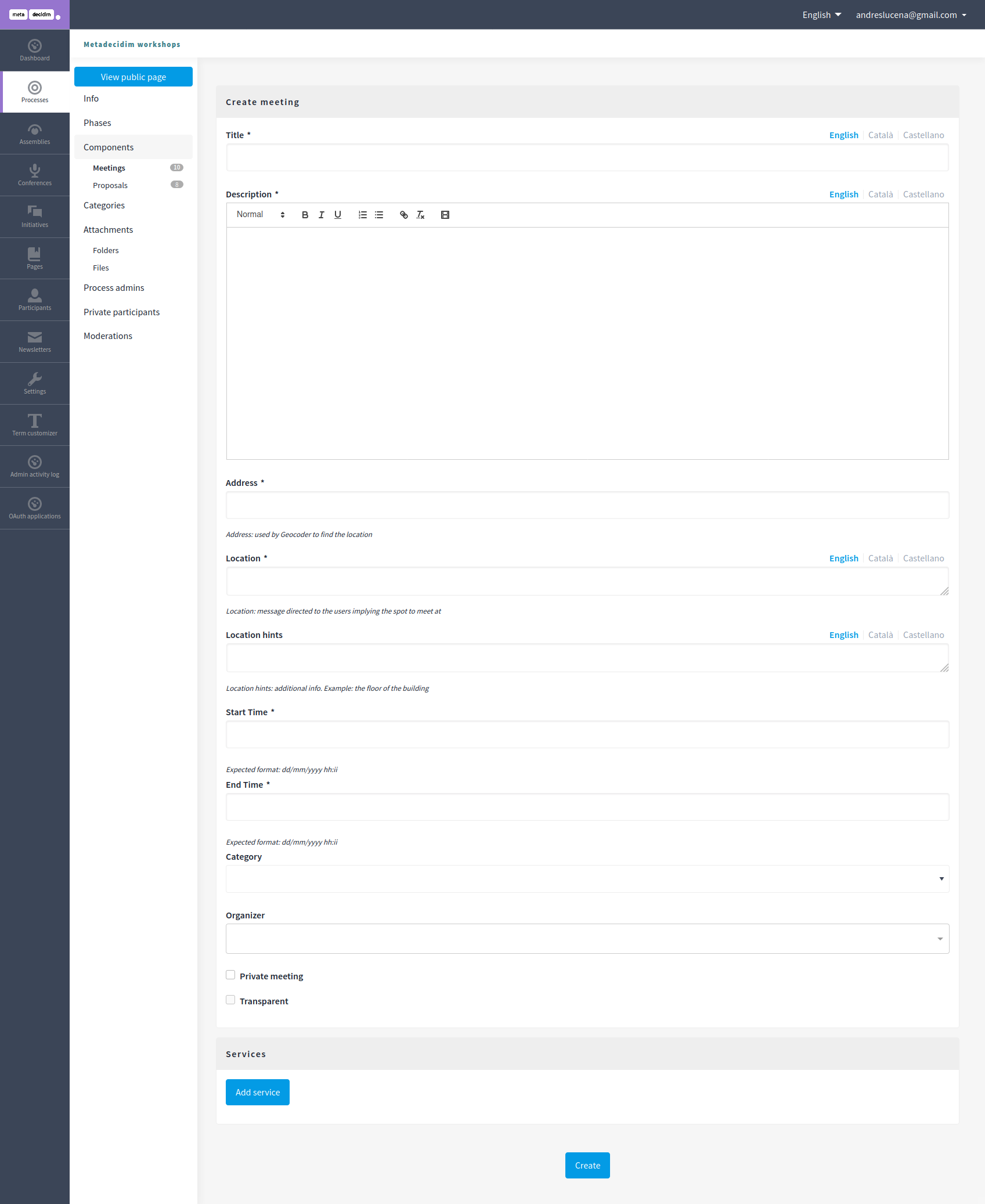
| Field | Type | Description |
|---|---|---|
Title |
Required |
The title of the meeting. |
Description |
Required |
A description of what the meeting is about, like the topics, participants, etc. |
Type |
Required |
The meeting type, if it’s in person, online, or both. |
Address |
Optional |
Address: used to localize the meeting on a map. Is displayed only for in-person and hybrid meetings types. |
Location |
Optional |
Location: message directed to the users implying the spot to meet at, like the name of the building, the name of a room, etc. Is displayed only for in-person and hybrid meetings types. |
Location hints |
Optional |
Location hints: additional info. Example: the floor of the building if it is an in-person meeting, or the meeting password if it is an online meeting with restricted access. |
Online meeting URL |
Optional |
The link for participants to be able to connect directly to the online meeting. |
Iframe embed type |
Optional |
Allows to say how the online meeting URL is displayed on the meeting page. Choose "None" for no iframe integration, "Embed in meeting page" for participants to open the meeting directly on the meeting page, "Open in live event page" for participants to be redirected to the live event page, or "Open URL in a new tab" for participants to open the meetings in a new tab. Only a few services allow embedding (YouTube, Twitch, Jitsi, …) |
Iframe access level |
Required |
Who is able to see the iframe. |
Start time |
Required |
On which day and time the meeting starts. Expected format: dd/mm/yyyy hh:mm. |
End time |
Required |
On which day and time the meeting starts. Expected format: dd/mm/yyyy hh:mm. |
Category |
Optional |
Which category has the meeting. Used for filtering in the meetings list. |
Registration type |
Required |
Choose an option between "Registration disabled" for no registrations, "On this platform" to display a registration button linked to the Registrations or "On a different platform" if you manage meetings Registrations with another service. |
Registration URL |
Required if Registration on a different platform |
Must be an URL. Link for participants to go to the external service that you are using for registrations. |
Private meeting |
Optional |
Check if the meeting shouldn’t be visible for all the visitors. This is only available for official meetings. |
Transparent |
Optional |
If the meeting is private, check if the meeting should be visible for all the visitors but they shouldn’t be able to participate in it. This is only available for official meetings. |
Comments enabled |
Optional |
Whether you want participants to be able to comment on this specific meeting. |
Comments enabled from |
Optional |
Date from which participants are able to comment on this specific meeting. |
Comments enabled until |
Optional |
Date until which participants are able to comment on this specific meeting. |
You can also define Services for a Meeting. These are metadata that allows to communicate, for instance, if there’s a place for children, deaf assistance, translations, etc. You can have multiple services inside of a meeting.
| Field | Type | Description |
|---|---|---|
Title |
Required |
Title of the service. |
Description |
Optional |
Description of the service. |
Actions
| Icon | Name | Definition |
|---|---|---|
|
Edit |
To edit a meeting. |
|
Duplicate |
Allows an administrator to duplicate quickly a meeting. |
|
Folders |
For classifying Attachments. |
|
Attachments |
To add documents and images related to the meeting. |
|
Allows to define who can register for attending the meeting. Only available if the registrations are enabled in the meeting form. |
|
|
To publish the topics to be discussed in the meeting. |
|
|
To manage the polls for the meeting. |
|
|
Allows and administrator to close the meeting with the minutes on the discussion and add extra information. |
|
|
Publish |
To show publicly the meeting. |
|
Unpublish |
To not show publicly the meeting. |
|
Preview |
To see how it’s shown in the frontend to participants. |
|
Permissions |
To handle the permissions of this meeting, depending on the verification a participant has. Allows an admin to configure who can Join a meeting. |
|
Delete |
To delete this meeting. |
Participants meetings
Meetings can be created by participants if the component setting "Participants can create meetings" is checked. If a participant belongs to a verified user group, then they are also able to create meetings as that group.
When a participant is on the meetings list, they can click the "New meeting" button.
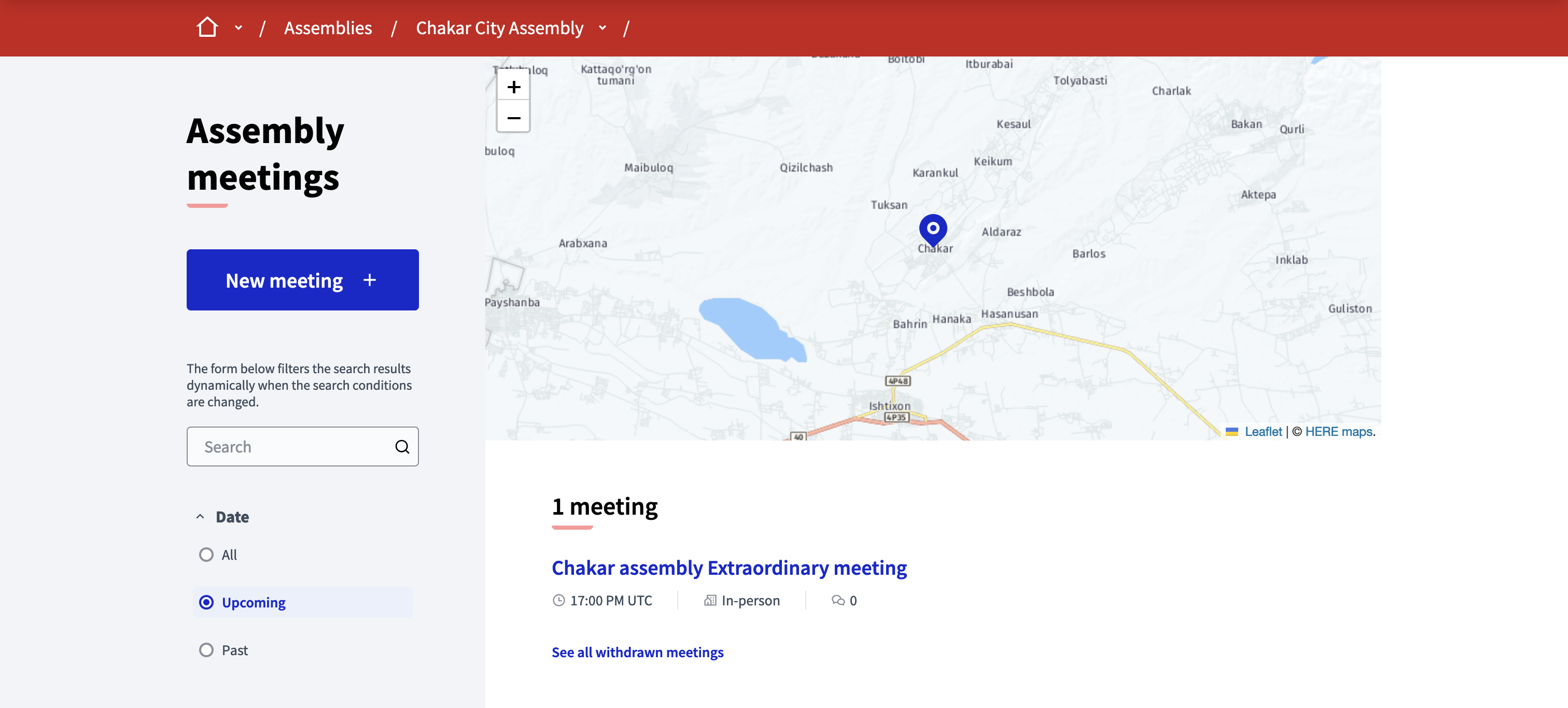
Then, they are redirected on the participants meetings creation form.
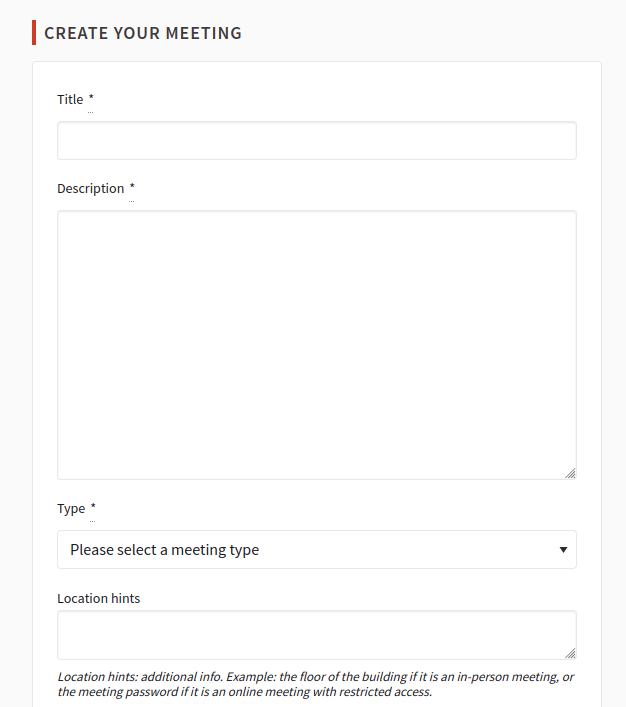
| Field | Type | Description |
|---|---|---|
Title |
Required |
The title of the meeting. |
Description |
Required |
A description of what the meeting is about, like the topics, participants, etc. |
Type |
Required |
The meeting type, if it’s in person, online, or both. |
Address |
Optional |
Address: used to localize the meeting on a map. Is displayed only for in-person and hybrid meetings types. |
Location |
Optional |
Location: message directed to the users implying the spot to meet at, like the name of the building, the name of a room, etc. Is displayed only for in-person and hybrid meetings types. |
Location hints |
Optional |
Location hints: additional info. Example: the floor of the building if it is an in-person meeting, or the meeting password if it is an online meeting with restricted access. |
Online meeting URL |
Optional |
The link for participants to be able to connect directly to the online meeting. |
Iframe embed type |
Optional |
Allows to say how the online meeting URL is displayed on the meeting page. Choose "None" for no iframe integration, "Embed in meeting page" for participants to open the meeting directly on the meeting page, or "Open URL in a new tab" for participants to open the meetings in a new tab. Only a few services allow embedding (YouTube, Twitch, Jitsi, …) |
Start time |
Required |
On which day and time the meeting start. Expected format: dd/mm/yyyy hh:mm. |
End time |
Required |
On which day and time the meeting start. Expected format: dd/mm/yyyy hh:mm. |
Category |
Optional |
Which category has the meeting. Used for filtering in the meetings list. |
Registration type |
Required |
Choose an option between "Registration disabled" for no registrations, "On this platform" to display a registration button linked to the Registrations or "On a different platform" if you manage meetings Registrations with another service. |
Available slots for this meeting |
Required if Registration on this platform |
How many slots are available for this meeting? Leave it to 0 if you have unlimited slots available. |
Registration terms |
Required if Registration on this platform |
What terms of services participants need to accept to register or join the meeting. |
Registration URL |
Required if Registration on a different platform |
Must be an URL. Link for participants to go to the external service that you are using for registrations. |
Create meeting as |
Required if the participant belongs to a group |
With which identity this meeting is created, the participant or the user group one. |
After creating the meeting, participants can also edit and close it.
Online meetings
For online meetings, depending in the moment and configuration of the meeting, different messages are shown to the participants to inform them on how to join the online meeting.
If the "Online meeting URL" isn’t set yet, a message that says "Link available soon" is displayed.
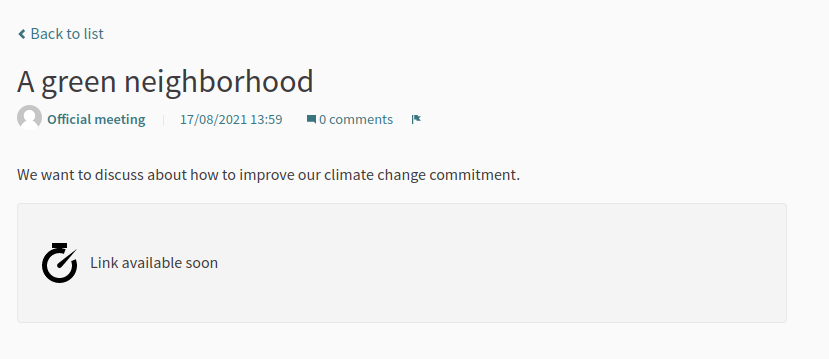
If the "Online meeting URL" is set, a few minutes before the meeting start, the message says "The link to join the meeting will be available a few minutes before it starts"
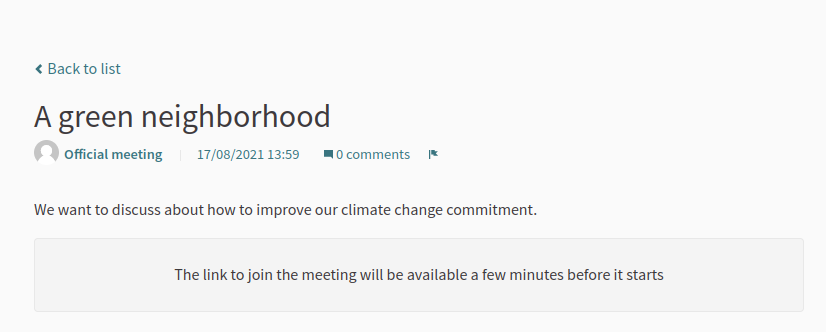
If the "Online meeting URL" is set, the start time of the meeting has arrived, and you chose the Iframe embed type to be "Open URL in a new tab" then the message says that "the meeting is happening right now" with a link to join the meeting.
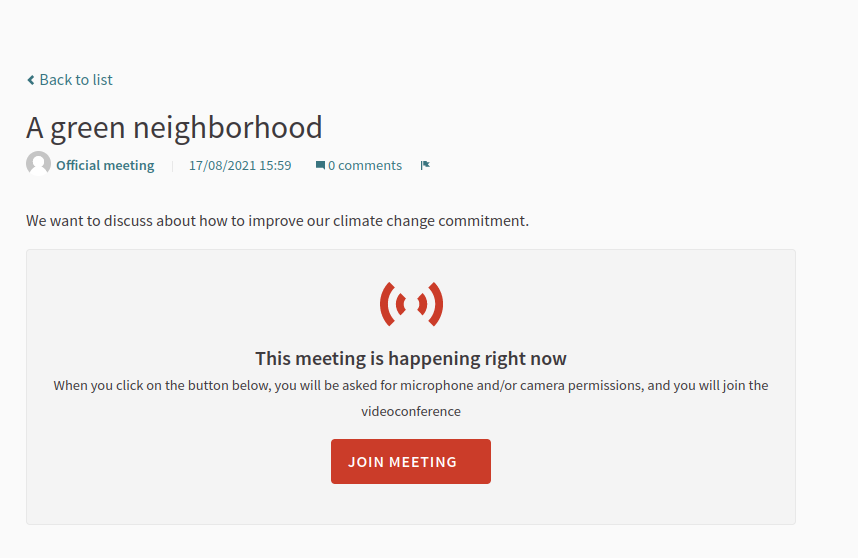
If the "Online meeting URL" is set, the start time of the meeting has arrived, and you chose the Iframe embed type to be "Embed in meeting page" then the message says that "the meeting is happening right now" with the meeting embedded in the block.