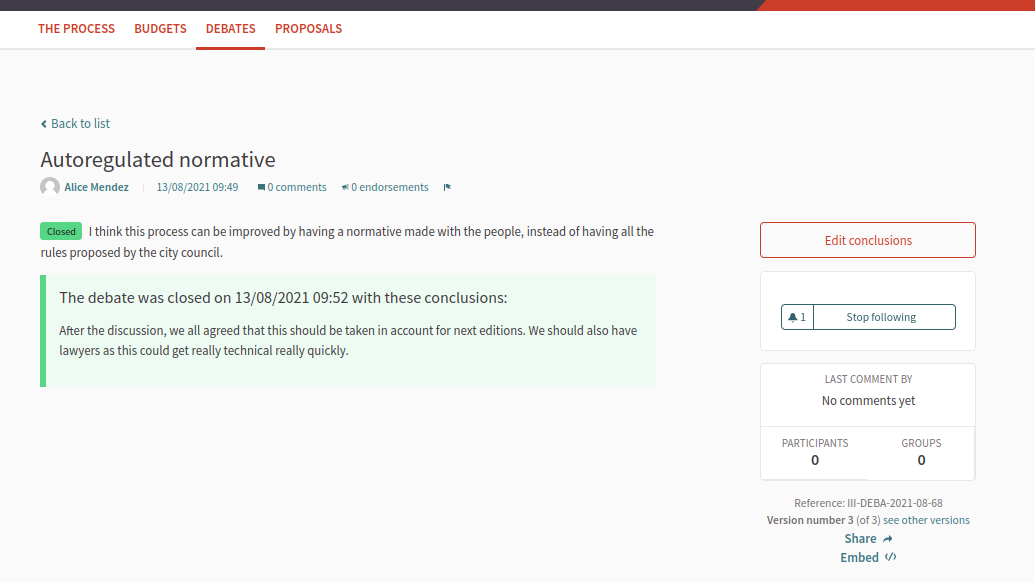Debates
Understand the basics
The Debate component allows people to have discussions, without voting nor prioritization. It also allows to close debates, by adding conclusions or a summary of what the discussion was about.
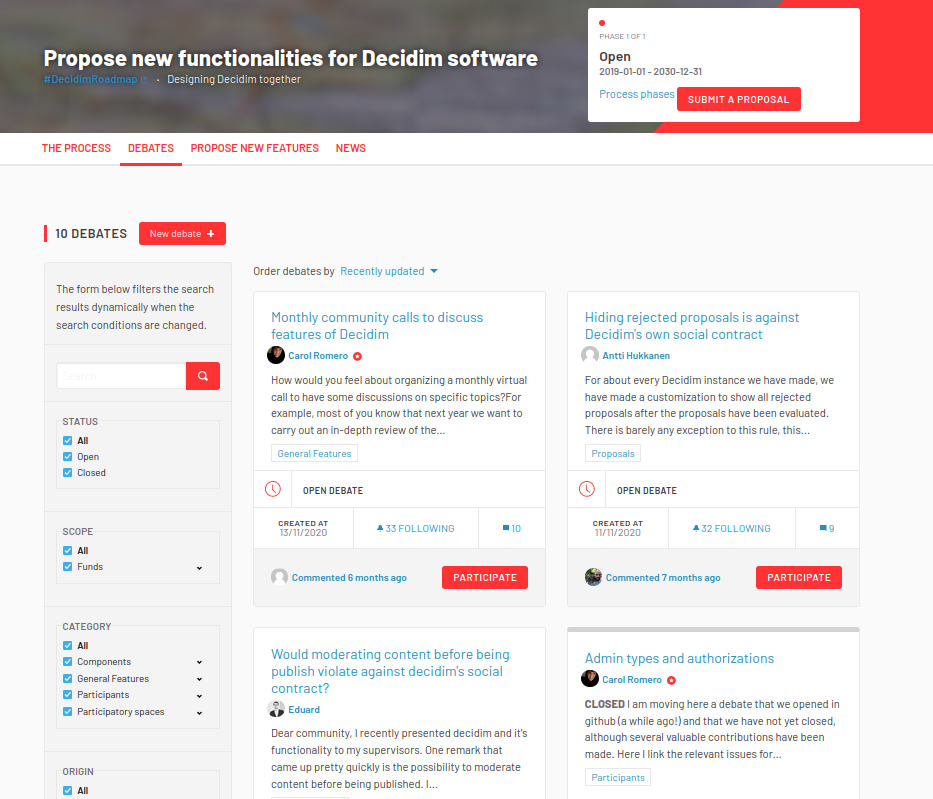
Configuration
Create a debate component
To create a Debate component, first go in the participatory space where you want to create it.
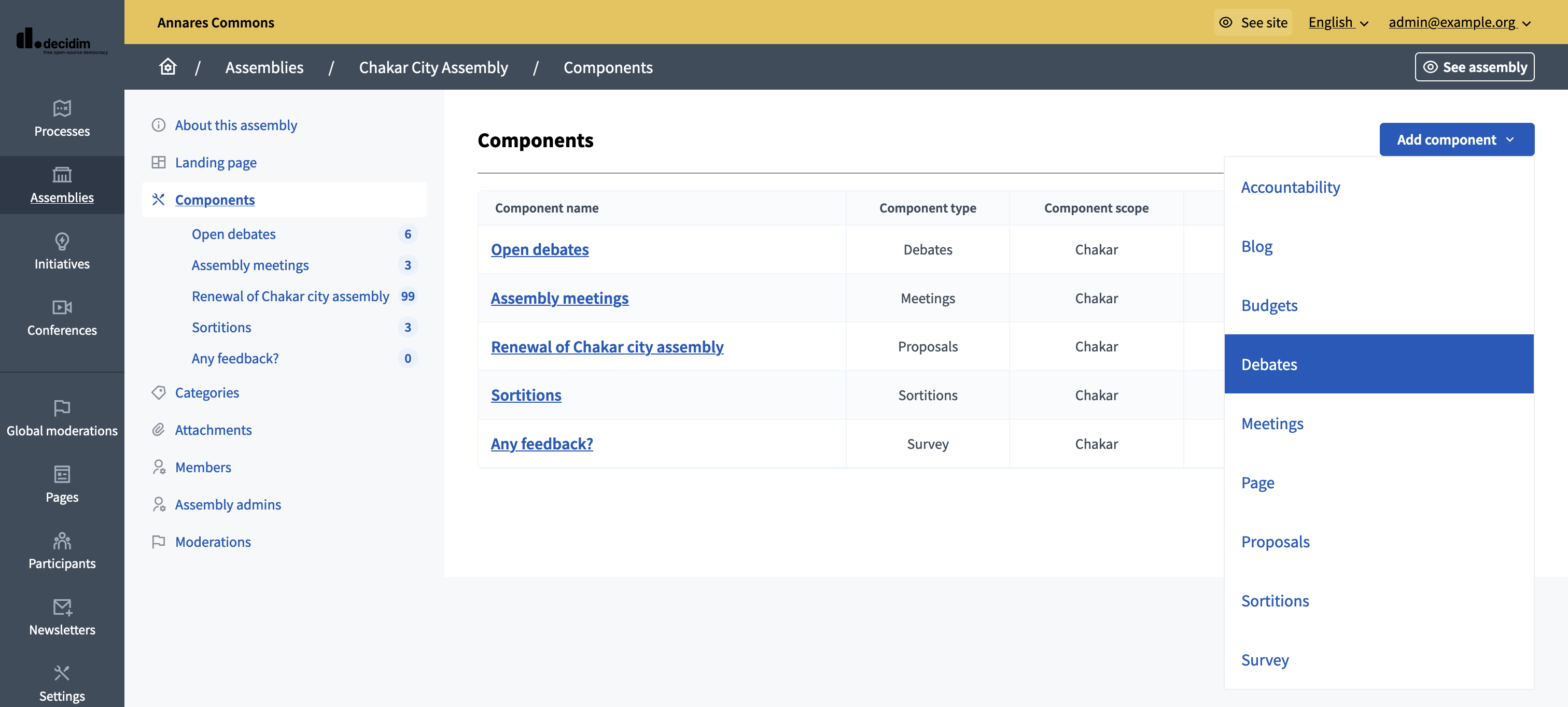
Then:
-
Click on the "Components" item in the secondary menu
-
Click the "Add component" button
-
Select "Debate"
-
Fill the component creation form
You can still update this form and the configuration after creating the component, by clicking the
![]() Configure icon in the components list.
Configure icon in the components list.
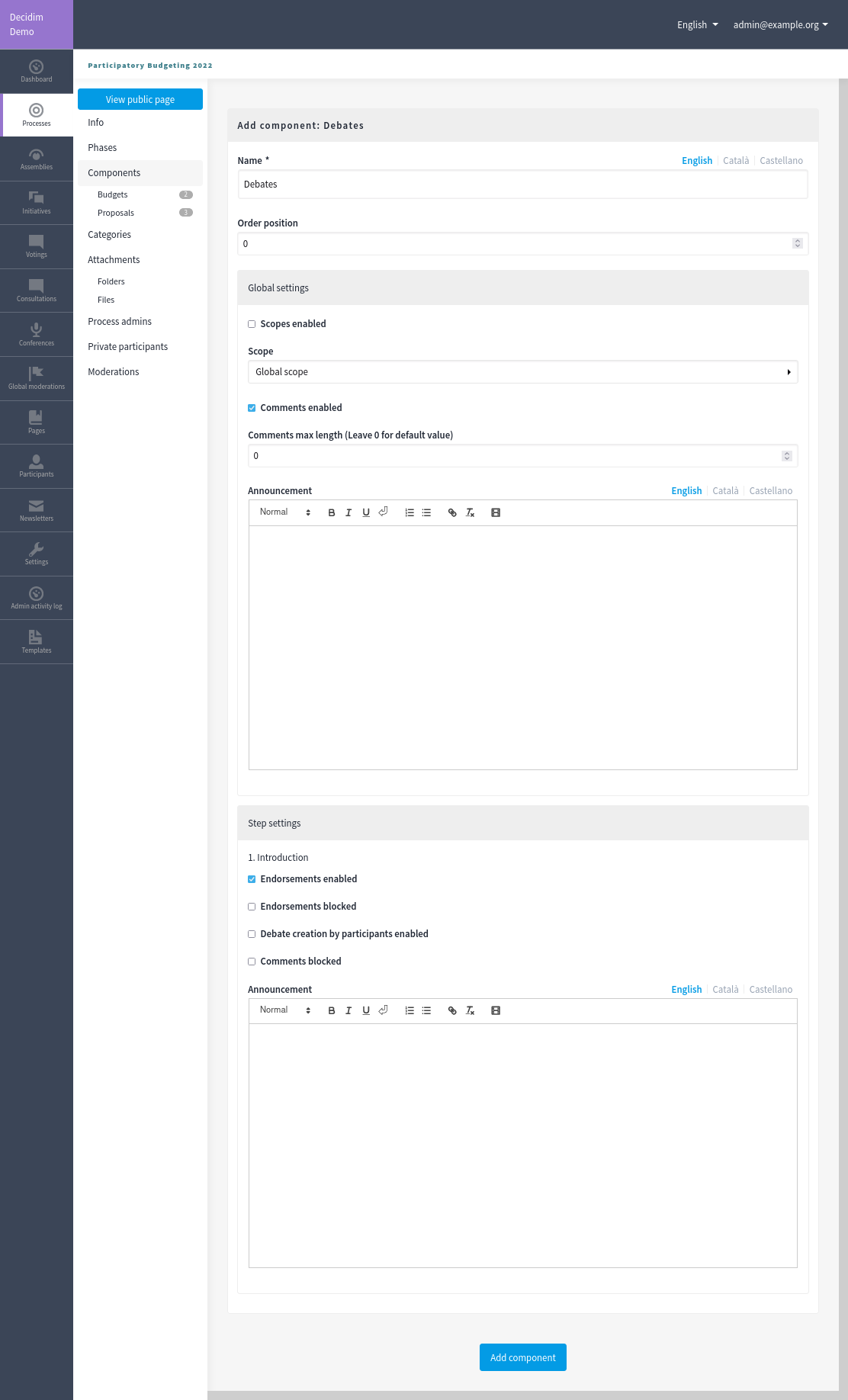
| Field | Type | Description |
|---|---|---|
Name |
Required |
The title of this component. |
Order position |
Optional |
The order of the component in relation with the other components. Having a lower number means a higher priority. For instance, if you have two components, "Component a" with weight "10" and "Component b" with weight "0" then "component b" is first when ordering. |
| Field | Type | Description |
|---|---|---|
Scopes enabled |
Optional |
Check if you want to have Scopes filtering in this component. |
Scope |
Optional |
Which Scopes does this component belongs to. |
Comments enabled |
Optional |
Whether you want to have comments in the debates. |
Comments max length |
Optional |
The characters limit that participants have when making comments. Leave 0 for default value. |
Announcement |
Optional |
A general announcement that’ll be visible on the general debates landing page. |
| Field | Type | Description |
|---|---|---|
Endorsements enabled |
Optional |
Check if you want to enable participants to show public support for debates. |
Endorsements blocked |
Optional |
Check for participants to be able to see the existing endorsements but not make any new one. |
Participants can create debates |
Optional |
Check if you want to allow the creation of new debates by participants during this phase. |
Comments blocked |
Optional |
Whether you want to enable comments for this phase. |
Announcement |
Optional |
A general announcement that’ll be visible on the general debate landing page. |
Create a debate
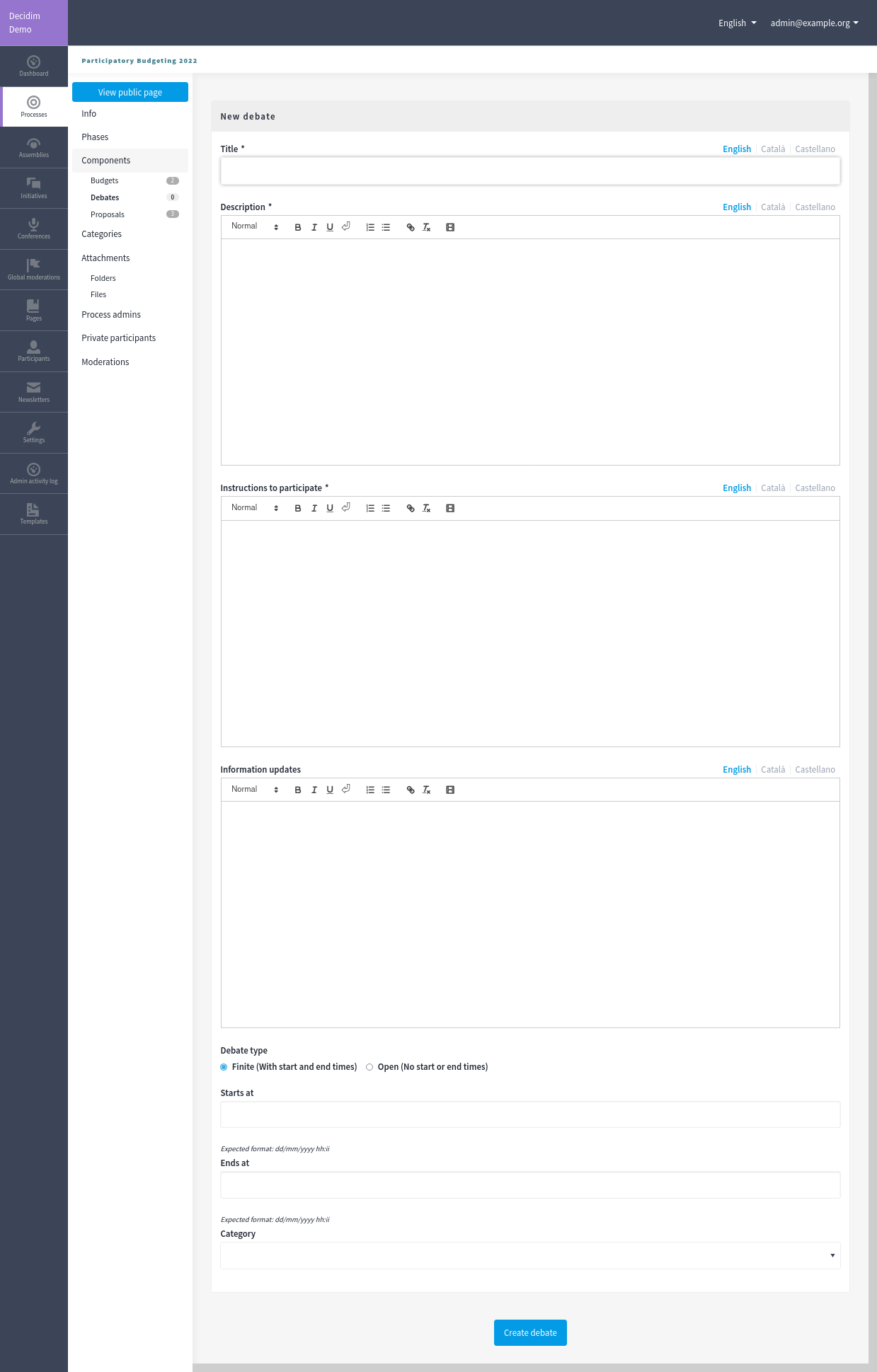
| Field | Type | Description |
|---|---|---|
Title |
Required |
The title of this debate. |
Description |
Required |
The description of this debate. |
Instructions to participate |
Required |
Add a message for the participants, displayed on the debate page in an information box. |
Information updates |
Optional |
Add a message for the participants, displayed on the debate page in an information box. |
Required |
Choose between Finite and Open. Finite means that the debate has a starting and ending date and time, Open means that there isn’t any time frame. |
|
Starts at |
Required if the debate type is Finite |
Expected format: dd/mm/yyyy hh:ii |
Ends at |
Required if the debate type is Finite |
Expected format: dd/mm/yyyy hh:ii |
Category |
Optional |
Which category has the debate. Used for filtering in the debates list. |
Comments enabled |
Optional |
Whether you want participants to be able to comment on this debate. |
Manage debates
To start creating and managing debates, click in the component title in the navigation bar or in the component list, or click in the
![]() icon on the components list.
icon on the components list.
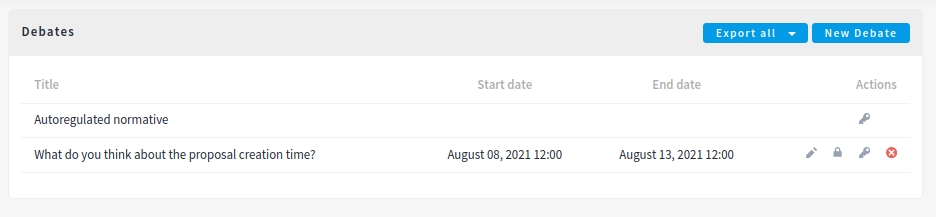
On the debates list in the administration panel, administrators can see:
-
Title: Title of the debate.
-
Start date: Start date of the debate.
-
End date: End date of the debate.
-
Scope: Scope of the debate, if enabled in the participatory space.
You can also export the comments in the debates in CSV, JSON and Excel format by clicking the "Export all" button.
Debate types
It’s possible to have two kinds of debates:
-
Finite: with a start and end date
-
Open: without a start and end date
Participants can see the types of the debates in the debate public list.
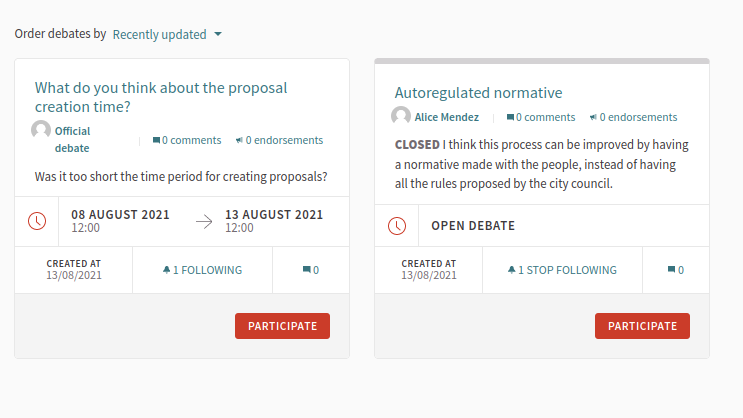
Actions
| When participants can create debates, administrators have less actions available, and can’t edit nor delete the debates. |
| Icon | Name | Definition |
|---|---|---|
|
Edit |
Edit form for a debate. |
|
Close |
Close form for a debate. For adding conclusions. |
|
Preview |
To see how it’s shown in the frontend to participants. |
|
Permissions |
To handle the authorizations needed to create or endorse debates. |
|
Delete |
To delete this debate. |
Close debate form
A debate can be closed. This is useful for publishing debates conclusions. After a debate was closed it can’t be edited nor commented any more.
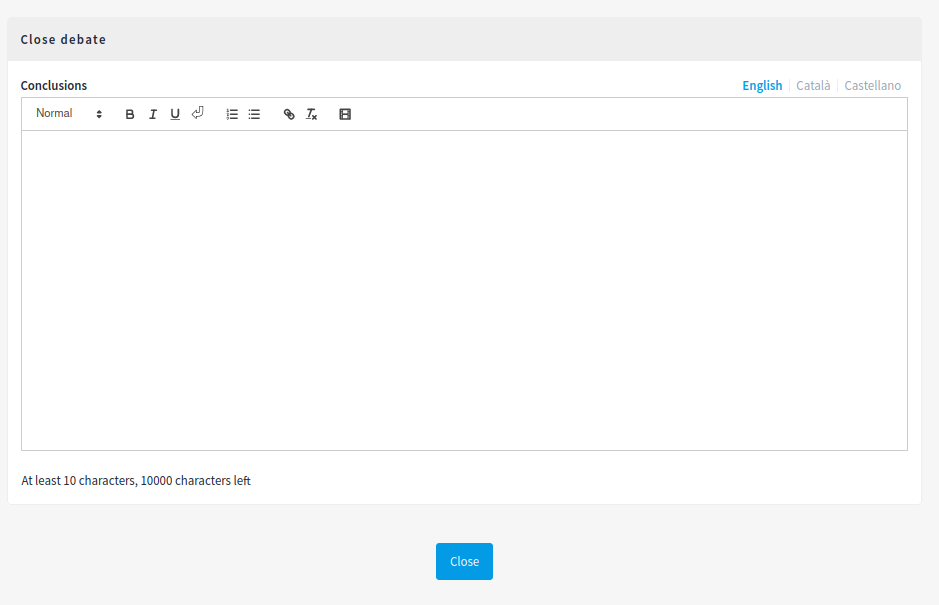
Take into account that if the debate was created by a participant, then only that participant can close it.
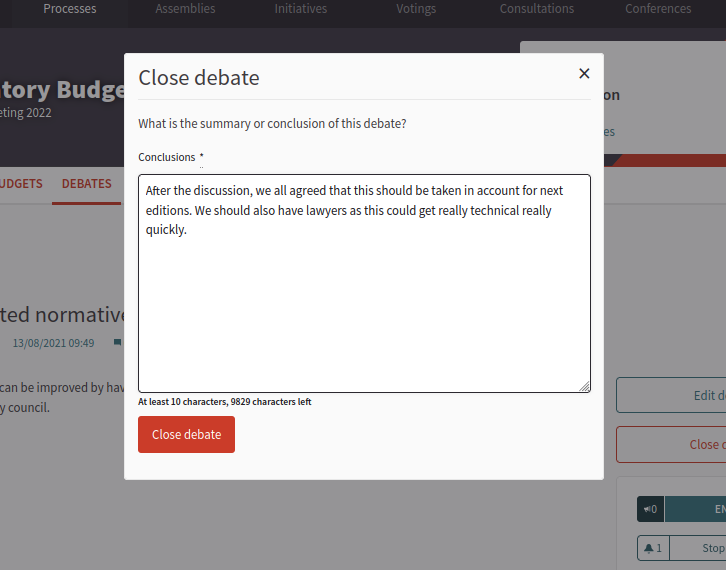
| Field | Type | Description |
|---|---|---|
Conclusions |
Required |
What is the conclusion for this debate. |
The conclusions are shown publicly with the close date and time.