Amendments
With the amendment feature, participants can propose changes to an already published proposal.
It’s useful to propose improvements or corrections, specially useful when redacting laws or normatives with Participatory Texts.
It has similarities with Collaborative Drafts, but the main difference is that with amendments there is no need to trust the other authors intentions, as every change is reviewed and must be approved by the author of the original proposal.
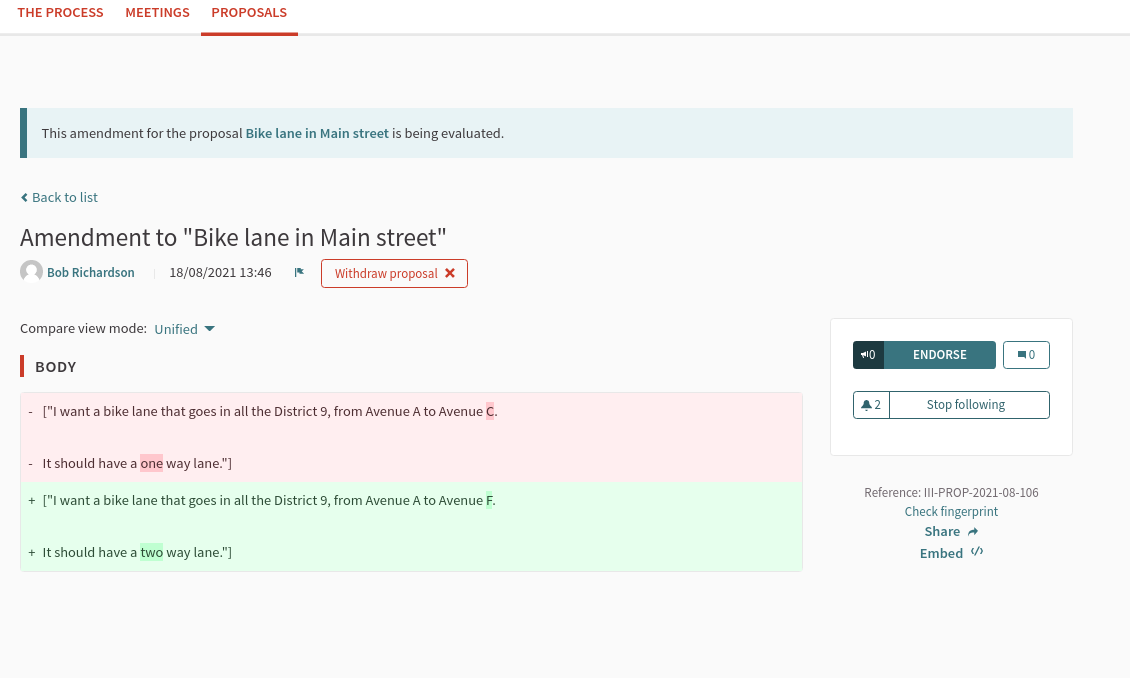
To configure "Amendments" in proposals component:
-
Sign in as admin
-
Go to admin panel
-
In the main sidebar, click in the button for the space that you want to configure the component for. For instance, it could be "Processes", "Assemblies", or "Conferences"
-
Go to components
-
Click on "Add component" button
-
Click on "Proposals"
-
Check the "Amendments enabled" setting
-
Review and configure the following related settings: "Amendments Wizard help text" in global component settings and "Amendment creation enabled", "Amendment reaction enabled", "Amendment promotion enabled", and "Amendments visibility" in the step component settings.
-
Save the component
How it works
-
A participant (Alice) has created a proposal
-
Another participant (Bob) has seen the proposal and wants to make some changes
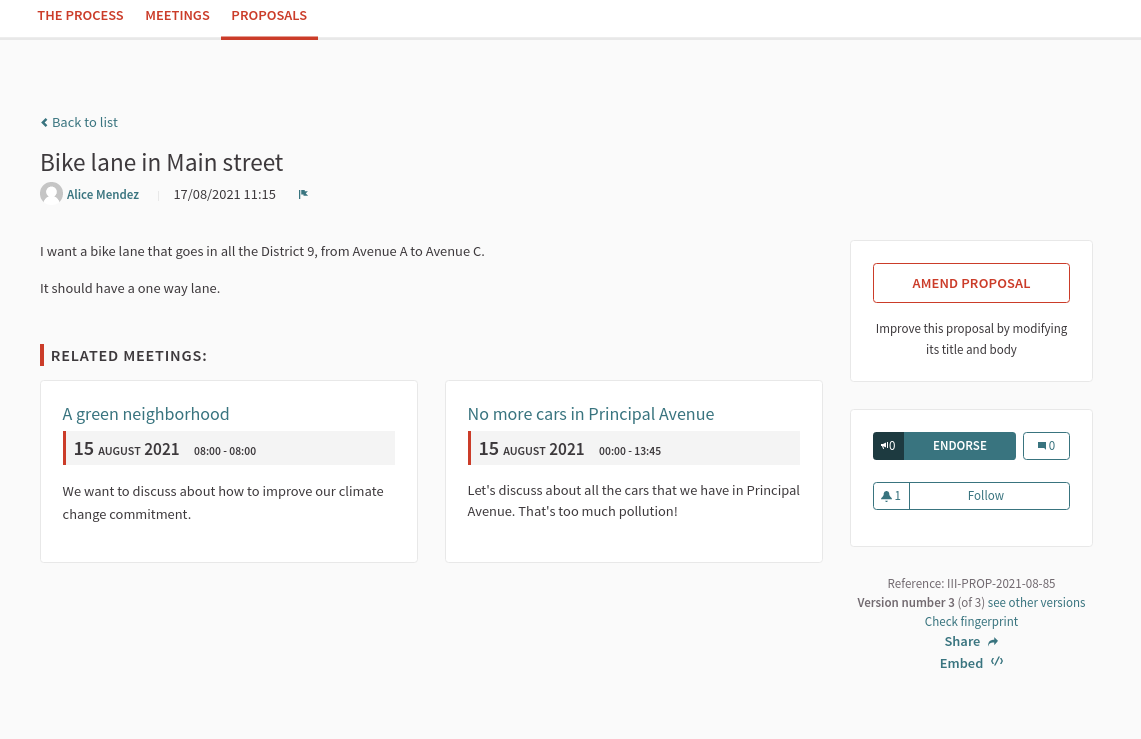
-
Bob click on the "Amend proposal" button
-
Bob makes the changes in the "Create amendment draft" form
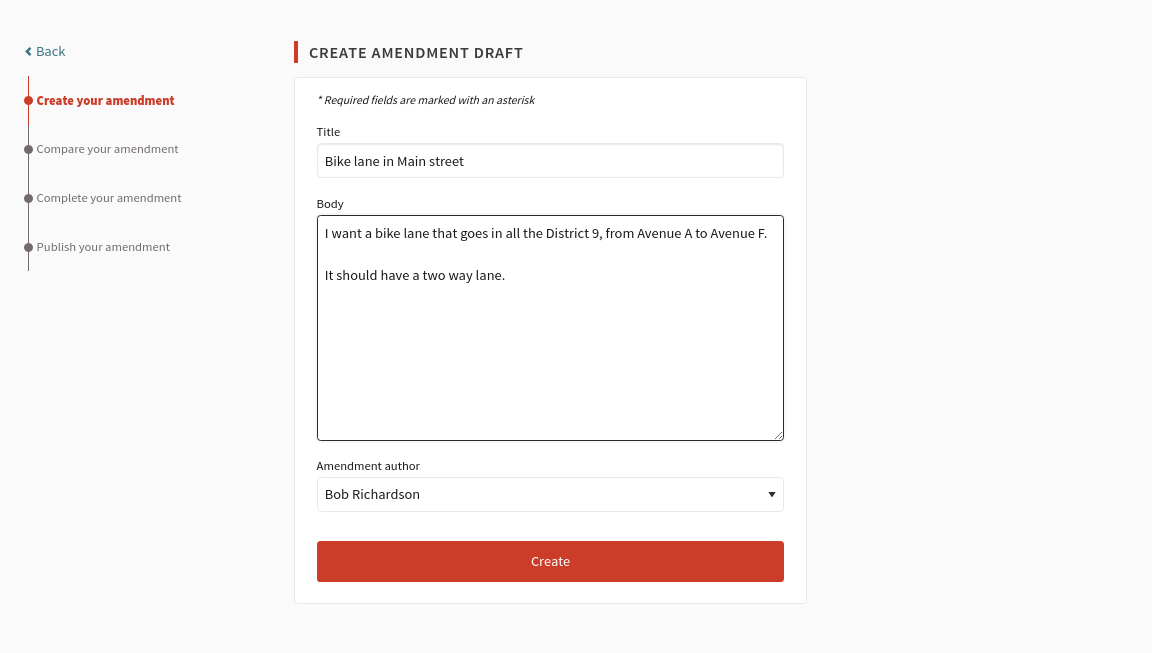
-
Bob checks if there is any similar amendment
-
Bob edits the amendment draft
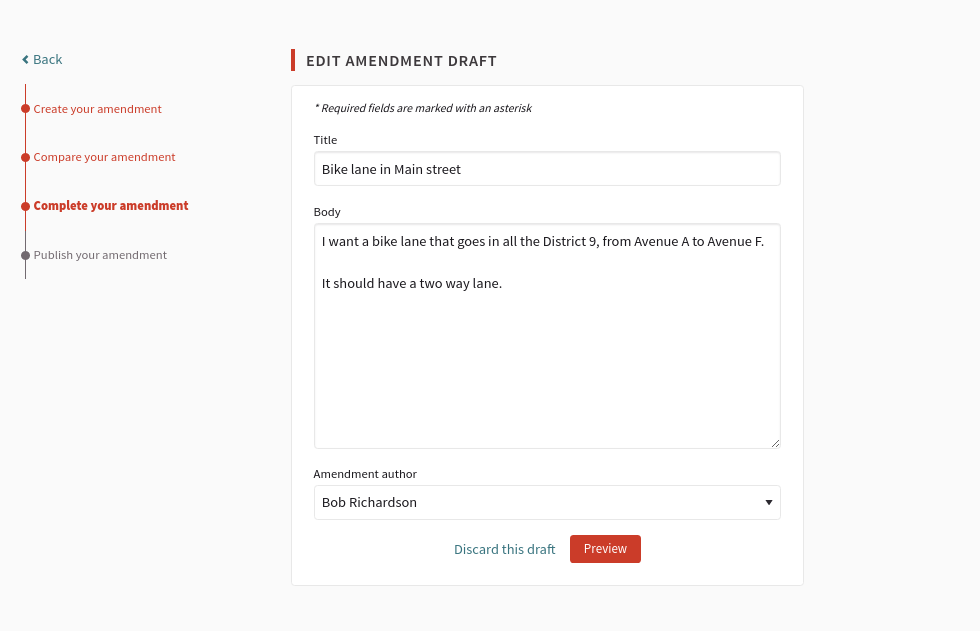
-
Bob publishes the amendment draft
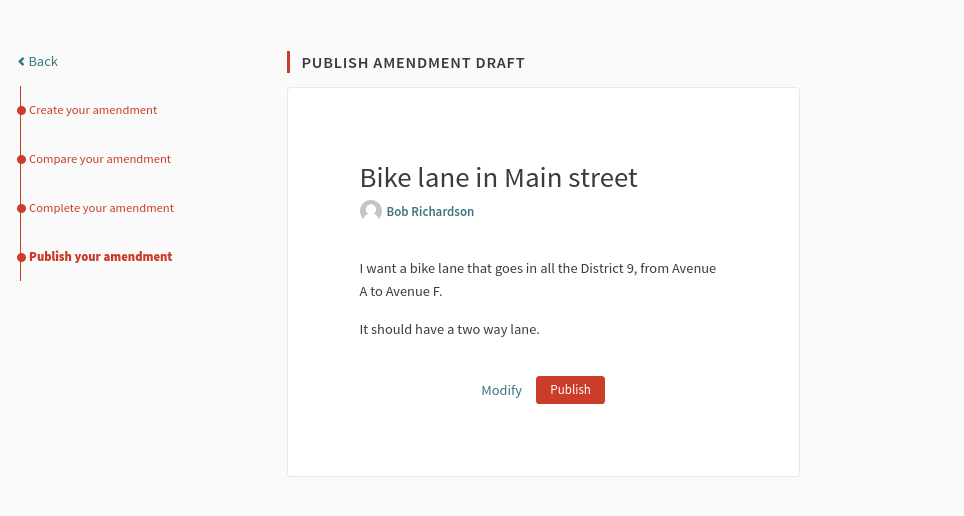
-
Anyone can see the amendment draft
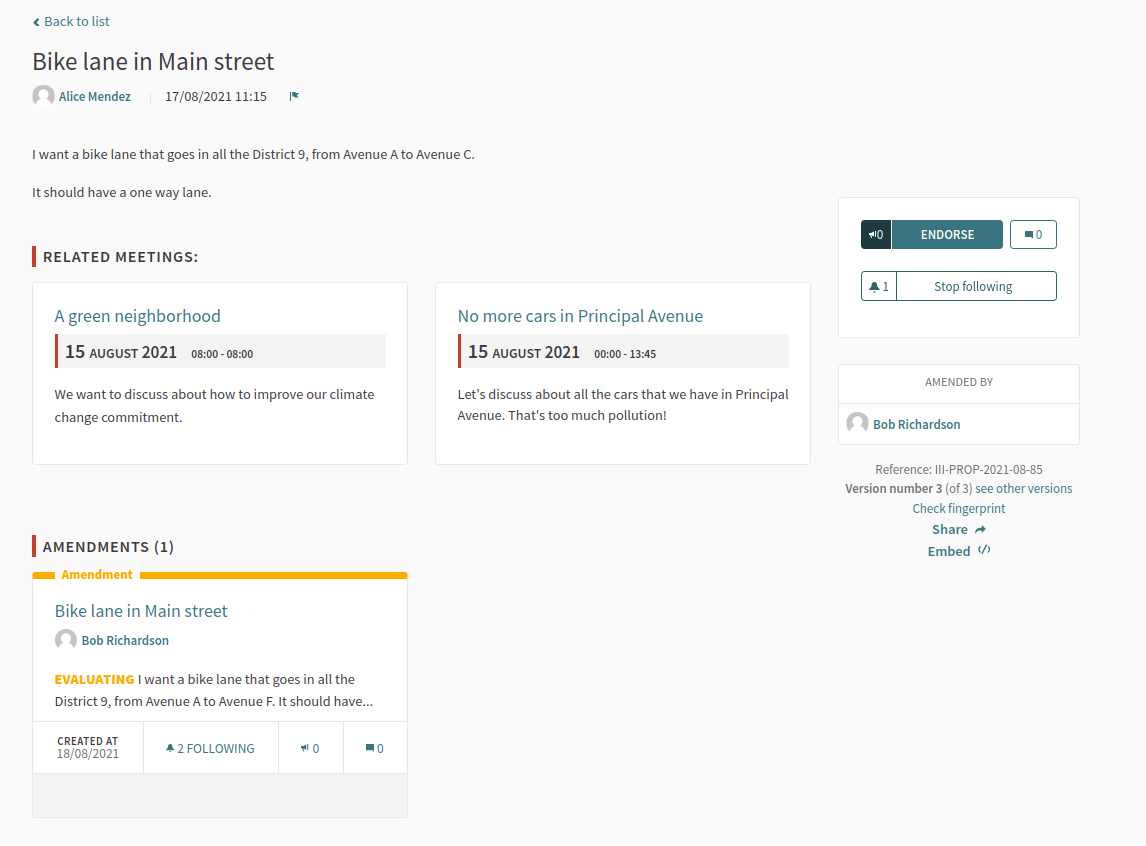
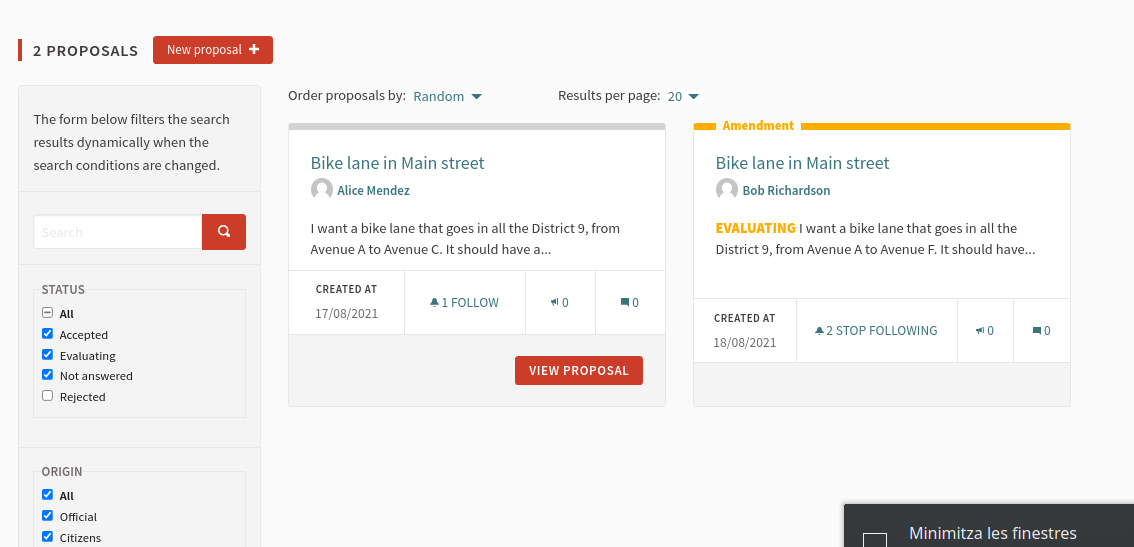
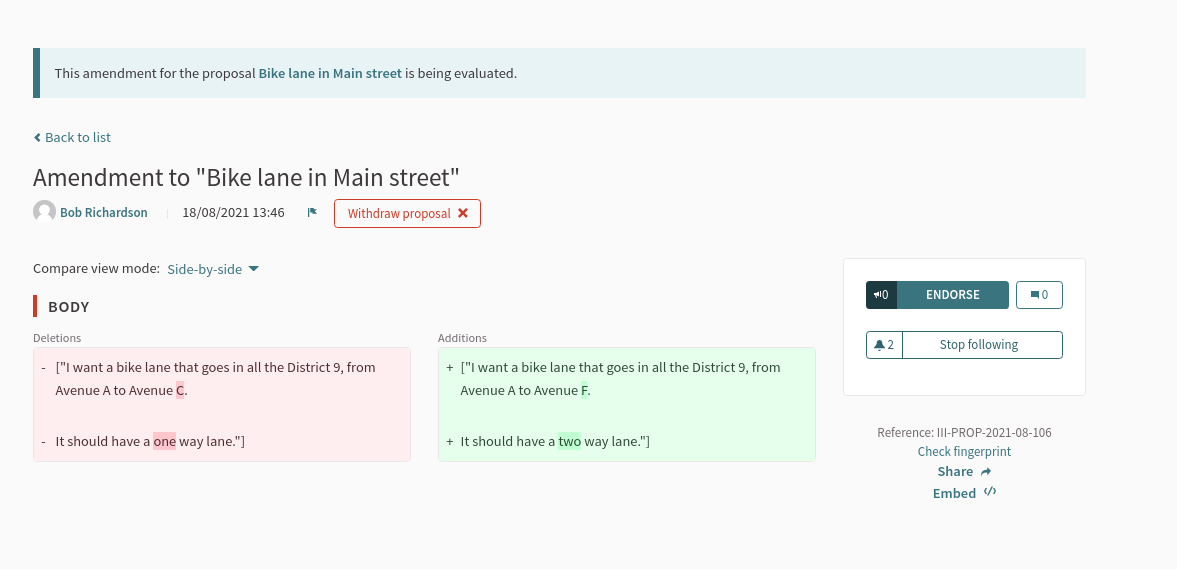
-
It’s also possible to filter the amended proposals
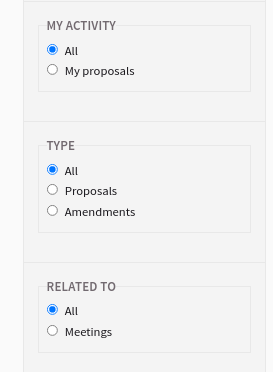
-
Alice receives a notification that Bob has proposed an amendment to their original proposal

-
Alice can see the amendment proposal
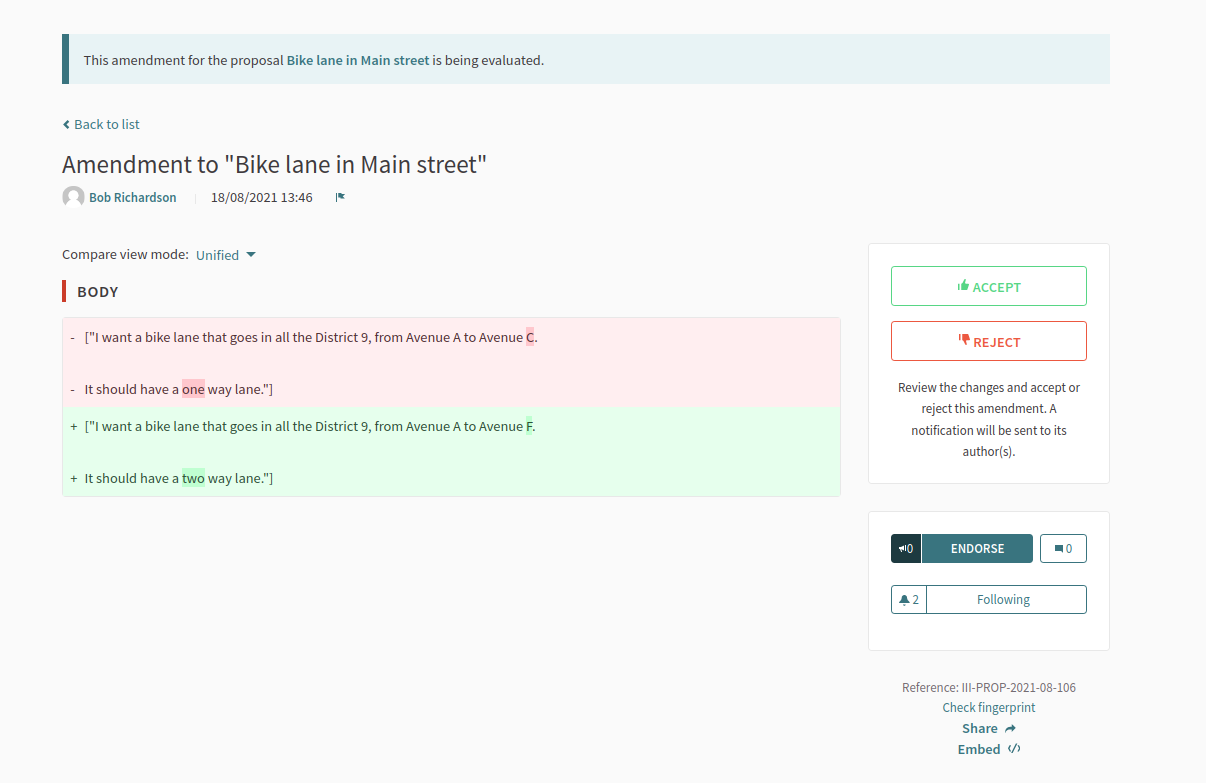
-
Alice can review the amendment proposal
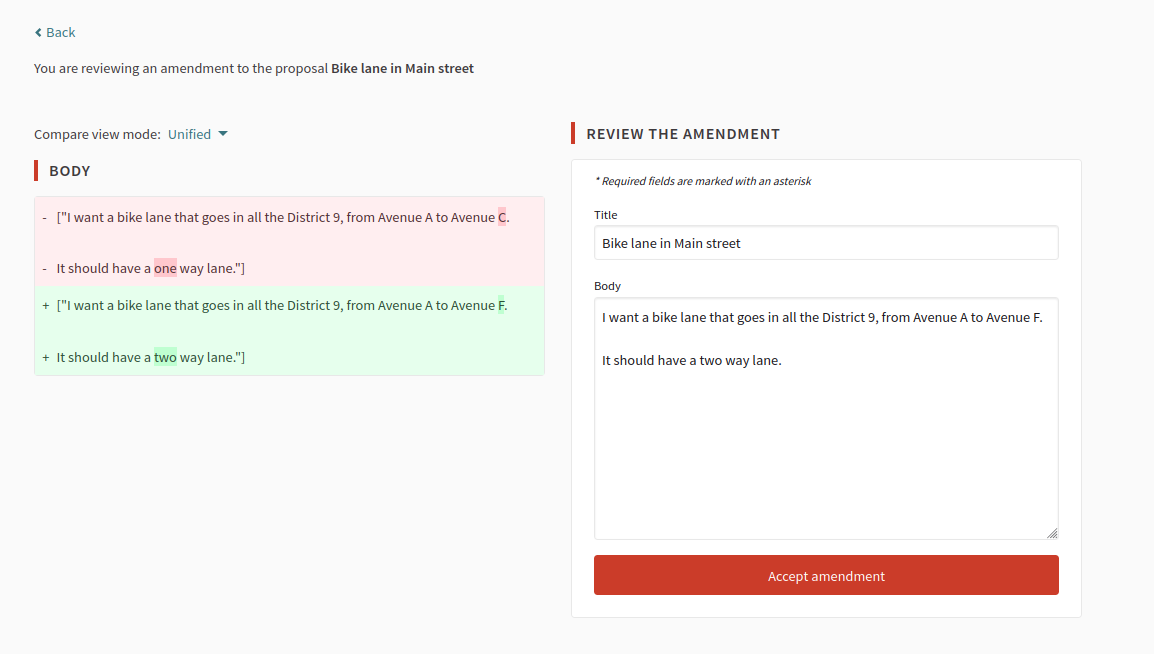
-
Alice can approve the amendment proposal
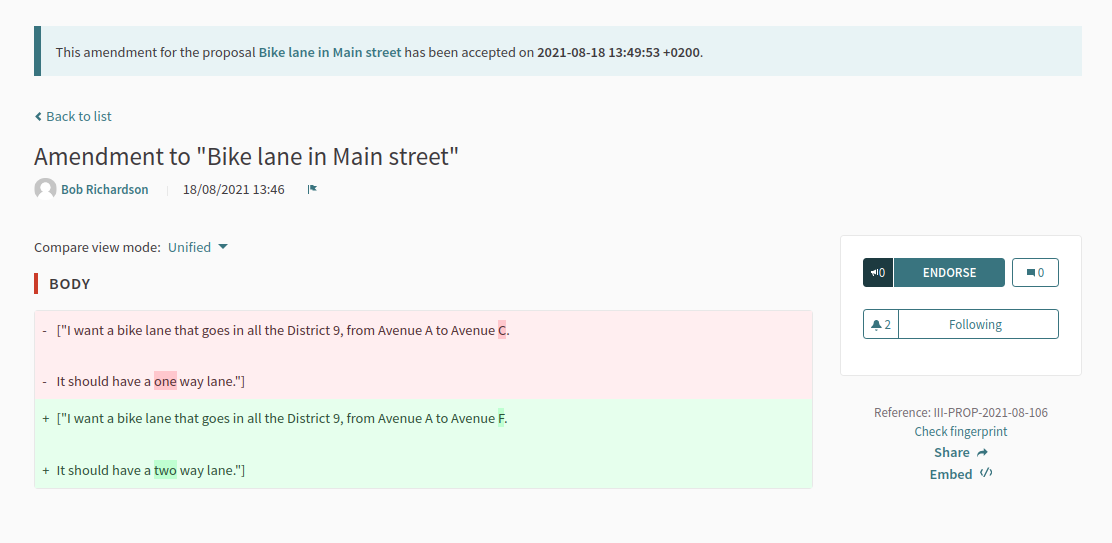
-
Anyone can see the final proposal
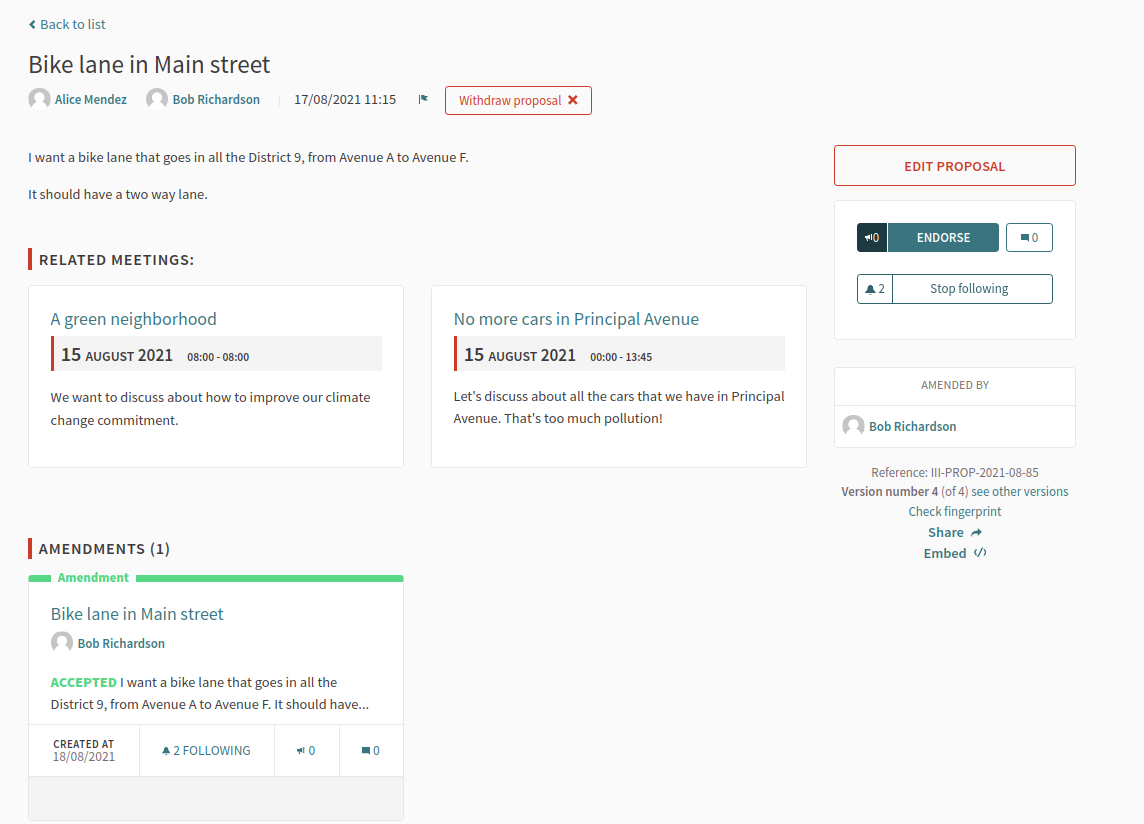
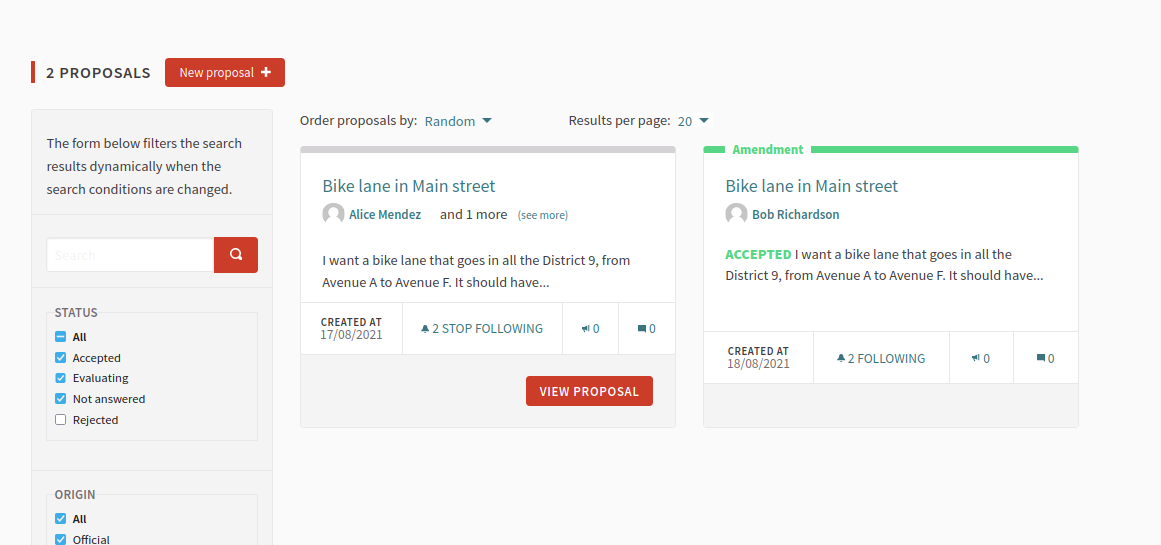
-
Anyone can see the versions history of the proposal
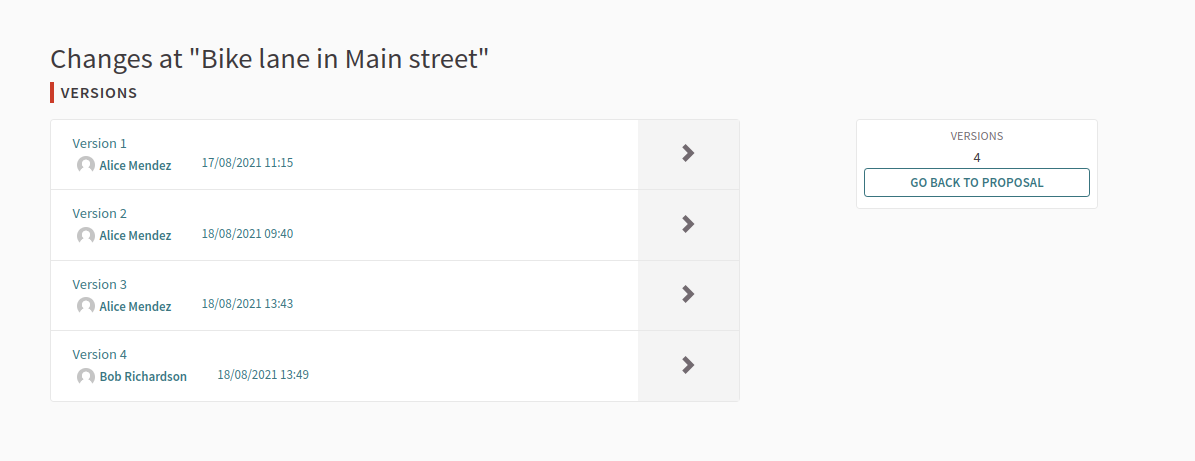
Relevant component settings
| Field | Type | Description |
|---|---|---|
Amendments enabled |
Global |
Check to enable amendments in proposals. Other settings visible when enabling one. |
Amendments Wizard help text |
Global |
What’s the help text visible when creating new amendments. |
Amendment creation enabled |
Step |
Participant can amend proposals. See Amendments. |
Amendment reaction enabled |
Step |
Proposal’s authors will be able to accept or reject Participant’s emendations. |
Amendment promotion enabled |
Step |
Emandation authors will be able to promote to Proposal the rejected emendation. |
Amendments visibility |
Step |
Choose one of "Amendments are visible to all" or "Amendments are visible only to their authors" |