Phases
A participatory process is a sequence of phases ordered in time. Depending on which phase of the process timeline you are, then you can enable or disable some features.
Ideally, the Phases of a Participatory Process are always the same and are not changed, so participants can know what are the rules and timeframe and can organize their lives to know when it’d be best for them to participate in this process.
As a guideline, the standard structure of a participatory process may be as follows:
-
Presentation
-
Diagnosis
-
Proposal creation and debate
-
Proposals prioritization
-
Proposals evaluation
-
Monitoring
Participants can find the link to different phases of a participatory process in the header of the participatory process, in the link "Process phases". Here they can see the full description and explanation of the phases. The active phase will be highlighted.

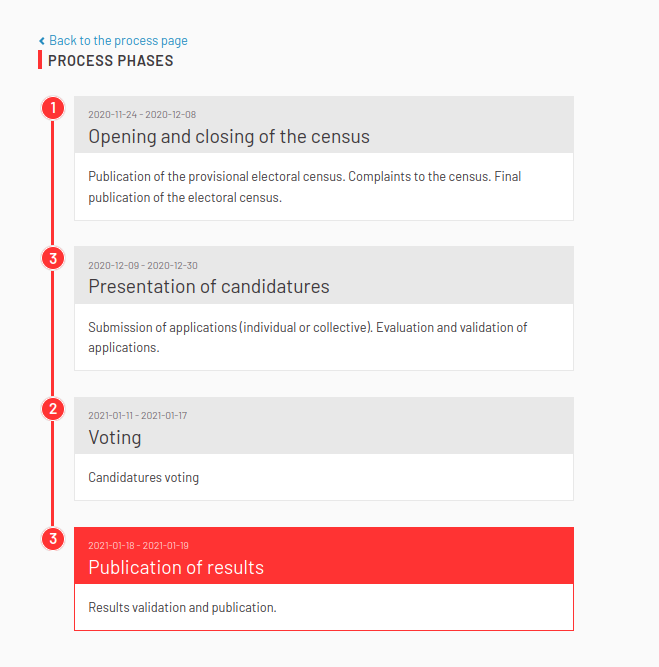
Create a new phase
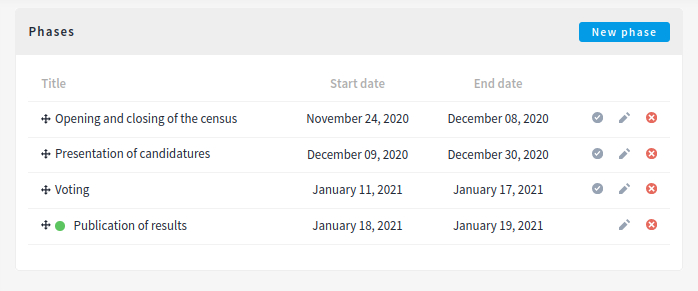
For creating a new phase of a participatory process:
-
Sign in as administrator
-
Go to the participatory process section in the sidebar
-
Click on the participatory process Edit action
-
Click on the Phases link in the sidebar
-
Click on the "New phase" button
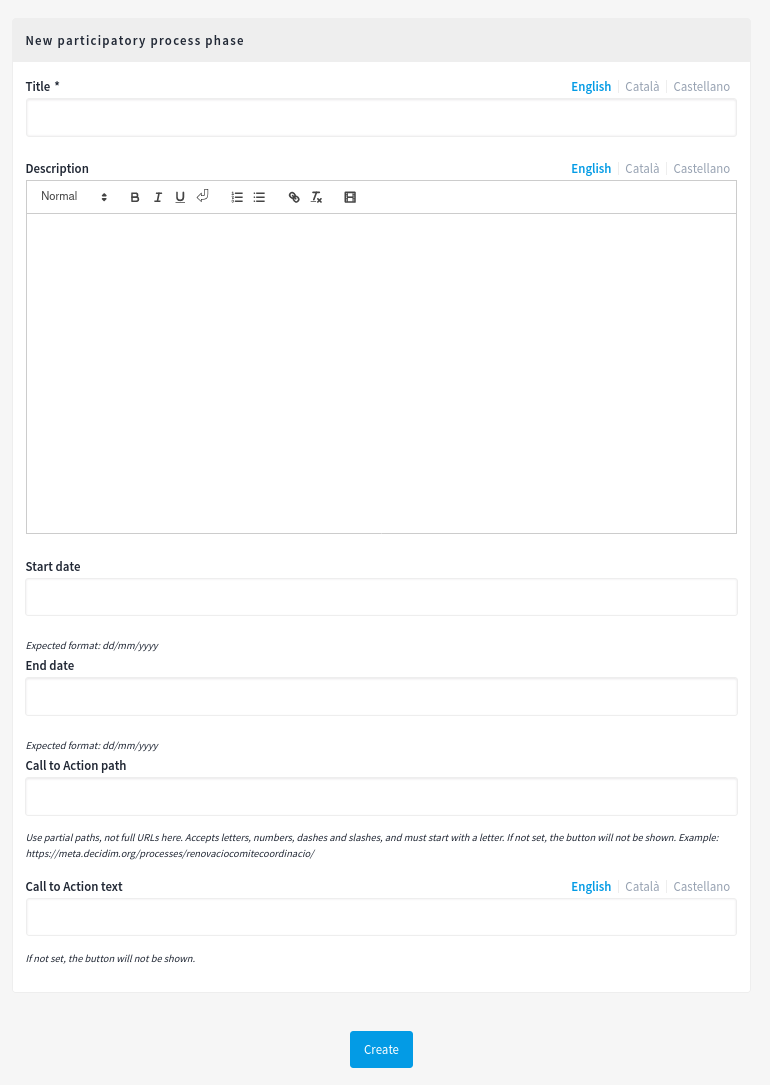
| Field | Type | Description |
|---|---|---|
Title |
Required |
What is the title for this phase. |
Description |
A long description explaining what’s this phase for. |
|
Start date |
Which day this phase will start. Expected format: dd/mm/yyyy |
|
End date |
Which day this phase will end. Expected format: dd/mm/yyyy |
|
Call to Action path |
Where will the button link to. For instance, it could point to the new proposal creation form. Use partial paths, not full URLs here. Accepts letters, numbers, dashes, and, slashes, and must start with a letter. If not set, the button will not be shown. |
|
Call to Action text |
What will the button say. For instance, it could be "Create a proposal". If not set, the button will not be shown. |


