Attachments
Attachments allow an administrator to upload static files to a conference.
When a conference is launched, it is important to provide citizens with as much information as possible about them so that they can participate with knowledge. That is why it is helpful to add files (Attachments) with the information that is considered relevant.
Optionally, these documents can be grouped in Folders.
They can be found on the Conference "Media and links" section:

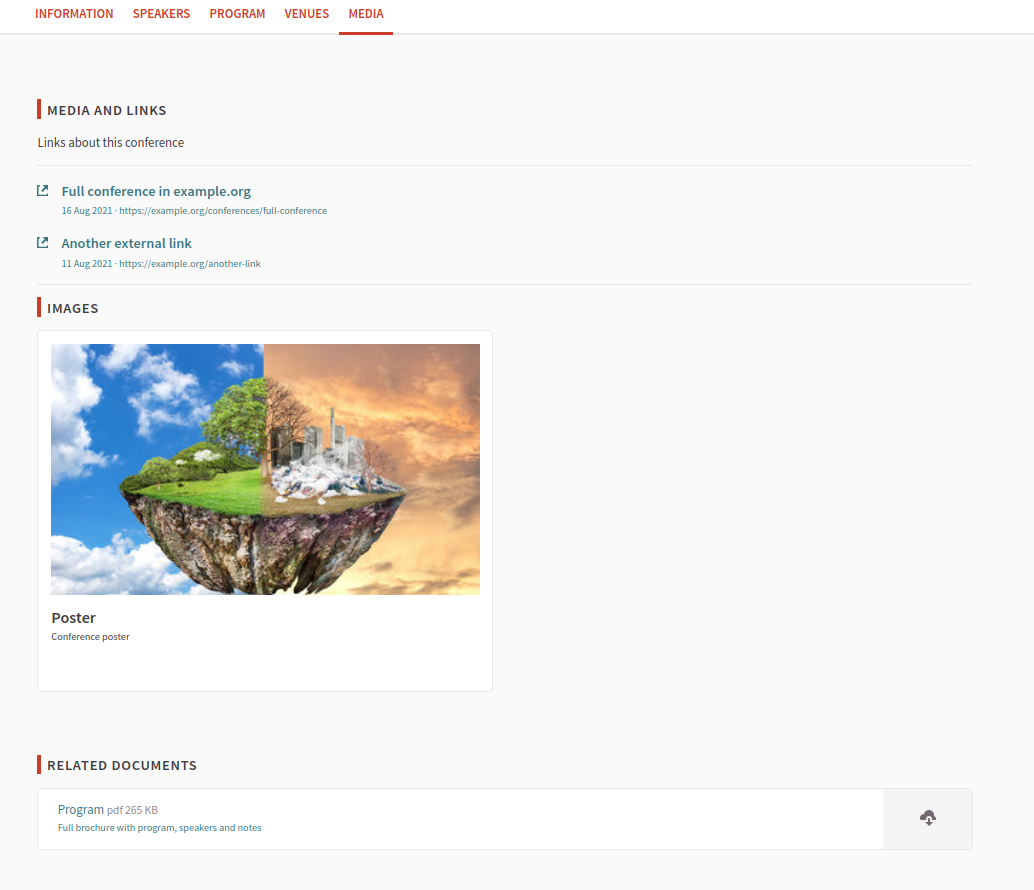
Read more about this in Media links.
Create a new attachment
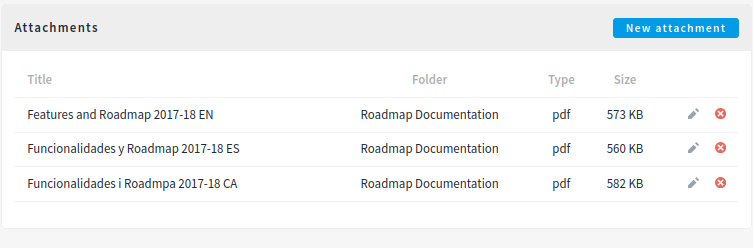
For creating a new phase of a conference:
-
Sign in as administrator
-
Go to the conference section in the sidebar
-
Click on the conference Edit action
-
Click on the Attachments link in the sidebar
-
Click on the "New attachment" button
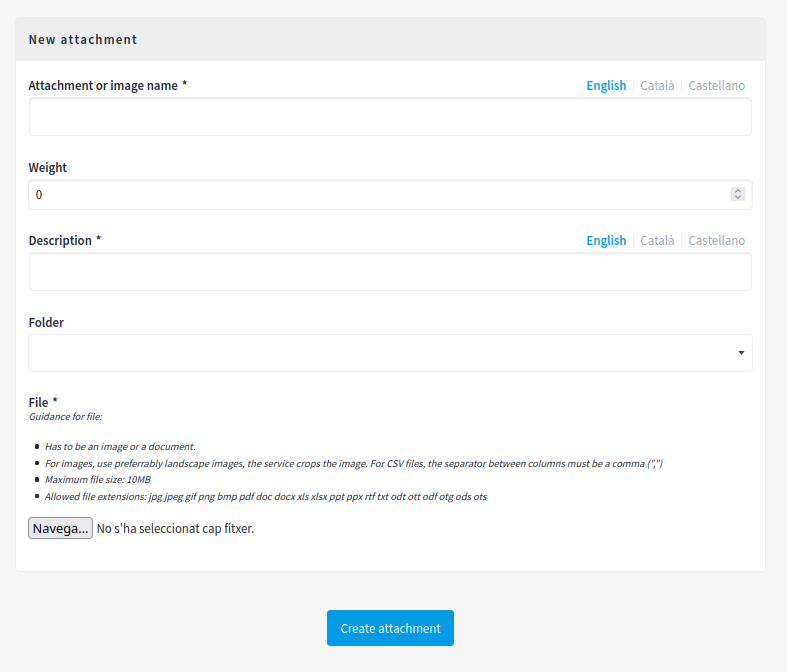
| Field | Type | Description |
|---|---|---|
Attachment or image name |
Required |
What is the title for this attachment. |
Weight |
Optional |
Which order will it have in relation to the other attachments. Having a lower number means a higher priority. For instance, if you have two categories, "Attachment a" with weight "10" and "Attachment b" with weight "0", then "Attachment b" will be first when ordering. |
Description |
Required |
A long description explaining what this file is about. |
Folder |
Optional |
Which folder this attachment belongs to. |
File |
Required |
Upload the file. Guidance for file: Has to be an image or a document. For images, use preferrably landscape images, the service crops the image. For CSV files, the separator between columns must be a comma (","). Maximum file size: 10MB. Allowed file extensions depends in your server configuration. |
Create a new folder
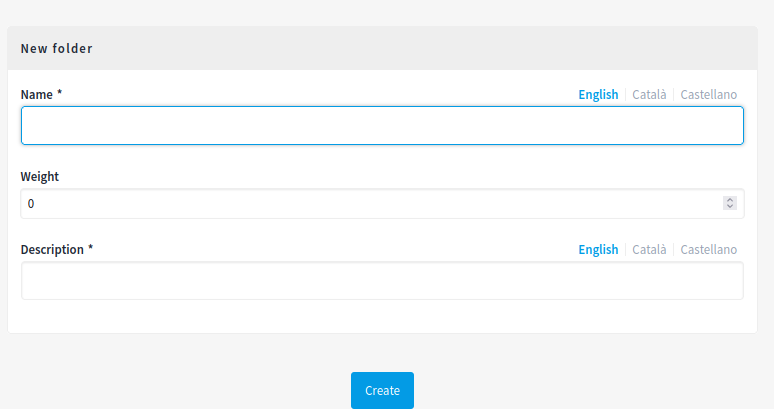
| Field | Type | Description |
|---|---|---|
Name |
Required |
Name of the folder |
Weight |
Optional |
Which order will it have in relation to the other folders. Having a lower number means a higher priority. For instance, if you have two folders, "Folder a" with weight "10" and "Folder b" with weight "0", then "Folder b" will be first when ordering. |
Description |
Required |
A long description explaining what this folder is about. |