Blog
The Blog component allows people to read multiple posts ordered by date.
Some examples of where this component was used:
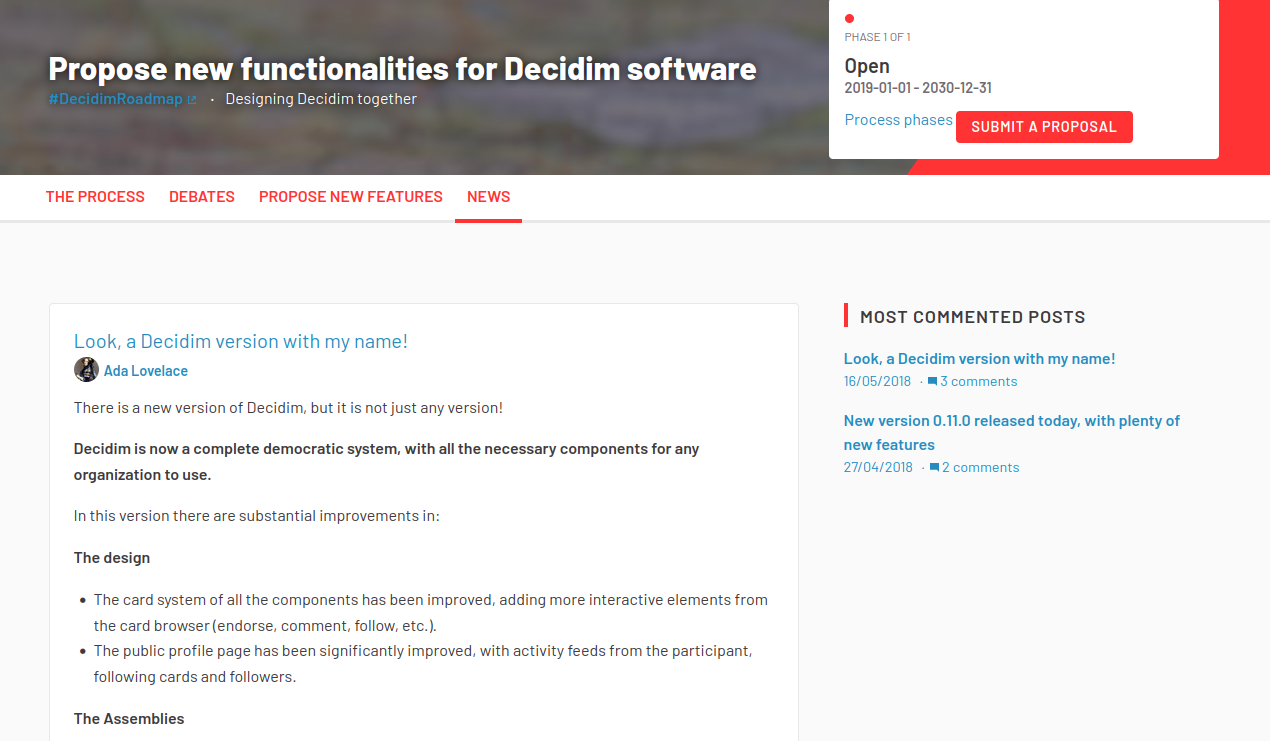
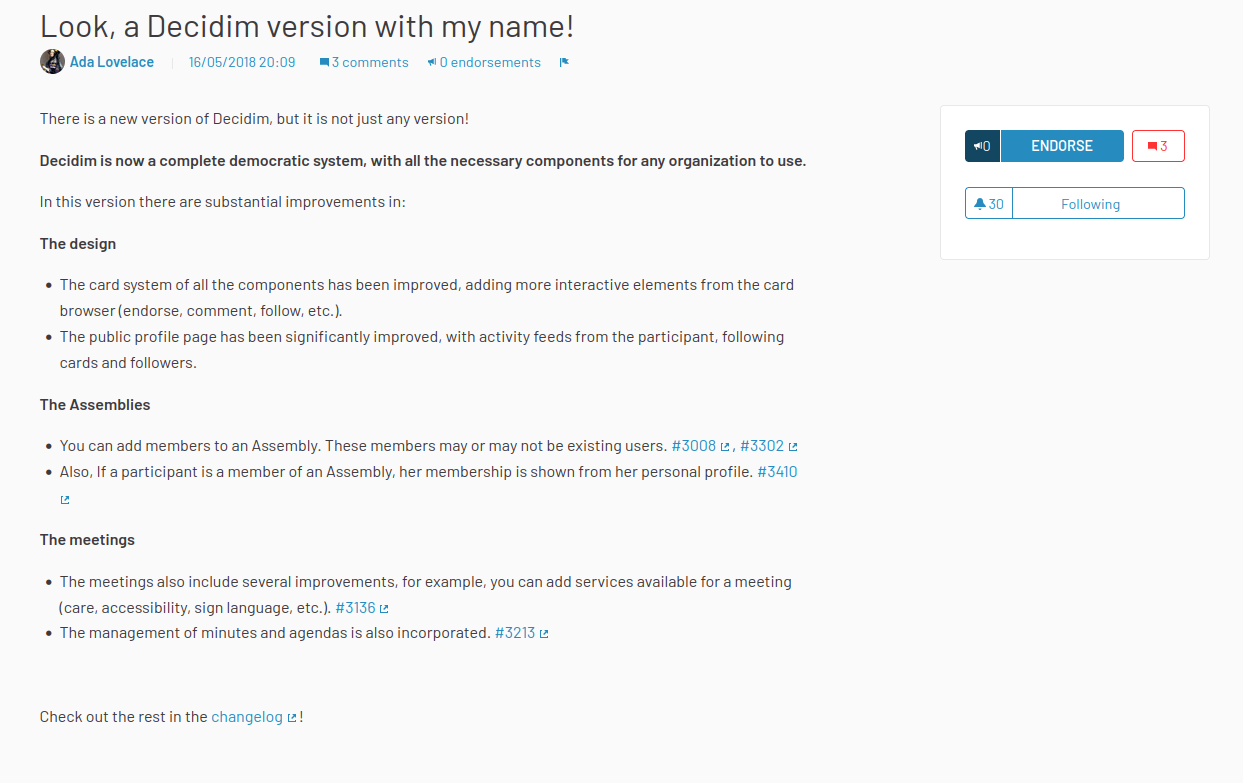
To configure the Blog component:
-
Sign in as admin
-
Go to admin panel
-
In the main sidebar, click in the button for the space that you want to configure the component for. For instance, it could be "Processes", "Assemblies" or "Conferences".
-
Go to components
-
Click on "Add component" button
-
Click on "Blog"
-
Fill the Add component form
Add component
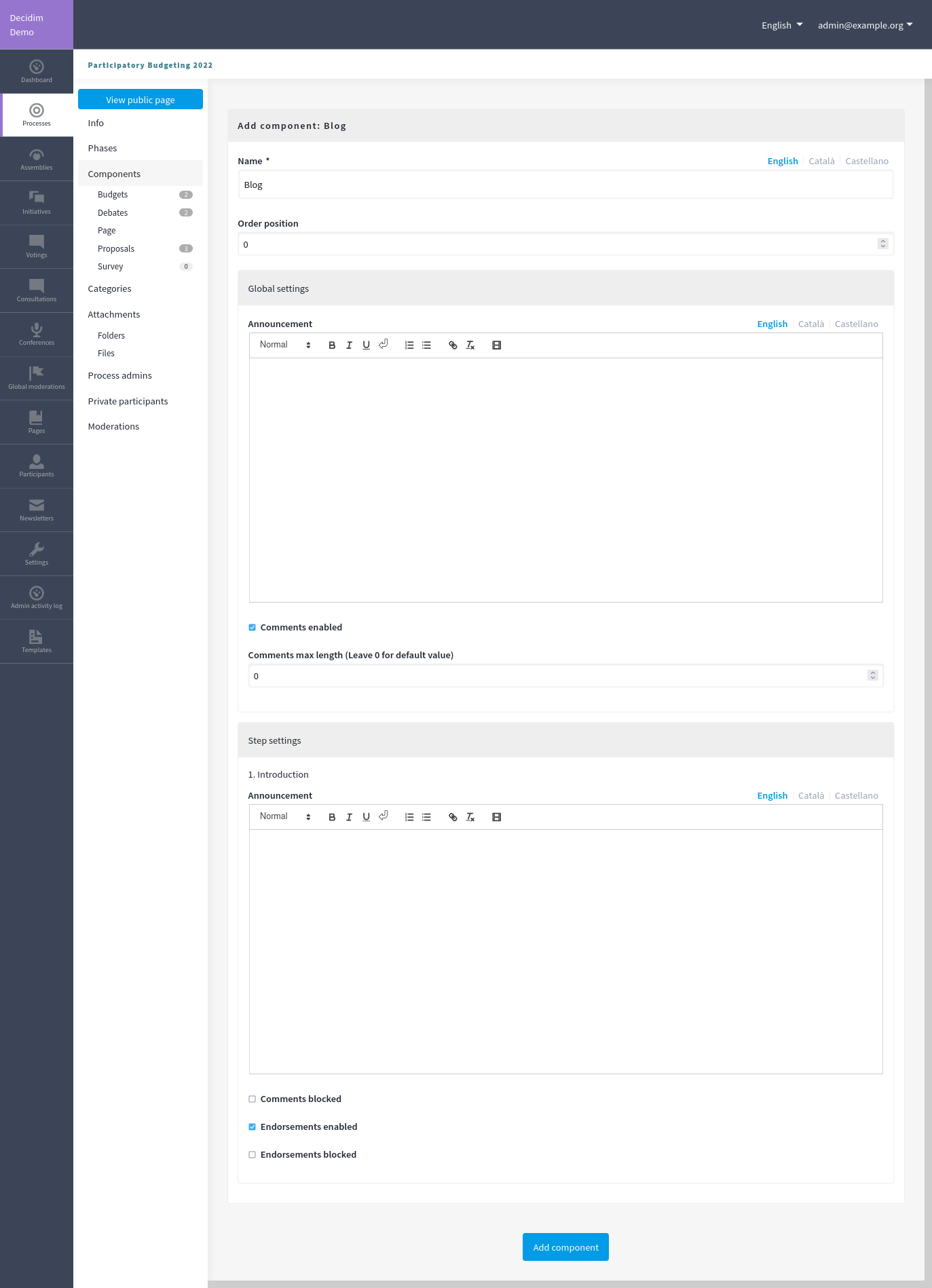
| Field | Type | Description |
|---|---|---|
Name |
Required |
What is the title of this component. For instance, "Blogs" |
Order position |
Optional |
Which order will it have in relation to the other blogs. Having a lower number means a higher priority. For instance, if you have two blogs, "Blog a" with weight "10" and "Blog b" with weight "0", then "Blog b" will be first when ordering. |
| Field | Type | Description |
|---|---|---|
Announcement |
Optional |
A general announcement that’ll be visible on the general blogs landing page. |
Comments enabled |
Optional |
Whether you want to have comments in the meetings. |
Comments max length |
Optional |
What is the characters limit that participants will have when making comments. Leave 0 for default value. |
In the cases where the space that this component will be used has Phases, for instance, in Participatory Processes, then you can also define different behaviors per Step.
| Field | Type | Description |
|---|---|---|
Announcement |
Optional |
A general announcement that’ll be visible on the general blog landing page. |
Comments blocked |
Optional |
Whether you want to enable comments creation for this phase. |
Endorsements enabled |
Optional |
Whether you want to enable endorsements for this phase. |
Endorsements blocked |
Optional |
Whether you want to disable adding new endorsements for this phase. |
Permissions
An administrator can choose which kind of Authorizations a participant need to have to make certain actions in the blogs:
-
Comment
-
Endorse
Manage posts
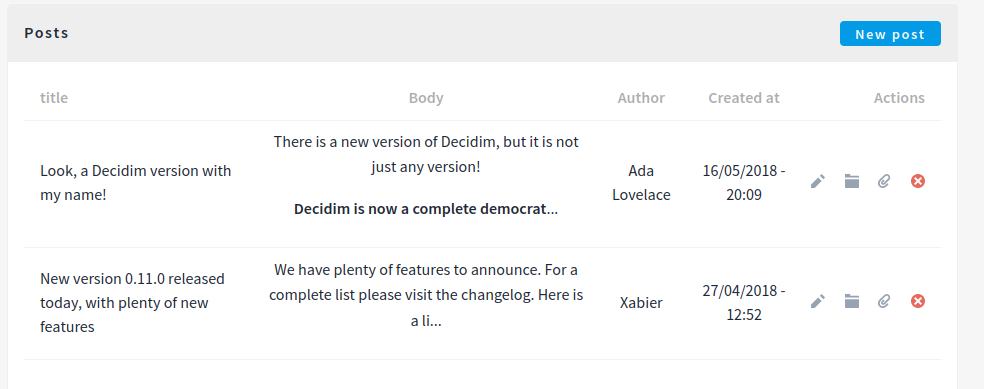
New post form
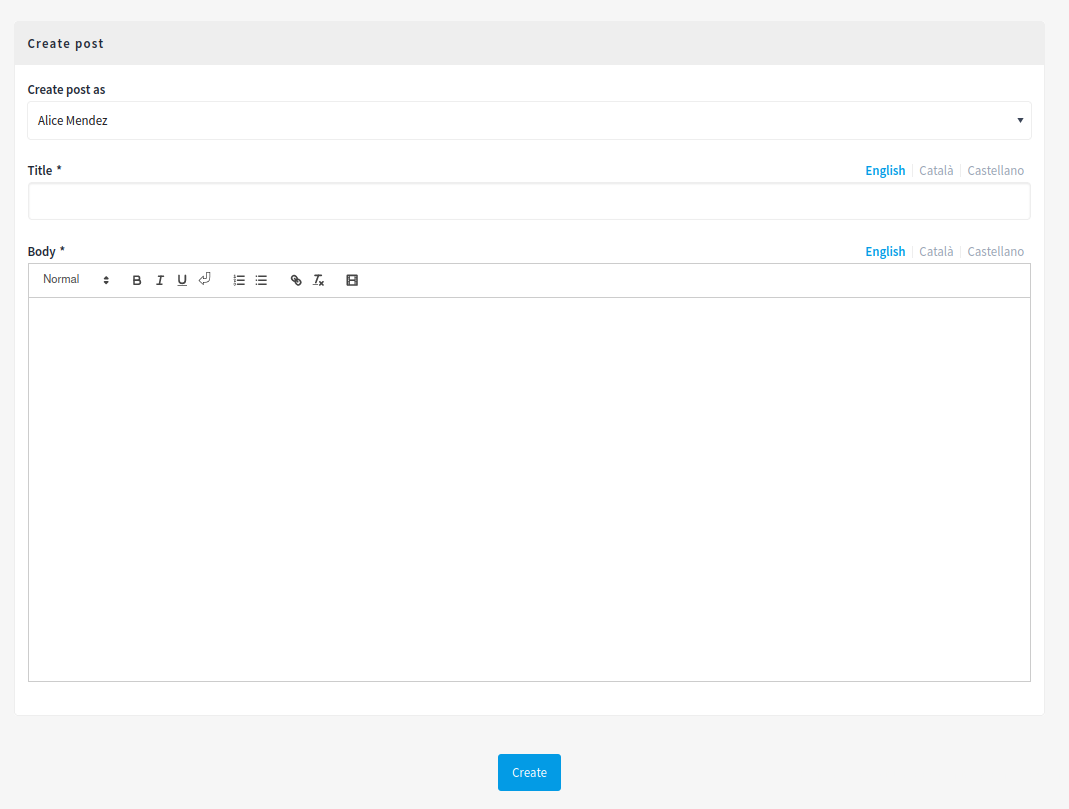
| Field | Type | Description |
|---|---|---|
Create post as |
Required |
Participant account or user group that will be the author of the post. |
Title |
Required |
What is the title of this post. |
Body |
Required |
What is the description of this post. |
Actions
| Icon | Name | Definition |
|---|---|---|
|
Edit |
Edit form for this post. It’s the same form as "New post". |
|
Folder |
For classifying Attachments. |
|
Attachments |
Documents that are related to the post. |
|
Permissions |
To handle the permissions of this post, depending on the verification a participant has. |
|
Delete |
To delete this post. |




