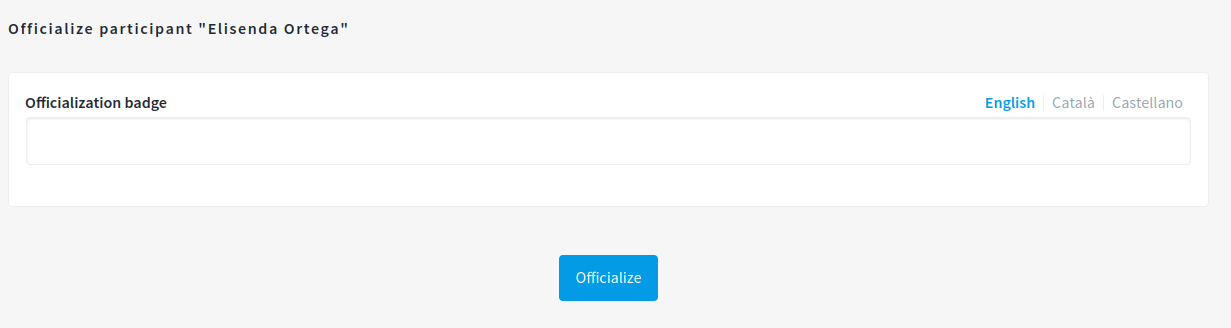Participants
In this page an administrator can:
-
Block a participant, for instance because she’s spamming or acting against the Terms of Service
-
Contact a participant with Decidim private messages (Conversations)
-
Officialize a participant
-
See its email
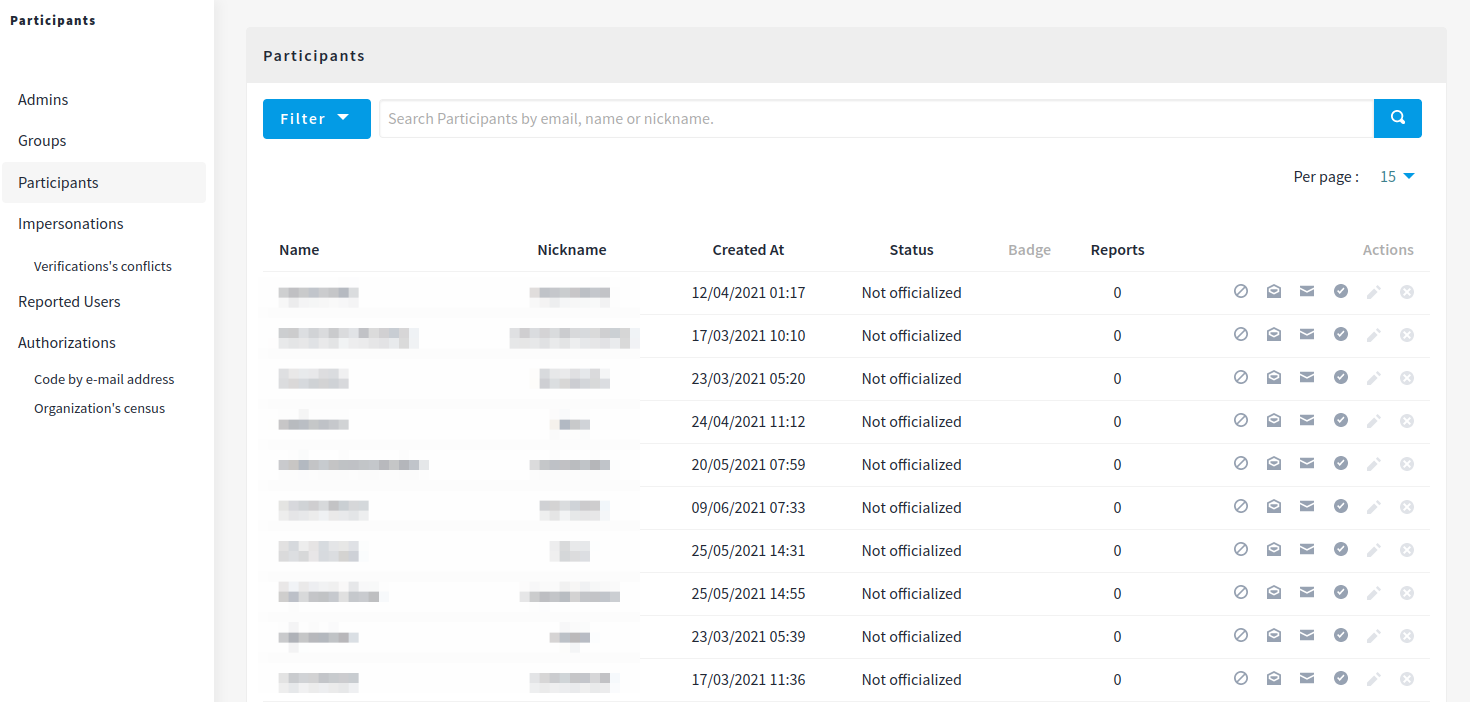
Actions

| Icon | Name | Definition |
|---|---|---|
|
To block or moderate a participant. |
|
|
To show an email of a participant. |
|
|
To contact a participant with Decidim private messages (Conversations) |
|
|
To recognize that a participant has a special status in the platform |
|
|
Reoffficialize |
To change an officialization. See Officialize |
|
Unofficialize |
To revoke an officialization. See Officialize |
Block user
After clicking in this option you’ll need to provide a justification why you’re blocking this participant:
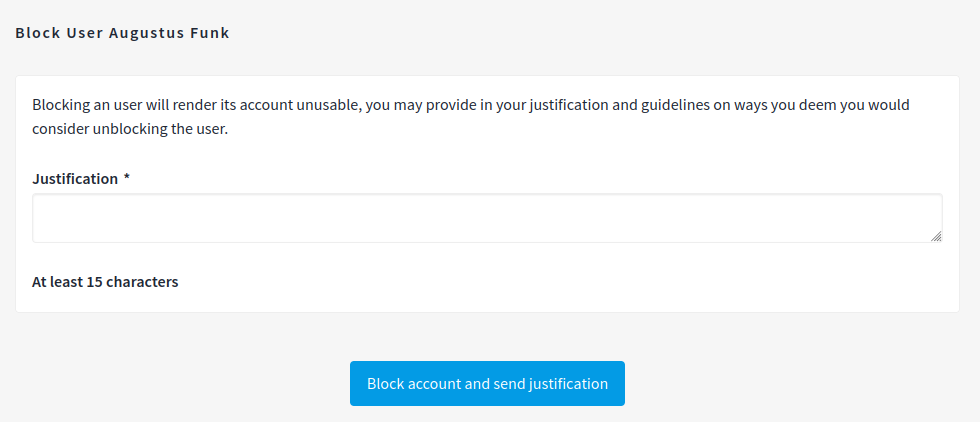
Once a blocked participant tries to log-in she’ll see an error message:

After a participant was blocked its name is changed to "Blocked user".
See more at Reported users
Show email address
After clicking this option, the admin will see a modal. She’ll have to click in button "Show email address".
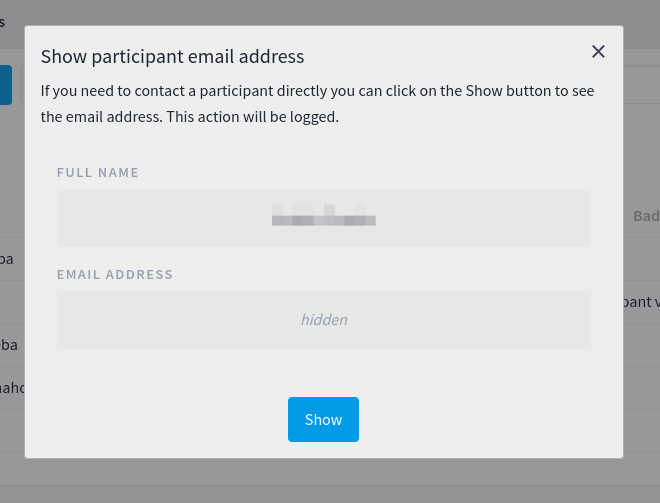
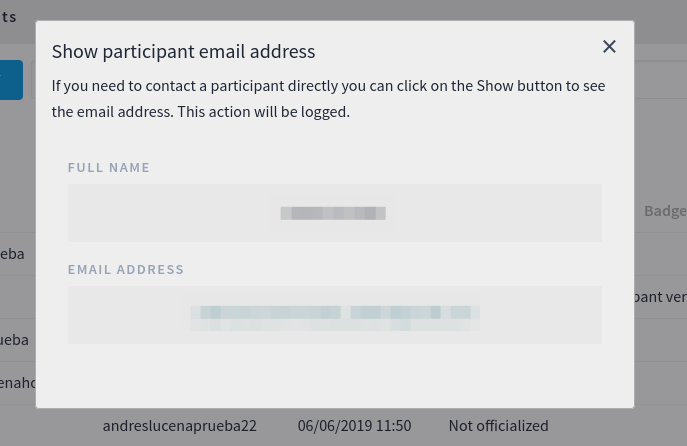
This action will be logged in the Admin actvity log.
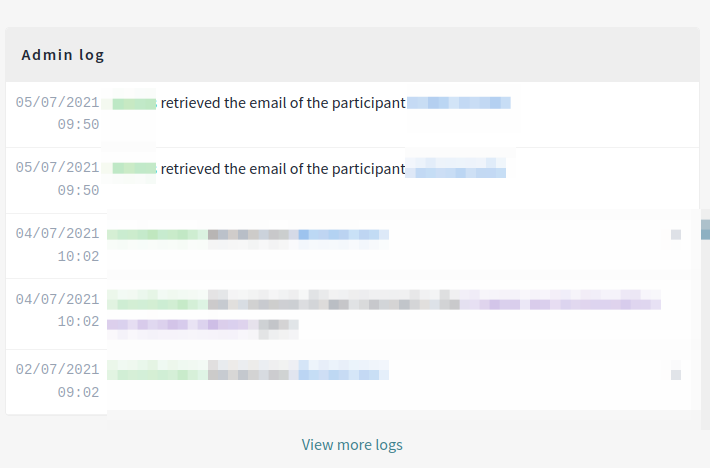
Contact
By clicking on this option, it will open the private messaging (Conversation) for this participant.
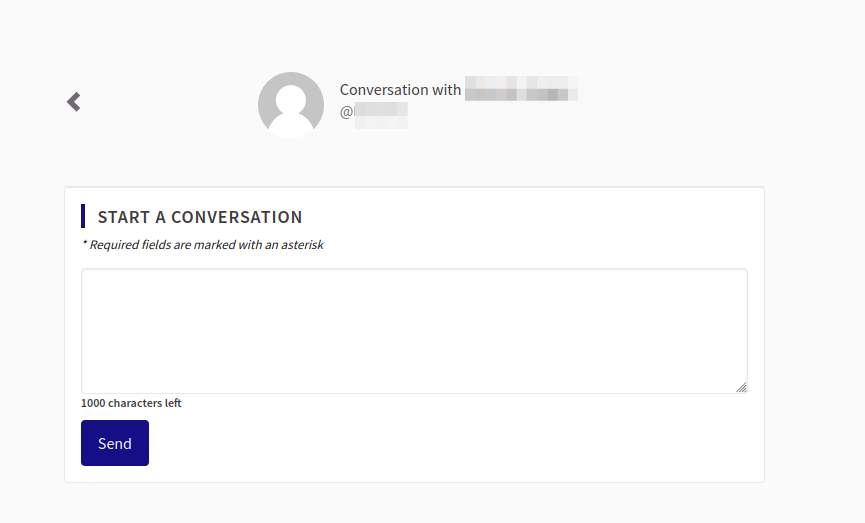 .
.
Officialize
This option is useful to recognize that a participant has a special status in the platform. For instance, if someone is the City Mayor, a City Councillor or the President of an Association in an organization context.
After Officializing a participant you can:
-
Change the Officialization text with "Reofficialize"
-
Revoke the Officialization status with "Unofficialize"