Responsabilidad
Understand the basics
The Accountability component allows people to follow project implementations.
This feature allows administrators to present a summary of the achievements decided upon in assemblies, during participatory processes, or any other space. Administrators create Results they can then categorize and link to proposals, meetings, or investment projects (for example, as part of a participatory budget).
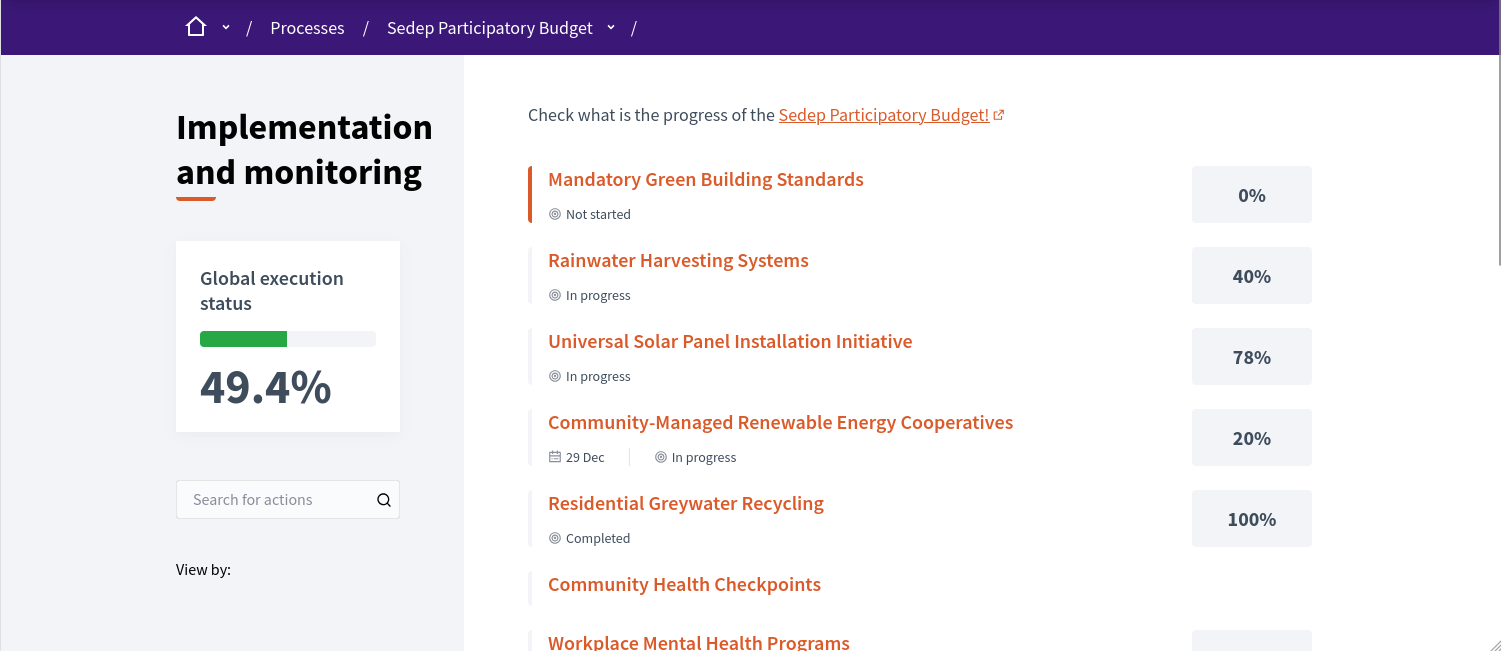
Results can be closely monitored, with a history of modifications, a percentage of completion and milestones indicating their progress. Results, projects and statuses can be updated through a CVS, or manually by the administration interface.
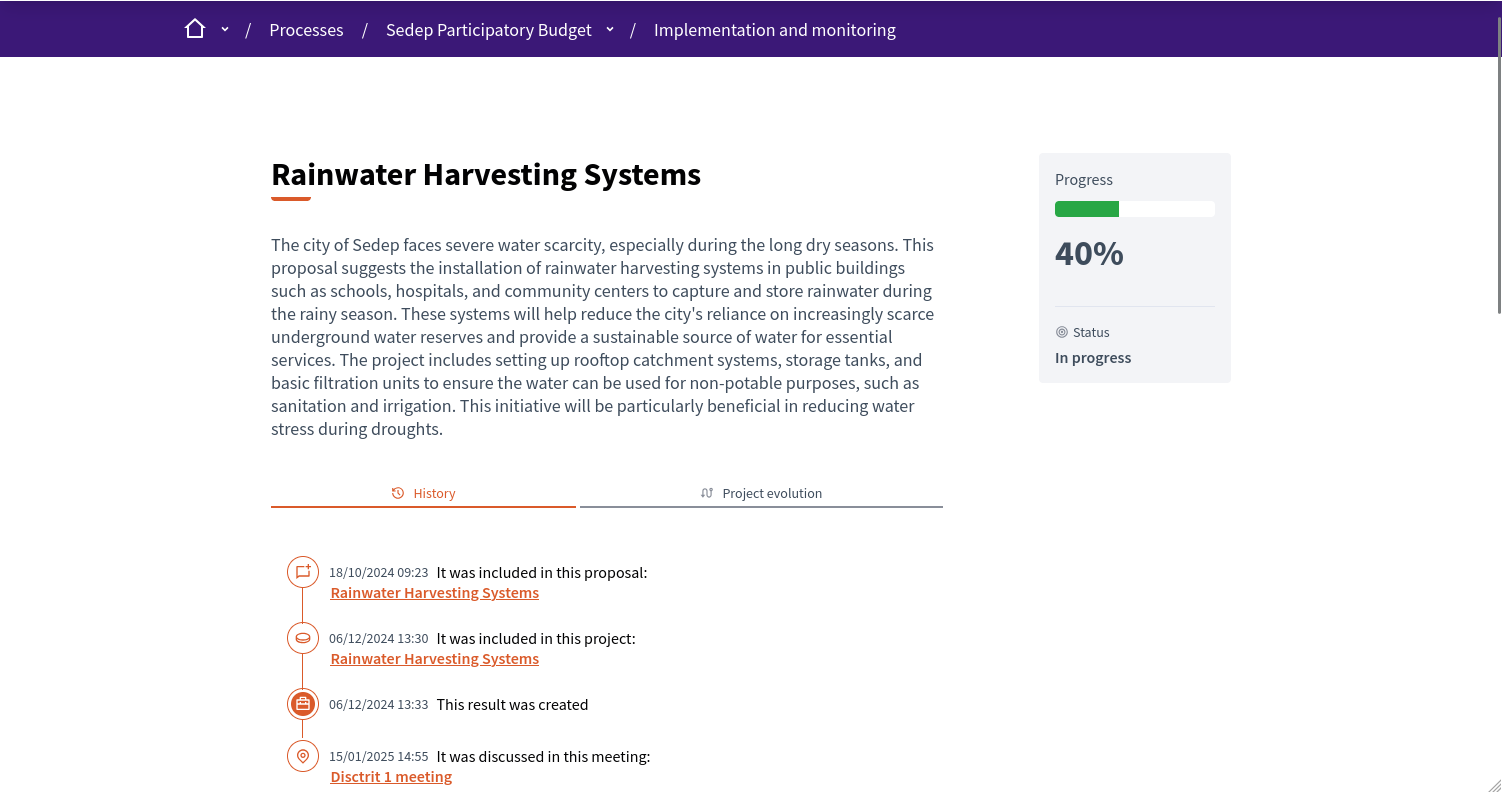
In this documentation section, you can find how to configure and manage all of those items:
Configuración
Create an accountability component
To create an accountability component, first go in the participatory space where you want to create it.
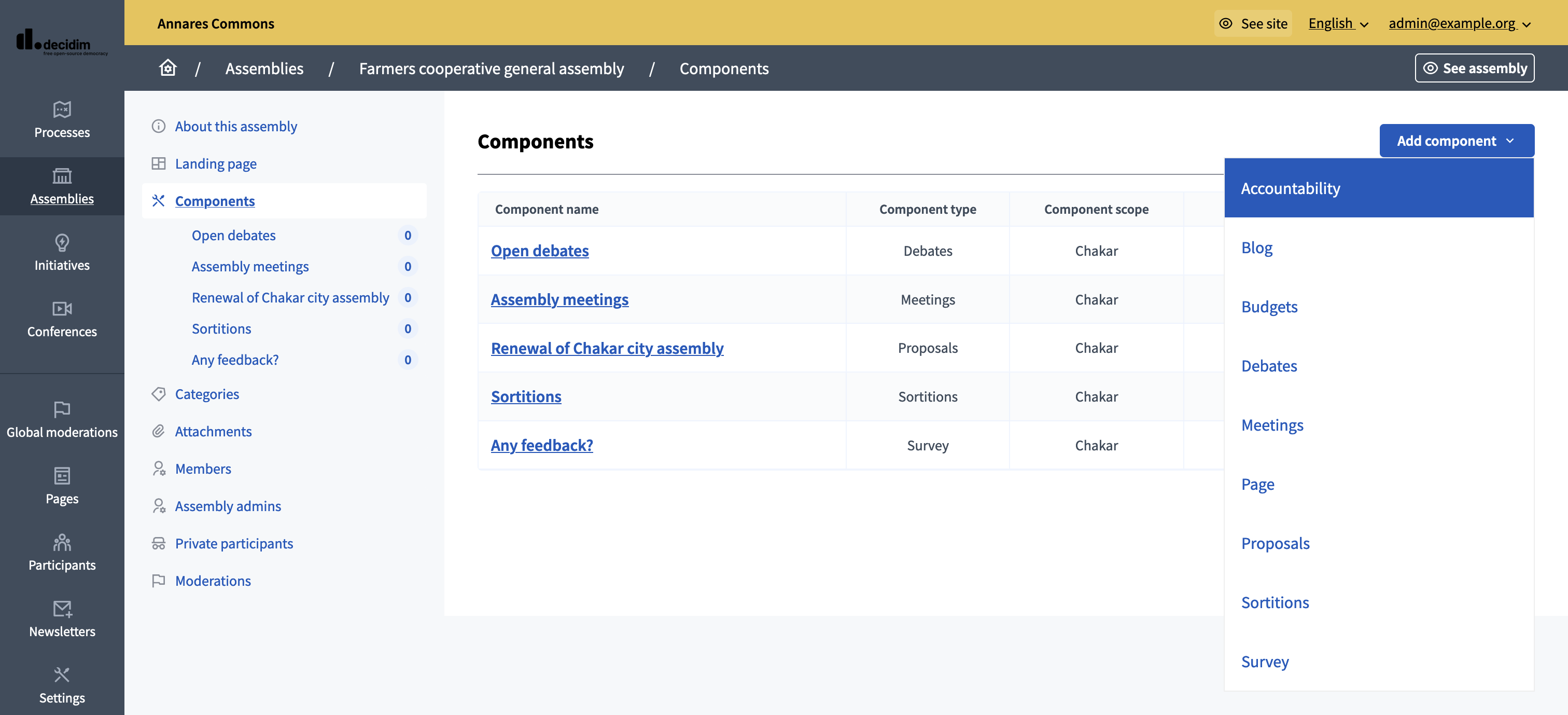
Then:
-
Click on the "Components" item in the secondary menu
-
Click the "Add component" button
-
Select "Accountability"
-
Fill the component creation form
You can still update this form and the configuration after creating the component, by clicking the
![]() in the components list.
in the components list.
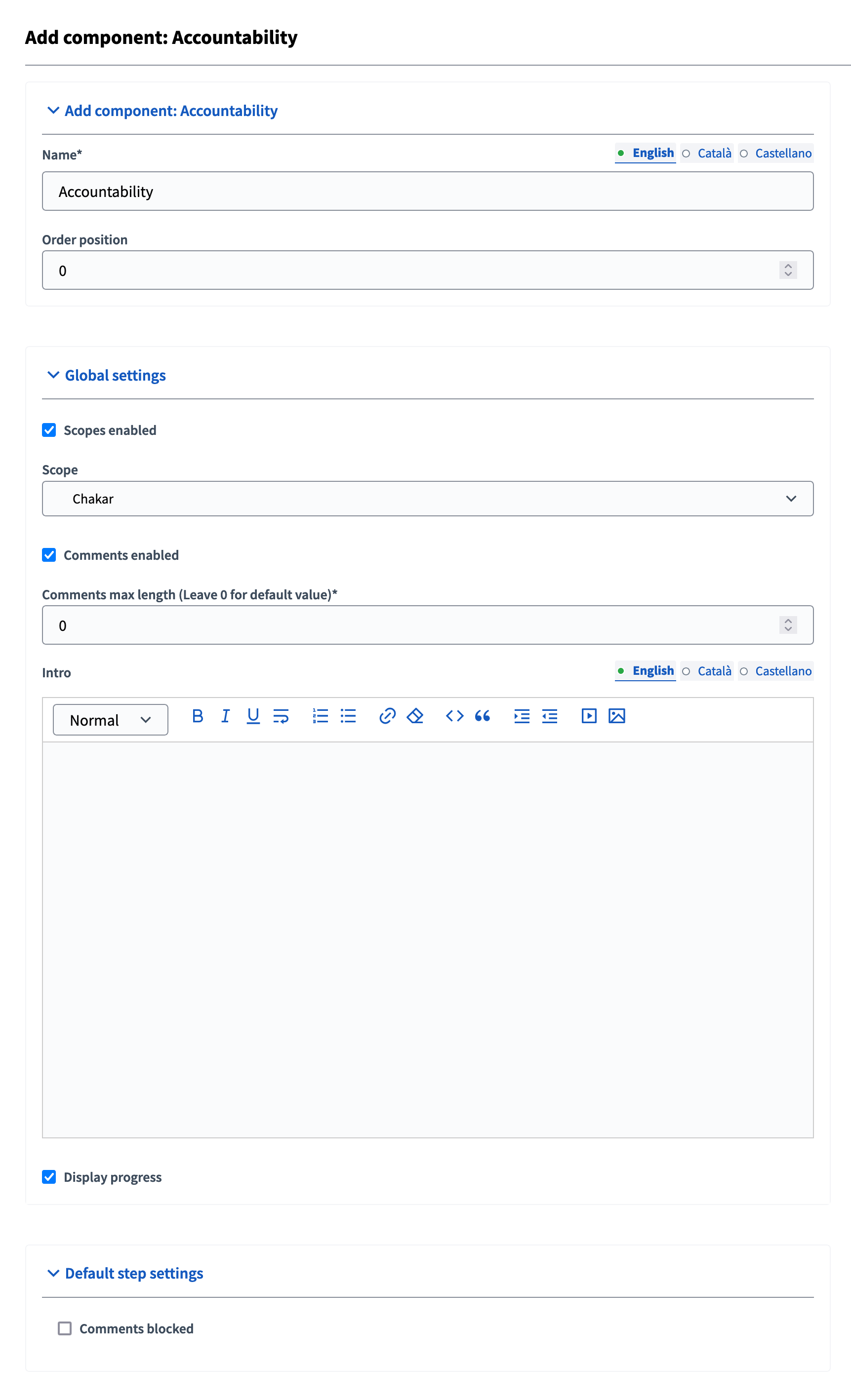
| Campo | Tipo | Descripción |
|---|---|---|
Nombre |
Requerido |
¿Cuál es el título de este componente. For instance "Accountability" |
Posición del pedido |
Opcional |
The order of the component in relation with the other components. Tener un número más bajo significa una prioridad mayor. For instance, if you have two components, "Component a" with weight "10" and "Component b" with weight "0" then "component b" is first when ordering. |
| Campo | Tipo | Descripción |
|---|---|---|
Ámbitos habilitados |
Opcional |
Check if you want to have Scopes filtering available in this component. |
Alcance |
Opcional |
Which Scope does this component belongs to. |
Comentarios habilitados |
Opcional |
Whether you want to have comments in the component. |
Longitud máxima de los comentarios |
Opcional |
The characters limit that participants have when making comments. Deja 0 para el valor predeterminado. |
Intro |
Opcional |
A general introduction that’ll be displayed on the accountability landing page. |
Display progress |
Opcional |
Check it if you want a progress bar to be displayed on the results with aa progress level. |
| Campo | Tipo | Descripción |
|---|---|---|
Comentarios bloqueados |
Opcional |
Si desea habilitar los comentarios para esta fase. |
Overview results per Taxonomy Filter.
Use Taxonomy filters on results to offer participant a quick overview of project evolution per taxonomy.
To do so:
-
Configure a Taxonomy with some subitems and available for your current space
-
Add a Taxonomy Filter
-
Configure the component Globals Settings and add the filter you created
-
See the public view. A button "View By: <Taxonomy name>" will appear.
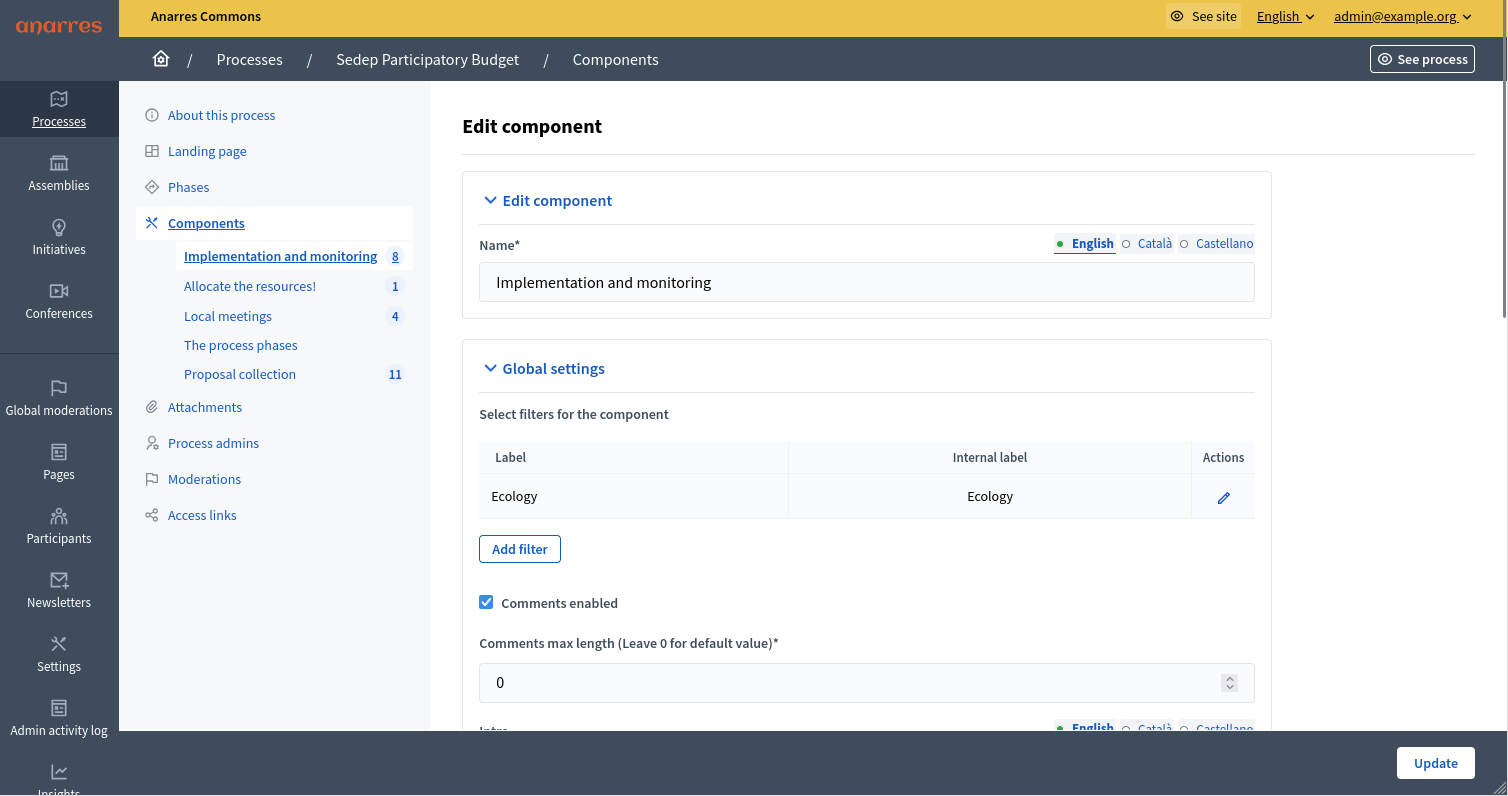
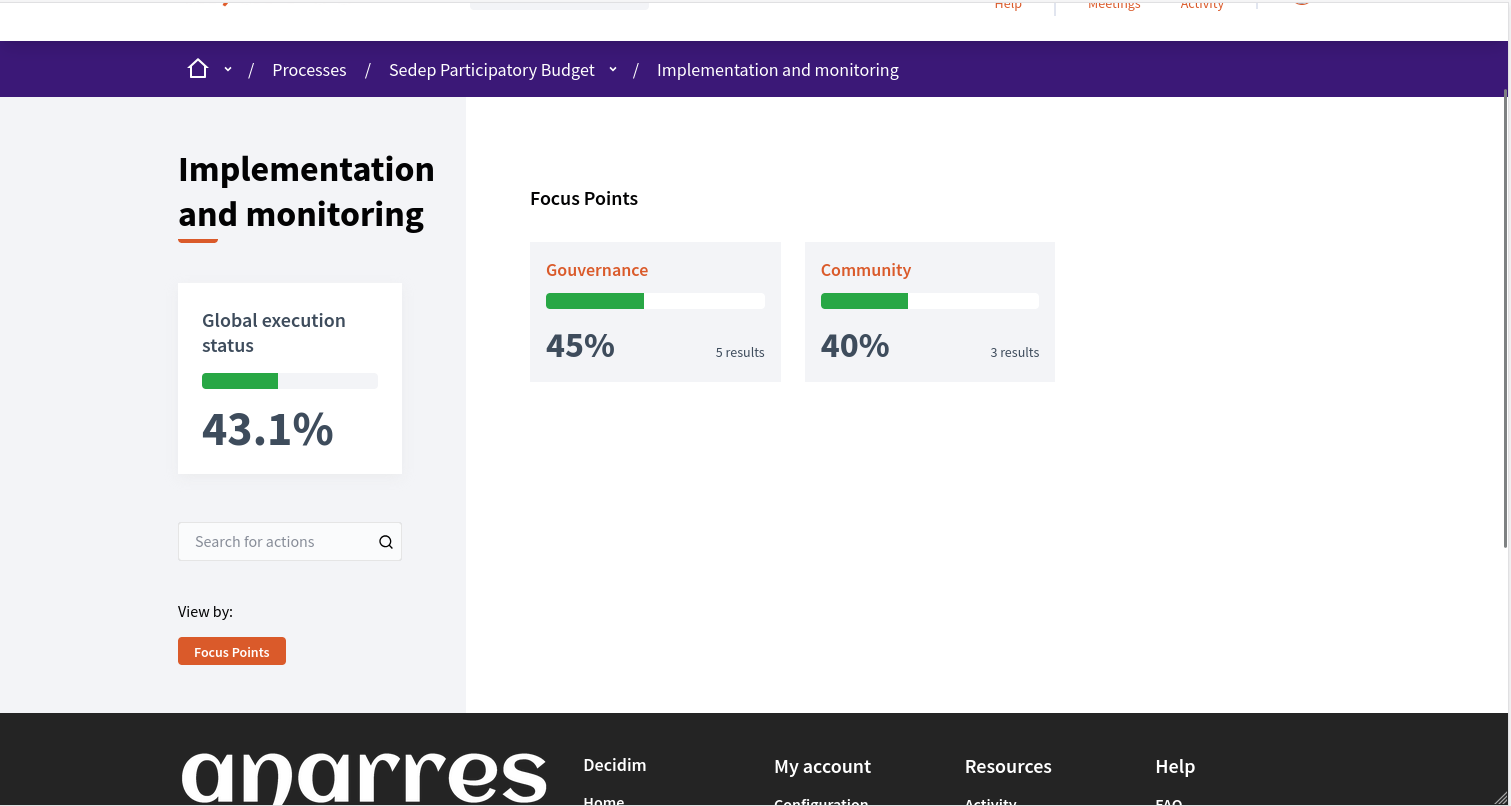
Sub-results
A result can sometimes be the product of some other results. For example, the results of "building 3 skate-parks in town" would use three sub-results, to monitor a detailed completion of the result.
Create a sub-result by clicking on the plus-sign from the accountability list. To access the sub-results list, click on the main result title to get there.