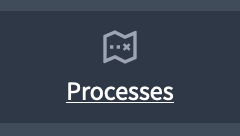Procesos participativos
Understand the basics
A participatory process is a sequence of participatory activities with the aim of defining and making a decision on a specific topic. For example, you could have a participatory process like this:
-
First filling out a survey for collect participants opinion;
-
Then opening proposals;
-
Discussing them in face-to-face or virtual meetings;
-
Finally prioritizing them before implementation.
| You want to create a participatory process? Check the process creation article. |
Ejemplos de procesos participativos son: un proceso de elección de los miembros del comité (donde se presentan por primera vez las candidaturas, luego debatido y finalmente se elige una candidatura), presupuestos participativos (donde se hacen las propuestas, valorado económicamente, y votado con el dinero disponible), un proceso de planificación estratégica, la redacción colaborativa de un reglamento o norma, el diseño de un espacio urbano o la producción de un plan de política pública.
Un concepto realmente importante para hacer un buen uso de Decidim es entender la relación entre las fases y los componentes en un proceso participativo en Decidim:
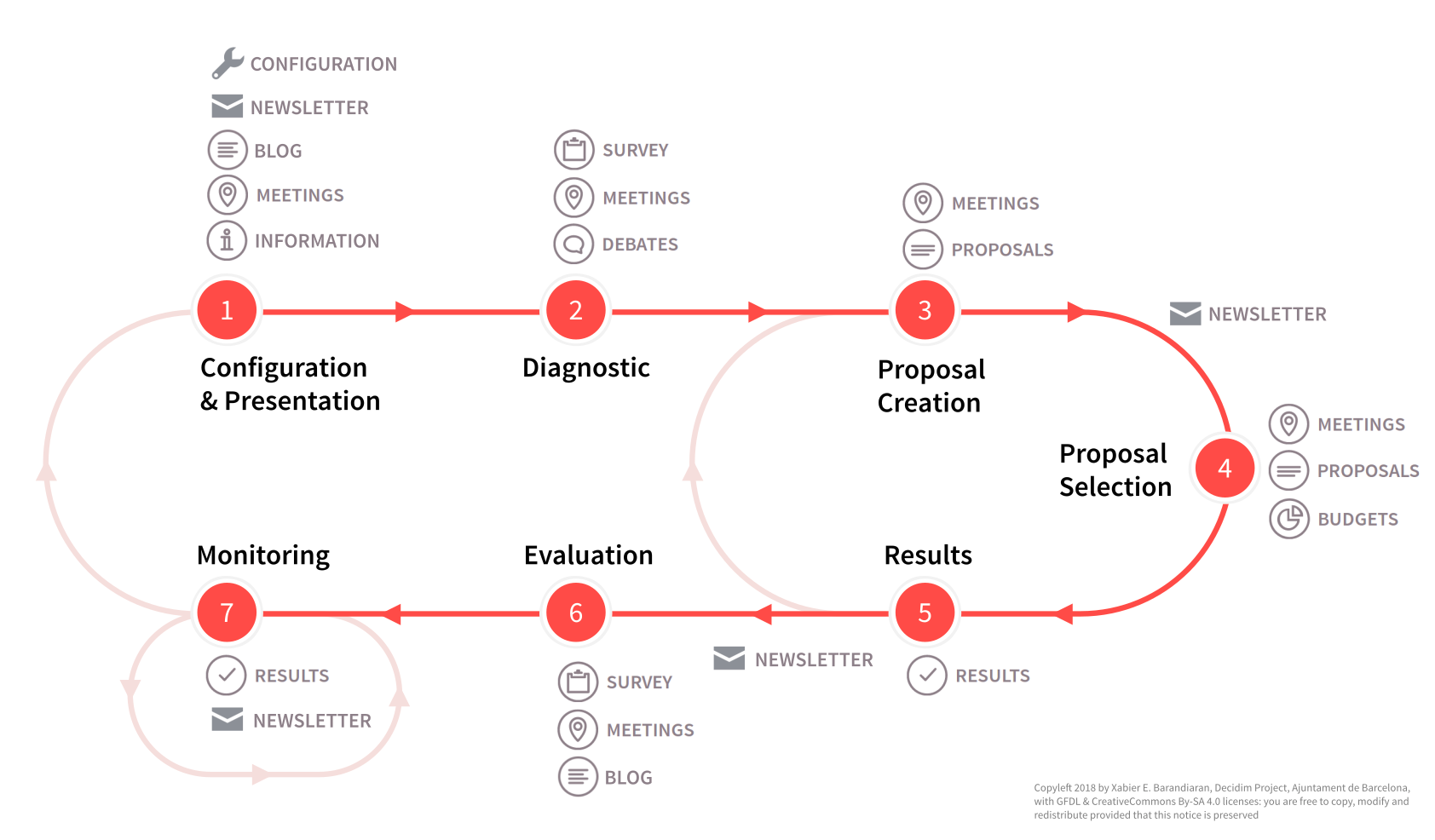
What this diagram is showing is that for a participatory process you can configure different phases, and enable and configure the components for each phase as you need it for your process.
Inside of every one of these Phases, you can enable the Components you need.
In this documentation section, you can find how to configure and manage all of those items:
Configuración
Manage processes
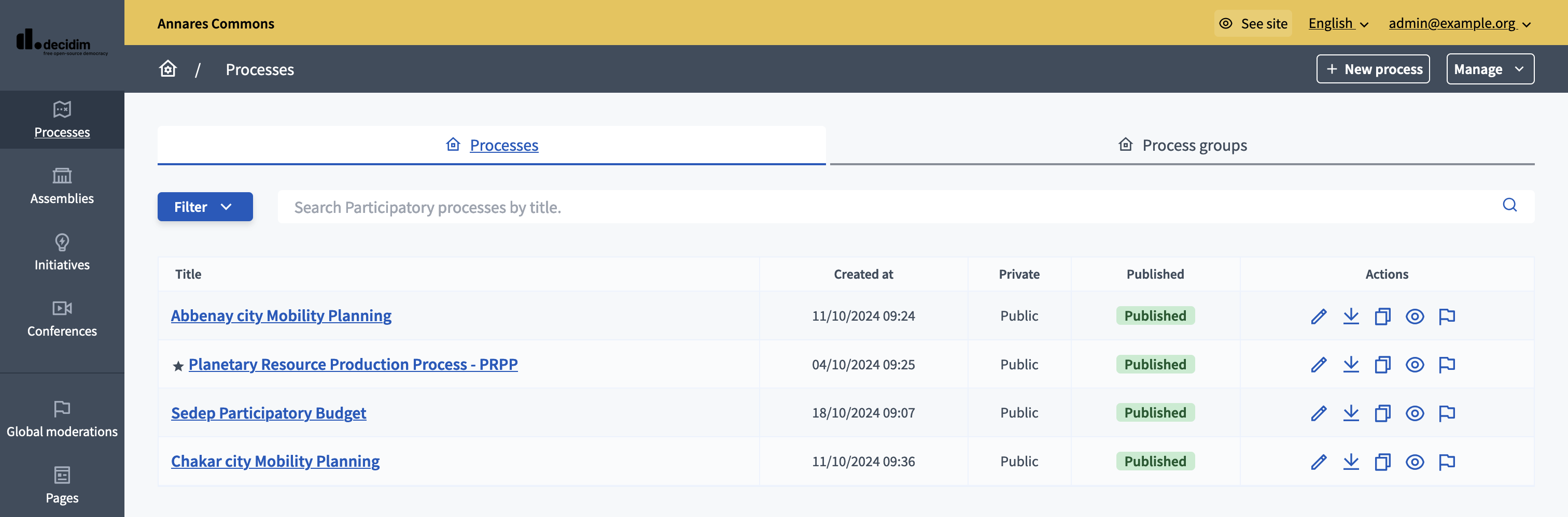
On this page, you are able to manage processes and process groups.
You can find all the processes on the list in the administration panel, with:
-
Title: title of the process.
-
Created at: date of creation of the process.
-
Private: if the process is opened to all participants or to only certain participants.
-
Published: if the process is published or no.
You can filter and sort this list by clicking the "Filter" button and the columns headers. You can also search for processes by their title in the search bar.
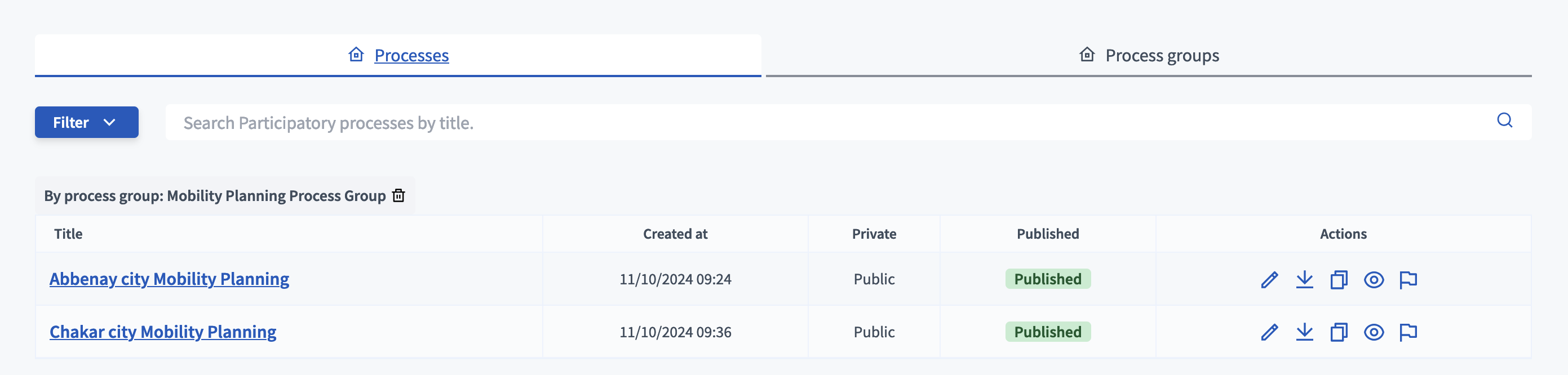
Acciones
| Icono | Nombre | Definición |
|---|---|---|
|
Configurar |
To edit the configuration and components for a process. |
|
Exportar todo |
Send the process configuration JSON file by email. Then it can be imported in other Decidim installation. |
|
Duplicate |
To duplicate this process. |
|
Vista previa |
Preview of how the process looks in the user interface. |
|
Moderate |
To access the process moderation panel. |
You can also click the "Manage" button at the top right of the page, to be able to import a process or configure Process Types.
Import a process
To import a process, click the "Manage" button at the top right of the page.
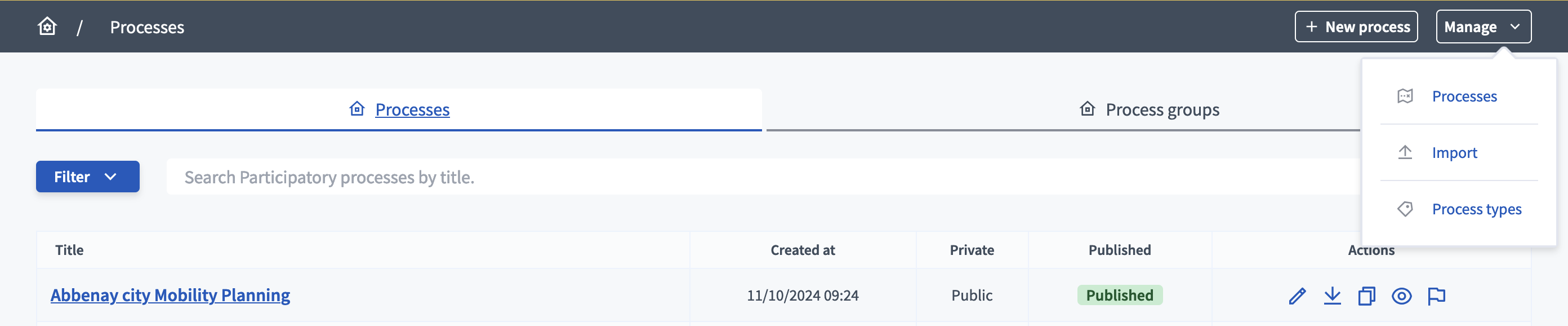
You are redirected to the import page, where you need to fill in those fields:
-
Title : The title you wish to give to the process.
-
URL identifier: The ‘slug’ for the process.
-
Add a document: Here you need to load the process JSON file obtained by email when exporting.
You can then select the type of data you want to import from the file.
-
Import steps: Imports all the phases present in the original file.
-
Import categories: Imports all the categories present in the original file.
-
Import attachments : Import attachments of the original process.
-
Import components : Imports all the components and their configuration from the original file, without importing their content.