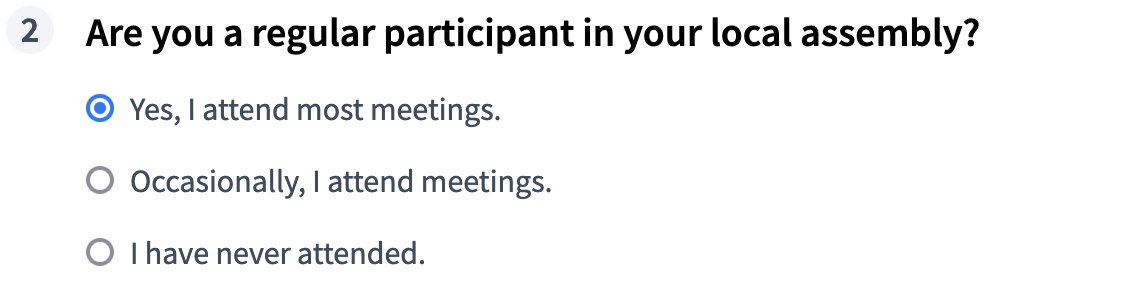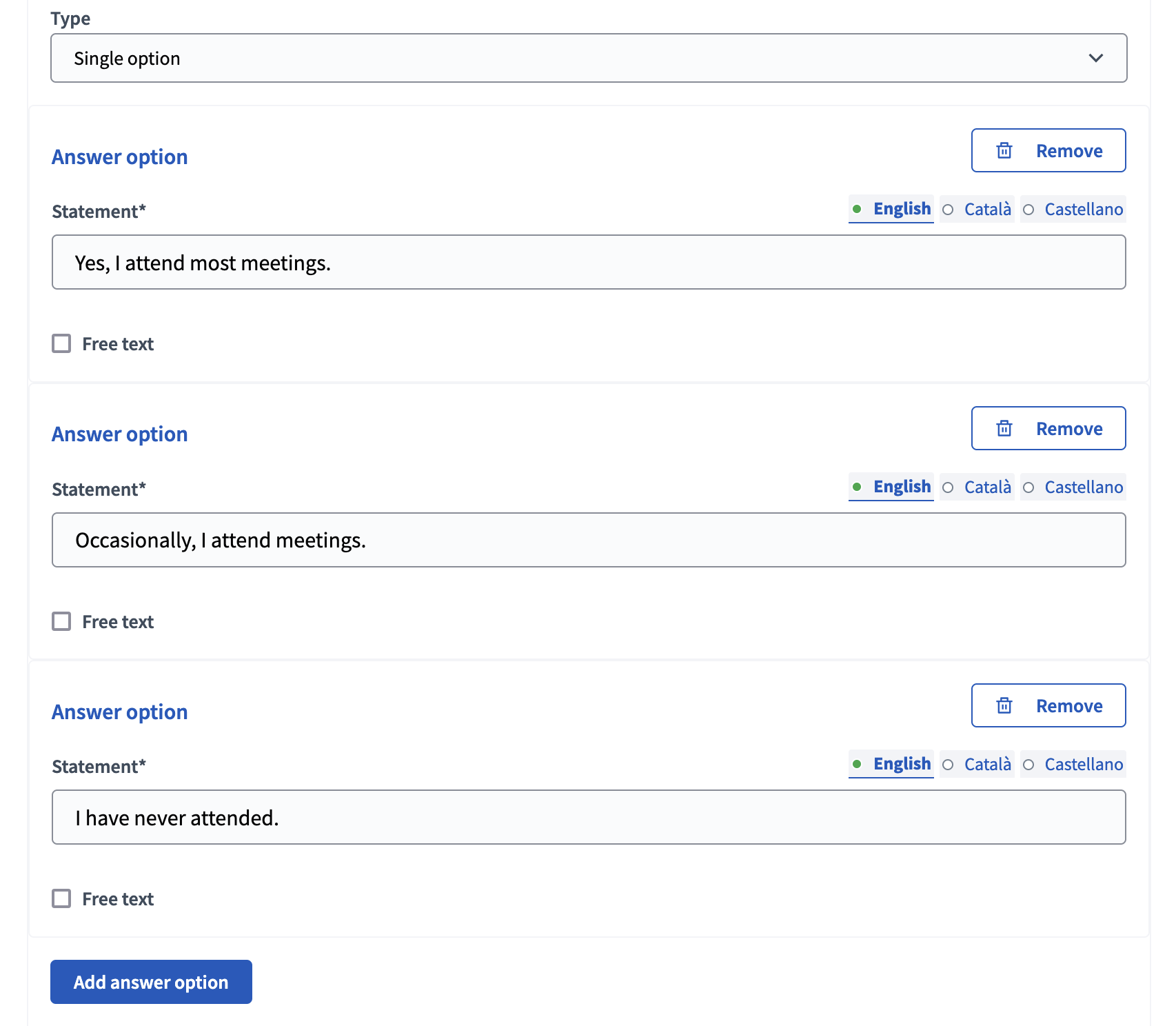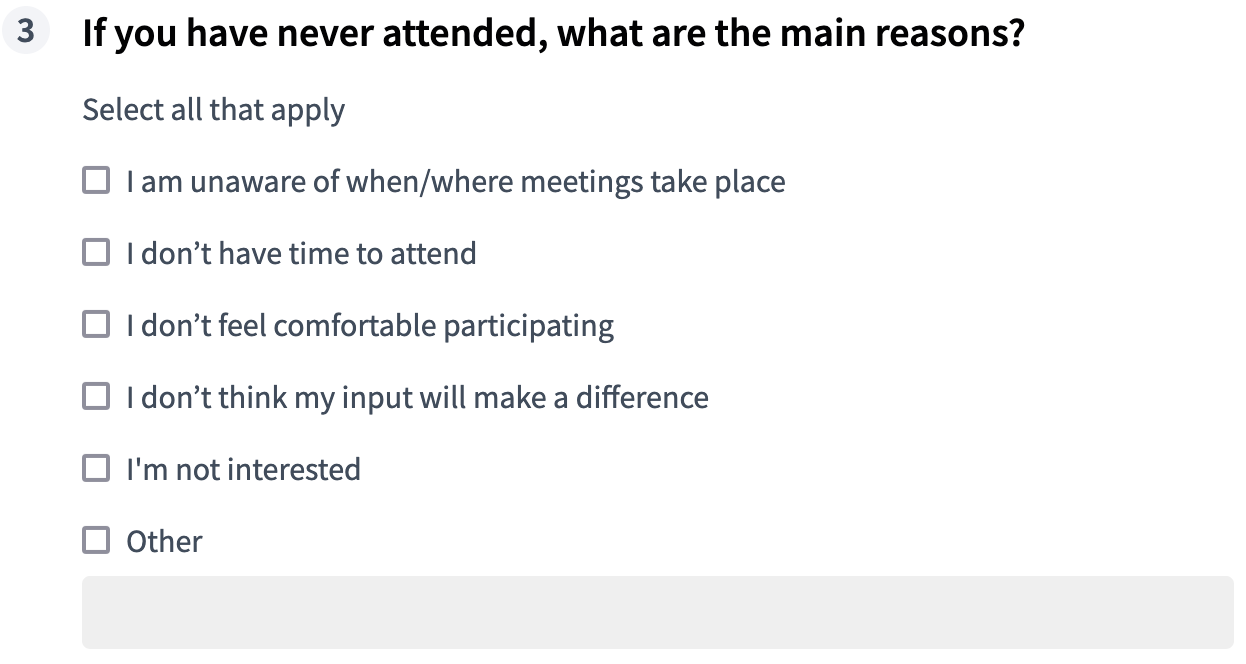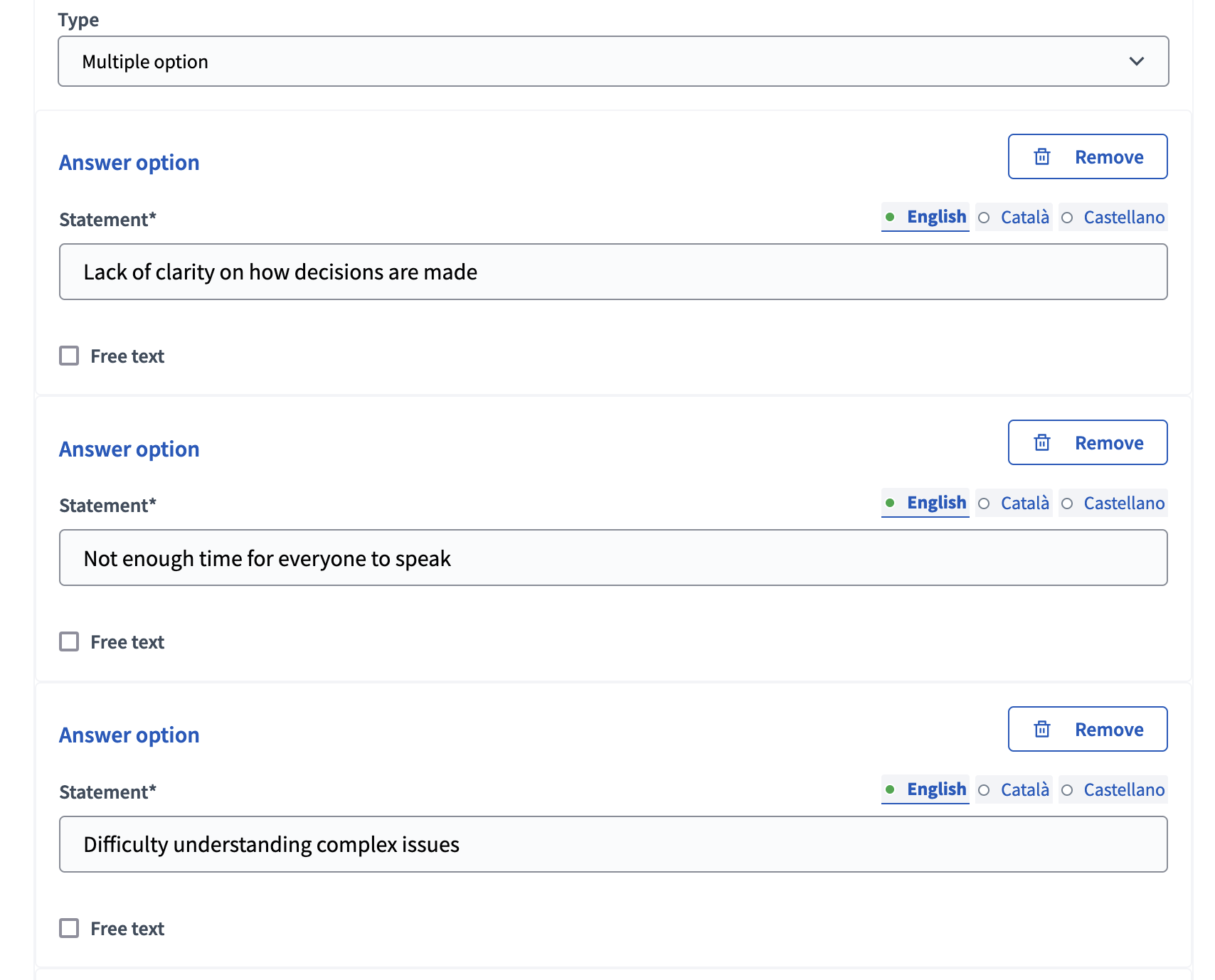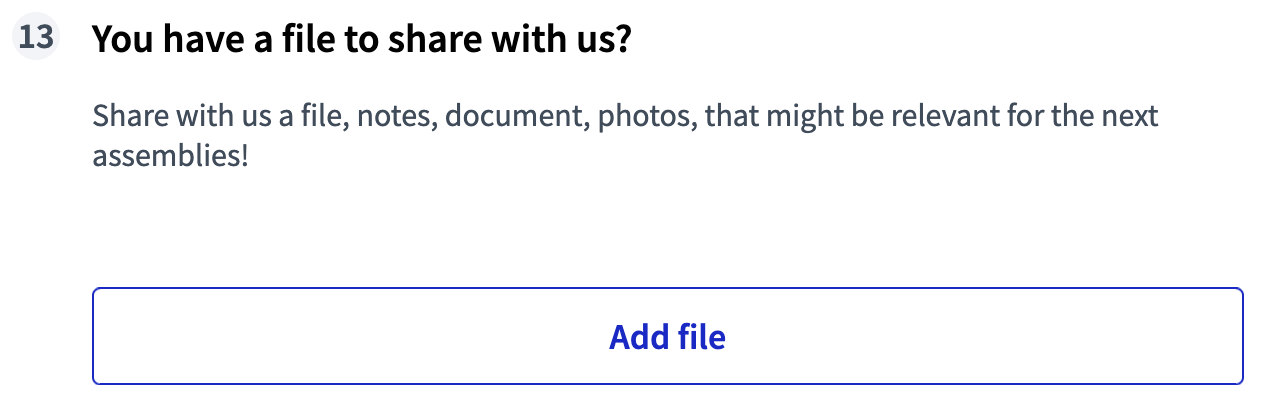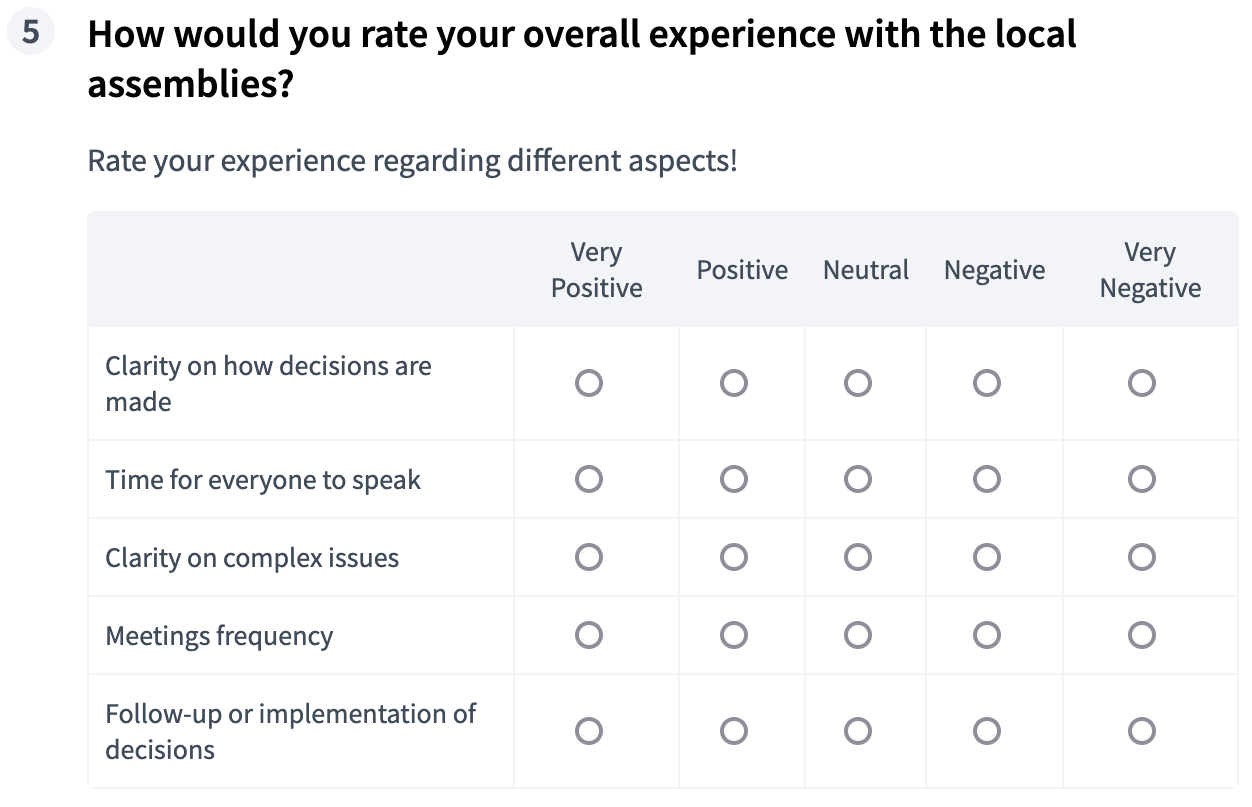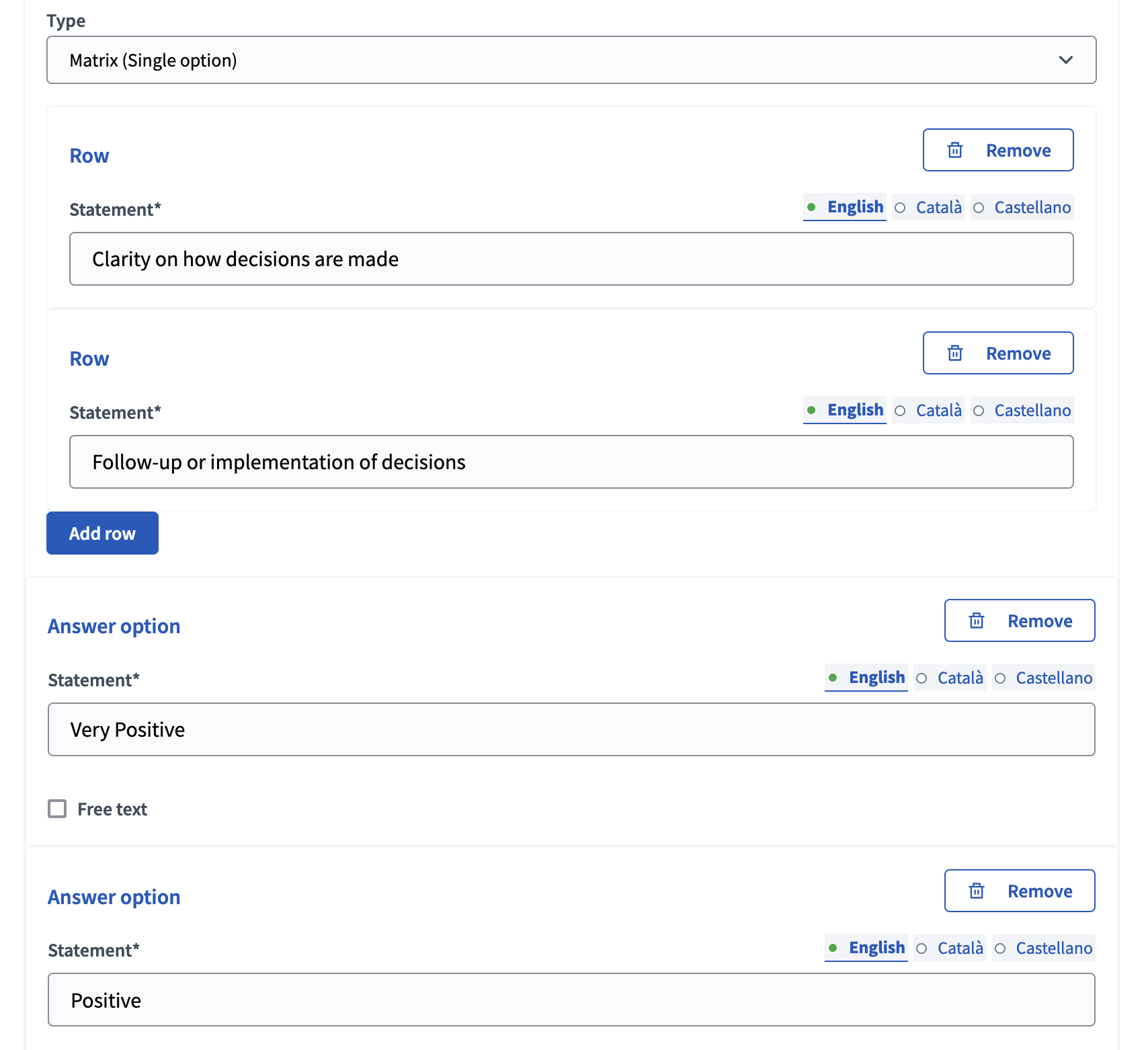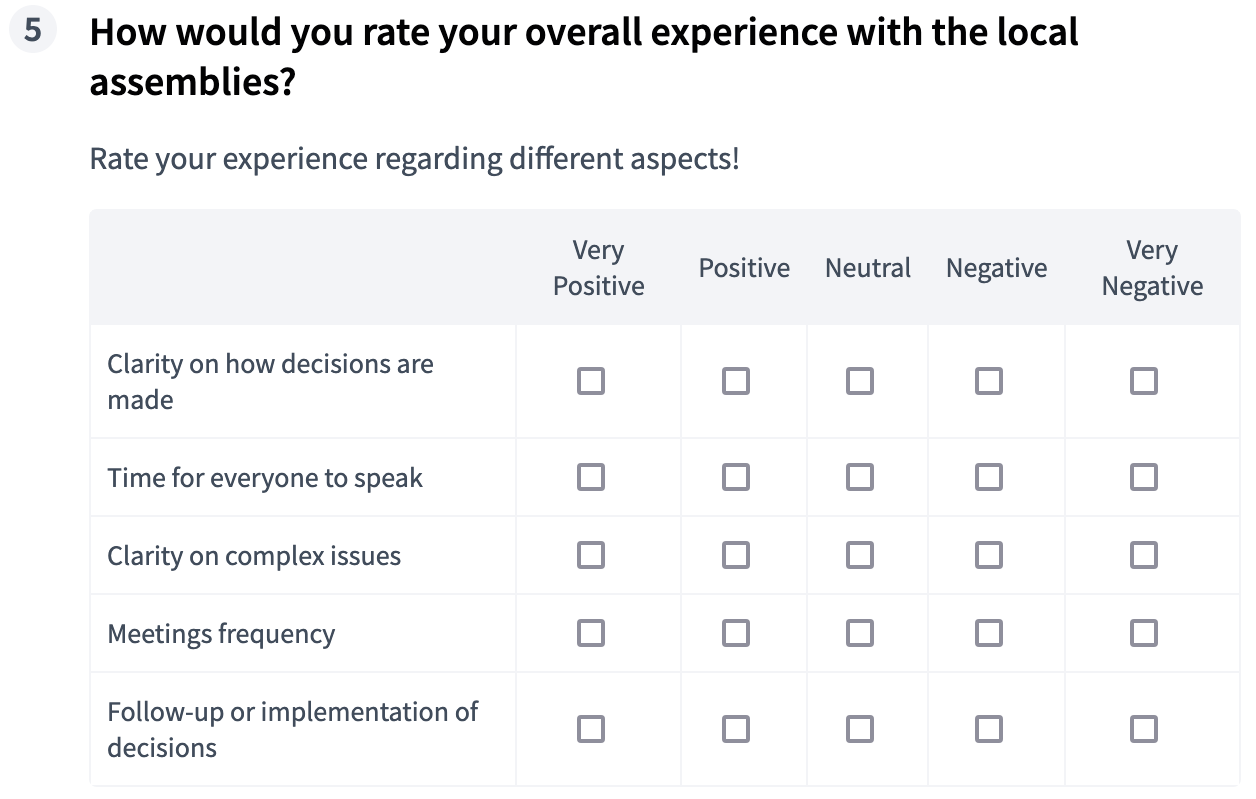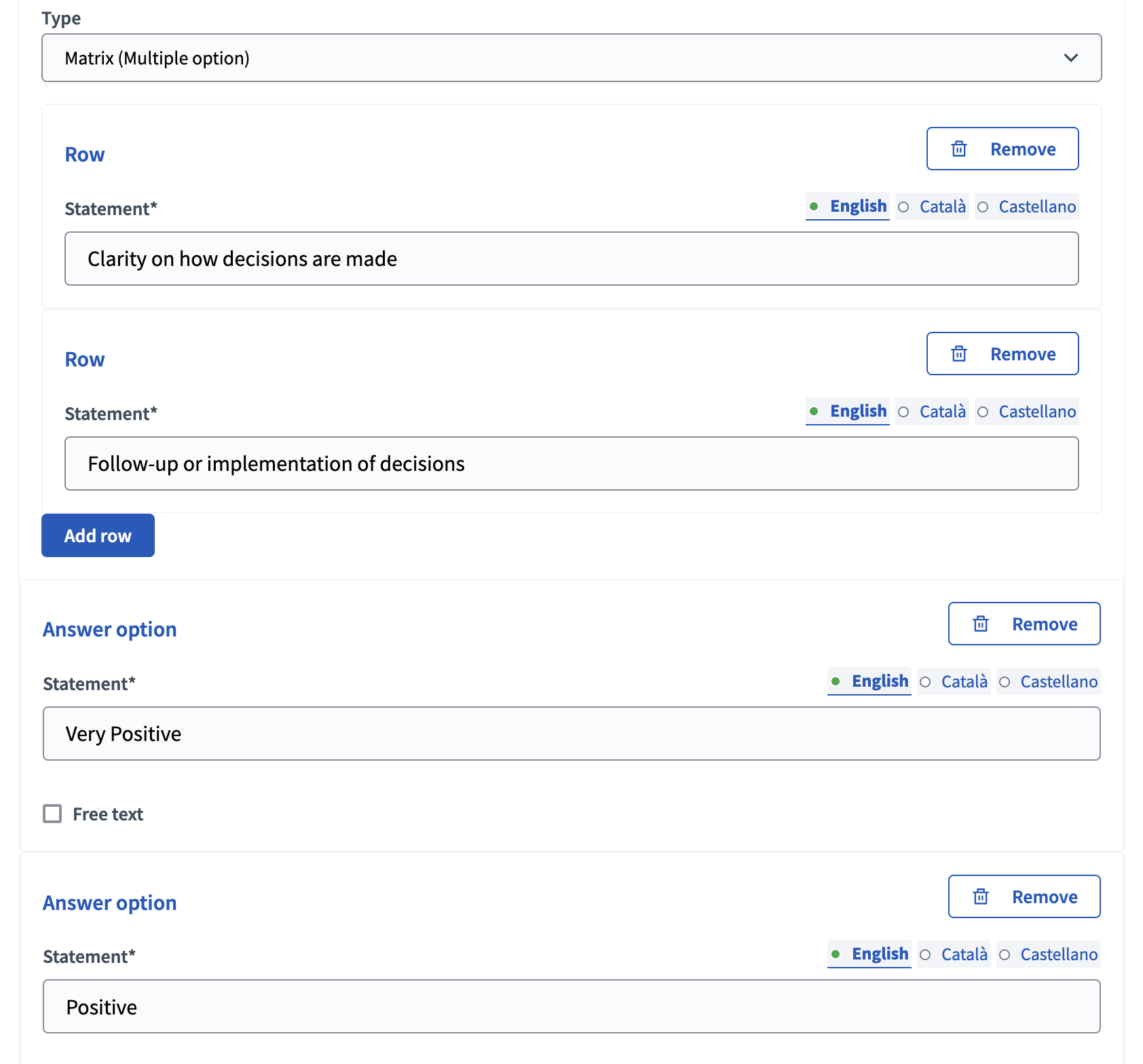Encuesta
Understand the basics
The Survey component allows participants to answer questionnaires. This is useful when an organization wants to receive private feedback from participants. Permite definir un conjunto de preguntas con múltiples tipos de respuestas.
| Once a survey is answered by participants, it’s not possible to modify its questions, as that would affect the integrity of the answers. If you need to modify the questions, create a new survey and unpublish the original one. |
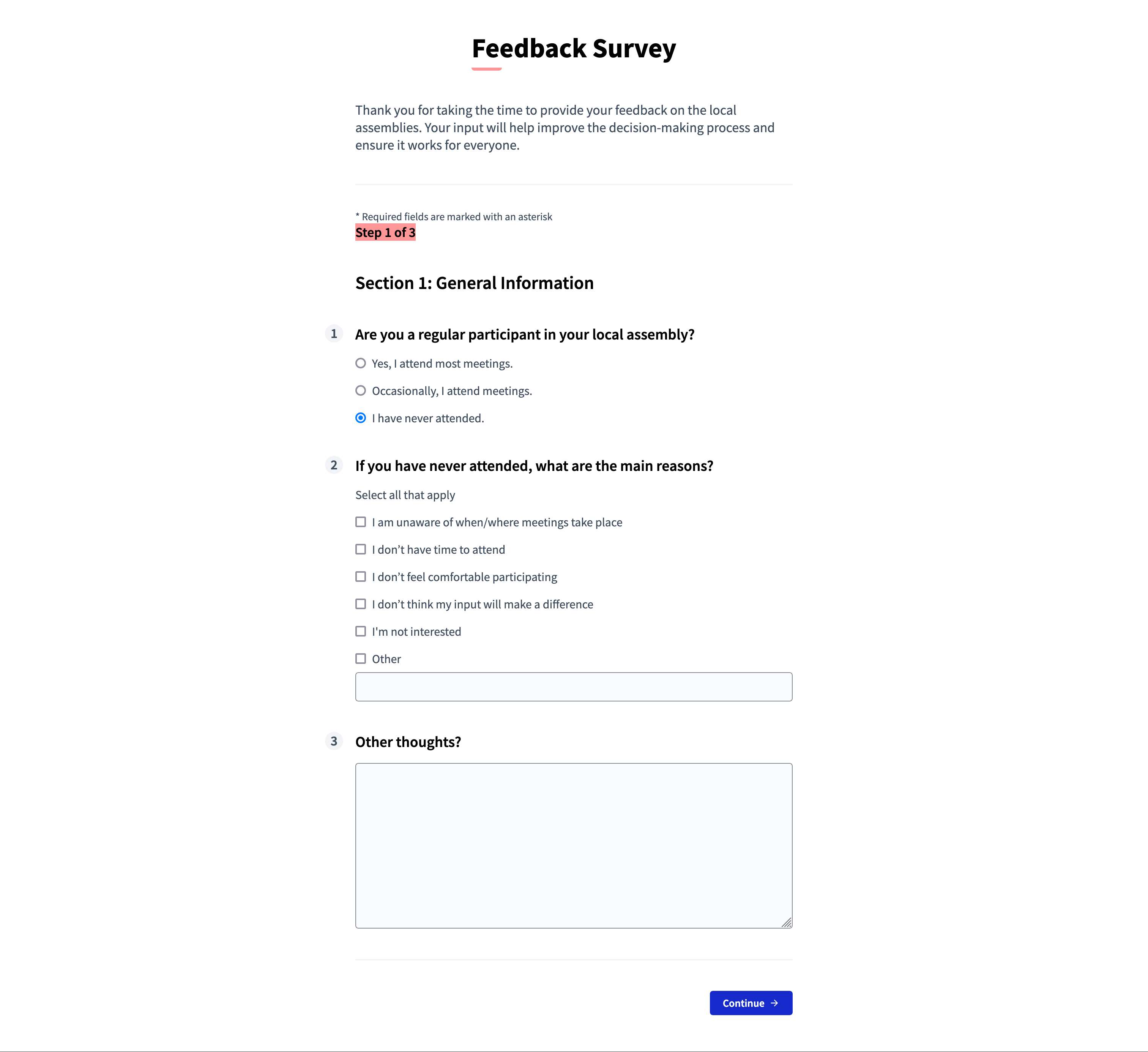
Configuración
Create a survey component
To create a Survey component, first go in the participatory space where you want to create it.
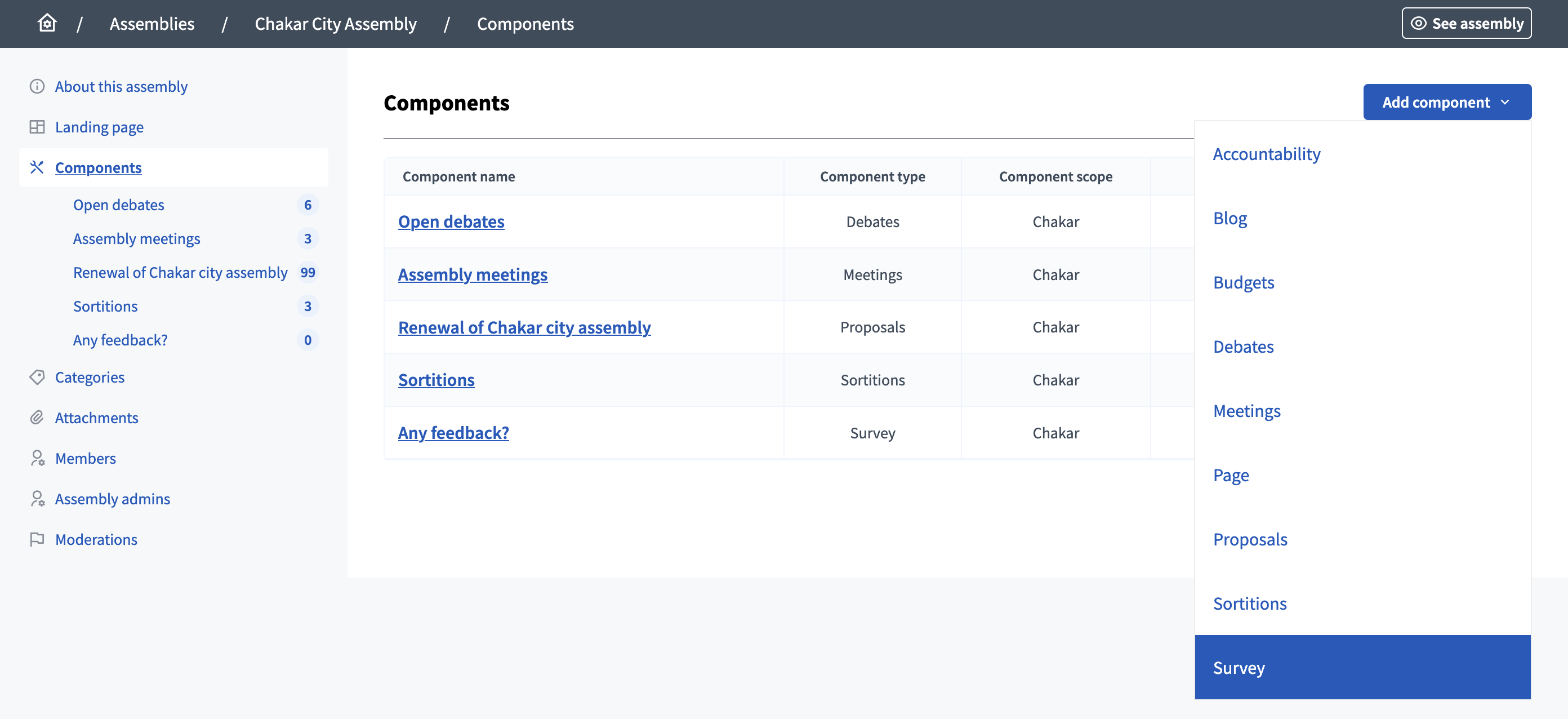
Then:
-
Click on the "Components" item in the secondary menu
-
Click the "Add component" button
-
Select "Survey"
-
Fill the component creation form
You can still update this form and the configuration after creating the component, by clicking the
![]() Configure icon in the components list.
Configure icon in the components list.
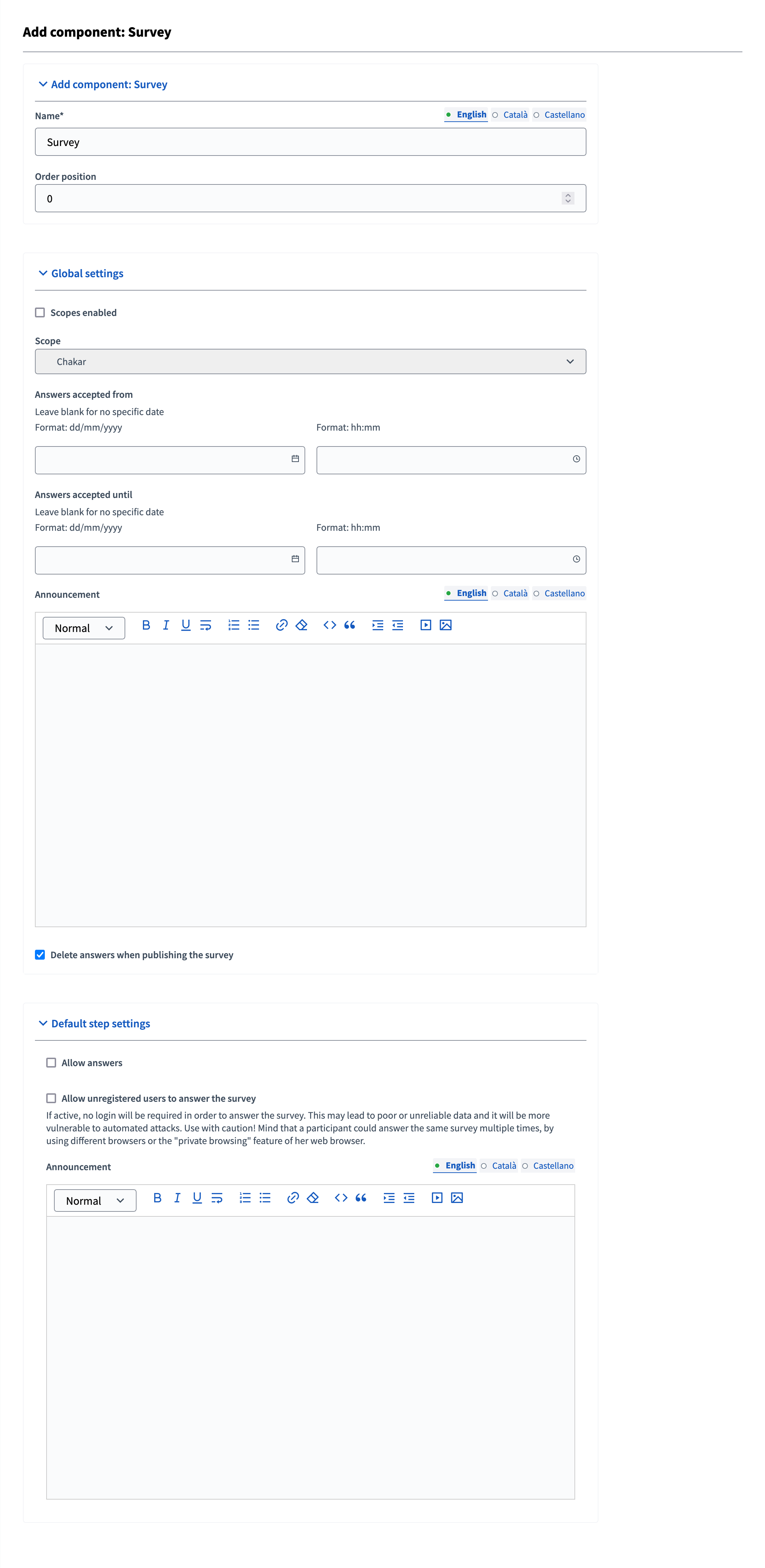
| Campo | Tipo | Descripción |
|---|---|---|
Nombre |
Requerido |
Title of this component. |
Posición del pedido |
Opcional |
The order of the component in relation with the other components. Tener un número más bajo significa una prioridad mayor. For instance, if you have two components, "Component a" with weight "10" and "Component b" with weight "0" then "component b" is first when ordering. |
| Campo | Tipo | Descripción |
|---|---|---|
Ámbitos habilitados |
Opcional |
Marque si desea tener filtrado de Scopes en este componente. |
Alcance |
Opcional |
Which Scopes does this component belongs to. |
Respuestas aceptadas de |
Opcional |
Start date when you want to start receiving answers. Dejar en blanco para ninguna fecha específica. Expected format: dd/mm/yyyy hh:mm. |
Respuestas aceptadas hasta |
Opcional |
Fecha de fin cuando quieres dejar de recibir respuestas. Dejar en blanco para ninguna fecha específica. Expected format: dd/mm/yyyy hh:mm. |
Anuncio |
Opcional |
A general announcement visible on the survey page. |
Borrar respuestas al publicar la encuesta |
Opcional |
Check if you want to delete answers when the survey is published. Useful for testing the survey before publishing it. |
| Campo | Tipo | Descripción |
|---|---|---|
Permitir respuestas |
Opcional |
Check if you want to receive answers in this survey for this phase. |
Permitir a los usuarios no registrados responder a la encuesta |
Opcional |
If active, no login is required to answer the survey. This may lead to poor or unreliable data and make you more vulnerable to automated attacks. Please use with caution. Ten en cuenta que esta opción sólo permite una respuesta por sesión del navegador, pero los participantes pueden usar la opción de navegación privada y hacer múltiples respuestas con el mismo dispositivo. |
Anuncio |
Opcional |
A general announcement visible on the survey page for this phase. |
Create a survey
| ¿Tiene encuestas repetitivas? Por ejemplo, ¿el mismo formulario de comentarios para cada proceso? You can have a survey that gets copied and is used as a blueprint so you don’t have to manually configure the same survey each time. Learn more on Questionnaires templates. |
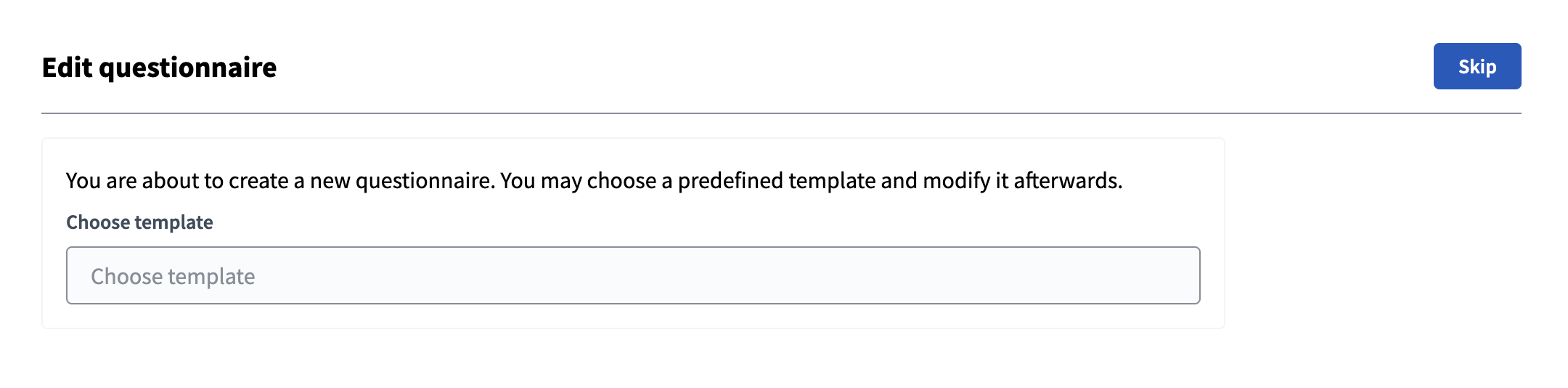
First, select a Questionnaires templates if you want, or Skip this step.
Then you need to fill the form with the following fields:
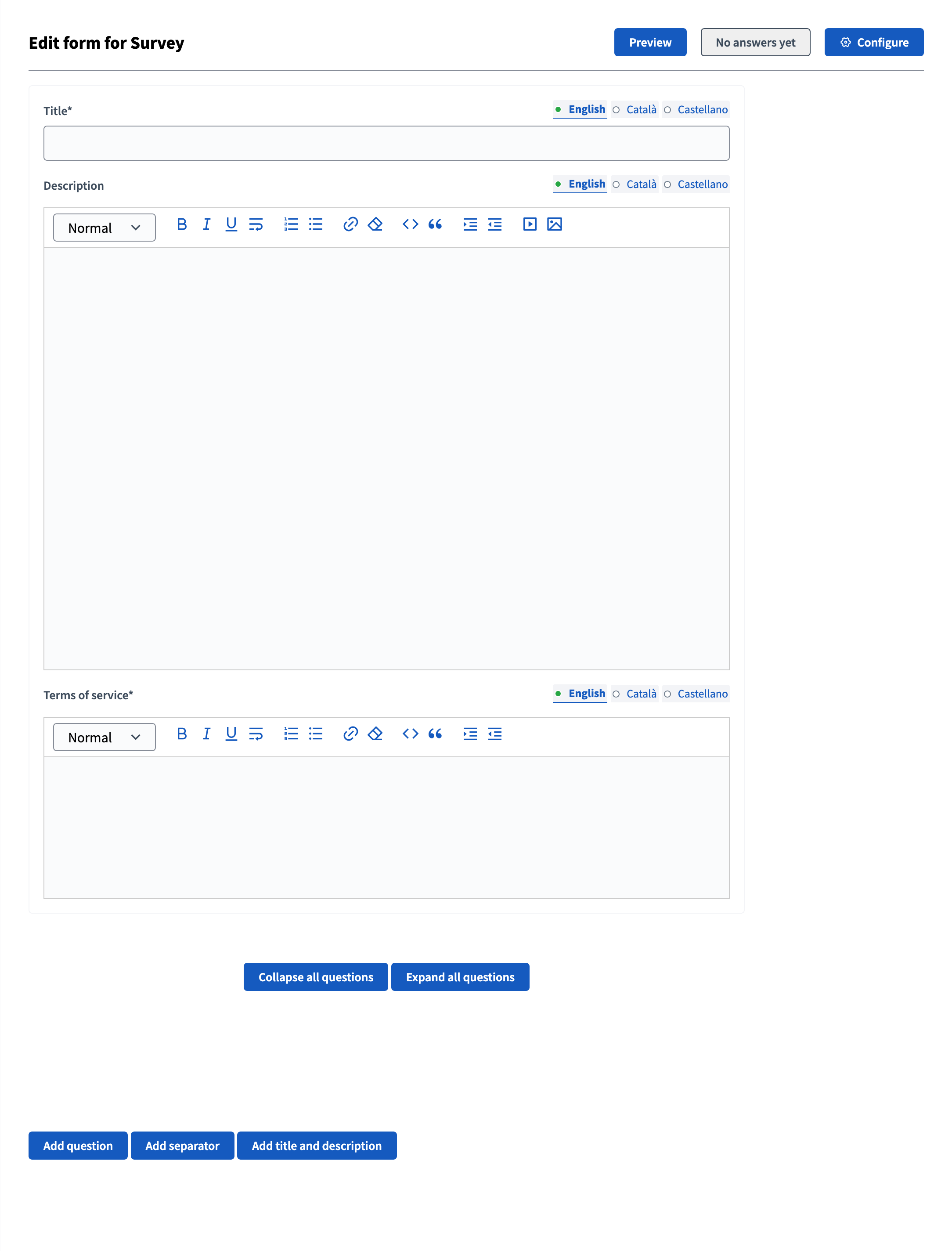
| Campo | Tipo | Descripción |
|---|---|---|
Título |
Requerido |
The title of this survey. |
Descripción |
Opcional |
The description of the survey. |
Términos de servicio |
Requerido |
Legal conditions that the participants must meet to answer the survey. |
Questions
Add a question
Then, click the "Add question" button to start creating your survey. Puede añadir varias preguntas por encuesta, y reordenarlas o eliminarlas.
Every question must have a statement and a type as a minimum.
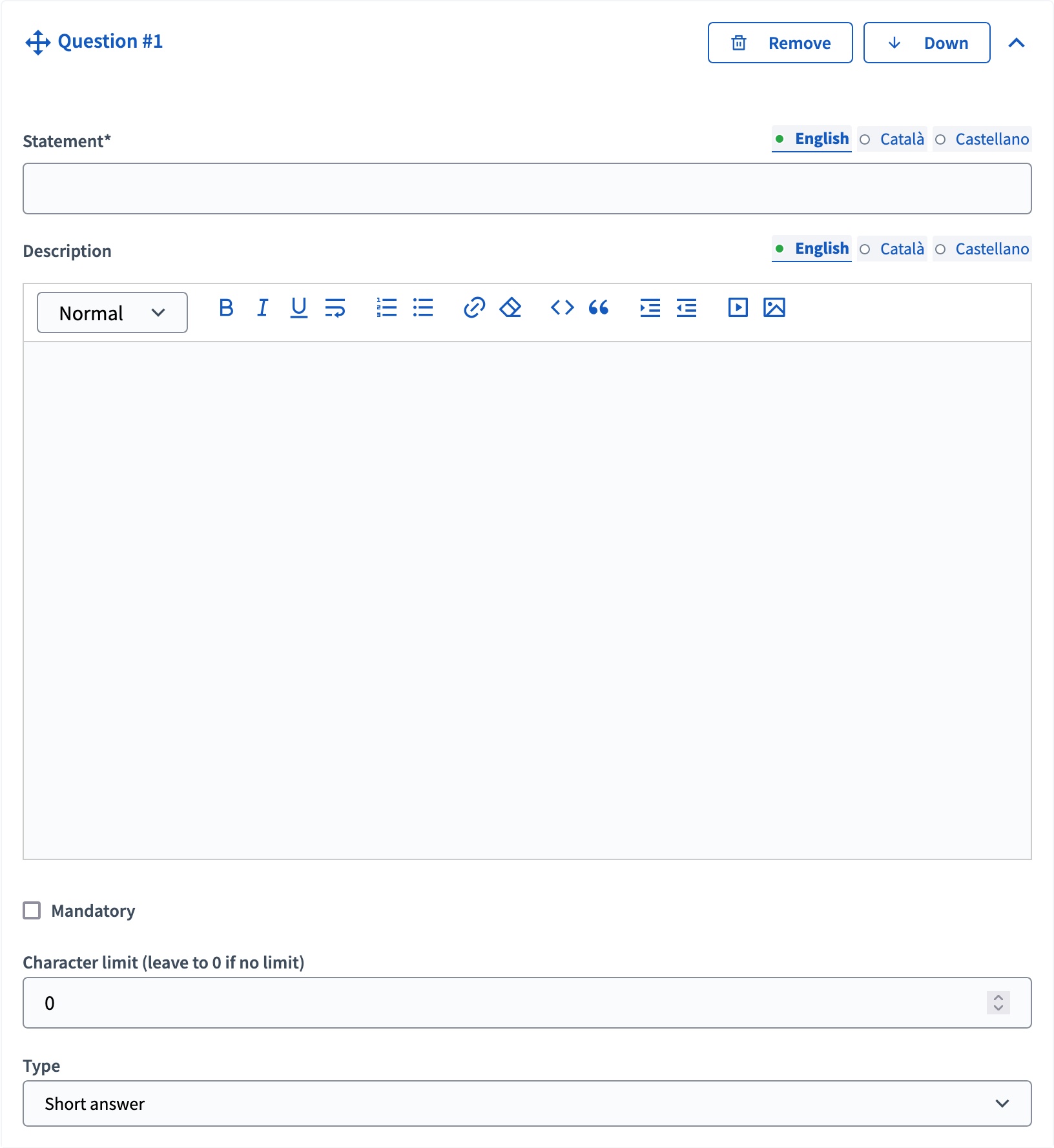
| Campo | Tipo | Descripción |
|---|---|---|
Declaración |
Requerido |
La pregunta en sí. Por ejemplo, "¿Qué es tu categoría de edad?" |
Descripción |
Opcional |
Additional information on the question if needed. |
Mandatory |
Opcional |
Check if participants must answer this question to complete the survey. |
Límite de caracteres |
Opcional |
The maximum characters the answer can have. Dejar a 0 si no hay límite. Compatible con los tipos de preguntas de respuesta corta y larga. |
Tipo |
Requerido |
Una de las siguientes: respuesta corta, respuesta larga, opción simple, opción múltiple, ordenación, archivos, matriz (opción simple) o matriz (opción múltiple). Vea Tipos de preguntas para más información. |
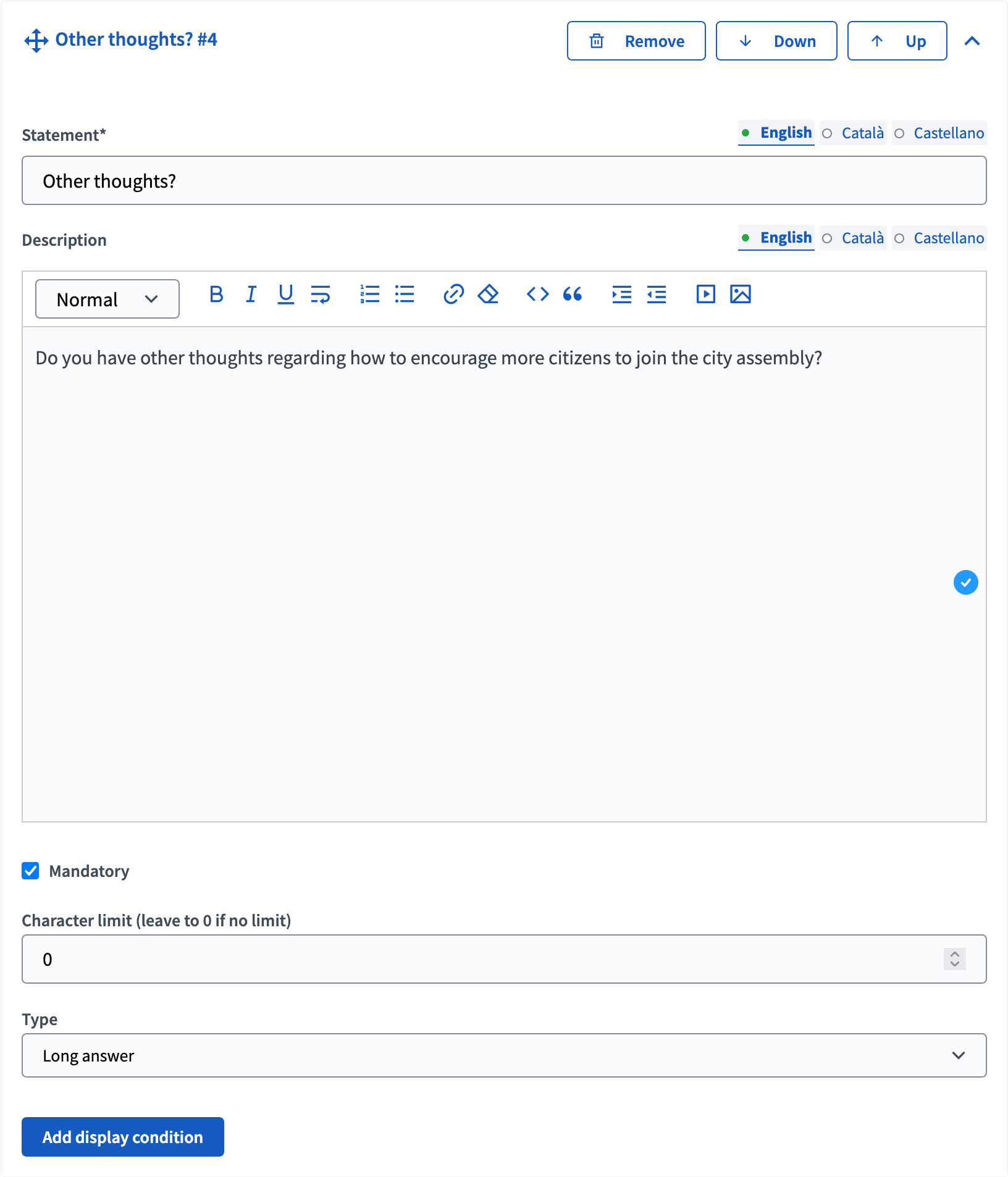
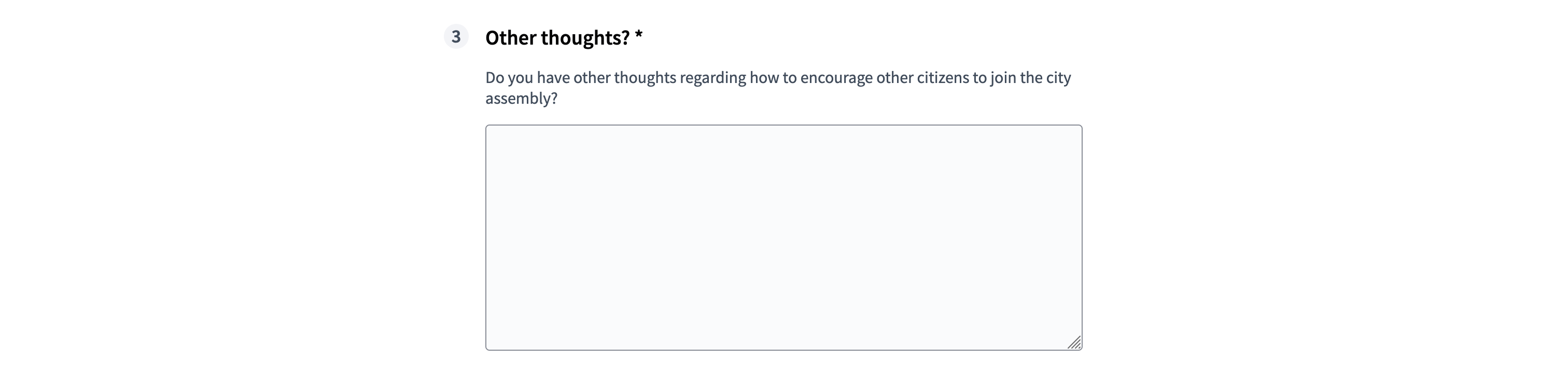
Questions types
| Tipo | Frontend | Backend | Descripción |
|---|---|---|---|
Respuesta corta |
Compatible con la validación de "Límite de caracteres" |
||
Respuesta larga |
imagen:components/surveys/type_long_answer_frontend.png[Tipo de respuesta larga - frontend,link=../_images/components/surveys/type_long_answer_frontend.png] |
imagen:components/surveys/type_long_answer_backend.png[Tipo de respuesta larga - backend,link=../_images/components/surveys/type_long_answer_backend.png] |
Compatible con la validación de "Límite de caracteres" |
Opción única |
Participants have to choose a single option, with radio buttons. Add at least 2 answer options. It’s possible to define a "Free text" option, for participants to submit their own answer. |
||
Opción múltiple |
Participants can choose multiple options, with checkboxes. Add at least 2 answer options. It’s possible to add a validation, with the maximum number of choices. It’s possible to define a "Free text" option, for participants to submit their own answer. |
||
Ordenando |
imagen:components/surveys/type_sorting_frontend.png[Ordenando tipo - frontend,link=../_images/components/surveys/type_sorting_frontend.png] |
imagen:components/surveys/type_sorting_backend.png[Ordenando tipo - backend,link=../_images/components/surveys/type_sorting_backend.png] |
Add at least 2 answer options. Participants can drag and drop answer options to order them. |
Archivos |
Allow participants to upload files. |
||
Matrimonio (opción simple) |
Participants have to choose between rows and columns of single options, with radio buttons. |
||
Matríz (opción múltiple) |
Participants have to choose between rows and columns of multiple options, with checkboxes. |
Conditional questions
Once you saved your survey, you can see that a new "Add display condition" button is added in the questions blocks. This feature allows administrators to create complex surveys with conditionality, meaning that some questions are displayed only if participants chose a specific answer in the previous questions.
| Conditional questions can be difficult to configure, so be sure to test the survey behaviour before publishing it. |
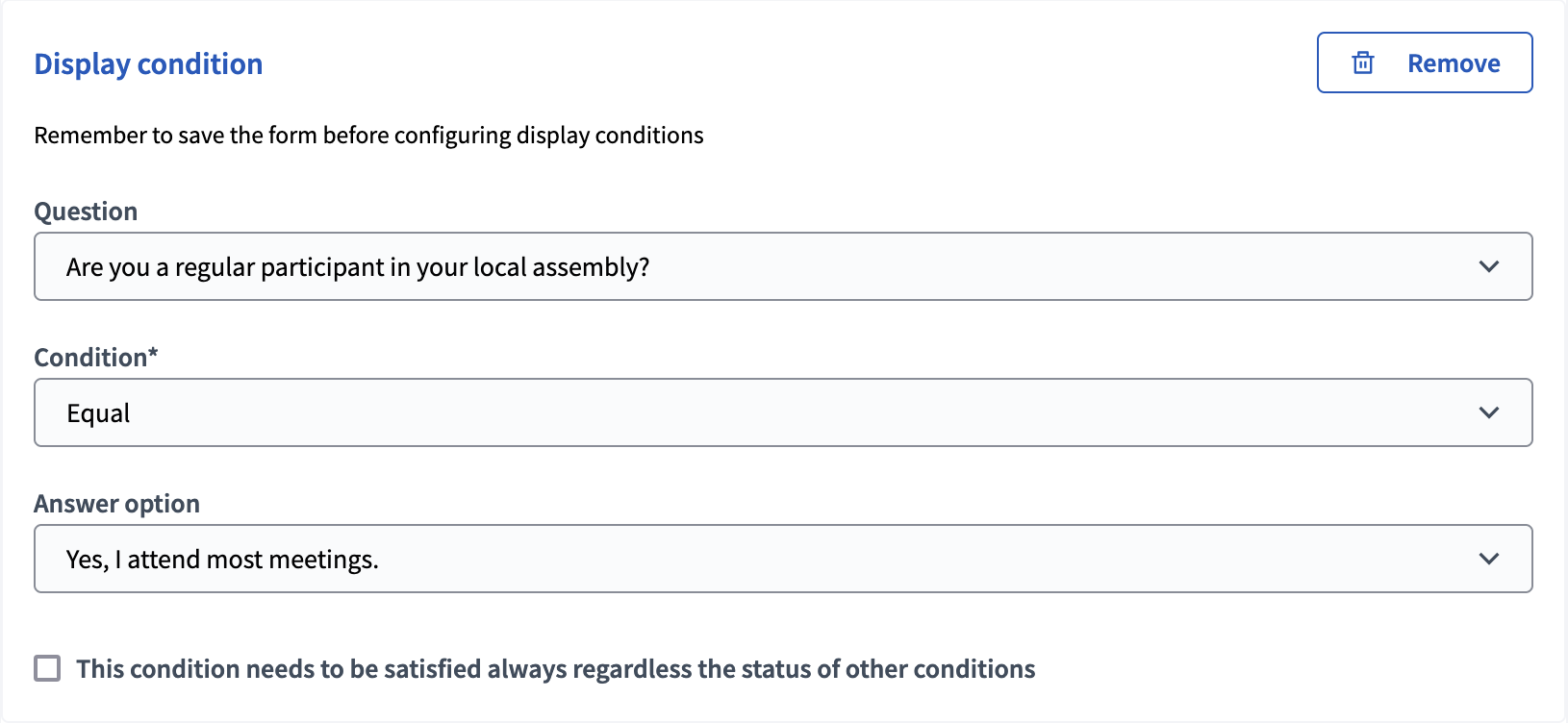
| Campo | Tipo | Descripción |
|---|---|---|
Question |
Requerido |
The previous question that is the condition for displaying this question. |
Condition |
Requerido |
To define the condition needed for this question to be displayed. |
Answer option |
Requerido |
This field propose the answer options to the questions that need to be chose by participants to realize the condition. Only available for "Equal" and "Not Equal" conditions. |
Included text |
Requerido |
Only available for "Includes text" conditions. |
This condition needs to be satisfied always regardless the status of other conditions |
Opcional |
Check if this condition is essential, even if other conditions would make the display of the question possible. |
Separators
You can also add separators between questions, when you have a long survey or different topics. They allow to display the forms questions in different steps.
Separators can only be ordered or deleted.
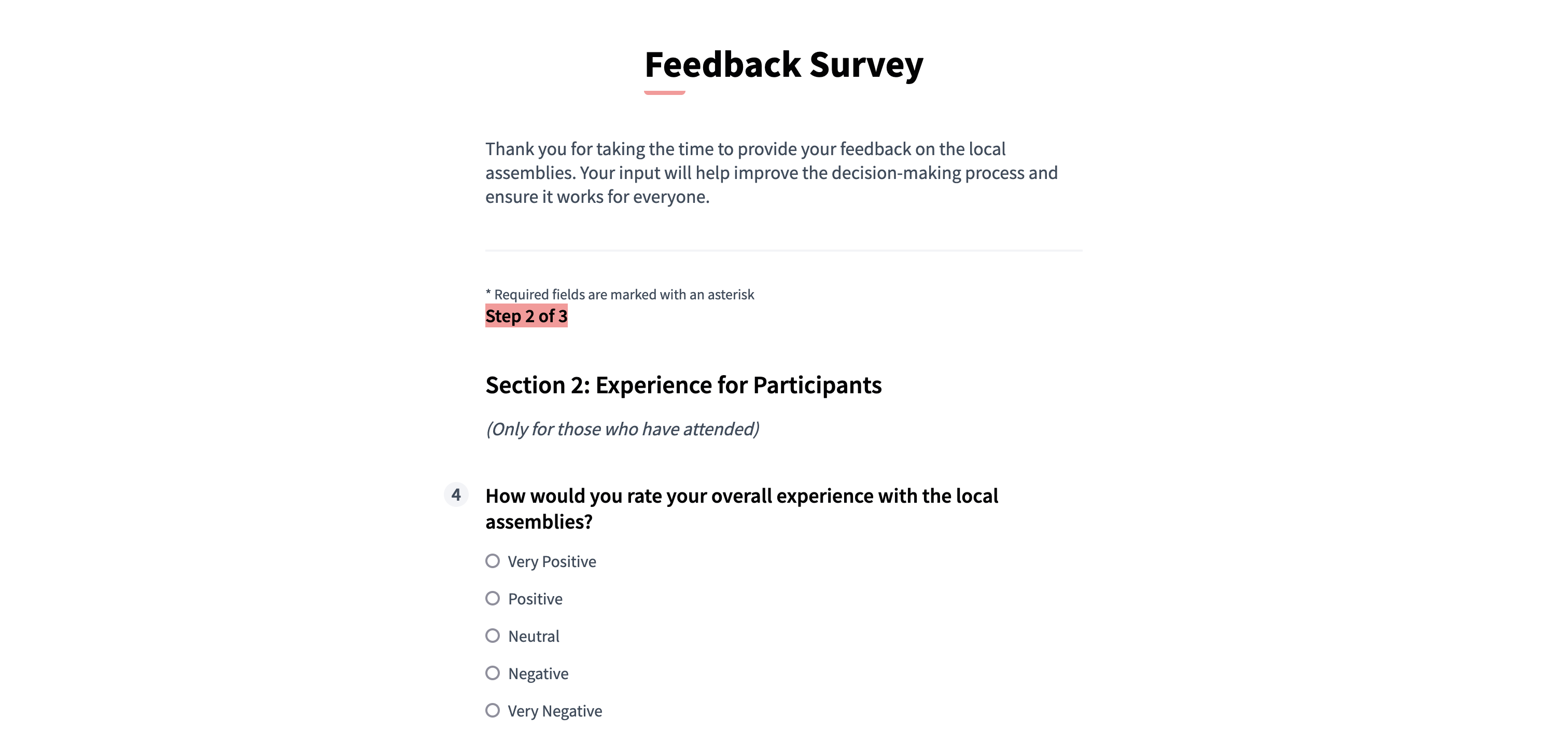
Title and description
You can also add a title and description section, to bring clarity to the form and separate it in different sections. Coupled with separators, they allow to give titles and descriptions to the survey steps. They can also be used alone, in a one page survey.
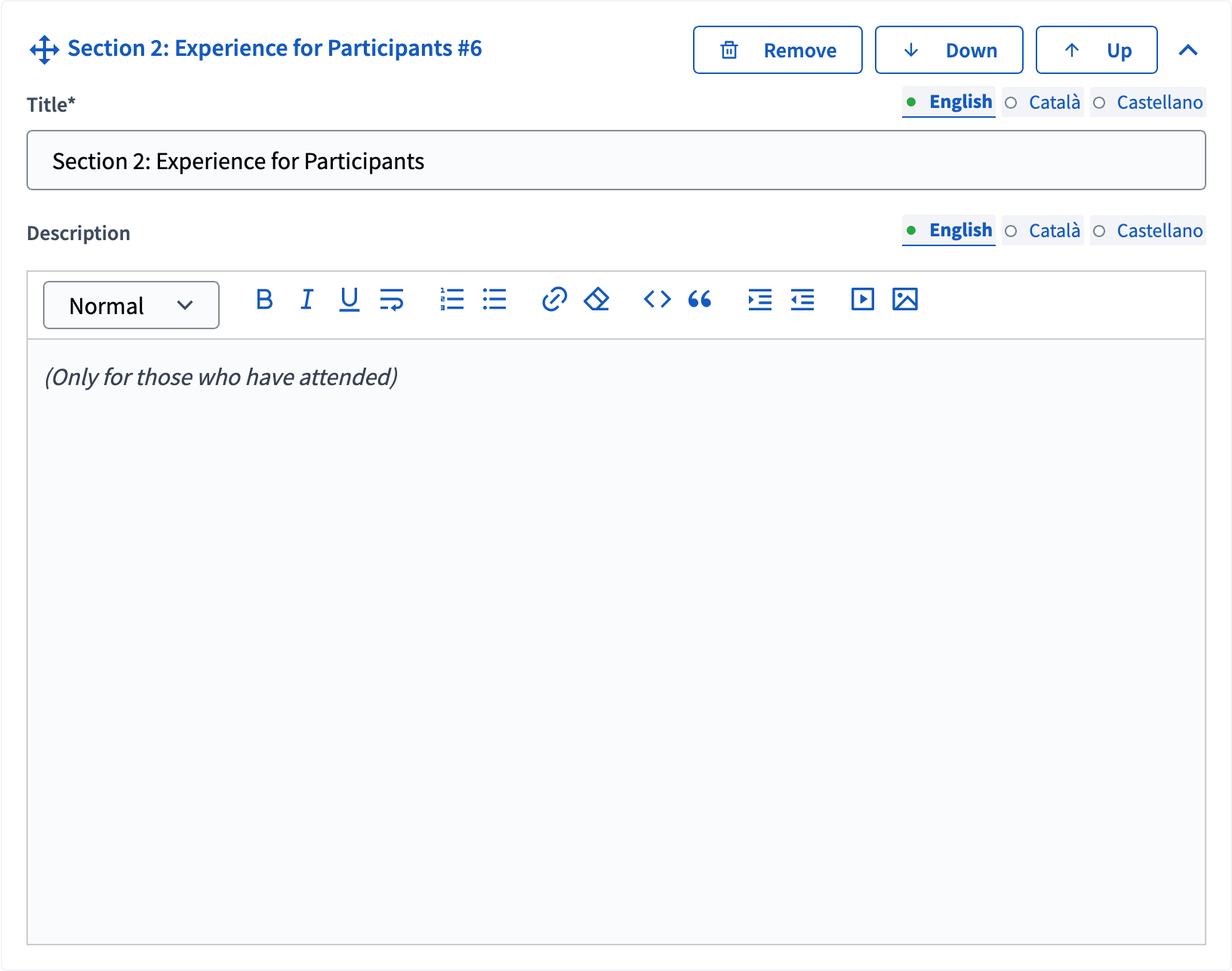
Exportar respuestas
Es posible exportar las respuestas de los participantes de la encuesta a diferentes formatos: CSV, JSON, XLSX (Excel) o PDF. It doesn’t export user data, so if you need to collect it, make sure to create dedicated survey questions.
| The platform doesn’t handle the answers processing nor presenting results or summary to the users, that need to be done externally. |