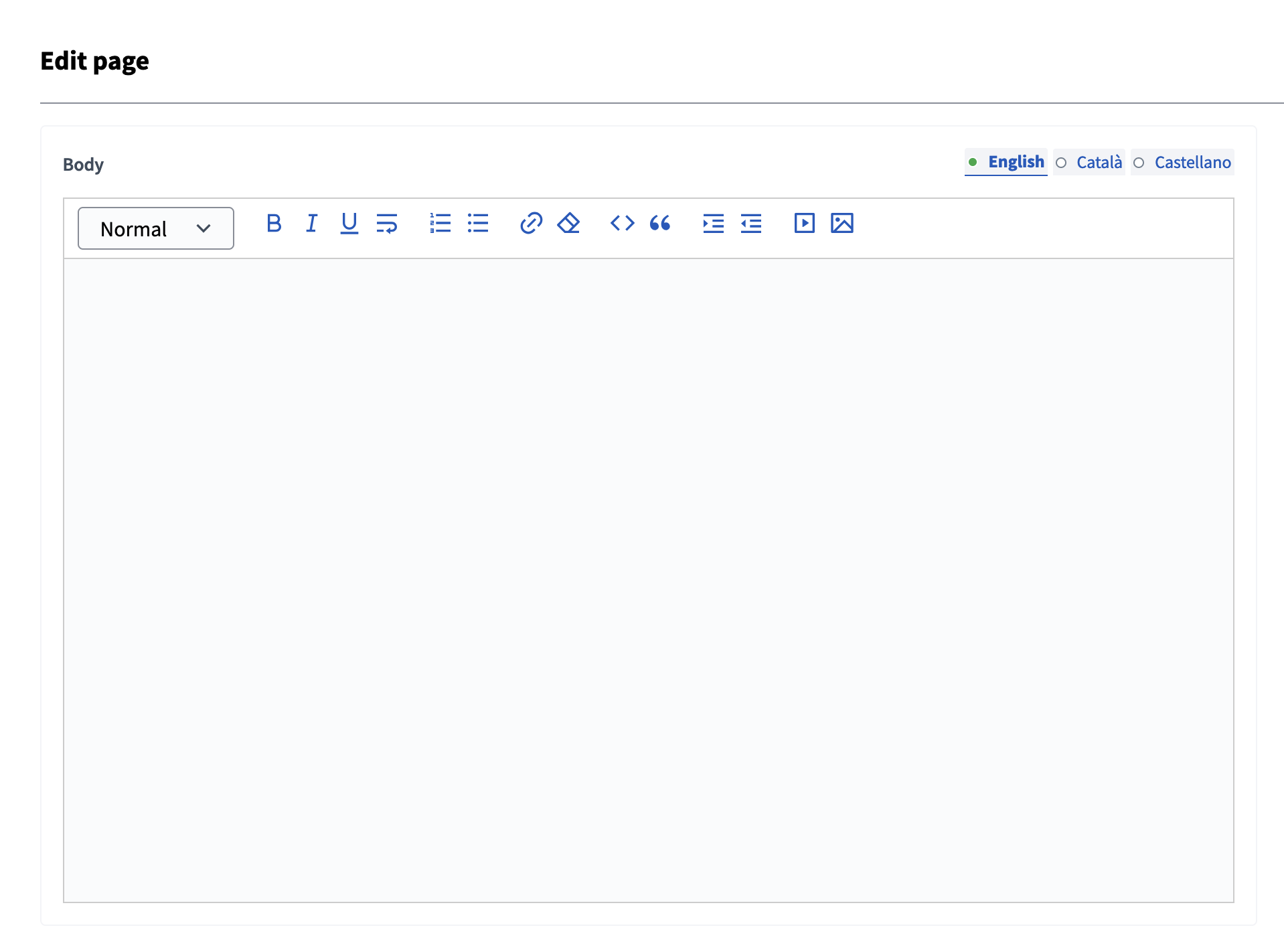Páginas
Understand the basics
El componente Página permite a la gente obtener información sobre un espacio. Administrators can fill a page with informational content, images, links, to inform and update the participants.
It’s similar to the general Pages, the main difference being that this component allows to define pages inside a participatory space, and not in the Help section.
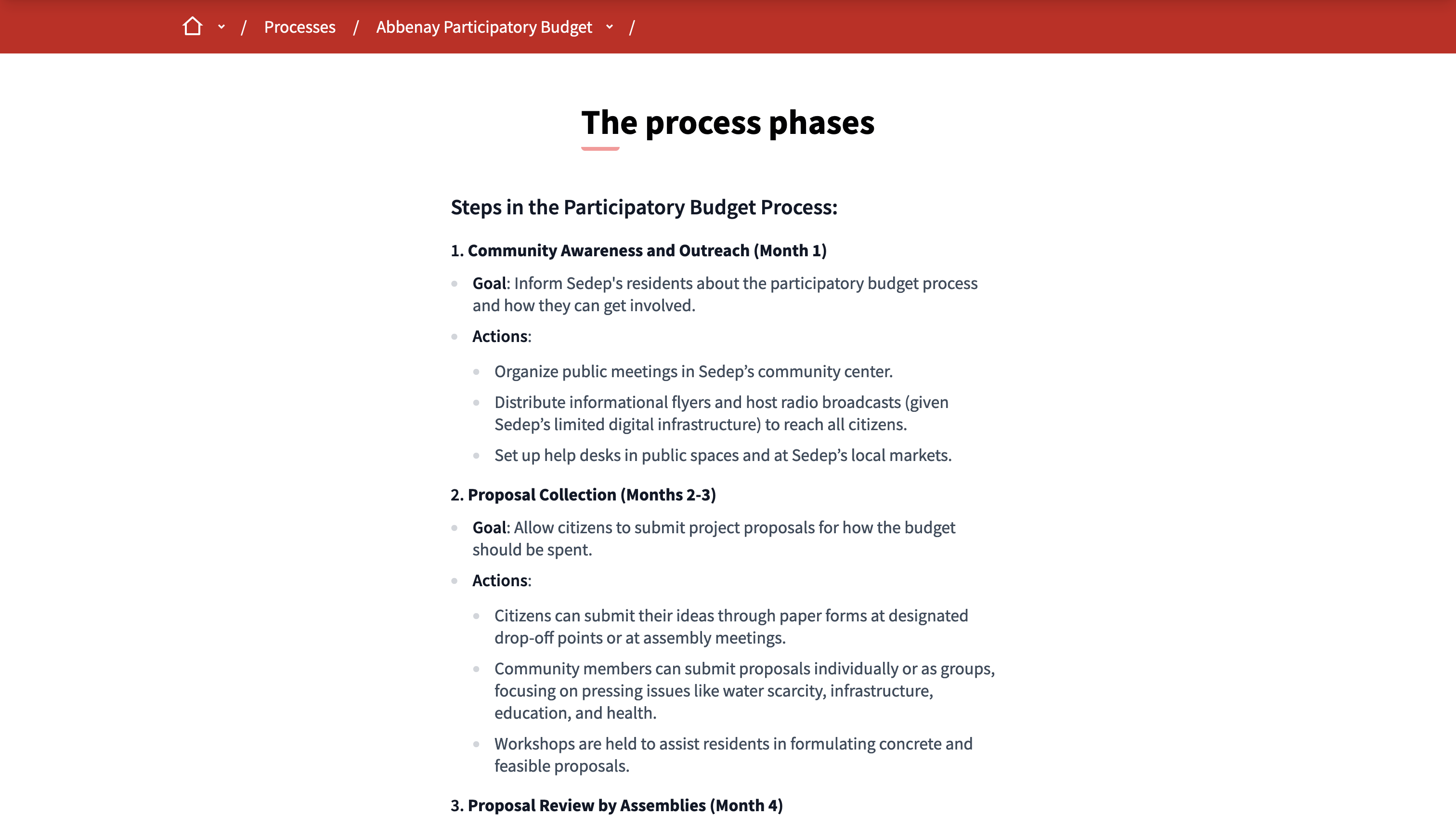
Configuración
Create a page component
To create a Page component, first go in the participatory space where you want to create it.
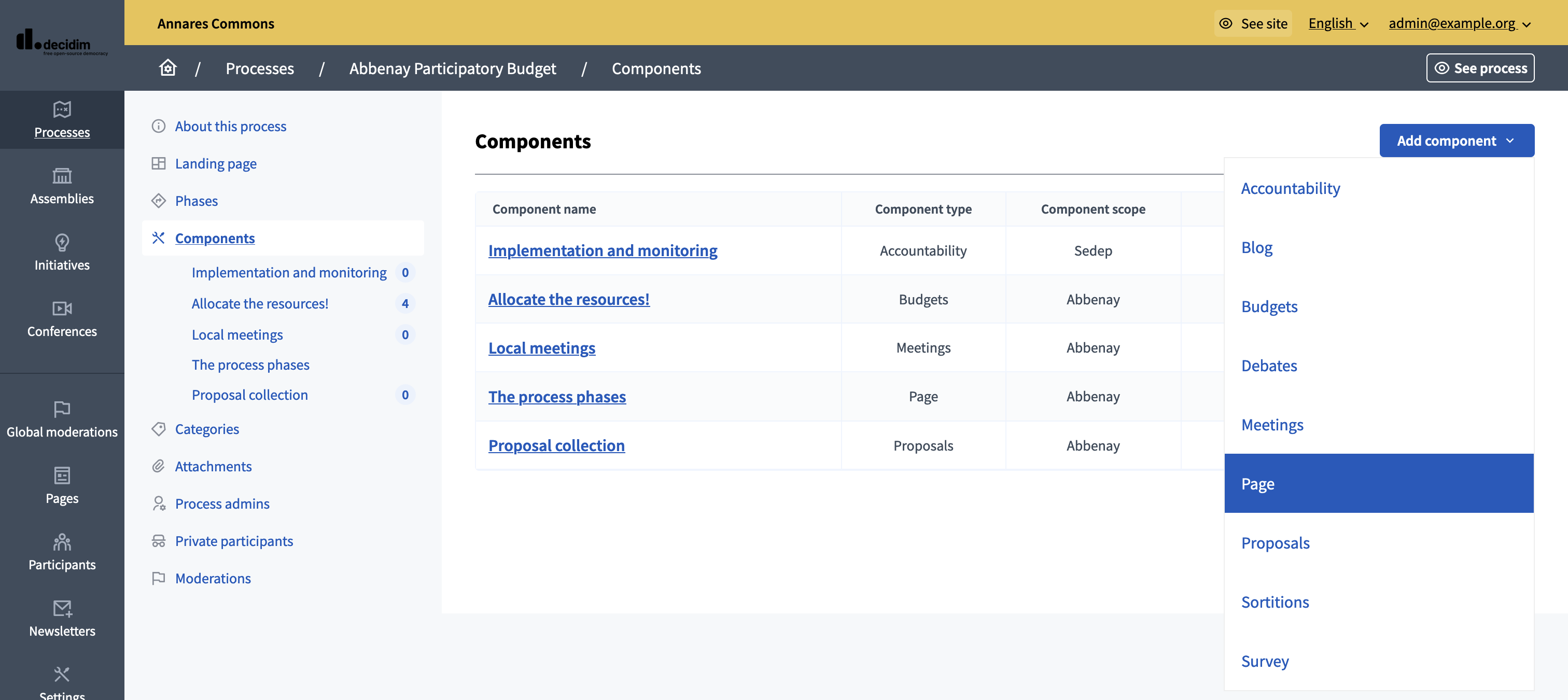
Then:
-
Click on the "Components" item in the secondary menu
-
Click the "Add component" button
-
Select "Page"
-
Fill the component creation form
You can still update this form and the configuration after creating the component, by clicking the
![]() icon in the components list.
icon in the components list.
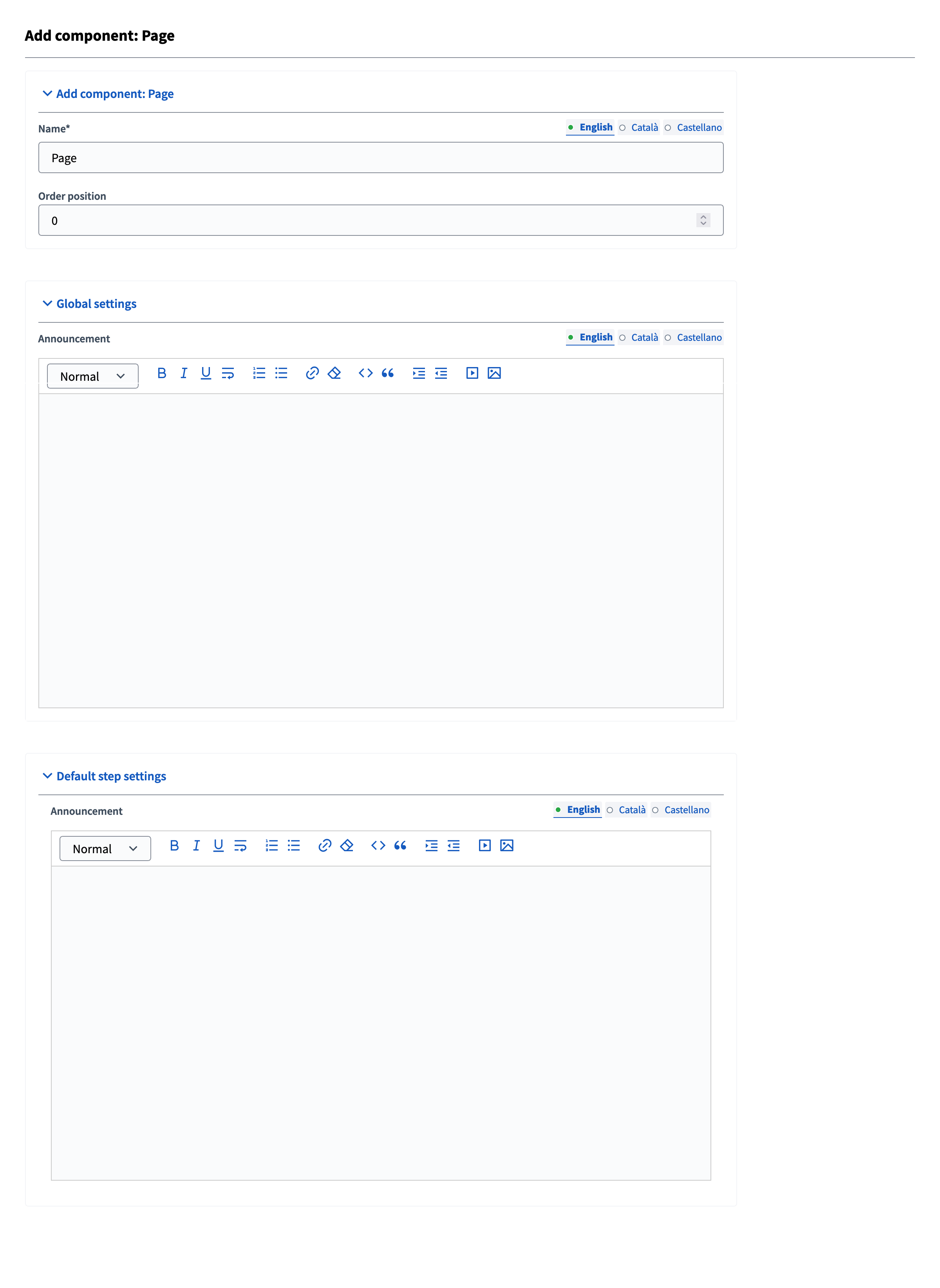
| Campo | Tipo | Descripción |
|---|---|---|
Nombre |
Requerido |
What is the title of this component. |
Posición del pedido |
Opcional |
The order of the component in relation with the other components. Tener un número más bajo significa una prioridad mayor. For instance, if you have two components, "Component a" with weight "10" and "Component b" with weight "0" then "component b" is first when ordering. |
| Campo | Tipo | Descripción |
|---|---|---|
Anuncio |
Opcional |
A general announcement visible on the top of the page. |
| Campo | Tipo | Descripción |
|---|---|---|
Anuncio |
Opcional |
A general announcement visible on the top of the page for this phase. |