Presupuesto
Understand the basics
The Budgets component allows participants to vote by selecting projects of their choosing. This component has been designed to organize voting in the final phase of a Participatory Budget, although it can be used for other types of processes.
Administrators can decide the voting rules, to make participants select a defined number of projects, or vote for as many project they want until reaching a certain amount.
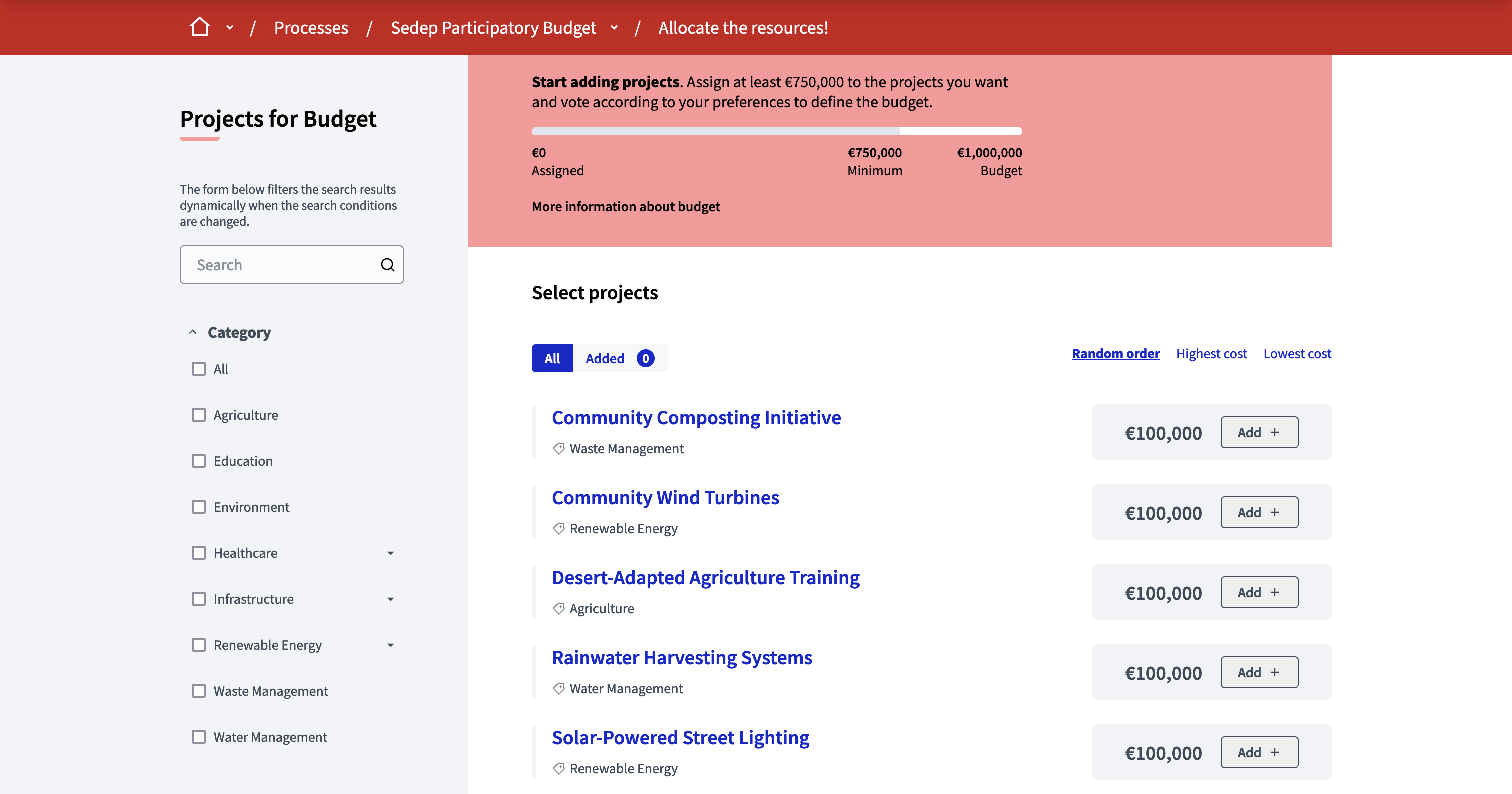
Administrators have several options for the voting workflow and for the voting rules.
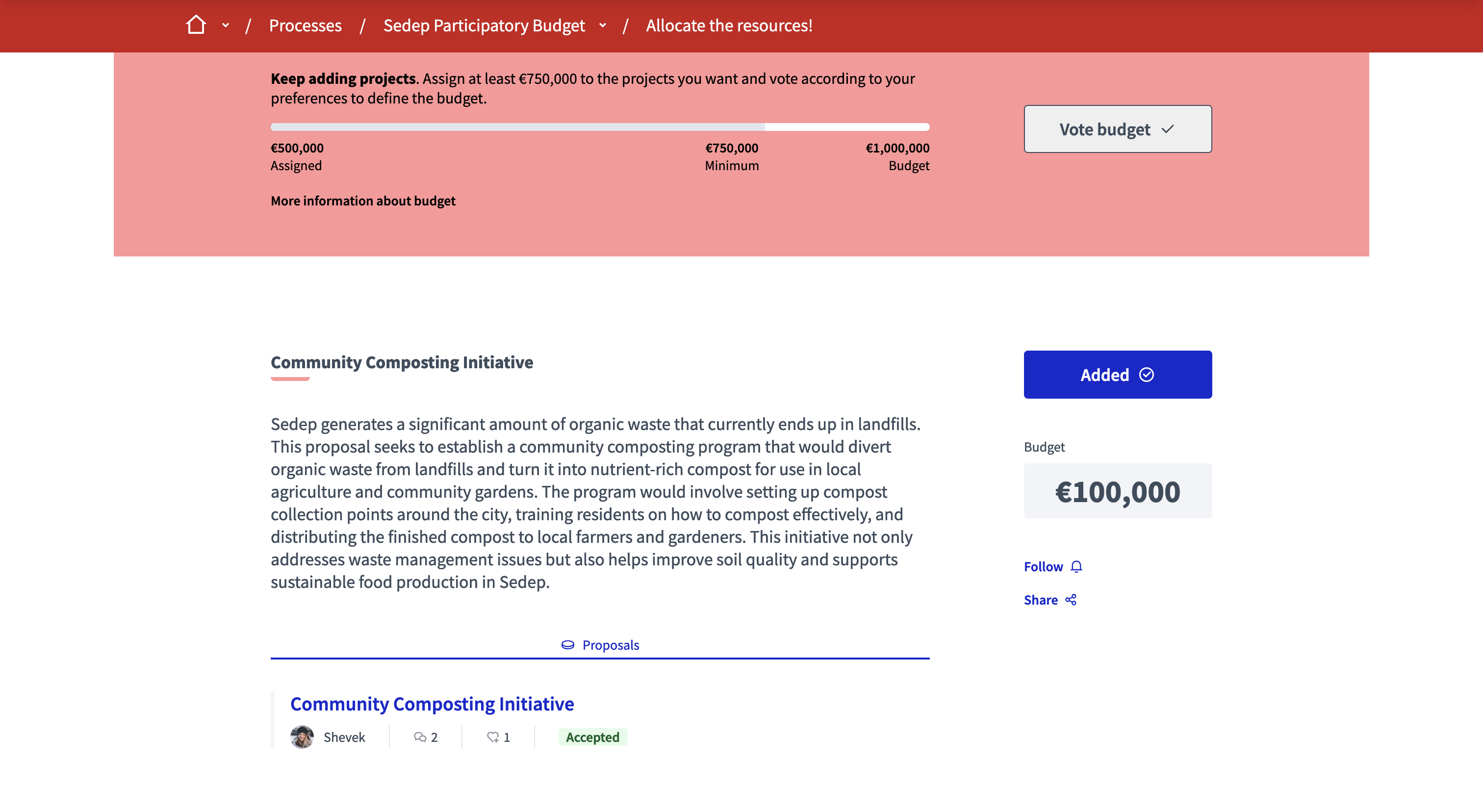
In this documentation section, you can find how to configure and manage all of those items:
Configuración
Budget component creation
To create a Budgets component component, first go in the participatory space where you want to create it.
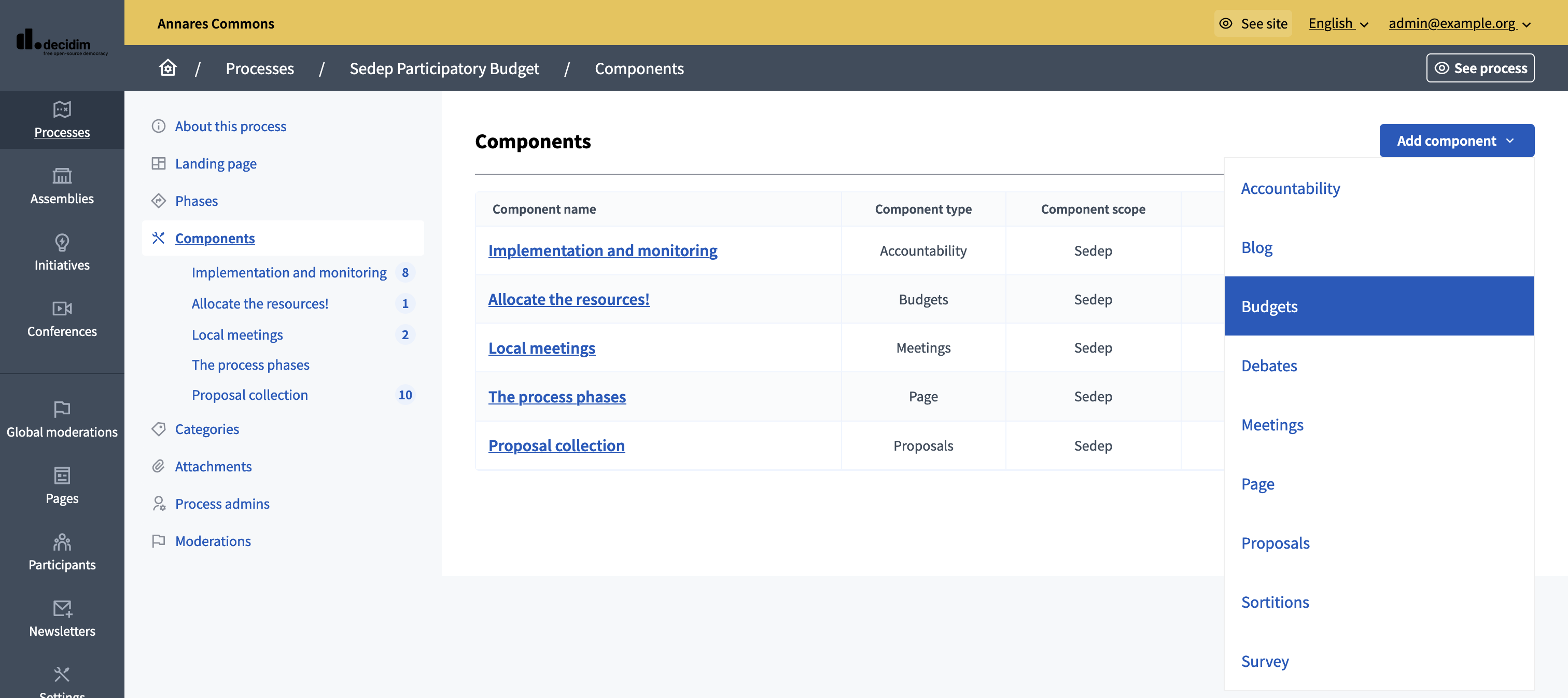
Then:
-
Click on the "Components" item in the secondary menu
-
Click the "Add component" button
-
Select "Budgets"
-
Fill the component creation form
You can still update this form and the configuration after creating the component, by clicking the
![]() Configure icon in the components list.
Configure icon in the components list.
The component creation form is divided into different sections detailed below.
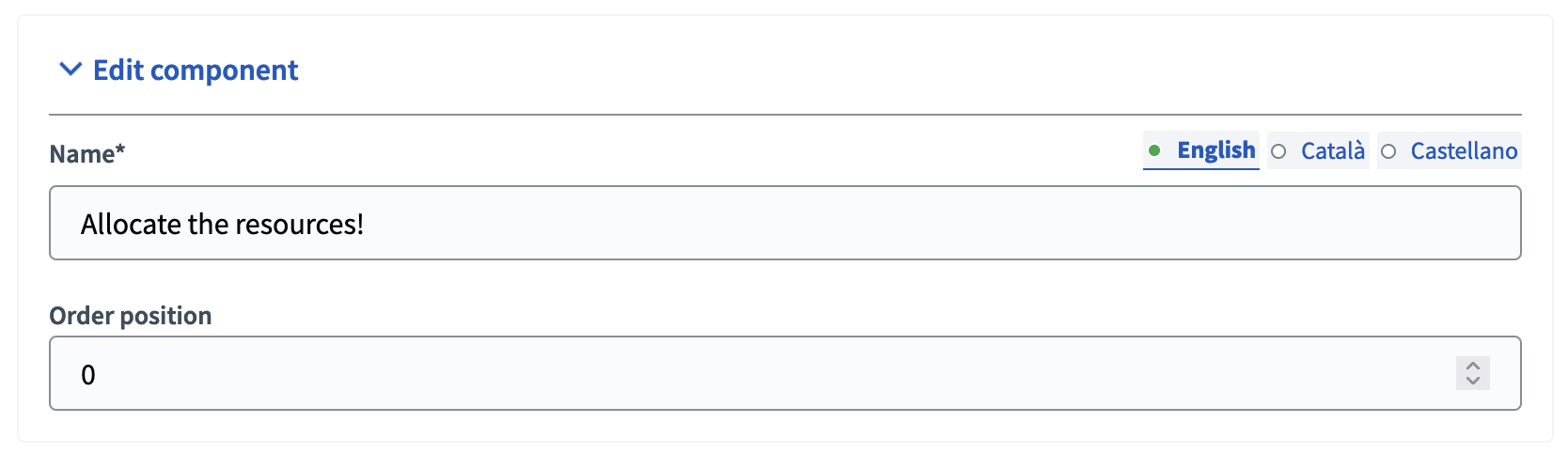
| Campo | Tipo | Descripción |
|---|---|---|
Nombre |
Requerido |
What is the title of this component. |
Posición del pedido |
Opcional |
The order of the component in relation with the other components. Tener un número más bajo significa una prioridad mayor. For instance, if you have two components, "Component a" with weight "10" and "Component b" with weight "0" then "component b" is first when ordering. |
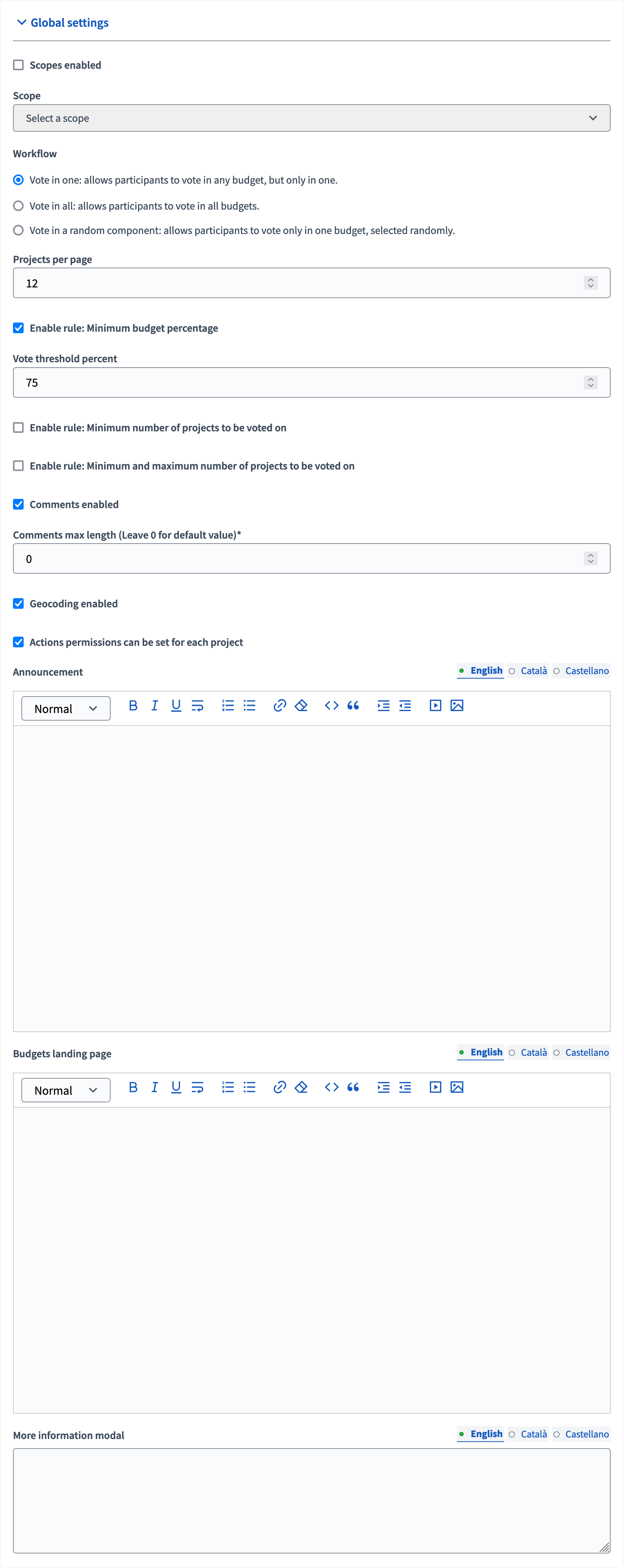
| Campo | Tipo | Descripción |
|---|---|---|
Ámbitos habilitados |
Opcional |
Check if you want to have Scopes filtering available in this component. |
Alcance |
Opcional |
Which Scope does this component belongs to. |
Workflow |
Requerido |
Cómo pueden votar los participantes si hay varios conjuntos de presupuestos. You can define your own workflow or use one already available. |
Proyectos por página |
Requerido |
How many projects are displayed per page on the Budget landing page. |
Habilitar regla: Porcentaje mínimo de presupuesto |
Optional, but incompatible with the 2 other voting rules. |
Allows to define a "Vote threshold percent" meaning a percent of the total budget that participants must reach to be able to finish voting. |
Habilitar regla: Número mínimo de proyectos en los que se votará |
Optional, but incompatible with the 2 other voting rules. |
Allows to define a "Minimum number of projects to vote" meaning a number of projects that participants must reach to be able to finish voting. |
Habilitar regla: proyectos seleccionados con un número mínimo y máximo de proyectos en los que votar |
Optional, but incompatible with the 2 other voting rules. |
Allows to define a "Minimum amount of projects to be selected" and a "Maximum amount of projects to be selected" meaning the number of projects that participants need to vote as a minimum and maximum to be able to finish voting. |
Comentarios habilitados |
Opcional |
Whether you want participants to be able to comment the projects. |
Longitud máxima de los comentarios |
Opcional |
The characters limit that participants have when making comments. Deja 0 para el valor predeterminado. |
Se pueden establecer permisos de acciones para cada proyecto |
Opcional |
Si desea ser capaz de establecer permisos para cada uno de los proyectos. |
Anuncio |
Opcional |
A general announcement visible on the general budgets landing page. |
Página de inicio de presupuestos |
Opcional |
The message shown in the Budgets landing page when there are multiple budgets. |
Más información modal |
Opcional |
The message shown when clicking on the "More information" link. |
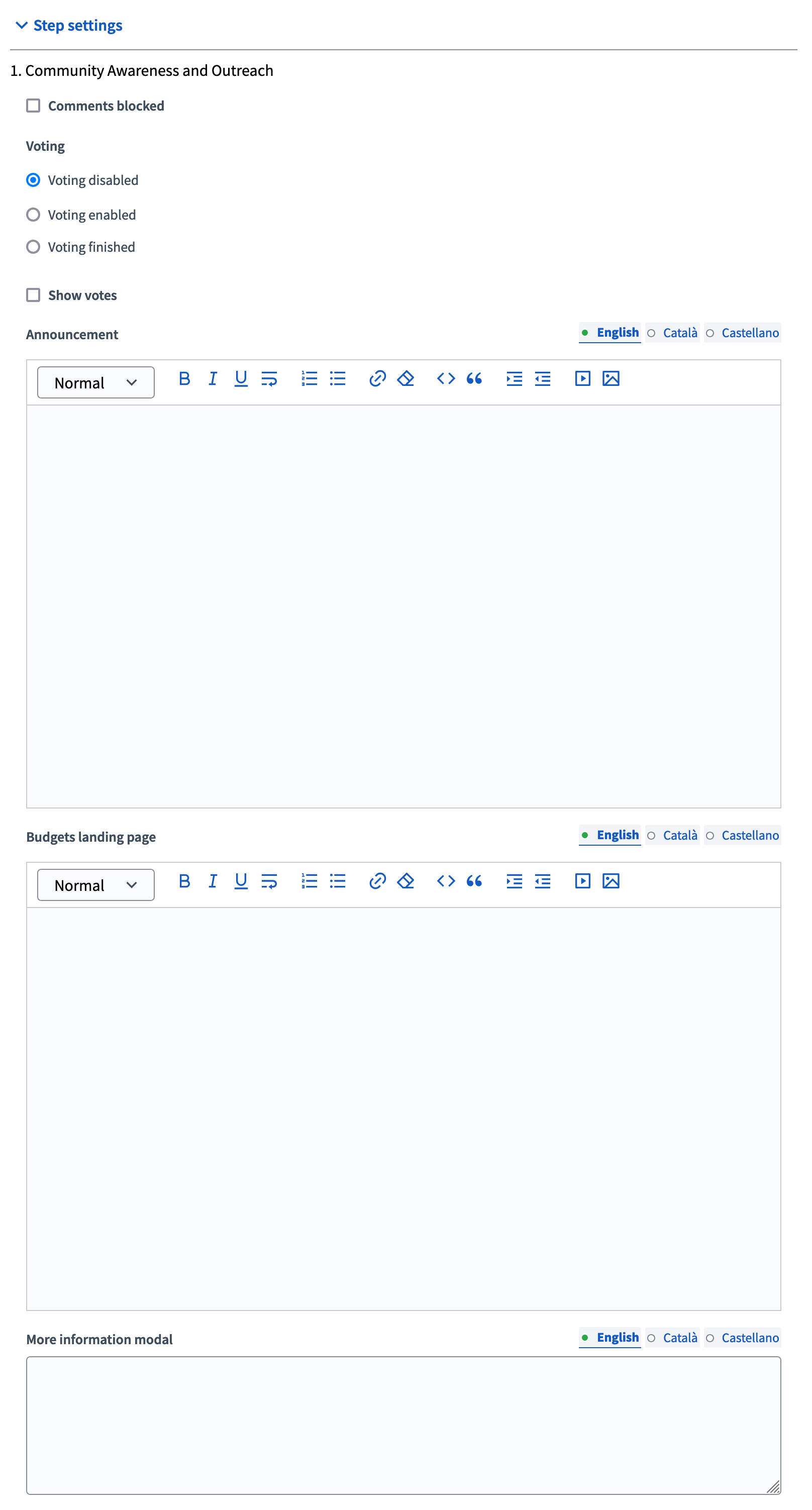
| Campo | Tipo | Descripción |
|---|---|---|
Comentarios bloqueados |
Opcional |
Si desea habilitar los comentarios para esta fase. |
Votaciones |
Requerido |
Choose one of the following options depending in the phase of the process: Voting disabled, Voting enabled or Voting finished. |
Mostrar votos |
Opcional |
Wether the votes count are public. Le recomendamos encarecidamente que compruebe esta opción una vez finalizada la votación. |
Anuncio |
Opcional |
A general announcement visible on the general budgets landing page. |
Página de inicio de presupuestos |
Opcional |
The message shown in the Budgets landing page when there are multiple budgets for this phase. |
Más información modal |
Opcional |
The message shown when clicking on the "More information" link for this phase. |
Publish the results
After the voting has finished, an administrator need to:
-
Cambiar la configuración de votación del componente Presupuesto a "Votación finalizada"
-
Go in the projects list and view the results
-
On the projects that have been selected, go in each project, edit it and tick the "Selected for implementation" checkbox.
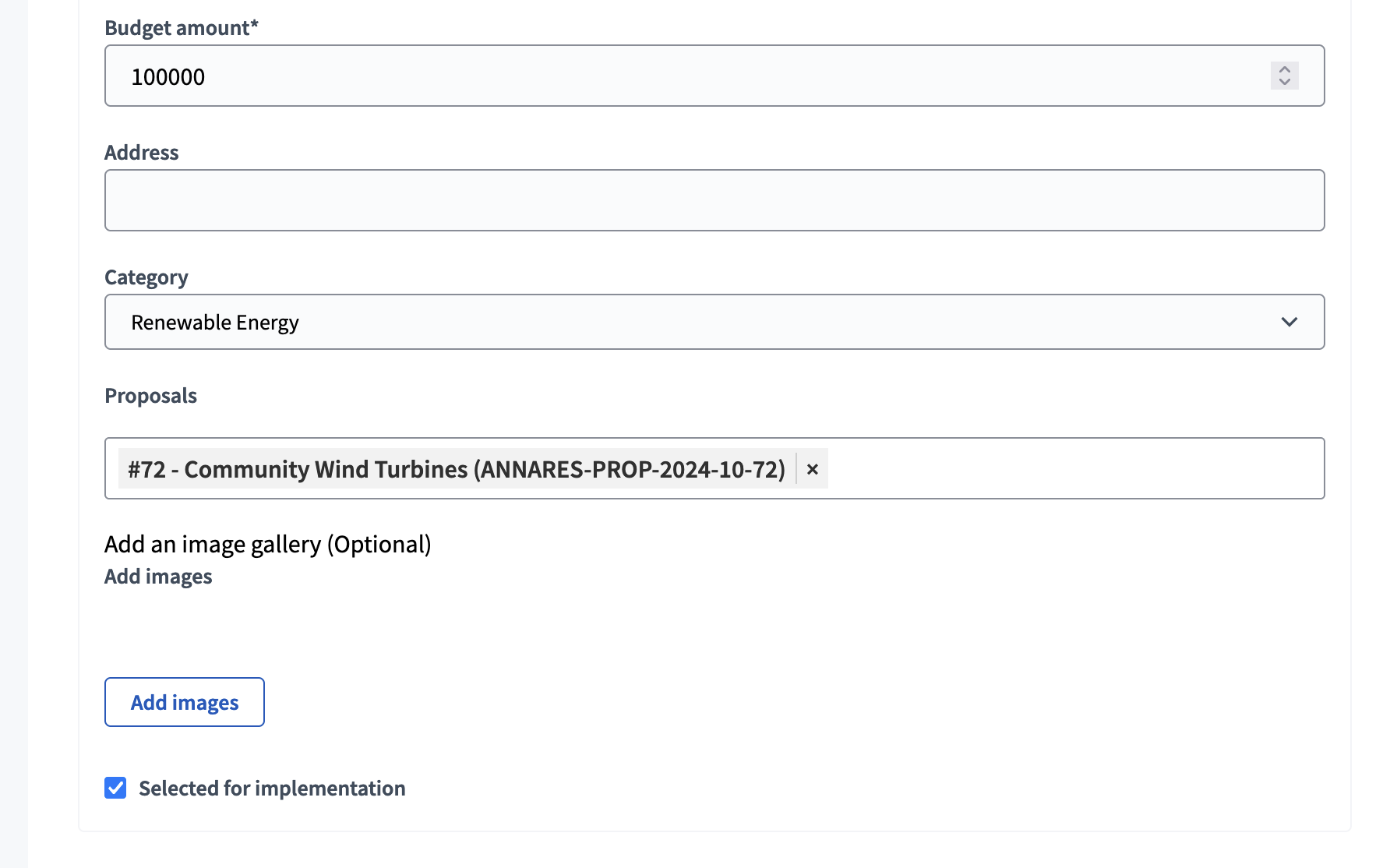
Then, the projects list shows all the project that have been selected for implementation.
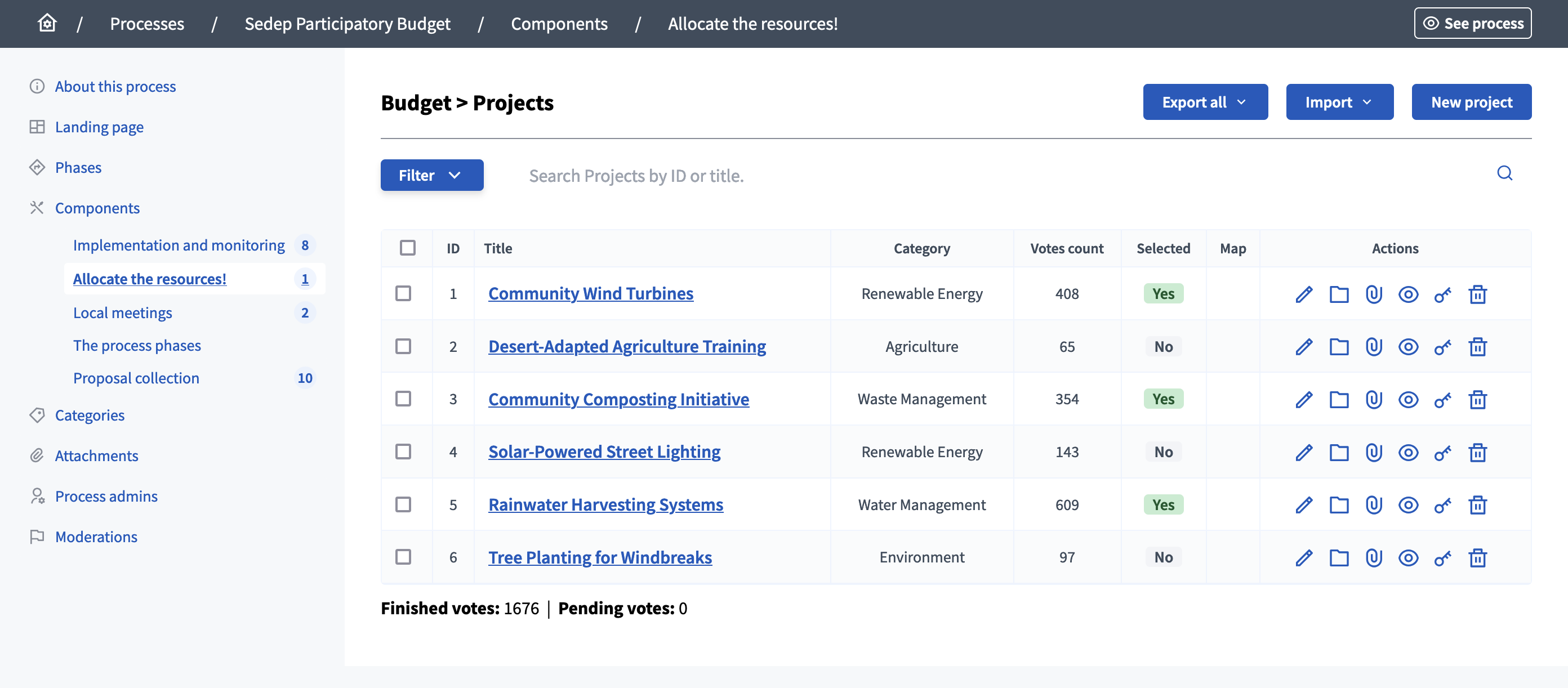
A filter is also displayed for participants to see which projects have been selected, and find the ones that weren’t selected.
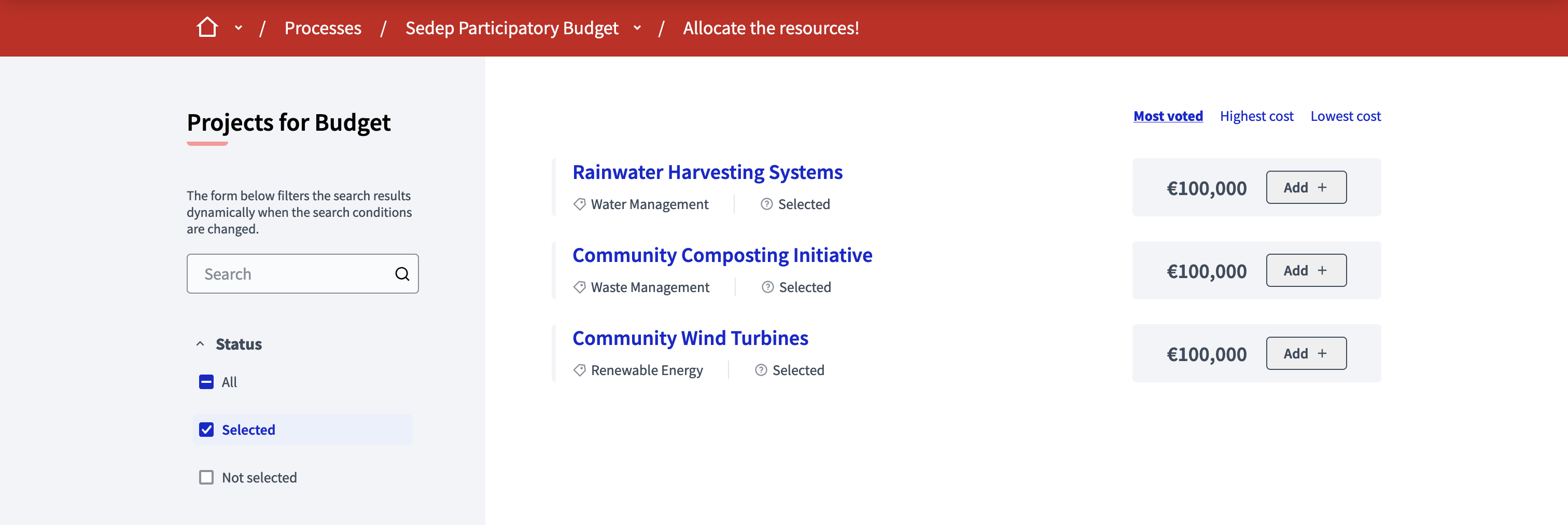
| Once you have selected projects, then you can enable the Accountability component so participants can see the progress of the projects implementation. |
Ejemplos
Algunos ejemplos de donde se usó este componente:
-
2020/2021 Participatory Budgeting Process in Decidim Barcelona. La ciudad de Barcelona (España) ha asignado un presupuesto de 30.000.
-
2021 Proceso de presupuestación participativa en Angers. La ciudad de Angers (Francia) ha asignado un presupuesto de 1.000. 00 euros para que la gente de 11 años pueda proponer un máximo de 3 ideas y luego votar por sus 5 proyectos favoritos.
-
2021 Proceso de presupuestación participativa en el ki. Helsinki has allocated 8.8 million euros to realising residents’ wishes. Las ideas se desarrollan juntas y se convierten en propuestas sobre las que los residentes de Helsinki pueden votar. Las propuestas con la mayor cantidad de votos son realizadas por la ciudad.