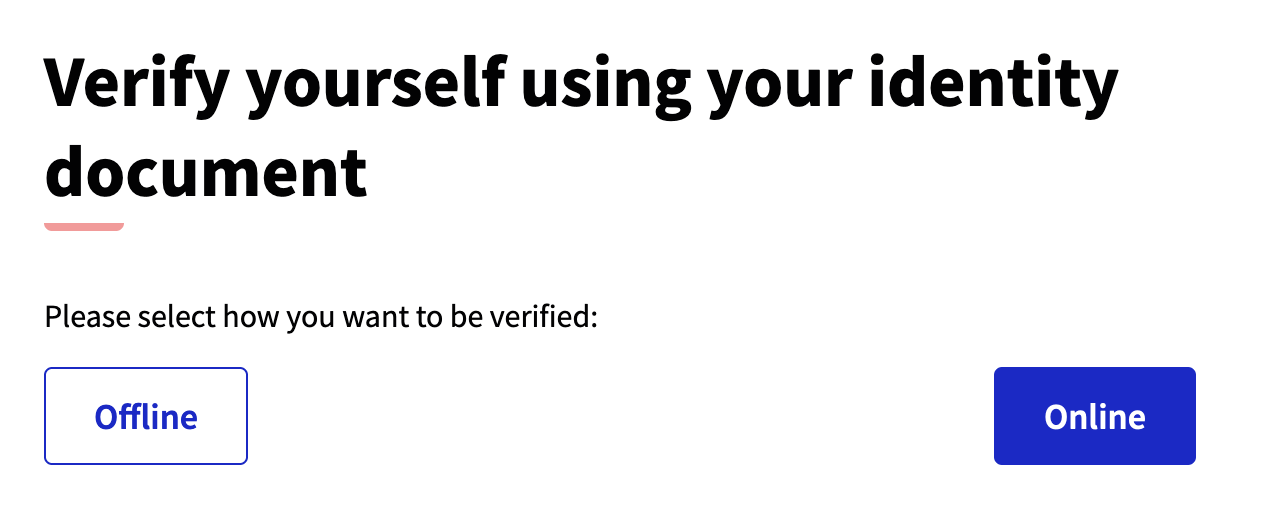Authentifizierung von Identitätsdokumenten
Understand the basics
This authorization allows a participant to upload its identity documents into the platform, and get their account verified. These documents depend on the organization, they could be a driver’s license, a passport, a national identity card, a club membership card, etc.
| If you don’t want to collect any data, you should turn it off in the System panel. |
These documents are reviewed by an administrator who can accept or reject them. It’s possible to do this process in two ways:
-
Online: the participant is asked to upload the documents, and the administrator reviews these documents.
-
Offline: the participant is asked to fill in some data, and then they need to go to a physical place to show their documents face to face.
Konfiguration
Click the "Config" button to configure the authorization.
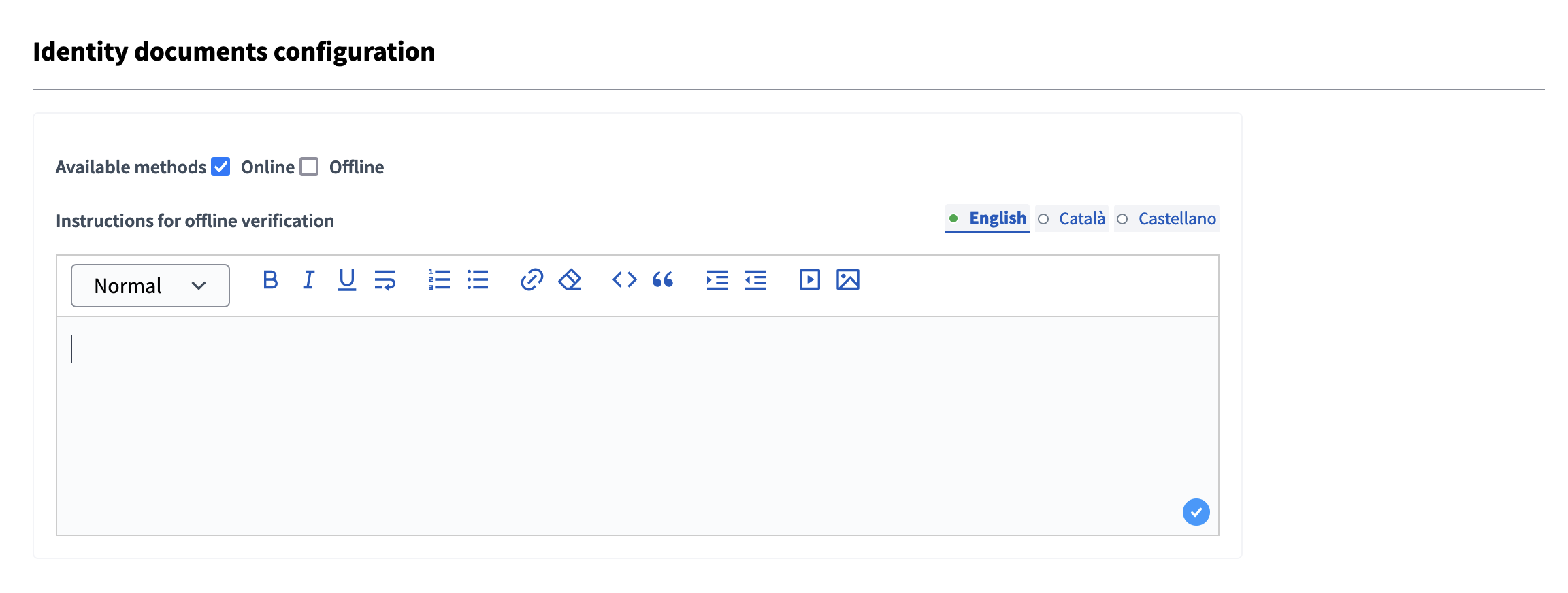
| Feld | Typ | Beschreibung |
|---|---|---|
Verfügbare Methoden |
Benötigt |
Mindestens eine Methode muss ausgewählt werden. Optionen: Online und/oder Offline. |
Anweisungen zur Offline-Verifizierung |
Erforderlich (wenn offline ausgewählt ist) |
Anleitungen, denen die Teilnehmer folgen müssen, um ihre Dokumente zu überprüfen, wenn die Offline-Überprüfung ausgewählt ist. Zum Beispiel, müssen sie an einen bestimmten Ort gehen, um ihre Dokumente zu zeigen? Ist dieser Ort an einigen Tagen der Woche geöffnet? Ist es für bestimmte Stunden geöffnet? |
Online verification
Der Prozess ist:
-
Die Teilnehmer tragen ihren Dokumententyp und ihre Nummer ein und laden eine Kopie ihres Dokuments hoch.
-
Ein Administrator füllt die im hochgeladenen Bild enthaltenen Informationen aus.
-
Die Informationen sollten dem entsprechen, was der Benutzer ausgefüllt hat.
-
If the administrator can’t see the information or they can’t get it verified, they can reject the request and the user will be able to fix it.
1. Participant authorization creation
Gehen Sie zum Autorisierungsbereich in seinem Profil oder klicken Sie auf die Schaltfläche "Aktion", wenn diese Erlaubnis angefordert wird, ein Teilnehmer kann das Formular zum Hochladen einer Kopie seines Dokuments sehen. Sie müssen auch ihren Dokumententyp und ihre Nummer eingeben.
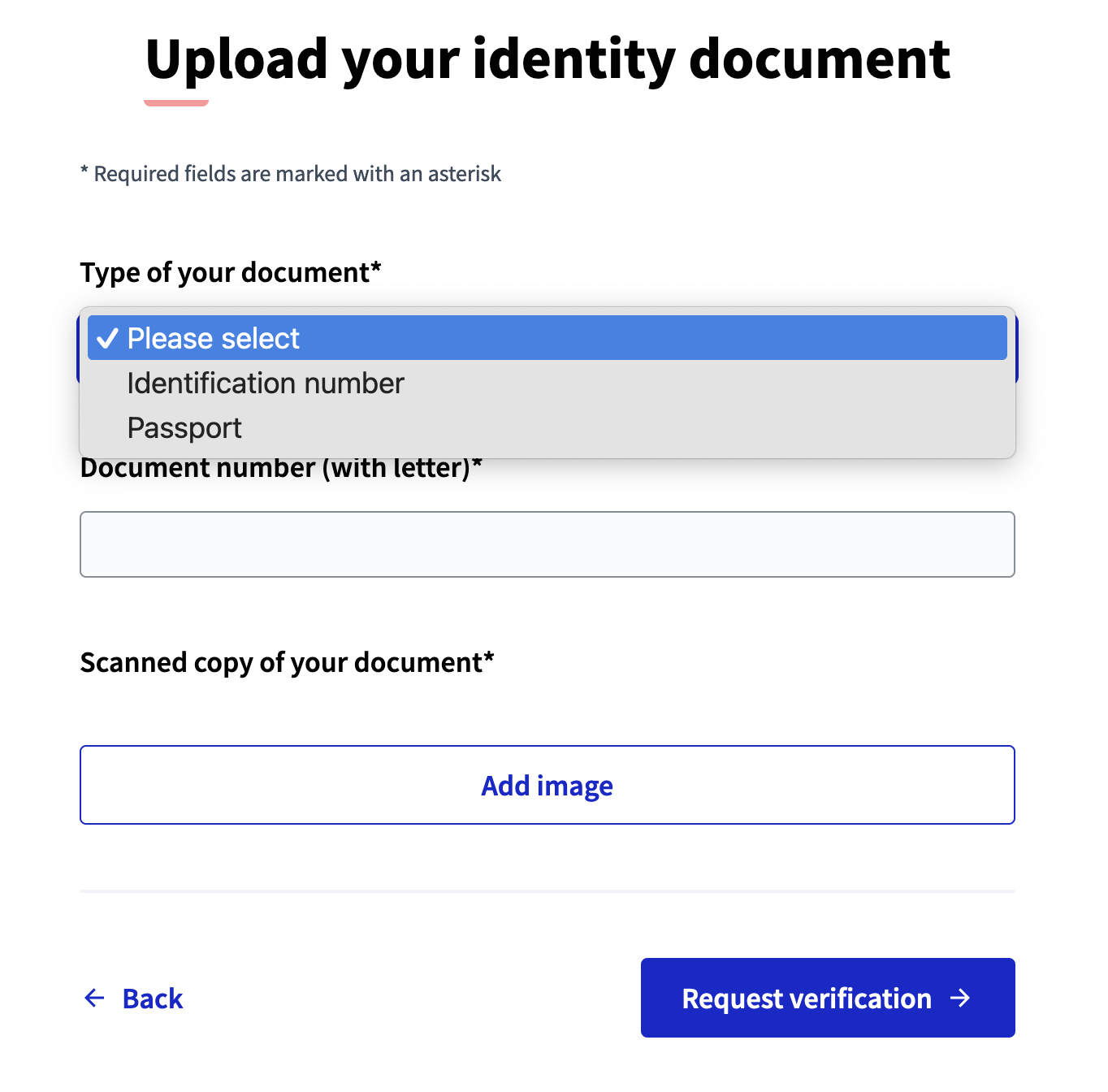
| You can change the document types options by customizing or overriding the code. |
2. Administrator document review
After this document is uploaded, an administrator can review it by going to the Identity documents section in the administration panel.
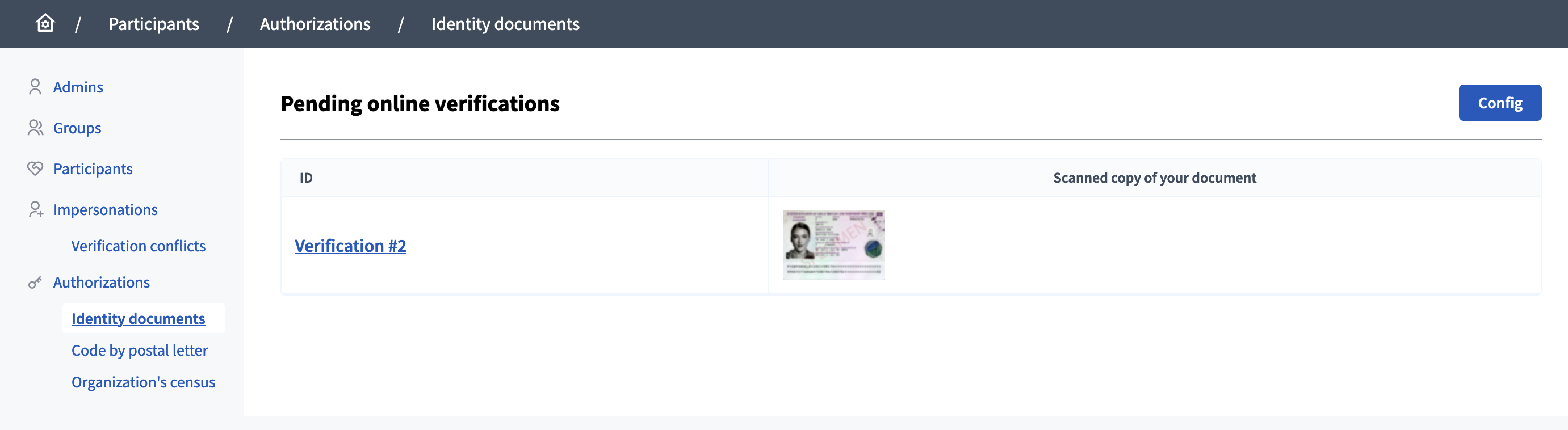
After clicking on the verification id link or on the document, the administrator needs to review the image and fill in the document number in the field. This number needs to match with the one provided by the participant.
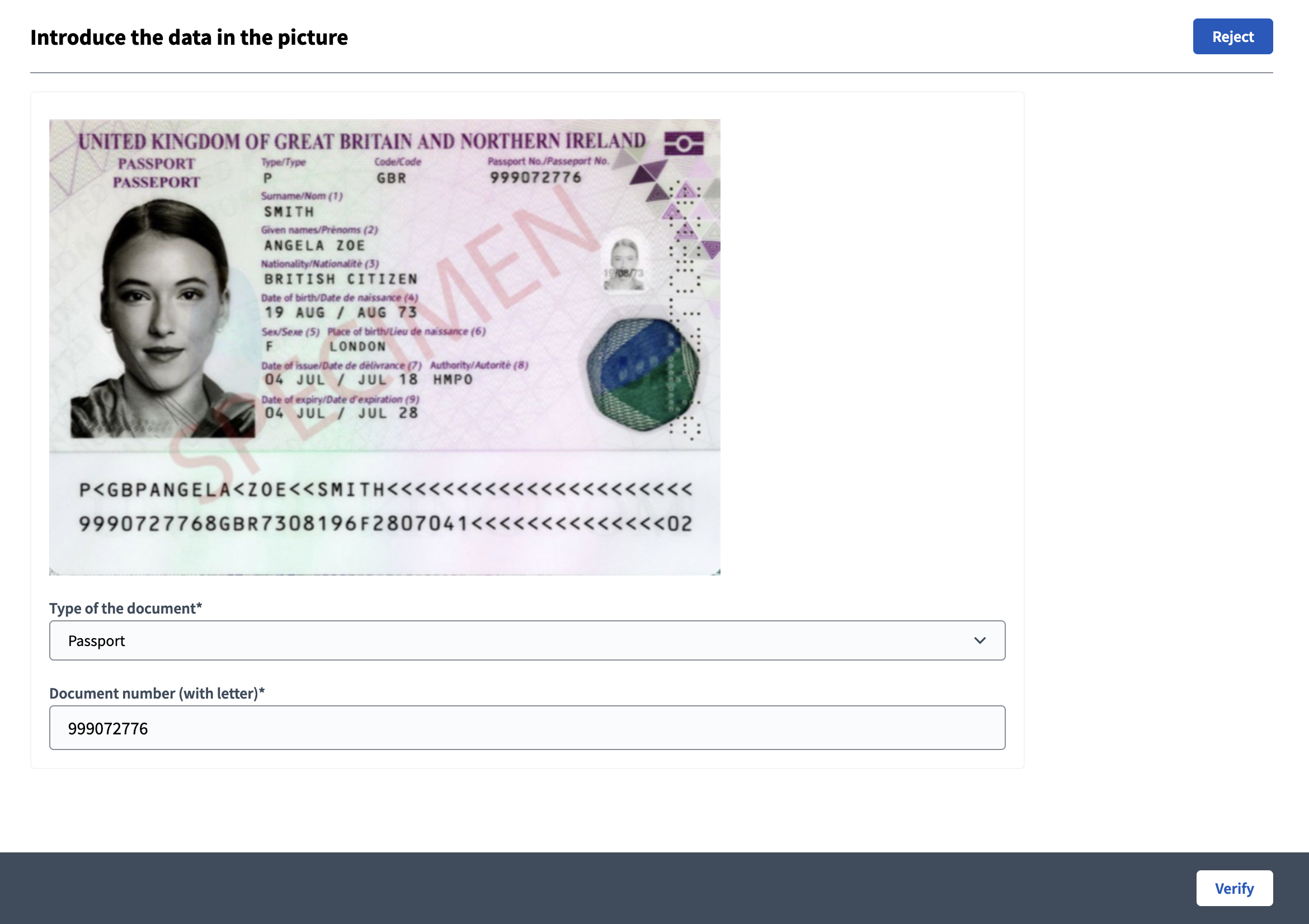
3. Administrator decision
There are two actions an administrator can do:
-
Verify: the system checks if the document numbers entered by administrator and user are the same.
-
Reject: the participant have to edit their authorization if they want to get verified.
Wird die Anfrage abgelehnt, kann der Teilnehmer andere Bilder oder Dokumente angeben.
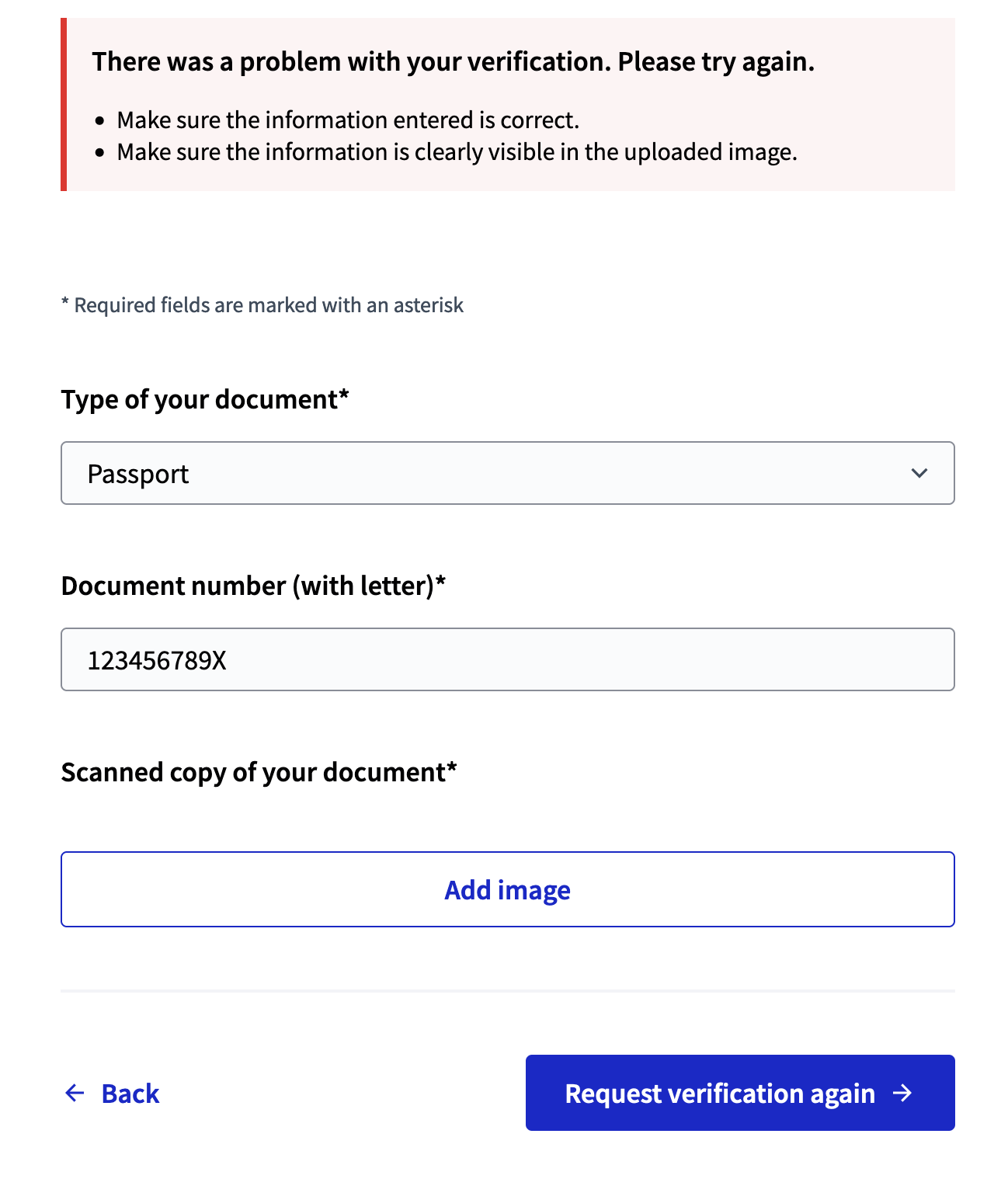
Once a participant is verified, their documents are deleted from the list.
Offline verification
Der Prozess ist:
-
Die Teilnehmer tragen ihren Dokumententyp und ihre Nummer ein.
-
Die Teilnehmer befolgen die ihnen zur Verfügung gestellten Anweisungen. Zum Beispiel, wenn sie an einen bestimmten Ort in einer bestimmten Zeit gehen müssen, um ihre Dokumente anzuzeigen.
-
Ein Administrator besucht das "Offline-Überprüfung" Panel und füllt die in den physischen Dokumenten enthaltenen Informationen aus.
-
Die Informationen sollten dem entsprechen, was der Benutzer ausgefüllt hat.
-
If the administrator can’t see the information or they can’t get it verified, they can reject the request and the user is then able to fix it.
For this authorization to work, an administrator need to first configure it in the administration panel with the instructions explaining what the participant need to do to finish the verification process.
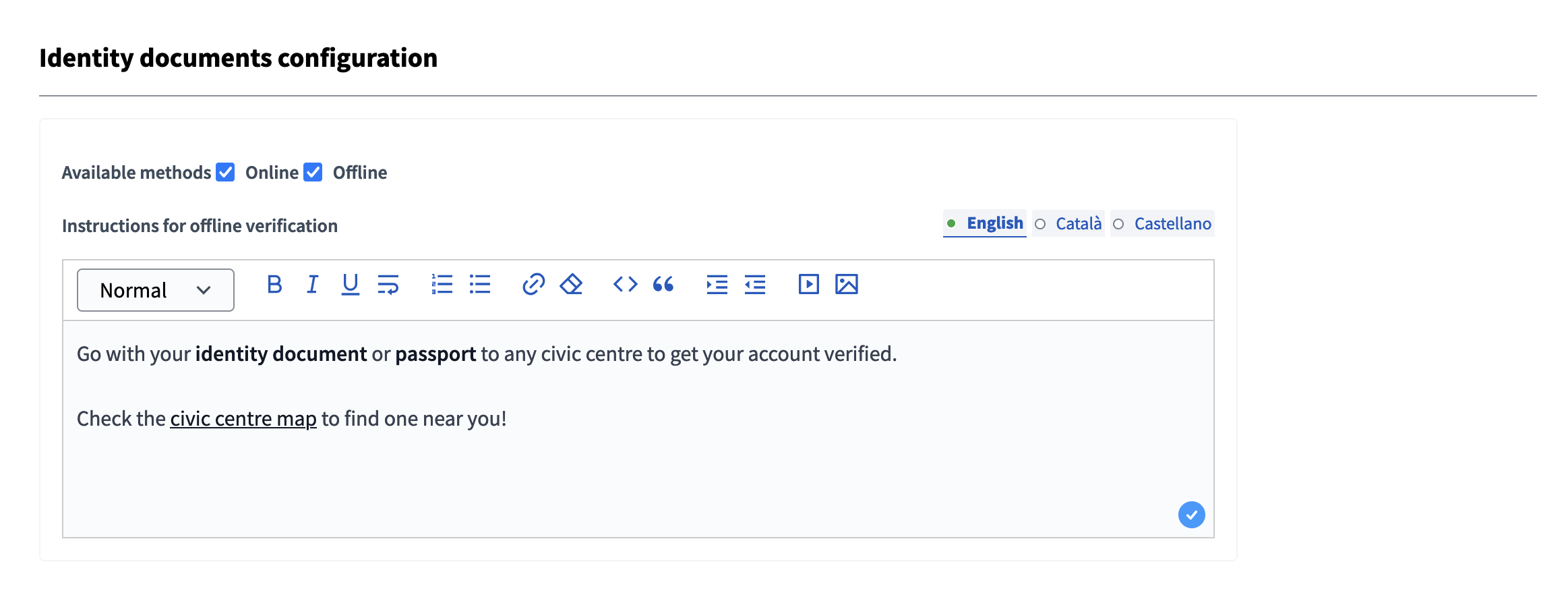
1. Participant authorization creation
Gehen Sie zum Autorisierungsbereich in seinem Profil oder klicken Sie auf die Schaltfläche "Aktion", wenn diese Erlaubnis angefordert wird, ein Teilnehmer kann das Formular zum Ausfüllen seines Dokumenttyps und seiner Nummer sehen.
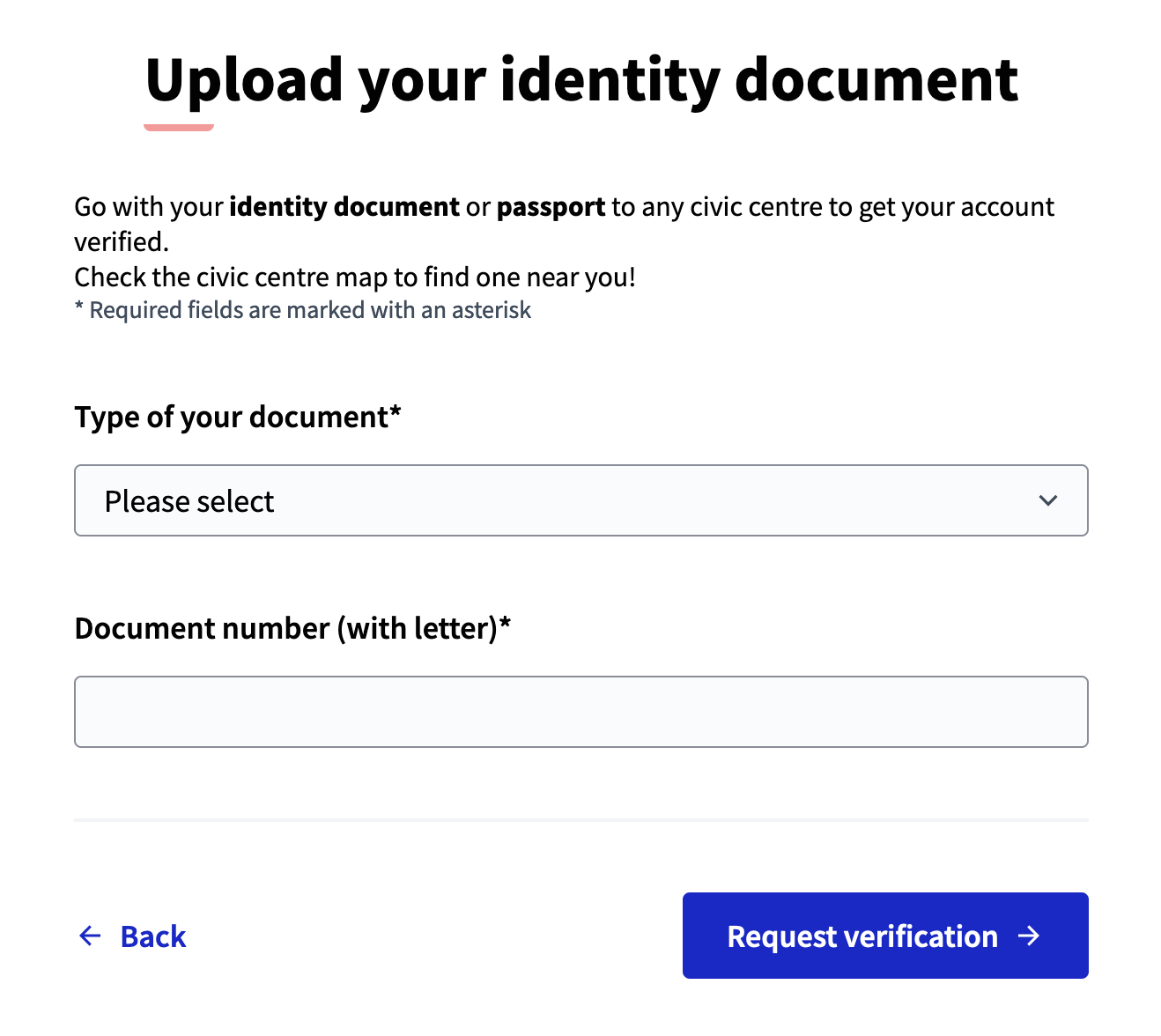
2. Administrator document review
In the administration panel, the administrator can review the request by clicking the "Offline verification" button.
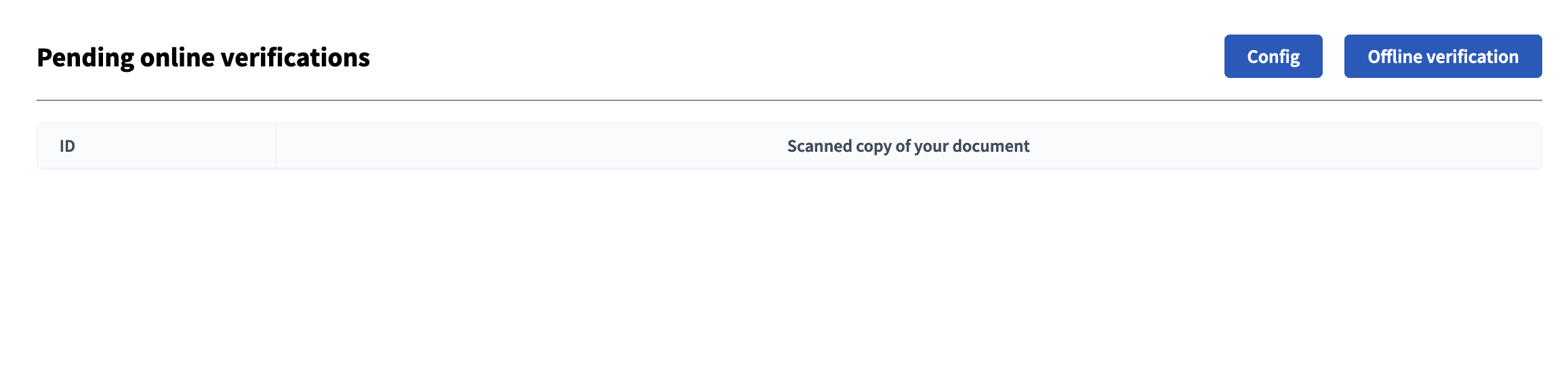
Then they need to fill some data provided by the participant and review the document physically provided.
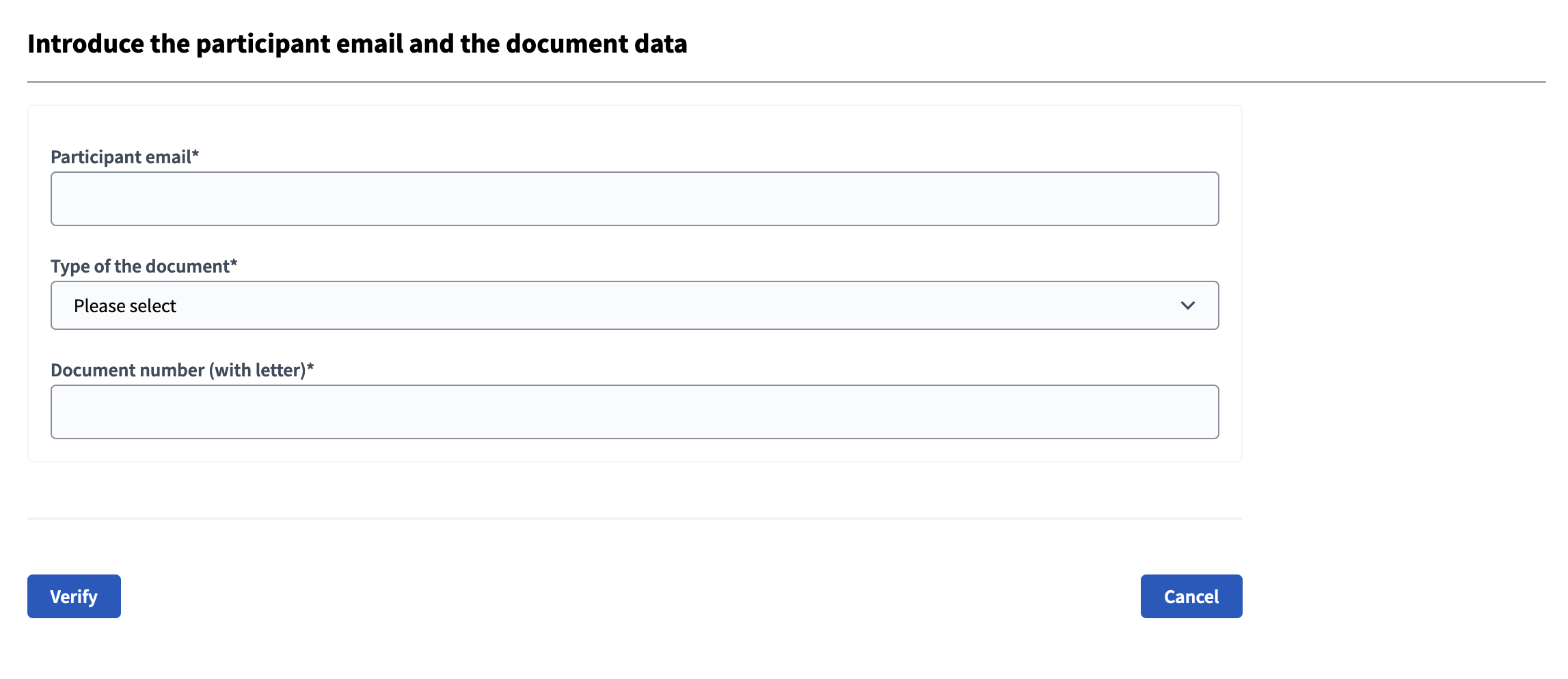
| Feld | Typ | Beschreibung |
|---|---|---|
Teilnehmer-E-Mail |
Benötigt |
E-Mail des registrierten Teilnehmers |
Typ des Dokuments |
Benötigt |
Can be: ID or Passport |
Dokumentennummer |
Benötigt |
Dokumentennummer des Teilnehmers. Zum Beispiel "12345678Z" |