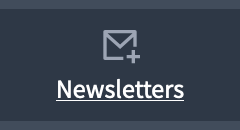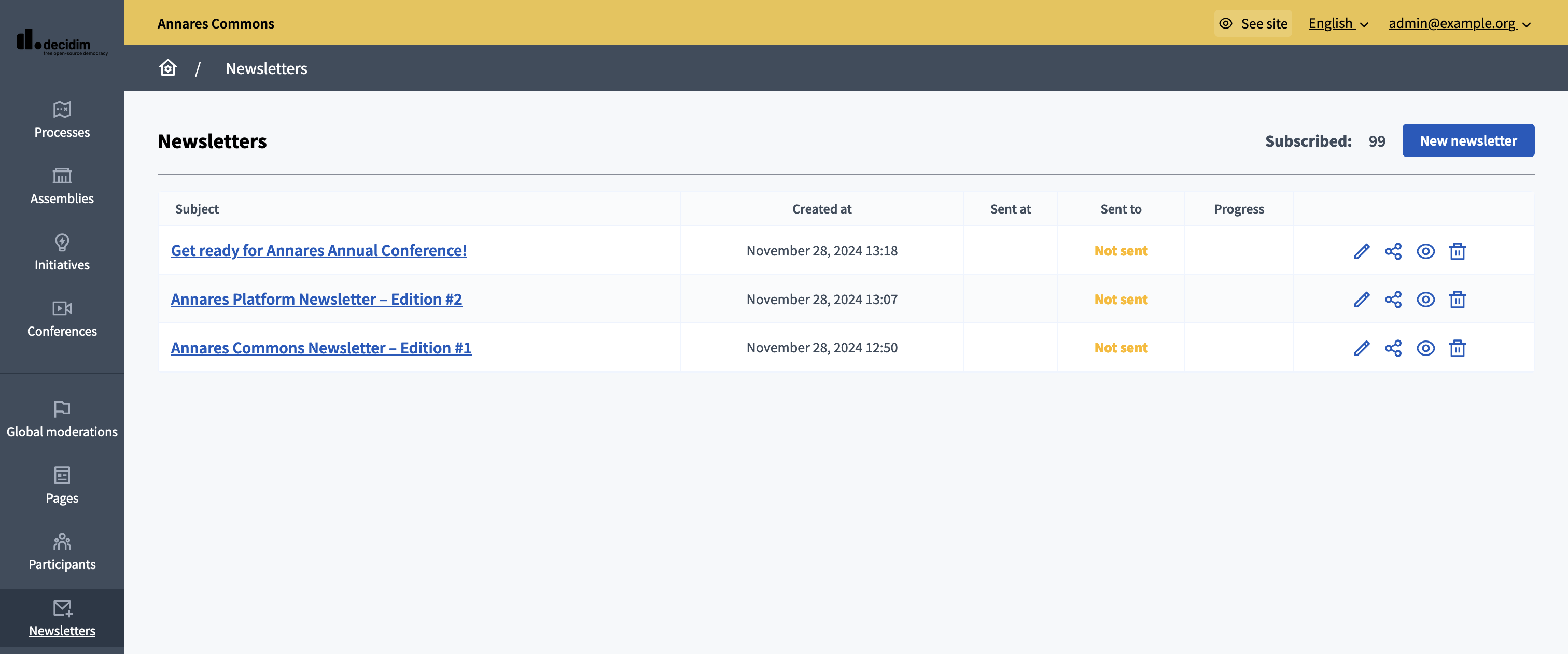Newsletter
Understand the basics
Newsletters may be sent out to inform participants of the latest news on the platform: launch of a new consultation, warning before a closing date for votes, announcement of a result, monitoring of projects in progress, etc. The newsletter is sent to any user of the site who has ticked the "Receive an occasional newsletter with relevant information" box when they created their account, or later in their account settings.
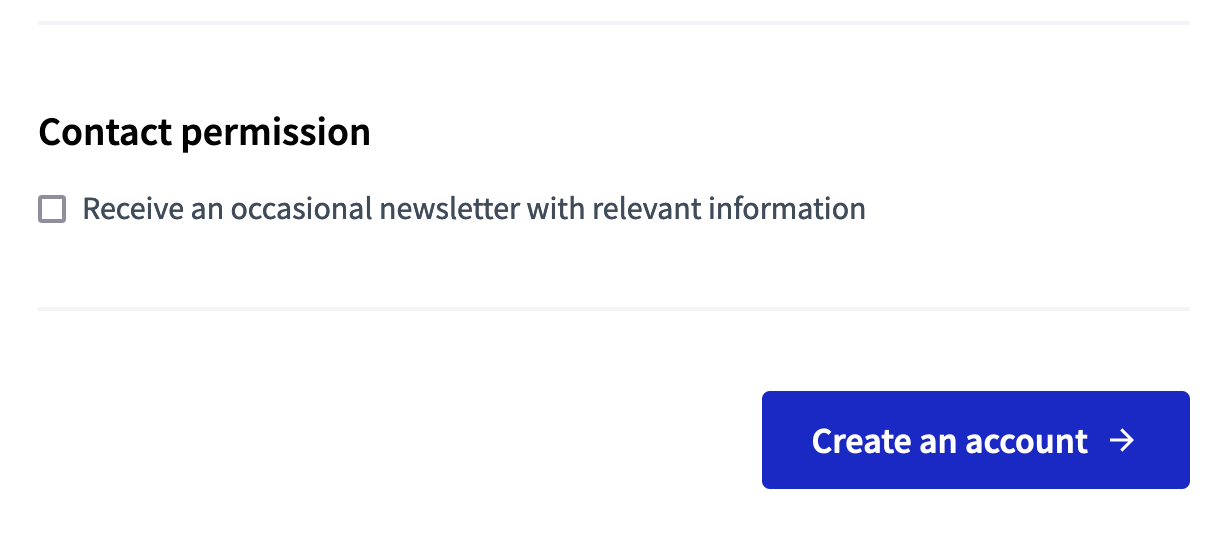

Einige Beispiele dafür, wann Sie einen Newsletter senden können und sollten:
-
Wenn ein neuer Prozess für alle Bürger in einer Stadt interessant sein könnte, dann ist zum Beispiel ein partizipatorischer Budgetprozess.
-
Wenn die Ergebnisse für einen bestimmten Prozess veröffentlicht werden.
-
When an assembly has a important topic to discuss.
-
Wenn eine neue Abstimmung geplant ist.
-
When there’s a new conference published.
-
Etc.
Konfiguration
Create a newsletter
To start creating a newsletter, click the "New newsletter" button at the top right of the page.
Select a template
First, you are asked to select a newsletter template, depending on what you want to send. Two templates are displayed, with a preview for each one to help you decide on the best format for the content you want to communicate.
-
Basic (only text): recommended for short updates
-
Image, text and Call To Action button: recommended for more elaborated contents
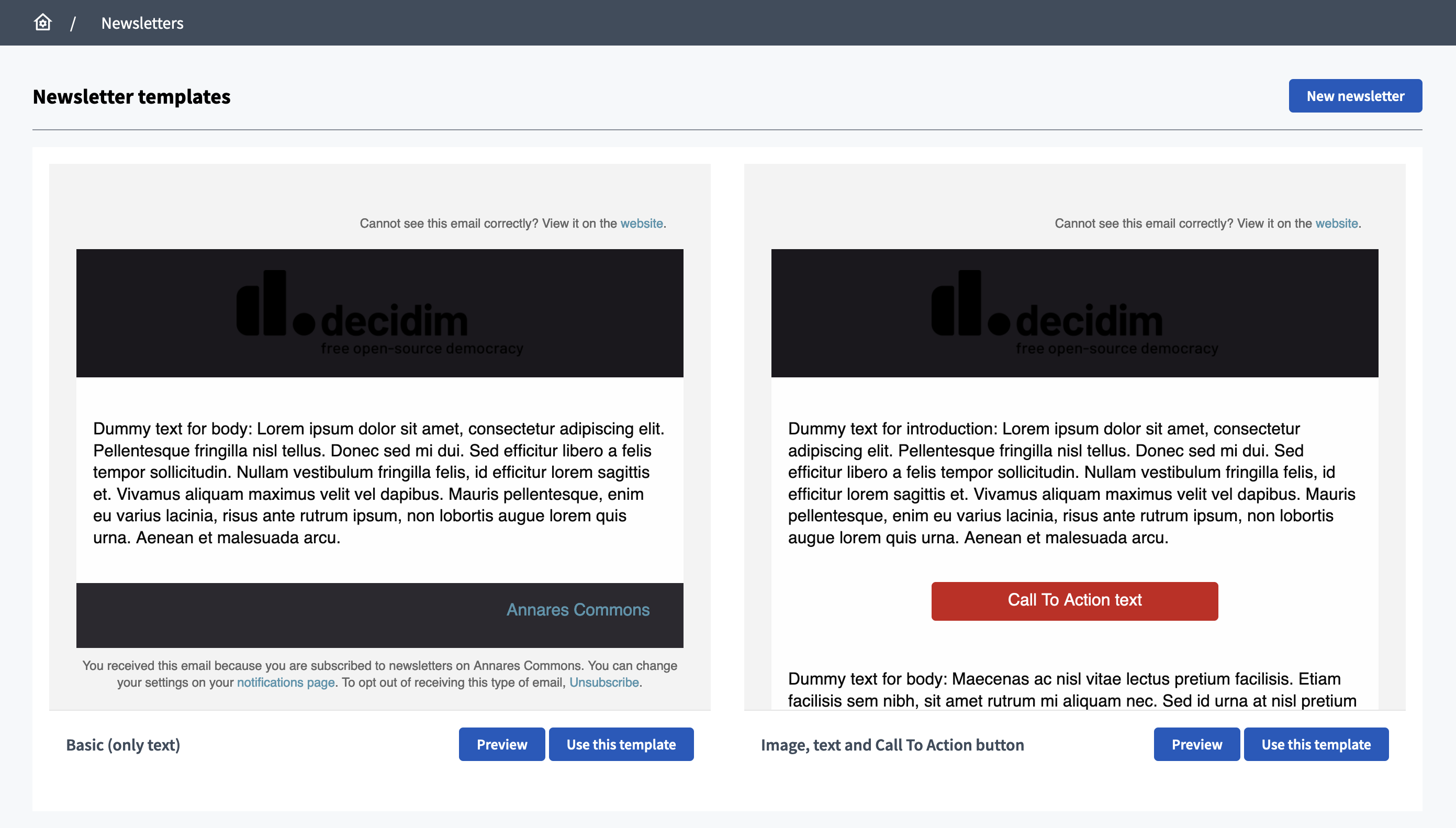
Click the "Use this template" button below the template you want to use.
Write the newsletter
Depending on which template you’ve chosen, you have to fill a form with different fields.
| You can use "%{name}" anywhere in the body or subject to be automatically replaced by the participant’s name. |
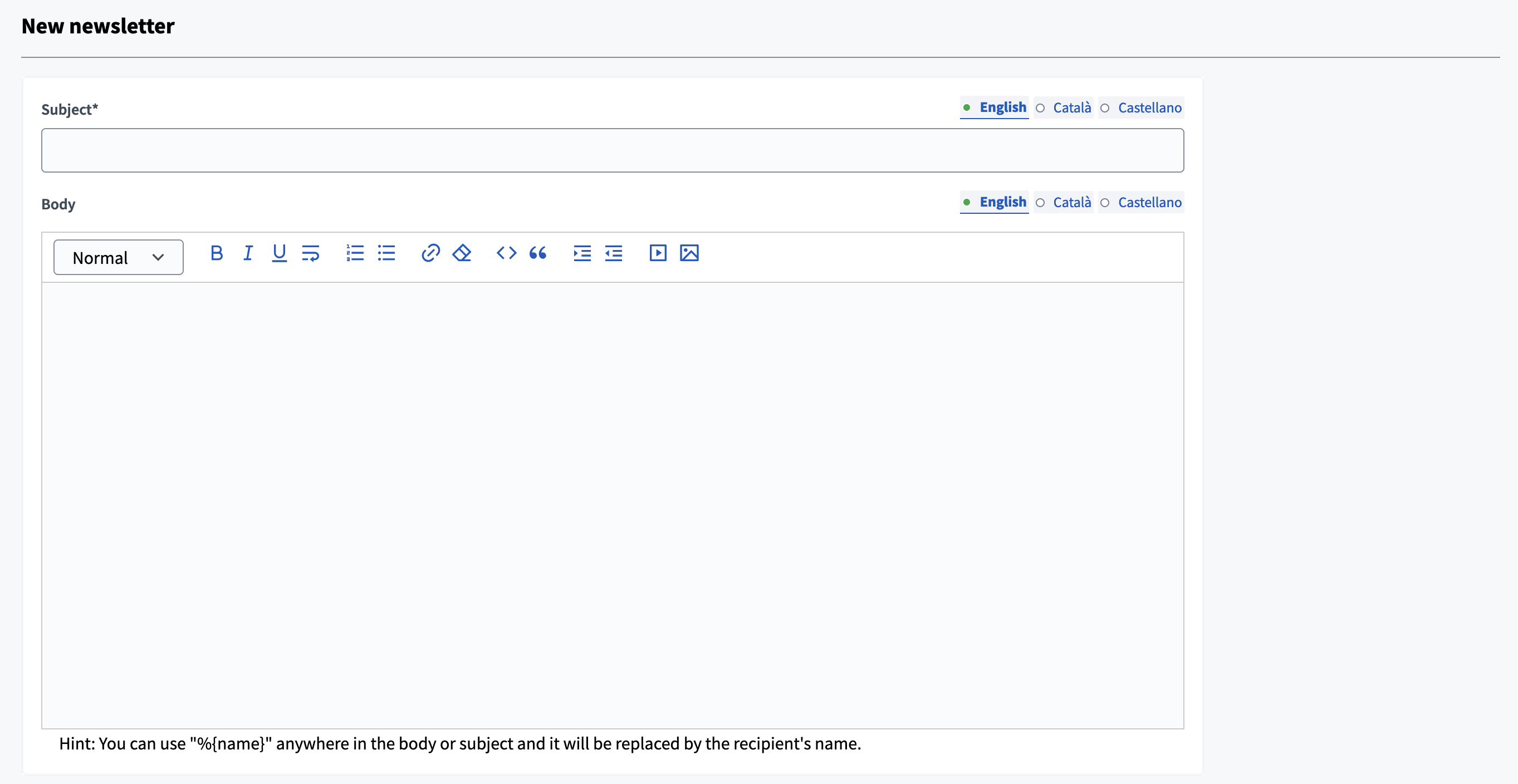
| Feld | Typ | Beschreibung |
|---|---|---|
Betreff |
Benötigt |
Betreff der E-Mail. |
Körper |
Optional |
Inhalt der E-Mail. |
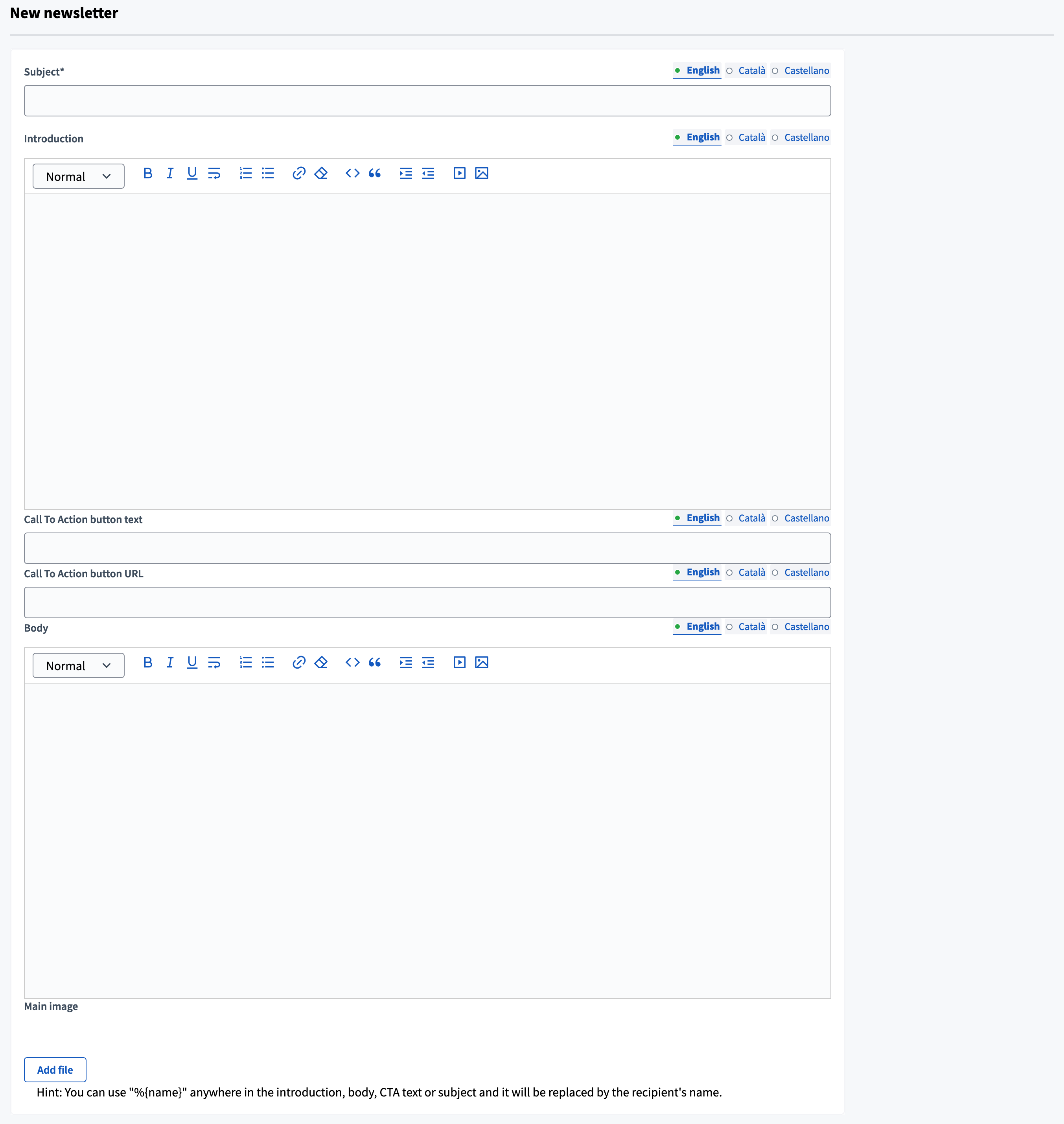
| Feld | Typ | Beschreibung |
|---|---|---|
Betreff |
Benötigt |
Betreff der E-Mail. |
Einführung |
Optional |
Introduction of the email, displayed before the CTA button. |
Text zum Aktion-Button aufrufen |
Optional |
The CTA button text. |
URL des Aktions-Buttons aufrufen |
Optional |
Where the CTA link redirects. |
Körper |
Optional |
Body of the email, displayed after the CTA button. |
Hauptbild |
Optional |
Bildführung: Vorzugsweise ein Querformat ohne Text. Der Dienst erzeugt das Bild. Allowed file extensions: JPG JPEG PNG WEBP |
Once you have written the newsletter, click the "Save and preview" button.
Vorschau des Newsletters
The preview page allows you to review the look and content of the newsletter before sending it. Until you send the newsletter, you can edit it and review its preview anytime you want.
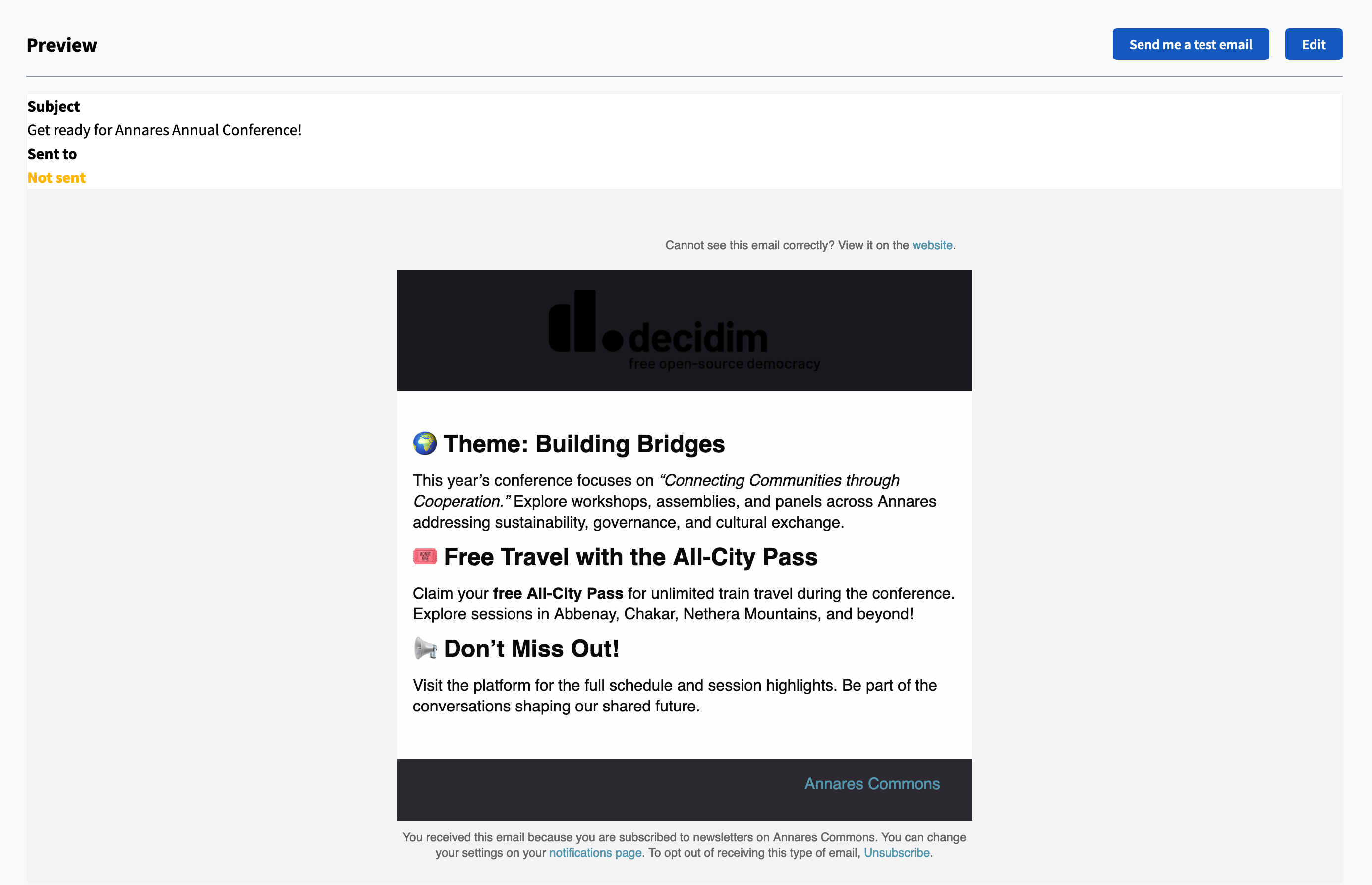
Send a test email
If you want to review the newsletter directly in your mailbox, click the "Send me a test email" button at the top right of the page. You will receive the newsletter directly on the email address registered for your participant account.
Empfänger auswählen
If you want to only communicate about a given space or neighborhood, you can choose which participants you’re sending the newsletter to. To do so, click the "Select recipients to deliver" button.
| If you don’t want to send your newsletter to a specific segment, select "Send to all users" |
There, you can choose between sending the newsletter to:
-
All confirmed users
-
All confirmed users that have participated in any of the selected participatory spaces on the list
-
All confirmed users that have followed any of the selected participatory spaces on the list
-
All the participants that have selected an scope in their "My interests" settings on their account.
| Even if a participant has a confirmed account and is following a space, the system won’t send them a newsletter email if they haven’t accepted it in their notifications settings. |

If you select the "Sent do participants" or "Send to followers" of a given space, then you can choose which spaces are relevant.
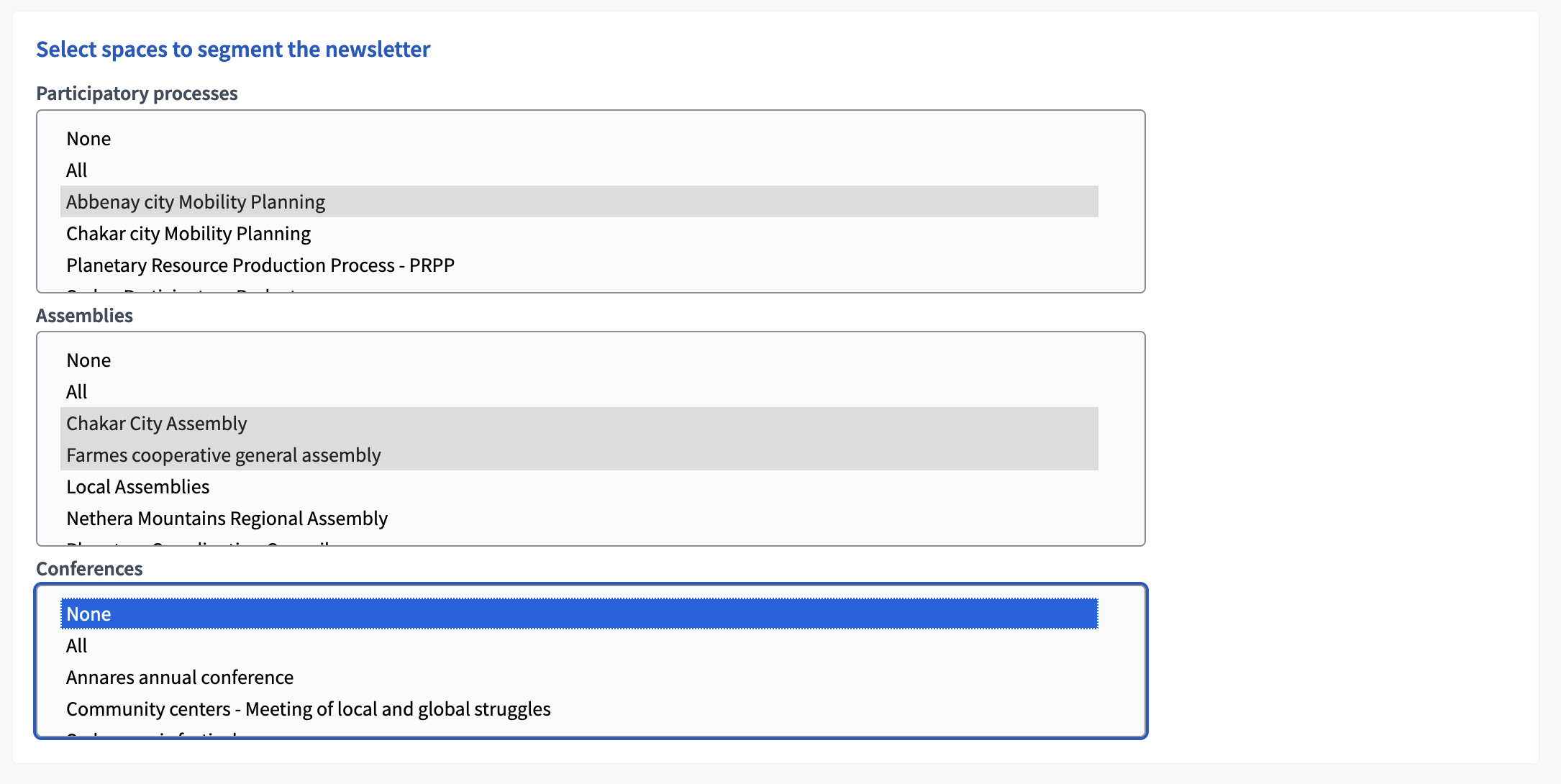
Den Newsletter liefern
Finally if you click in the "Deliver newsletter" button, the newsletter is sent to all the selected recipients. Before sending it, a pop-up appears to make sure you reviewed everything and are ready to send it.
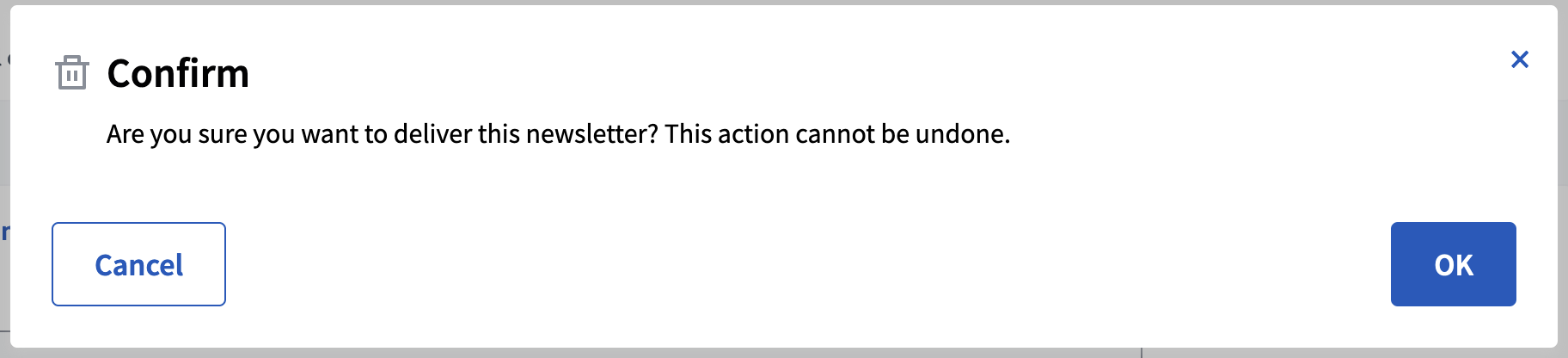
| Once a newsletter is sent it can’t be undone or edited. If you have multiple languages active, be careful with reviewing all the languages well before sending. |
Manage newsletters
You can find all the newsletters on the newsletter page, with:
-
Subject: subject of the newsletter, redirects to the newsletter preview.
-
Created at: date of the newsletter creation.
-
Sent at: date of the newsletter sending.
-
Sent to: the segment the newsletter was sent to.
-
Progress: the number of participants to whom the newsletter was sent, upon the total number of recipients.