Registrations
Through registrations you can have capacity control of the attendance for a meeting. With this feature for instance you can limit how many people could attend to the meeting, or you can know before the start of a meeting if you need to find a bigger room to have the meeting.
Enabling this feature will add a button so that participants can express their wish to go to the meeting. Depending in how this feature is configured, then:
-
it’s possible to define how many slots are available for controling the maximum capacity for this meeting
-
a custom registration form for asking information to participants can be configured
-
administrators can make invitations to other participants or people that isn’t registered in the platform
-
it’s possible to control attendance to the meeting through registration codes
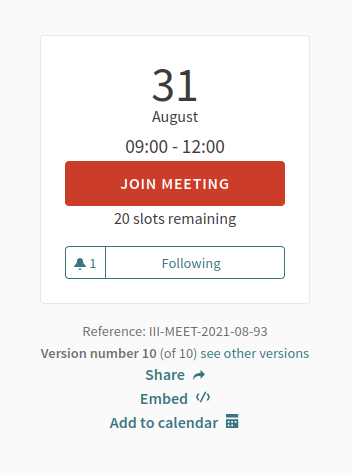
Once participants confirm joining a meeting they get asked if they’re reprensenting a group and if they want to show publicly that they’re attending.
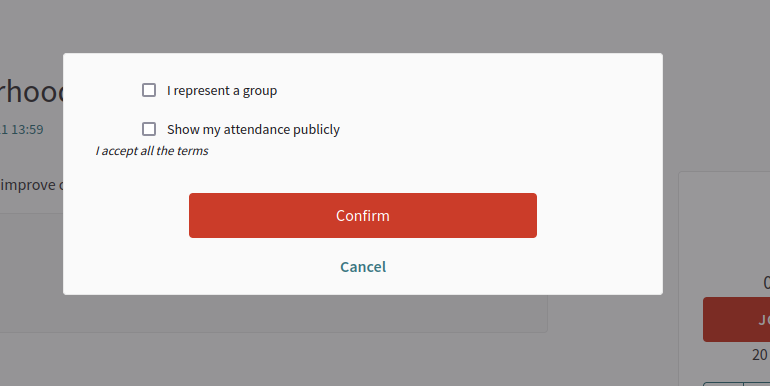
Enable registrations for a meeting
To enable registrations for a meeting:
-
Sign in as admin
-
Go to admin panel
-
In the main sidebar, click in the button for the space that you want to configure the component for. For instance, it could be "Processes", "Assemblies", or "Conferences"
-
Click on "Meetings"
-
Search the meeting that you want to enable registrations for
-
Click on the "Edit" button

-
Change the "Registration type" field to "On this platform"
-
Define how many slots are available in "Available slots for this meeting"
-
Click on the "Update" button
-
Click on the "Registrations" button

-
Check the "Registrations enabled" checkbox
-
Fill the form
Registrations settings form
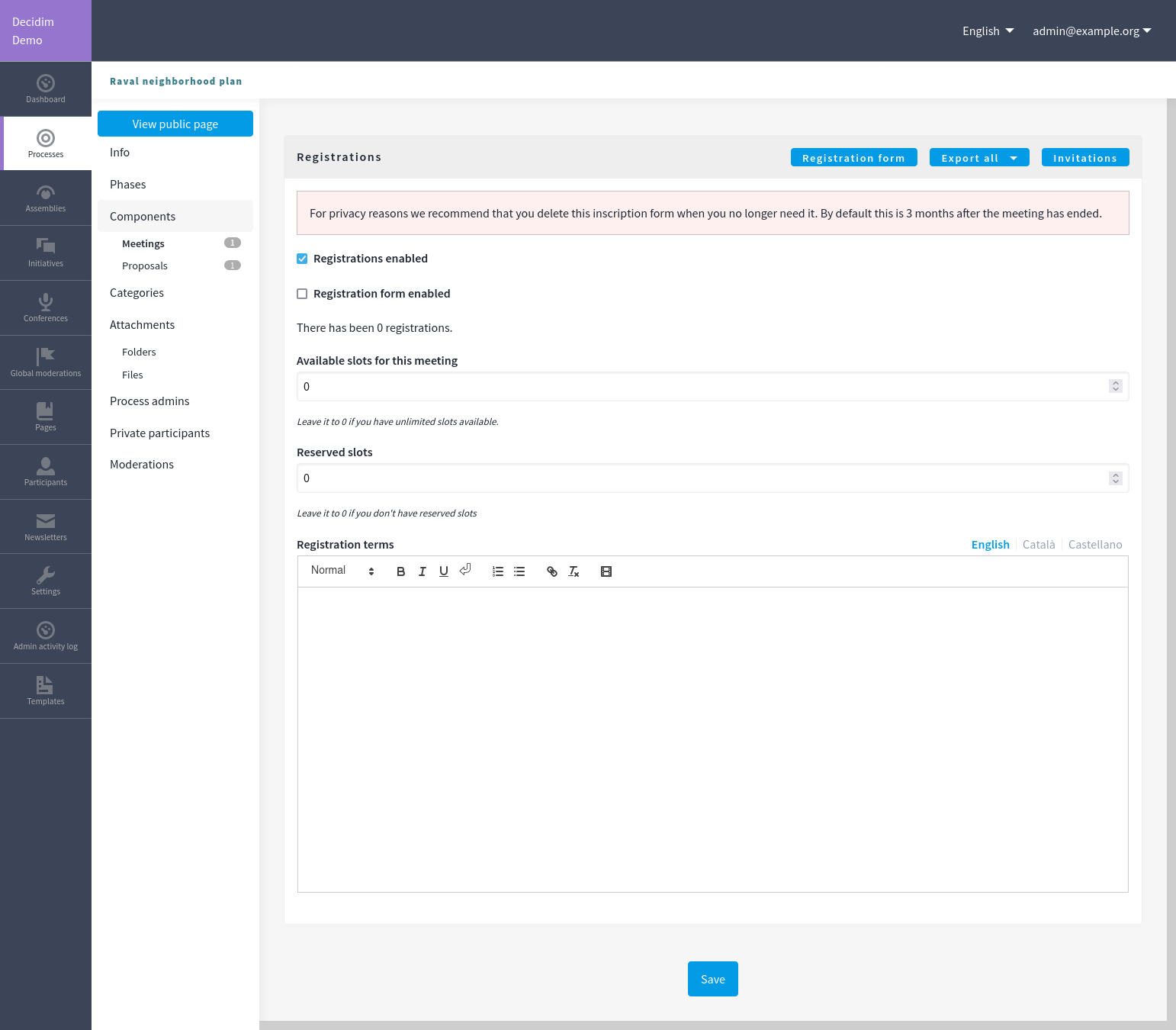
| Field | Type | Description |
|---|---|---|
Registrations enabled |
Required |
Check to enable the registration for this meeting. |
Registration form enabled |
Optional |
Check if you want to enable the registration form |
Available slots for this meeting |
Required |
How many slots are available. Leave it to 0 if you have unlimited slots available. |
Reserved slots |
Required |
How many slots are already reserved. Leave it to 0 if you don’t have reserved slots |
Registration terms |
Required |
What terms of services participants need to accept to register or join the meeting. |
Registration form
This feature allows you to define a custom form like the Surveys component to ask participants for registration information.
Export all
It’s possible to export registrations in multiple formats: CSV, JSON and XLSX (Excel).
The exported data will have these fields:
-
id: The registration id
-
code: the registration code (if this feature is enabled)
-
user/name: the name of the user
-
user/email: the email of the user
-
user/user_group: the group of the user if they have selected that’s representing a group when registering
Invitations
This feature allows you to invite attendes to a meeting. These could be already registered or non-existing participants in the platform.
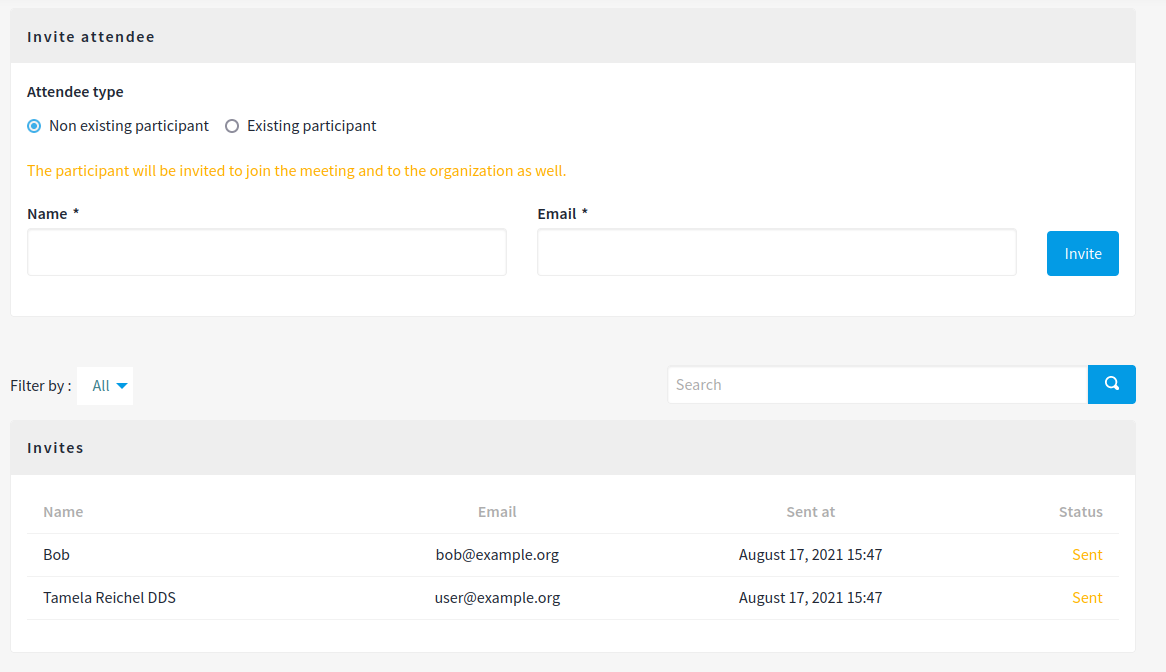
Registration code
This feature allows you to check if the attendee is registered in the meeting. They need to provide their code, that gets entered in this form and it’s checked against the database.
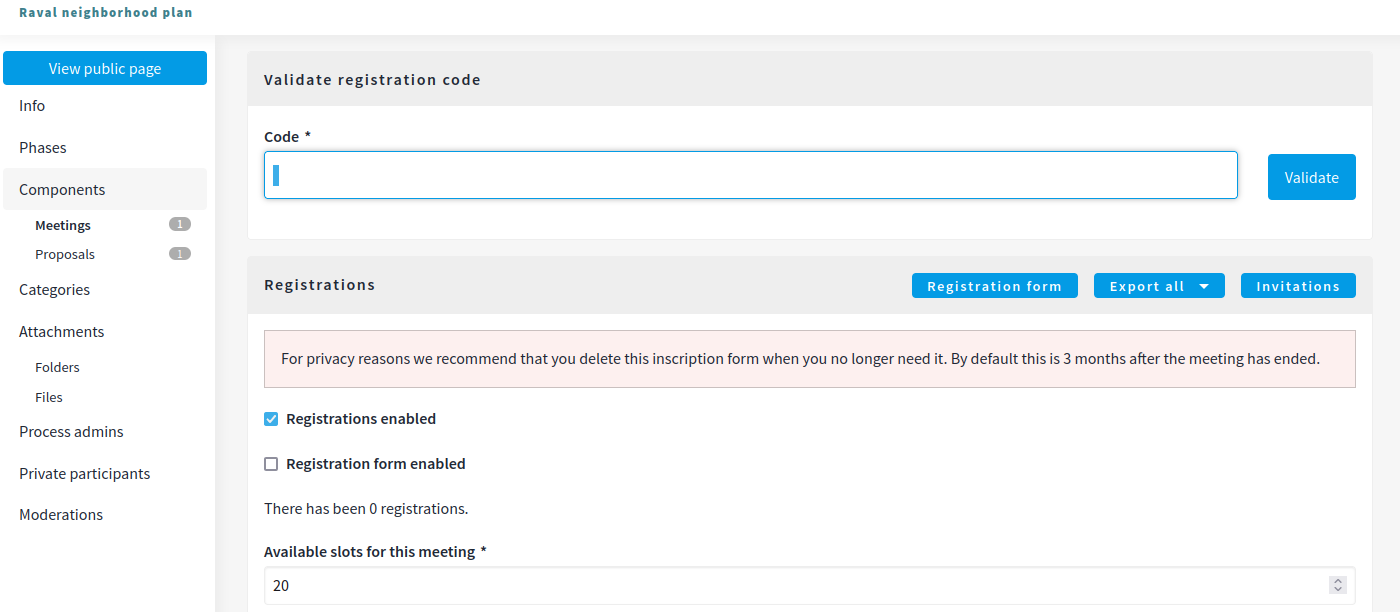
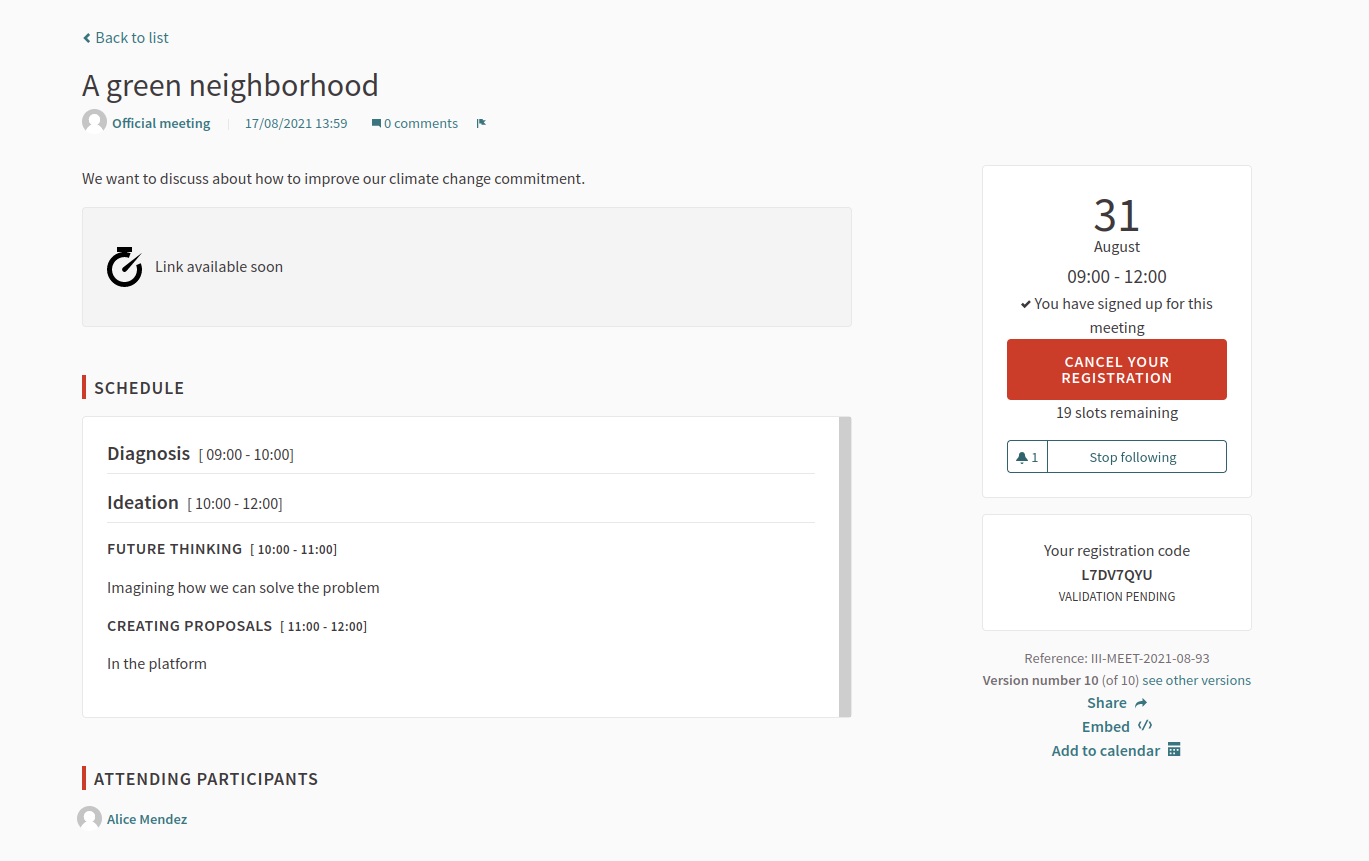
It can receive two kind of responses:
-
Registration code successfully validated.
-
This registration code is invalid.