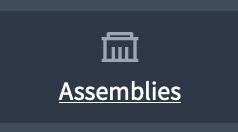Assembleias
Understand the basics
An assembly is a group of members of an organization who meet periodically to make decisions about a specific area or scope of the organization.
Assemblies can hold meetings, consult their members, can be private or open to everyone.
Examples of assemblies are: a general assembly meeting once a year to define the organisation’s main lines of action as well as its executive bodies by vote, an equality advisory council meeting regularly to make proposals on how to improve gender relations in the organisation, an evaluation commission meeting every month to monitor a process, or a guarantee body collecting incidents, abuses, or proposals to improve decision-making procedures.
| A diferença principal entre participatory processes e assemblies é que os assemblies não possuem phases, o que significa que eles não têm cronogramas. |
In this documentation section, you can find how to configure and manage all of those items:
Configuração
Manage assemblies
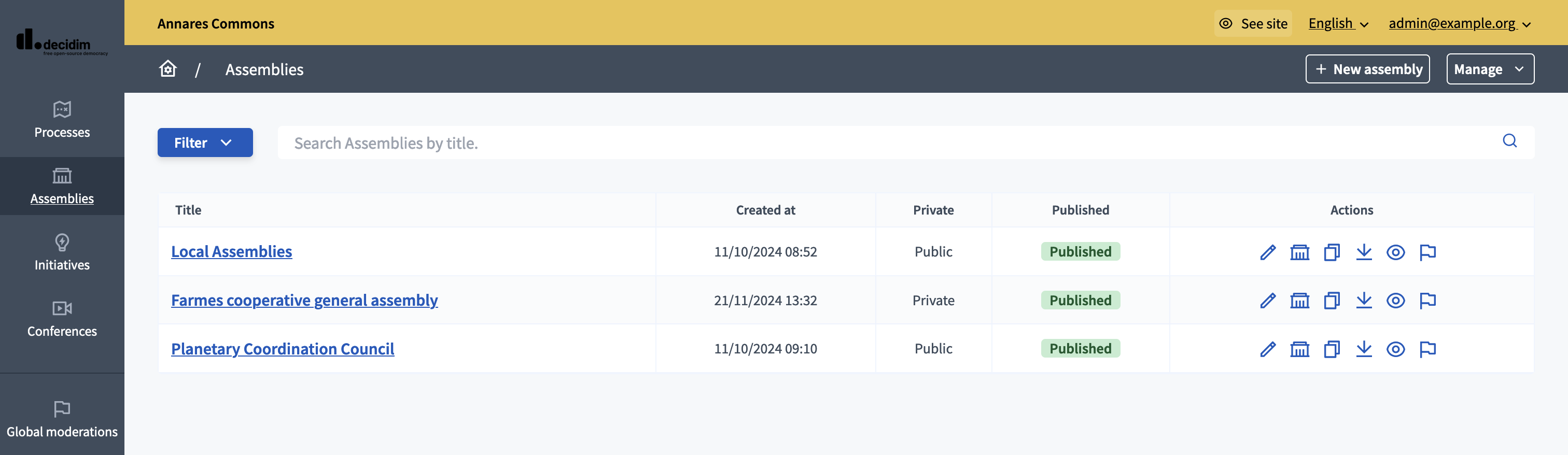
On this page, you are able to manage assemblies and assemblies types. You can find all the assemblies on the list in the administration panel, with:
-
Title: title of the assembly.
-
Created at: date of creation of the assembly.
-
Private: if the assembly is opened to all participants or to only certain participants.
-
Published: if the assembly is published or no.
You can filter and sort this list by clicking the "Filter" button and the columns headers. You can also search for assemblies by their title in the search bar.

Ações.
| Ícone | Nome: | Definição |
|---|---|---|
|
Configurar |
To edit the configuration and components for an assembly. |
|
Assembleias |
To manage all the children assemblies for an assembly. |
|
Duplicate |
To duplicate this assembly. |
|
Exportar tudo |
Send the assembly configuration JSON file by email. Then it can be imported in other Decidim installation. |
|
Pré-visualizar |
Preview of how the assembly looks in the user interface. |
|
Moderate |
To access the assembly moderation panel. |
You can also click the "Manage" button at the top right of the page, to be able to import a process or configure Assemblies Types.
Import an assembly
To import an assembly, click the "Manage" button at the top right of the page.
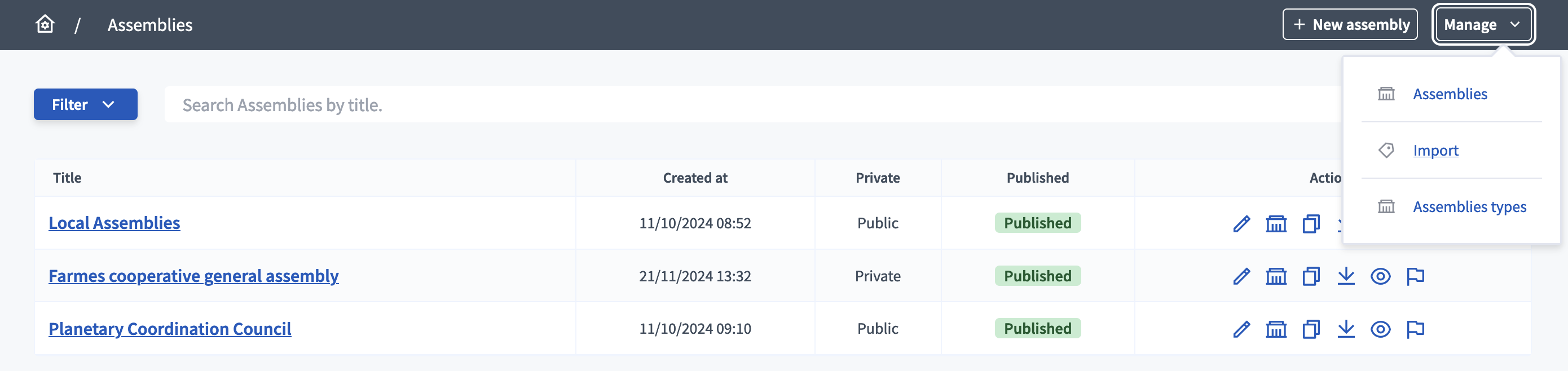
You are redirected to the import page, where you need to fill in those fields:
-
Title : The title you wish to give to the assembly.
-
URL identifier: The ‘slug’ for the assembly.
-
Add a document: Here you need to load the assembly JSON file obtained by email when exporting.
You can then select the type of data you want to import from the file.
-
Import categories: Imports all the categories present in the original file.
-
Import attachments : Import attachments of the original assembly.
-
Import components : Imports all the components and their configuration from the original file, without importing their content.