Impressão digital
Understand the basics
Although the platform should show the Versions for almost all of the contents, it’d still be possible for a system administrator to manipulate the content by editing the database directly.
Como mitigação deste risco, a plataforma mostra uma impressão digital para alguns domínios importantes, por exemplo, um corpo e título da proposta.
Its goal is to provide a way to give an informal "receipt" to a participant so they can detect tampering. Uma impressão digital é uma representação de hash do conteúdo. É útil garantir que o conteúdo não tenha sido adulterado, como uma única modificação resultaria em um valor totalmente diferente. It’s calculated using a SHA256 hashing algorithm. A fim de replicá-lo , você pode usar uma MD5 calculadora online e copiar e colar os dados de origem.
Configuração
Verificar impressão digital
-
Go to the content for which you want to verify the fingerprint
-
Click in the "Check fingerprint" link at the bottom of the page
-
Copy the source field value
-
Go to a MD5 calculator online and copy-paste the source data
-
Check that the fingerprints are the same
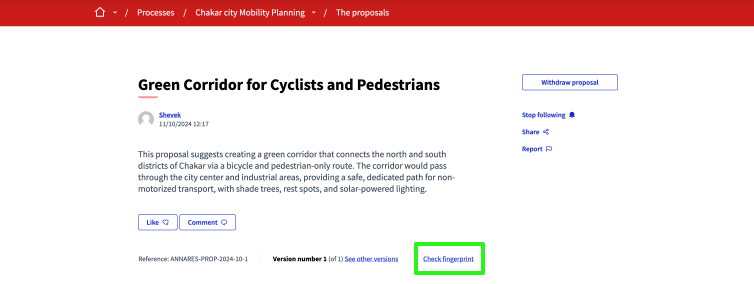
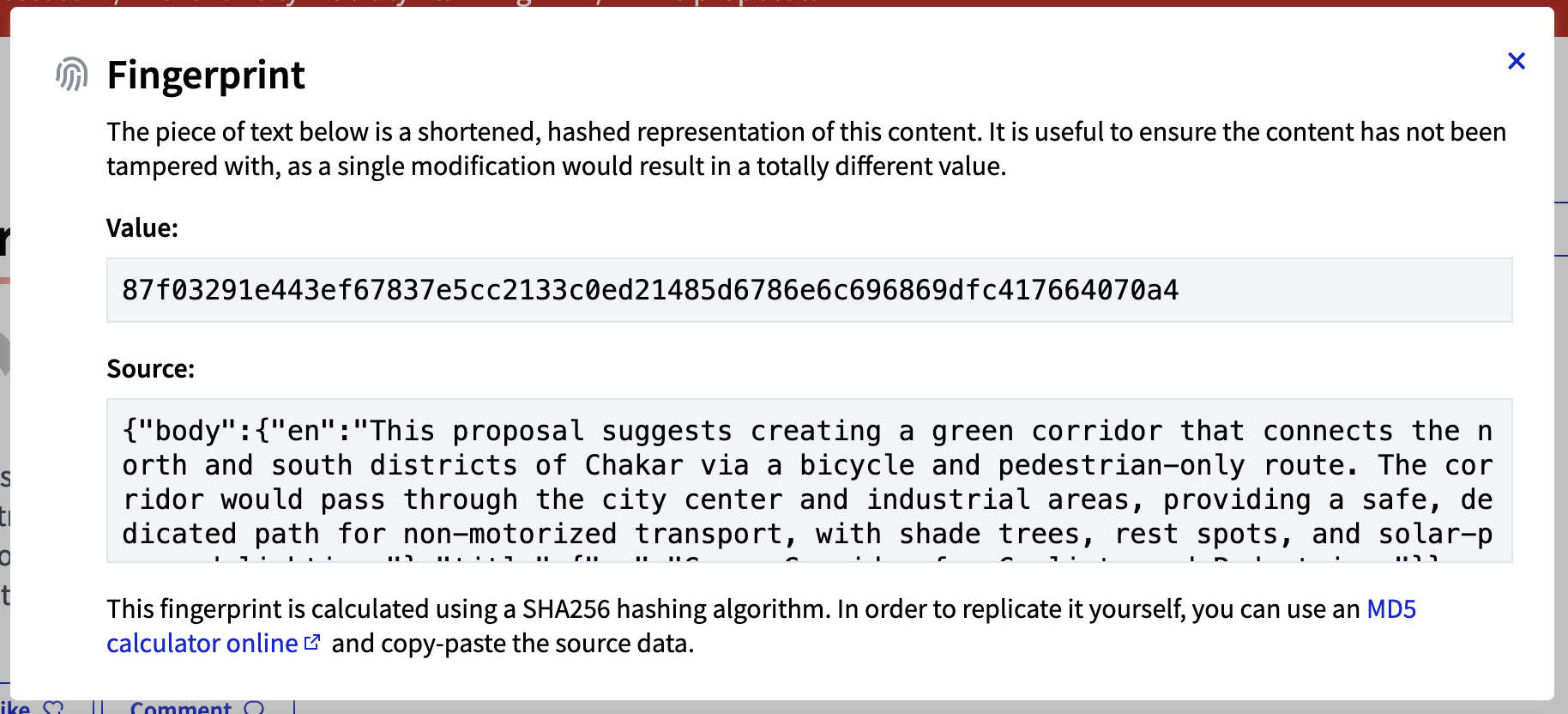
imagem:features/impressão digital/md5calc.png[captura de tela MD5calc.com]
It’s also possible to verify the fingerprint with other tools, such as the sha256sum command line tool.
echo -n '{"body":{"en":"This proposal suggests creating a green corridor that connects the north and south districts of Chakar via a bicycle and pedestrian-only route. The corridor would pass through the city center and industrial areas, providing a safe, dedicated path for non-motorized transport, with shade trees, rest spots, and solar-powered lighting."},"title":{"en":"Green Corridor for Cyclists and Pedestrians"}}' | sha256sum