Orçamentos
Understand the basics
The Budgets component allows participants to vote by selecting projects of their choosing. This component has been designed to organize voting in the final phase of a Participatory Budget, although it can be used for other types of processes.
Administrators can decide the voting rules, to make participants select a defined number of projects, or vote for as many project they want until reaching a certain amount.
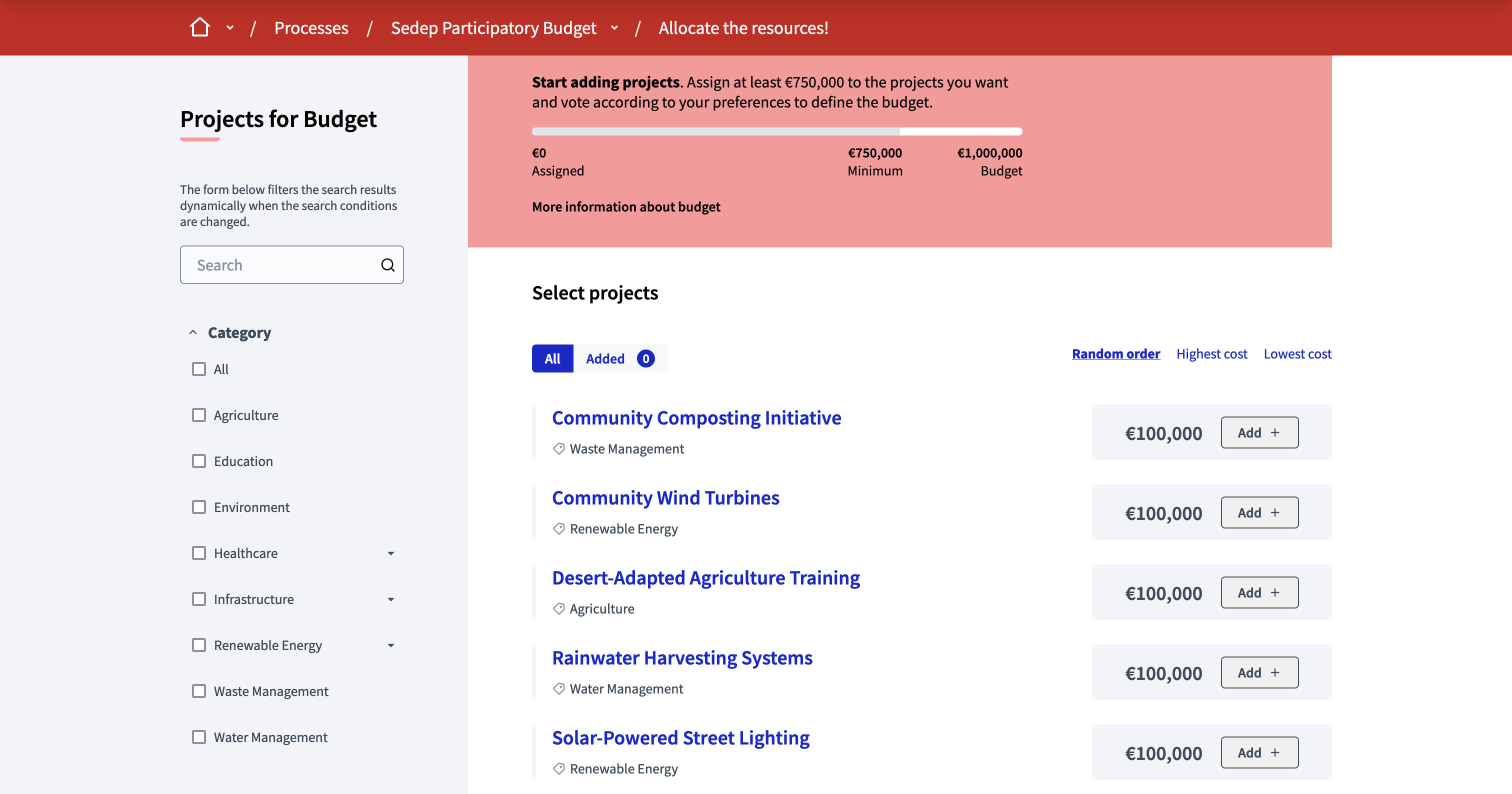
Administrators have several options for the voting workflow and for the voting rules.
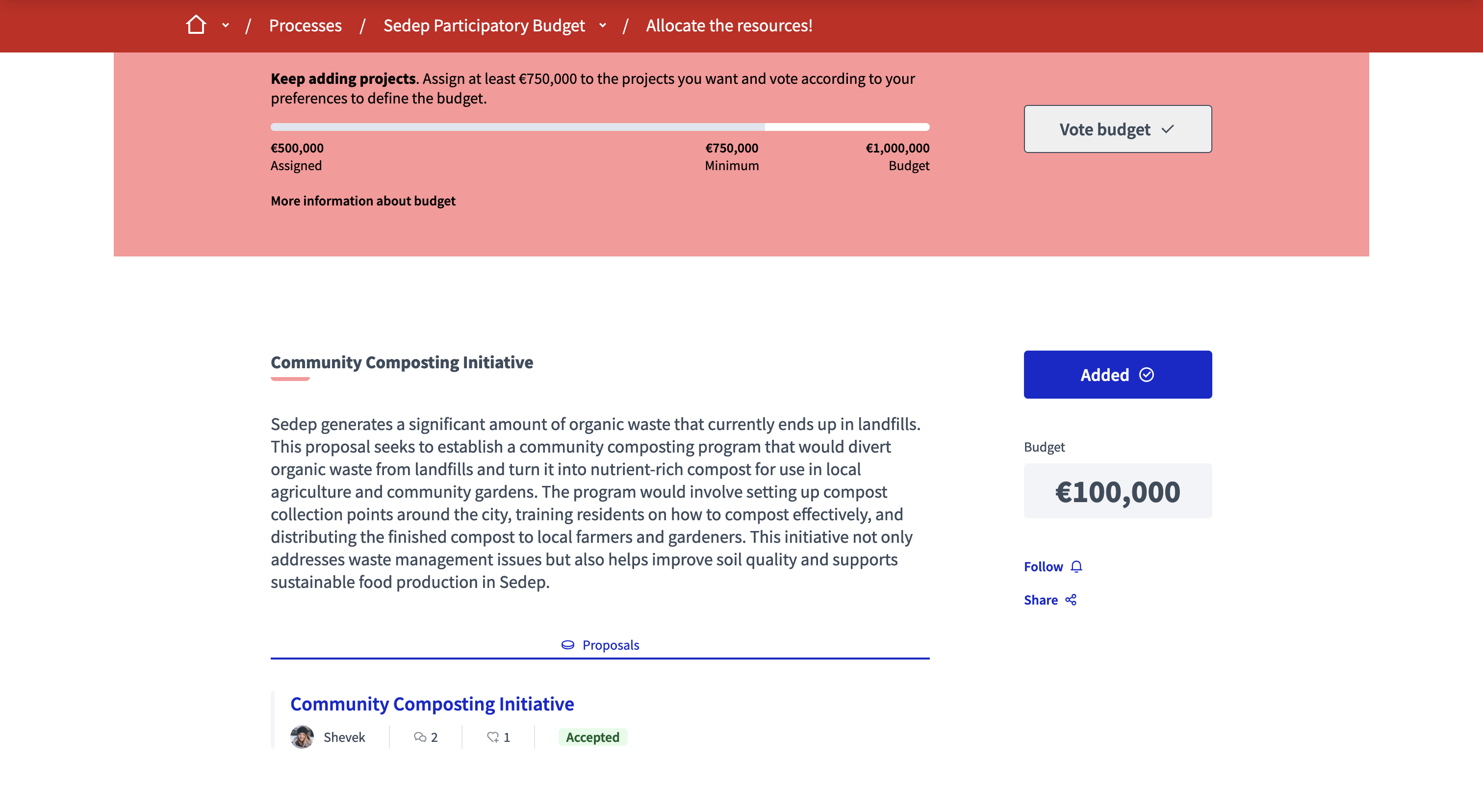
In this documentation section, you can find how to configure and manage all of those items:
Configuração
Budget component creation
To create a Budgets component component, first go in the participatory space where you want to create it.
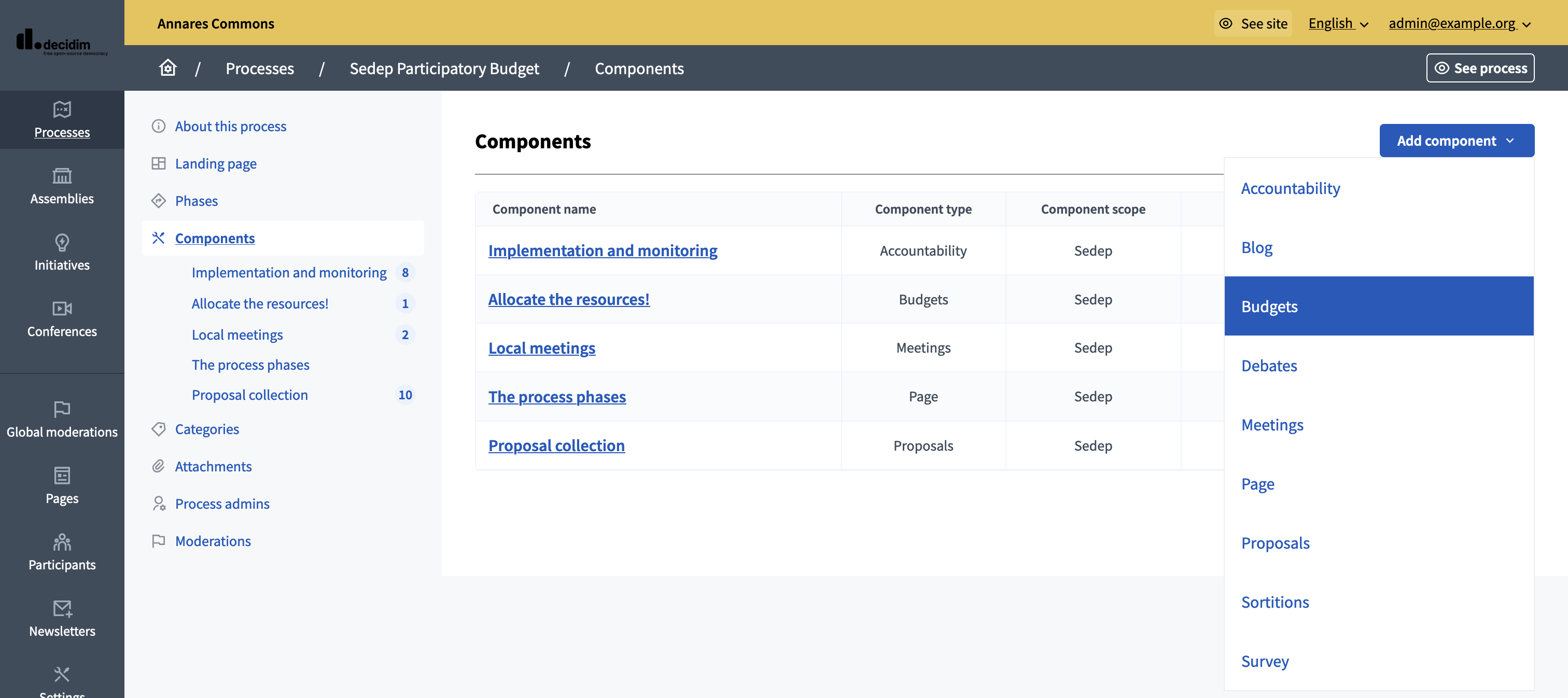
Then:
-
Click on the "Components" item in the secondary menu
-
Click the "Add component" button
-
Select "Budgets"
-
Fill the component creation form
You can still update this form and the configuration after creating the component, by clicking the
![]() Configure icon in the components list.
Configure icon in the components list.
The component creation form is divided into different sections detailed below.
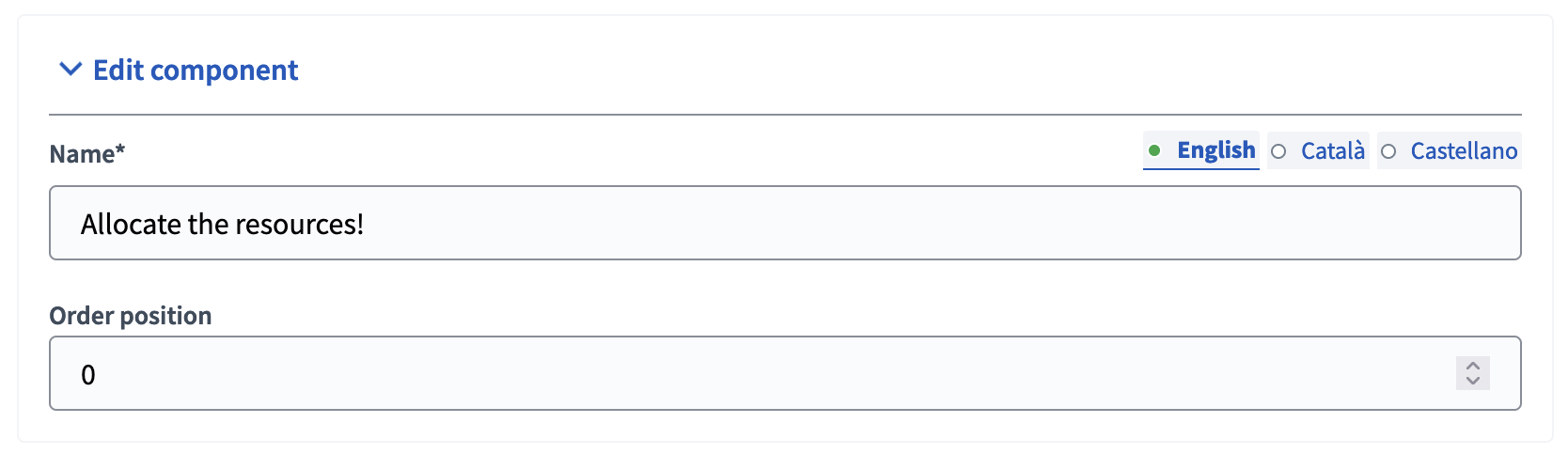
| Campo | tipo | Descrição: |
|---|---|---|
Nome: |
Obrigatório |
The title of this component. |
Posição do pedido |
Opcional |
The order of the component in relation with the other components. Ter um número menor significa uma prioridade mais alta. For instance, if you have two components, "Component a" with weight "10" and "Component b" with weight "0" then "component b" is first when ordering. |
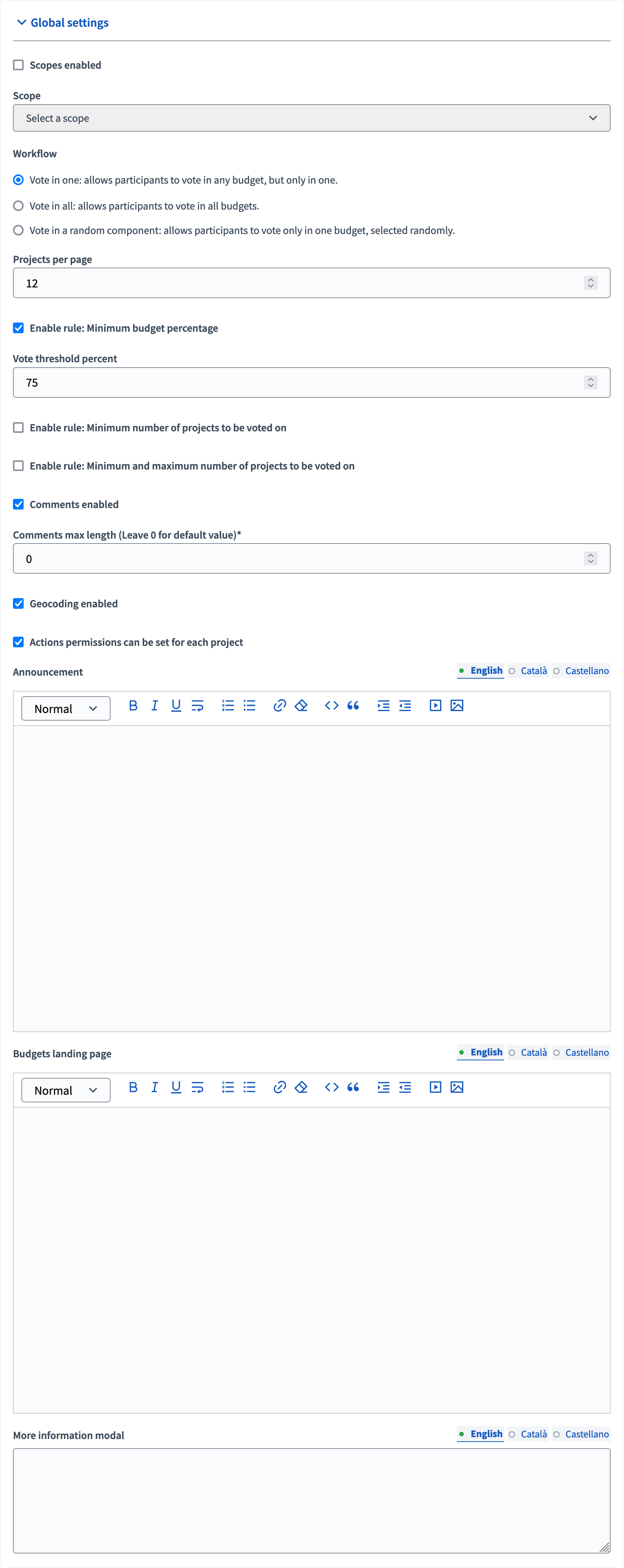
| Campo | tipo | Descrição: |
|---|---|---|
Âmbitos ativados |
Opcional |
Check if you want to have Scopes filtering available in this component. |
Escopo |
Opcional |
Which Scope does this component belongs to. |
Workflow |
Obrigatório |
Como os participantes podem votar se há vários conjuntos de orçamento. You can define your own workflow or use one already available. |
Projetos por página |
Obrigatório |
How many projects are displayed per page on the Budget landing page. |
Ativar regra: Porcentagem mínima do orçamento |
Optional, but incompatible with the 2 other voting rules. |
Allows to define a "Vote threshold percent" meaning a percent of the total budget that participants must reach to be able to finish voting. |
Habilitar regra: Número mínimo de projetos a serem votados em |
Optional, but incompatible with the 2 other voting rules. |
Allows to define a "Minimum number of projects to vote" meaning a number of projects that participants must reach to be able to finish voting. |
Habilitar regra: Projetos selecionados com o número mínimo e máximo de projetos a serem votados |
Optional, but incompatible with the 2 other voting rules. |
Allows to define a "Minimum amount of projects to be selected" and a "Maximum amount of projects to be selected" meaning the number of projects that participants need to vote as a minimum and maximum to be able to finish voting. |
Comentários ativados |
Opcional |
Whether you want participants to be able to comment the projects. |
Comprimento máximo de comentários |
Opcional |
The characters limit that participants have when making comments. Deixe 0 para o valor padrão. |
Permissões de ações podem ser definidas para cada projeto |
Opcional |
Se você quer ser capaz de definir permissões para cada um dos projetos. |
Anúncio |
Opcional |
A general announcement visible on the general budgets landing page. |
Página inicial dos orçamentos |
Opcional |
The message shown in the Budgets landing page when there are multiple budgets. |
Mais informação modal |
Opcional |
The message shown when clicking on the "More information" link. |
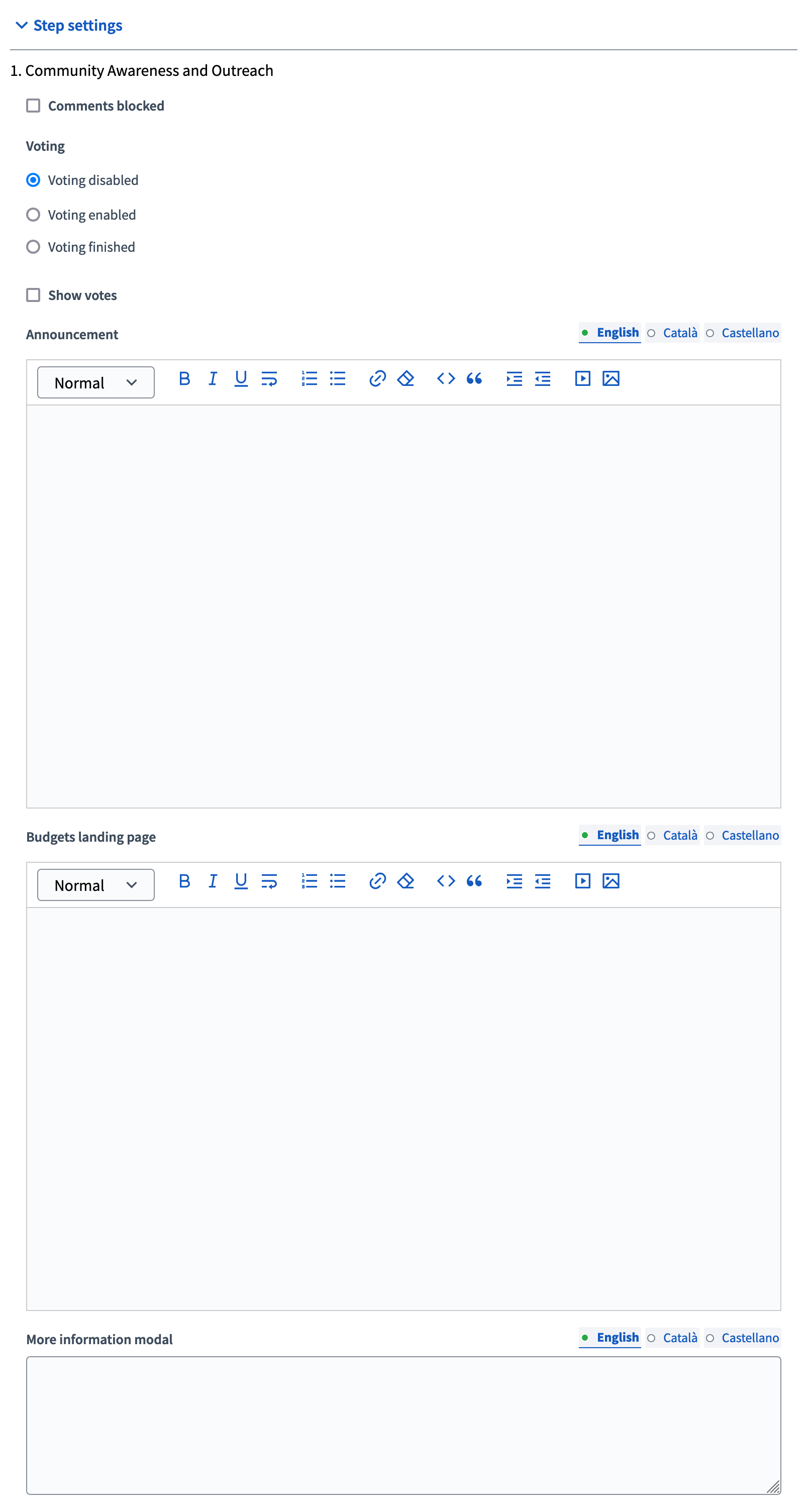
| Campo | tipo | Descrição: |
|---|---|---|
Comentários bloqueados |
Opcional |
Se você quer habilitar comentários para esta fase. |
Votação |
Obrigatório |
Choose one of the following options depending in the phase of the process: Voting disabled, Voting enabled or Voting finished. |
Mostrar votos |
Opcional |
Wether the votes count are public. Recomendamos vivamente que só marque esta opção depois de terminada a votação. |
Anúncio |
Opcional |
A general announcement visible on the general budgets landing page. |
Página inicial dos orçamentos |
Opcional |
The message shown in the Budgets landing page when there are multiple budgets for this phase. |
Mais informação modal |
Opcional |
The message shown when clicking on the "More information" link for this phase. |
Publish the results
After the voting has finished, an administrator need to:
-
Alterar a configuração de Votação do componente Orçamento para "Votação finalizada"
-
Go in the projects list and view the results
-
On the projects that have been selected, go in each project, edit it and tick the "Selected for implementation" checkbox.
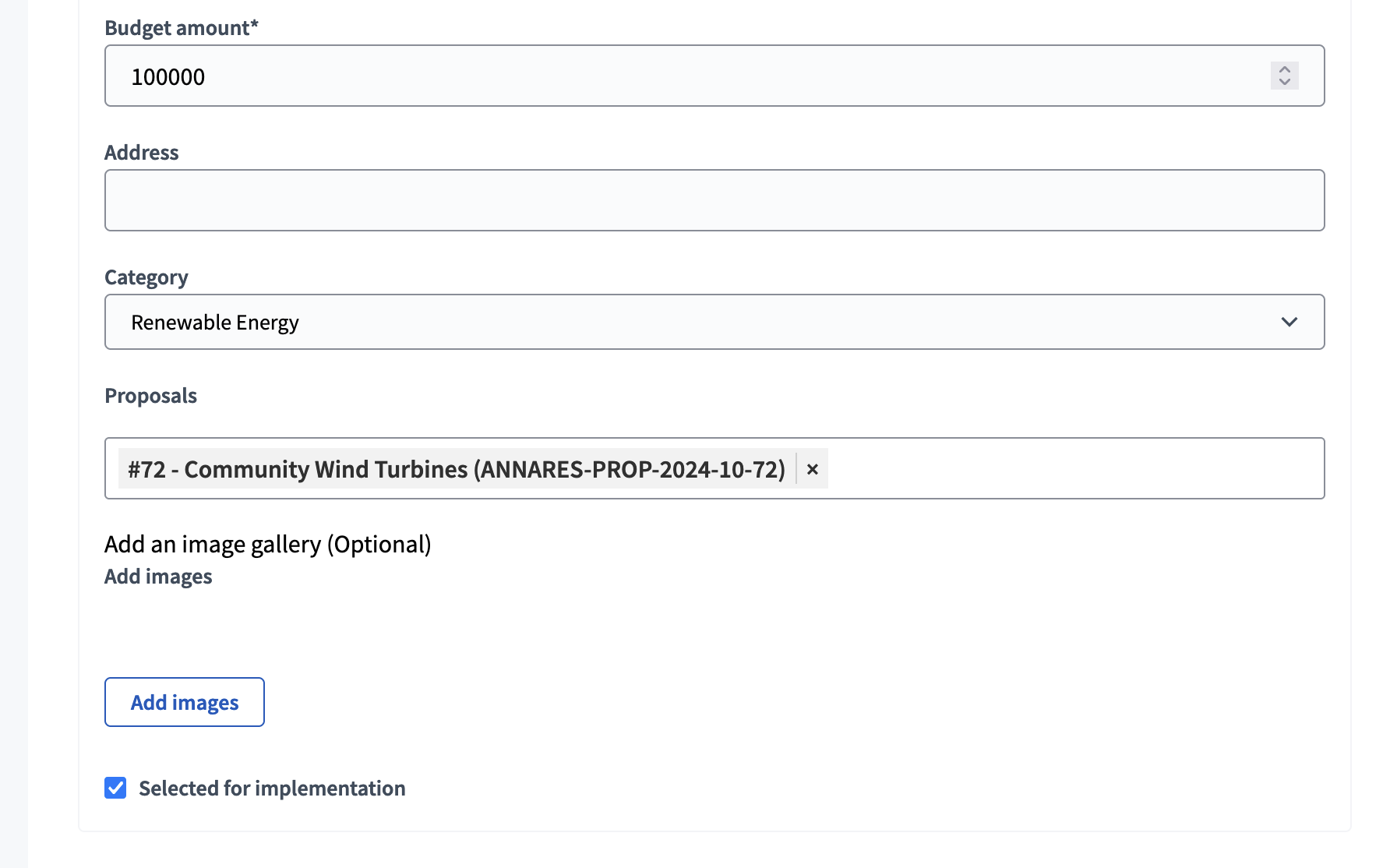
Then, the projects list shows all the project that have been selected for implementation.
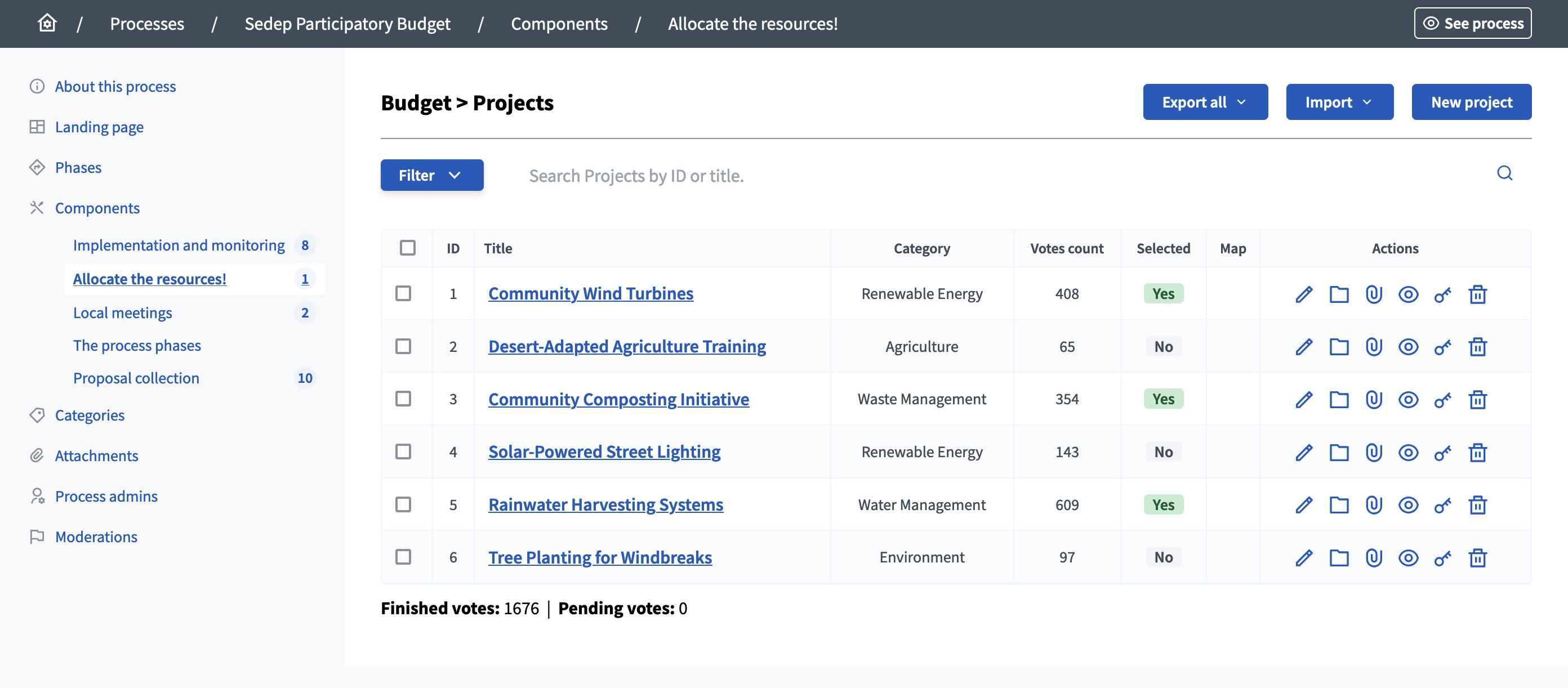
A filter is also displayed for participants to see which projects have been selected, and find the ones that weren’t selected.
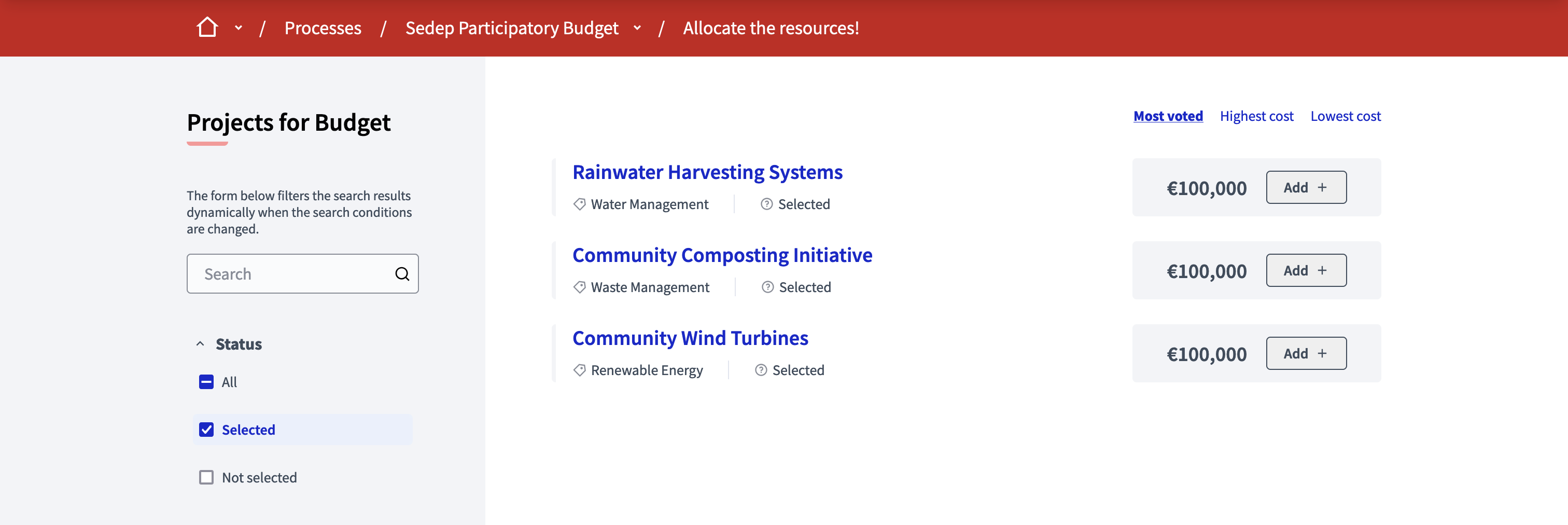
| Once you have selected projects, then you can enable the Accountability component so participants can see the progress of the projects implementation. |
Exemplos
Alguns exemplos de onde este componente foi usado:
-
2020/2021 processo de orçamento participativo em Decidim Barcelona. 00 EUR para que as pessoas possam apresentar, definir, priorizar, votar e escolher quais projetos de investimento o governo da cidade deve executar.
-
2021 processo de orçamentação participativa em Angers. A cidade de Ângulos (França) atribuiu um orçamento de 1.000. 00 euros para que as pessoas de 11 anos possam propor um máximo de 3 ideias e depois votar nos seus 5 projectos favoritos.
-
2021 processo de orçamentação participativa em Helsínquia. Helsínquia atribuiu 8,8 milhões de euros à realização de desejos dos residentes. As ideias evoluem em conjunto para propostas que os residentes de Helsínquia possam votar. As propostas com mais votos são realizadas pela cidade.