Budgets
The Budgets component allows people to vote by selecting projects of their choosing. Depending on the needs and normative of the organization, this could be configured so people have assigned a total budget (for instance, 100.000 EUR) and then every project has assigned a value (for instance, 10.000 EUR). Then when people vote on projects, they have a progress bar where they see how much remaining budget they have to allocate in this voting.
From this starting point, there could be other configurations, such as:
-
A minimum percentage of budget to be allocated
-
A minimum number of projects to be allocated
-
Multiple budgets, one for each district or neighborhood
Some examples of where this component was used:
-
2020/2021 Participatory Budgeting Process in Decidim Barcelona. The city of Barcelona (Spain) has allocated a budget of 30.000.000 EUR so people can present, define, prioritize, vote and choose which investment projects the city goverment should execute.
-
2021 Participatory Budgeting Process in Angers. The city of Angers (France) has allocated a budget of 1.000.000 EUR so people from 11 years can propose maximum of 3 ideas and then vote for their 5 favorite projects.
-
2021 Participatory Budgeting Process in Helsinki. Helsinki has allocated 8.8 million euros to realising residents’ wishes. The ideas are developed together into proposals that Helsinki residents can vote on. The proposals with the most votes are realised by the City.
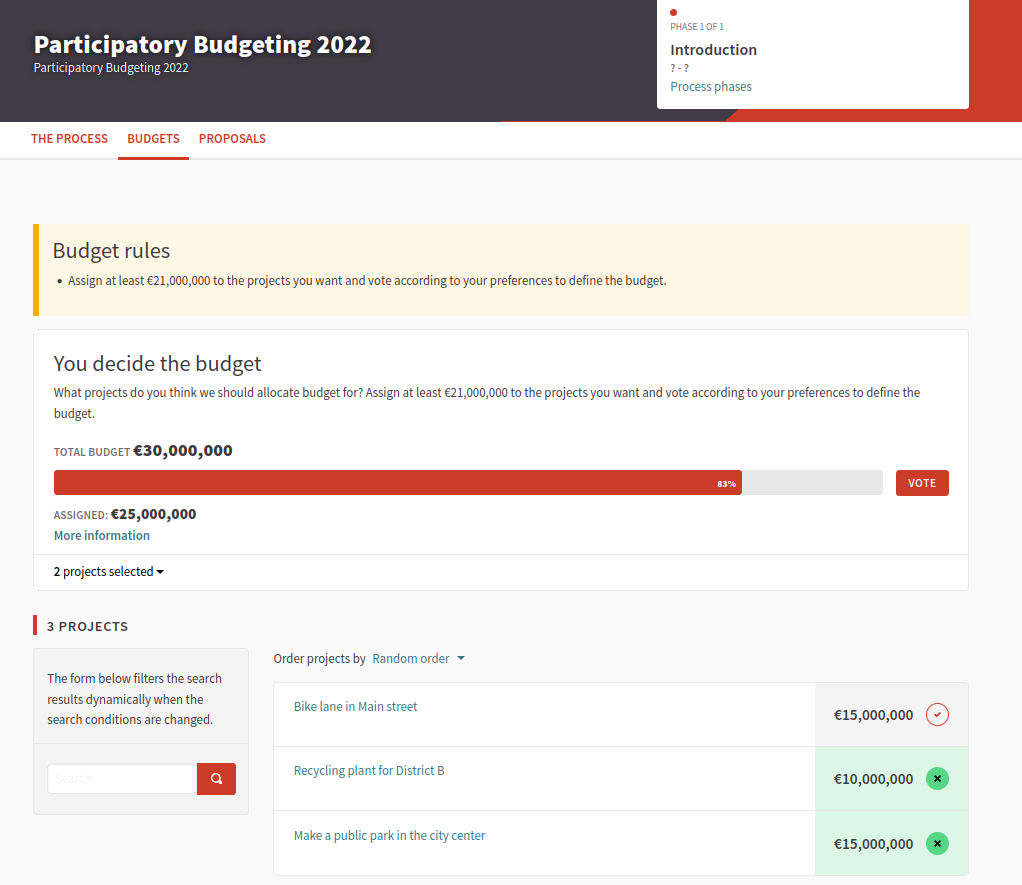
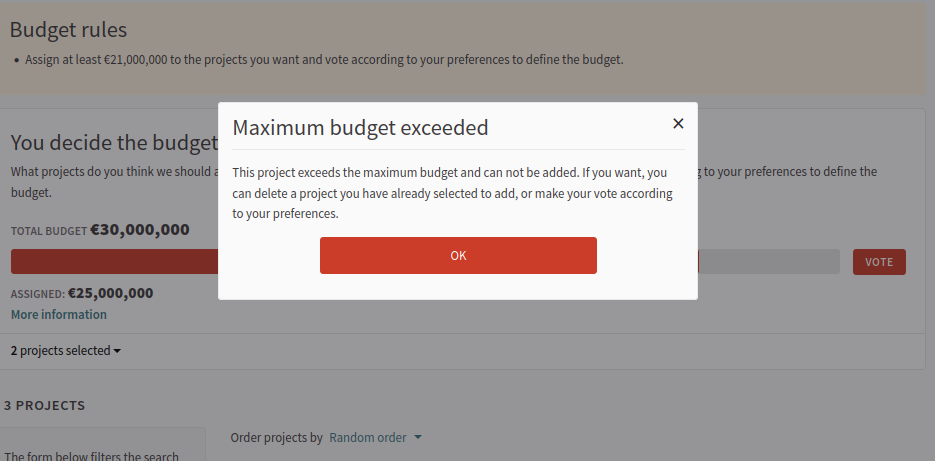
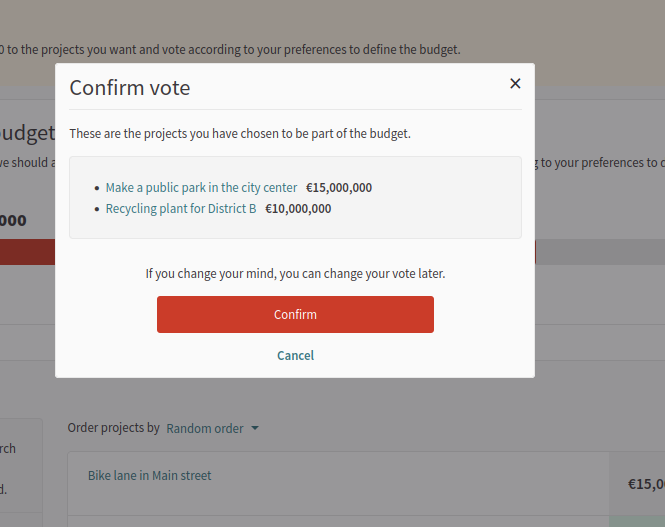

To configure the Budgets component:
-
Sign in as admin
-
Go to admin panel
-
In the main sidebar, click in the button for the space that you want to configure the component for. For instance, it could be "Processes", "Assemblies" or "Conferences".
-
Go to components
-
Click on "Add component" button
-
Click on "Budgets"
-
Fill the Add component form
Add component
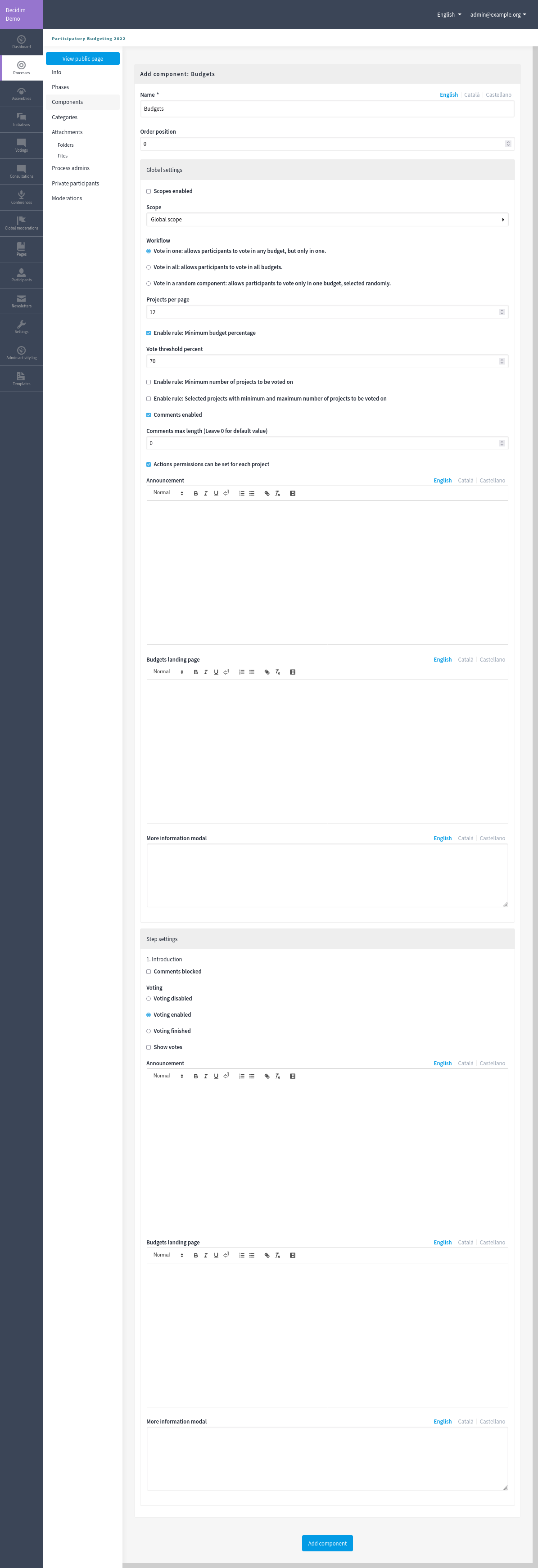
| Field | Type | Description |
|---|---|---|
Name |
Required |
What is the title of this component. For instance, "Budgets" |
Order position |
Optional |
Which order will it have in relation to the other budgets. Having a lower number means a higher priority. For instance, if you have two budgets, "Budget a" with weight "10" and "Budget b" with weight "0", then "Budget b" will be first when ordering. |
| Field | Type | Description |
|---|---|---|
Scopes enabled |
Optional |
Check if you want to have Scopes filtering in this component. |
Scope |
Optional |
Which Scope does this component belongs to. |
Global scope |
Optional |
|
Required |
How the participants can vote if there are multiple budget sets. You can define your own Workflow or use one of the availables. |
|
Projects per page |
Required |
How many projects are displayed per page. |
Enable rule: Minimum budget percentage |
Optional, but incompatible with "Minimum number of projects to be voted on" and "Selected projects with minimum and maximum number of projects to be voted on" |
Allows to define a "Vote threshold percent", a percent of the total budget that participants must reach to be able to vote. |
Enable rule: Minimum number of projects to be voted on |
Optional, but incompatible with "Minimum budget percentage" and "Selected projects with minimum and maximum number of projects to be voted on" |
Allows to define a "Minimum number of projects to vote", a number of projects that participants must reach to be able to vote. |
Enable rule: Selected projects with minimum and maximum number of projects to be voted on |
Optional, but incompatible with "Minimum budget percentage" and "Minimum number of projects to be voted on" |
Allows to define a "Minimum amount of projects to be selected" and a "Maximum amount of projects to be selected", the number of projects that participants will need to vote as a minimum and maximum. |
Comments enabled |
Optional |
Whether you want to have comments in the meetings. |
Comments max length |
Optional |
What is the characters limit that participants will have when making comments. Leave 0 for default value. |
Actions permissions can be set for each project |
Optional |
Whether you want to be able to set permissions for every one of the projects. Most of the time you will want to leave this option disabled. |
Announcement |
Optional |
A general announcement that’ll be visible on the general budgets landing page. |
Budgets landing page |
Optional |
What message will be shown in the Budgets landing page when there are multiple budgets. |
More information modal |
Optional |
What message will be shown when clicking on the "More information" link. |
In the cases where the space that this component will be used has Phases, for instance, in Participatory Processes, then you can also define different behaviors per Step.
| Field | Type | Description |
|---|---|---|
Comments blocked |
Optional |
Whether you want to enable comments for this phase. |
Voting |
Required |
Choose one of the following options depending in the moment of the process: Voting disabled, Voting enabled or Voting finished. |
Show votes |
Optional |
Wheter the votes will be shown. We strongly recommend that you only check this option after the voting is finished. |
Announcement |
Optional |
A general announcement that’ll be visible on the general budgets landing page. |
Budgets landing page |
Optional |
What message will be shown in the Budgets landing page when there are multiple budgets. |
More information modal |
Optional |
What message will be shown when clicking on the "More information" link. |
Workflows
One neat feature of the Budgets component is the ability to define your own workflows.
This means that you can define multiple Budgets, for instance one for every Neighberhood or District that a City has, and you can also define multiple rullings regarding how people can vote on those Budgets. By default you have these workflows:
-
Vote in one: allows participants to vote in any budget, but only in one.
-
Vote in all: allows participants to vote in all budgets.
-
Vote in a random component: allows participants to vote only in one budget, selected randomly.
But this can be extended in your application by a developer, by making your own Workflows. For instance for the 2020/2021 Participatory Budgeting Process in Decidim Barcelona, the people could vote in two districts: the one where they lived and one of their choosing. This was defined in the decidim-barcelona application itself.
You can read more about Worfklows in decidim-budgets README.md.
| You only want to have a voting without much complications? Like a city-wide vote? Don’t worry: if you define only one Budget, then people will go there directly when click in the Budgets section. |
Manage budgets
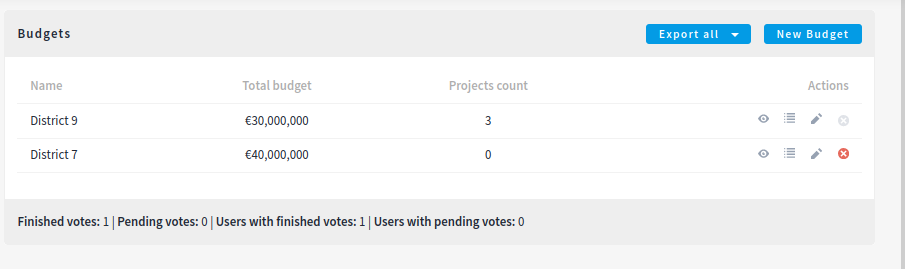
This window also lets you see the votes that the various projects have received. (Number of votes) and the total number of votes (Finished votes and Pending votes, that is, that a participant has started voting but has still not cast their vote).
Export all
Allows to export the projects for this budget in different formats.
-
Projects as CSV
-
Projects as JSON
-
Projects as Excel
New budget form
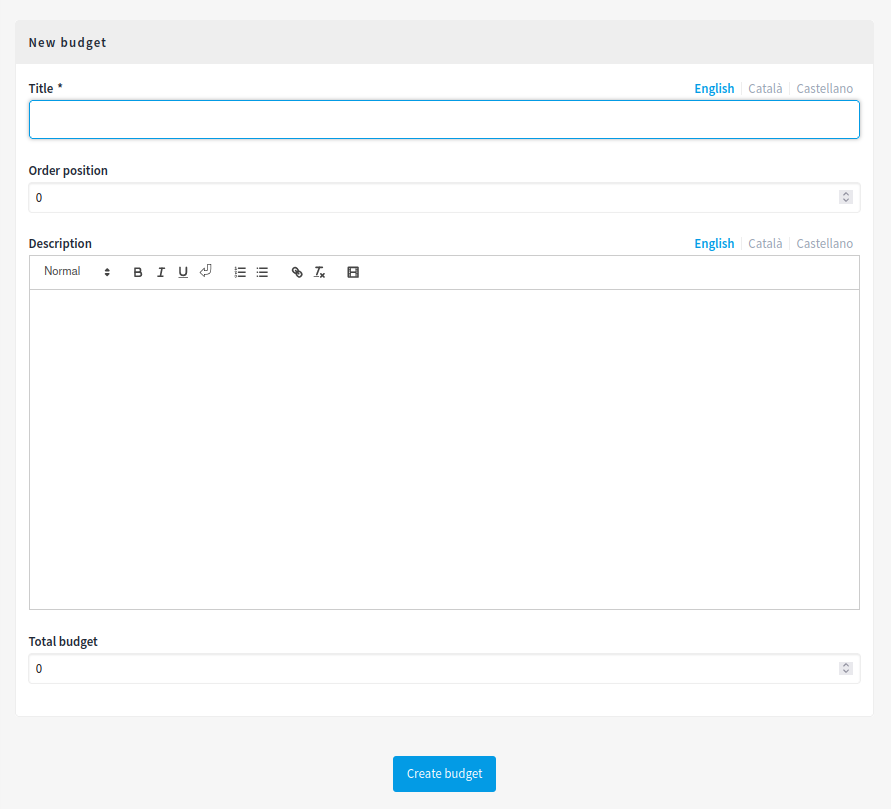
| Field | Type | Description |
|---|---|---|
Title |
Required |
What is the title of this budget. For instance, "District A" |
Order position |
Optional |
Which order will it have in relation to the other budgets. Having a lower number means a higher priority. For instance, if you have two budgets, "Budget a" with weight "10" and "Budget b" with weight "0", then "Budget b" will be first when ordering. |
Description |
Optional |
What is the description of this budget. |
Total budget |
Required |
What is the total amount of money that people will have for assigning. |
Actions
| Icon | Name | Definition |
|---|---|---|
|
Preview |
To see how it’s shown in the frontend to participants. |
|
Allows you to manage the projects of a budget. |
|
|
Edit |
Edit form for a budget. It’s the same form as "New budget". |
|
Delete |
To delete this budget. Only can be done when there aren’t any projects. |
Manage projects
Import proposals to projects
Depending in the normative, you could want to have a first phase where participants make proposals, and those proposals are selected (by voting or by technical review), then you can import those proposals and convert them to projects.
For this to work:
-
The following settings in the proposals component need to be enabled:
-
Proposal answering enabled
-
Enable costs on proposal answers
-
-
A valuator or administrator need to Answer proposals:
-
Review the proposals
-
Accept or reject them according to your normative
-
Add costs to the proposals if were accepted
-
-
An administrator can Import proposals to projects
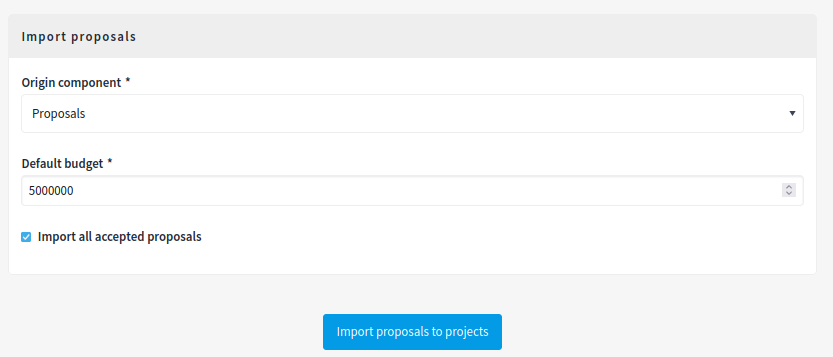
Export all
Allows to export the projects for this budget in different formats.
-
Projects as CSV
-
Projects as JSON
-
Projects as Excel
New project form
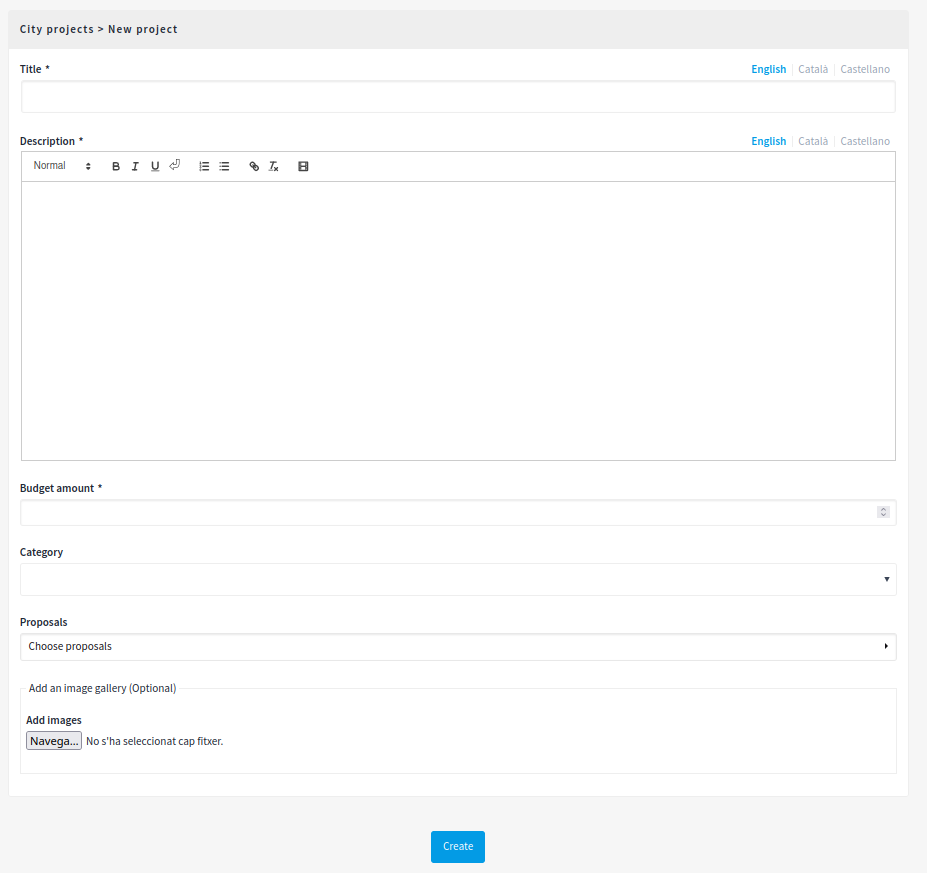
| Field | Type | Description |
|---|---|---|
Title |
Required |
The title for this project. |
Description |
Required |
A description of what this project is about. |
Budget amount |
Required |
What’s the budget amount for this project. How much money will it cost to implement this project? |
Category |
Optional |
Which Category has the project. Used for filtering in the budgets list. |
Proposals |
Optional |
Choose related proposals for this project. Automatic assingned when importing proposals. |
Add an image gallery |
Optional |
Add multiple images illustrating what this project is about, or where it will be implemented. |
Results
After the voting step has finished, then an administrator need to:
-
Change the Voting configuration for the Budget component to "Voting finished"
-
Go to the Budgets and view the results
-
On the projects that according to the normative have been selected, she’ll need to go to each project, edit it and then check the "Selected for implementation".
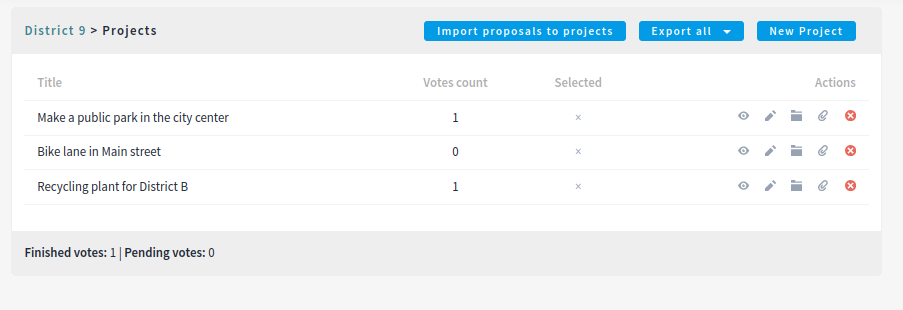
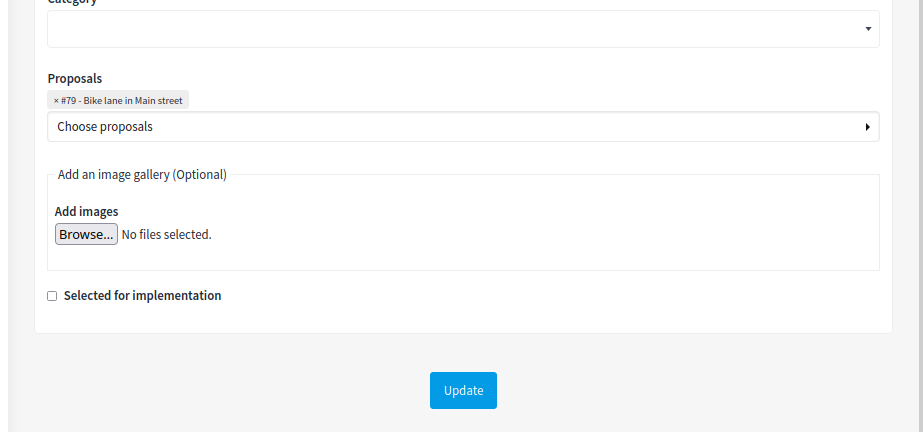
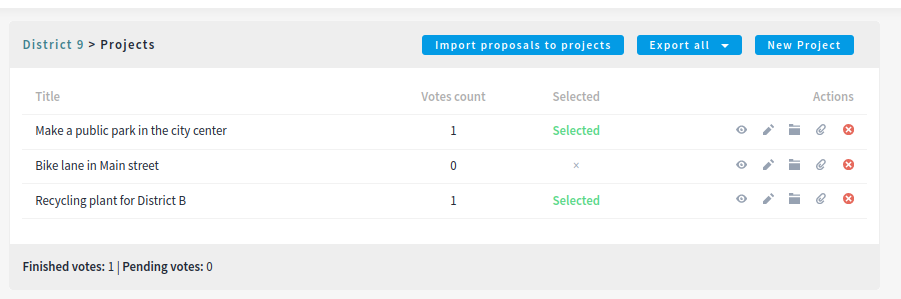
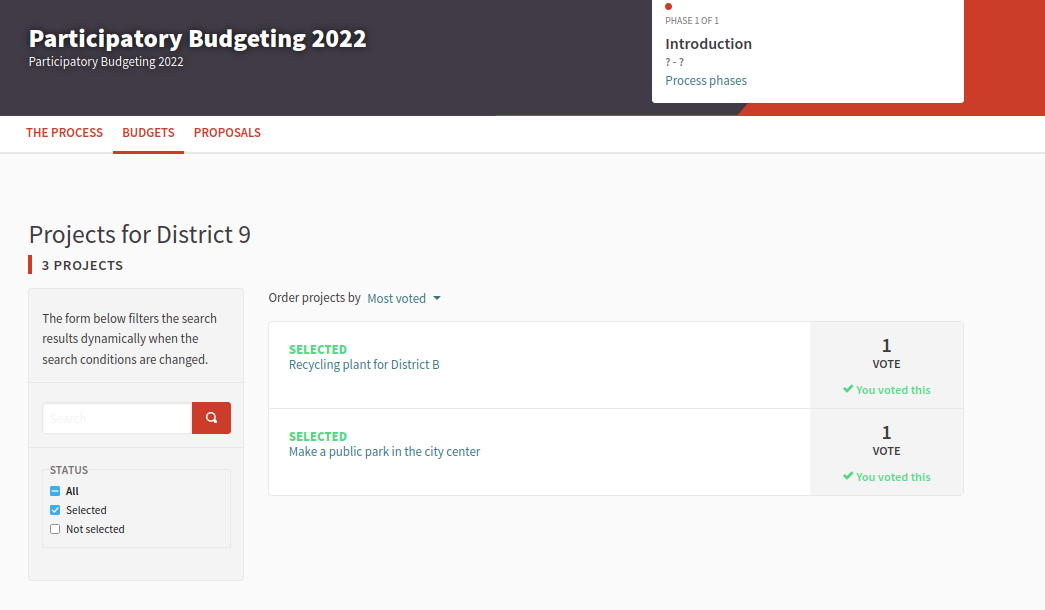
We strongly recommend that after you have selected projects then you enable the Accountability component so participants can see the grade of impementation.





