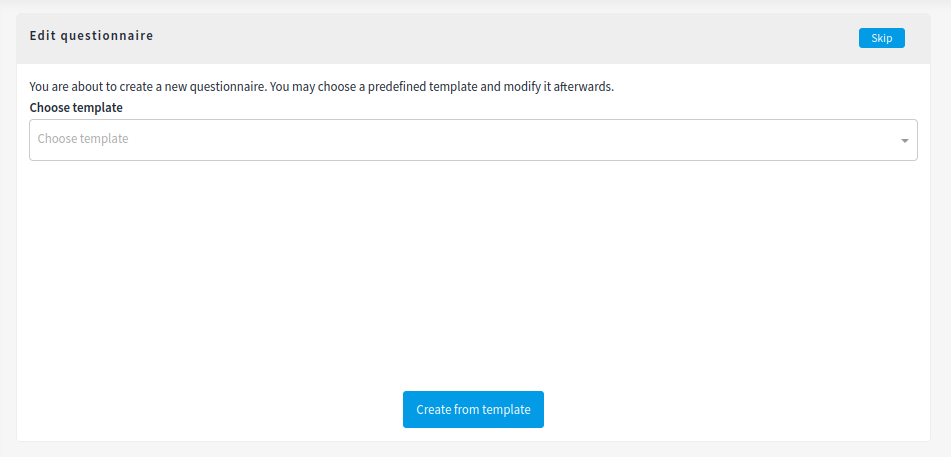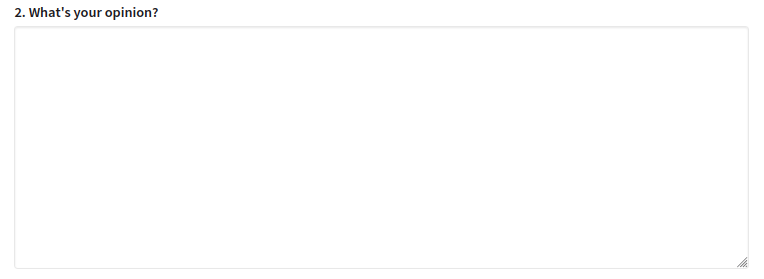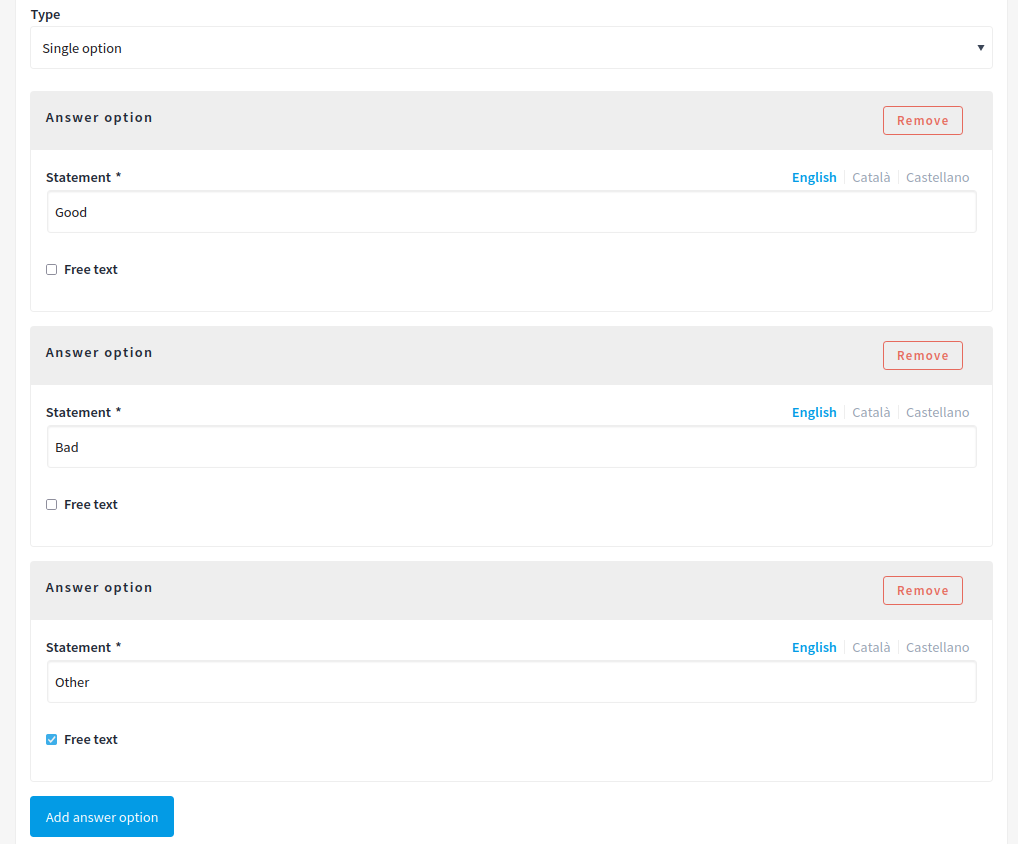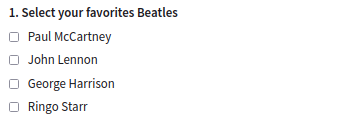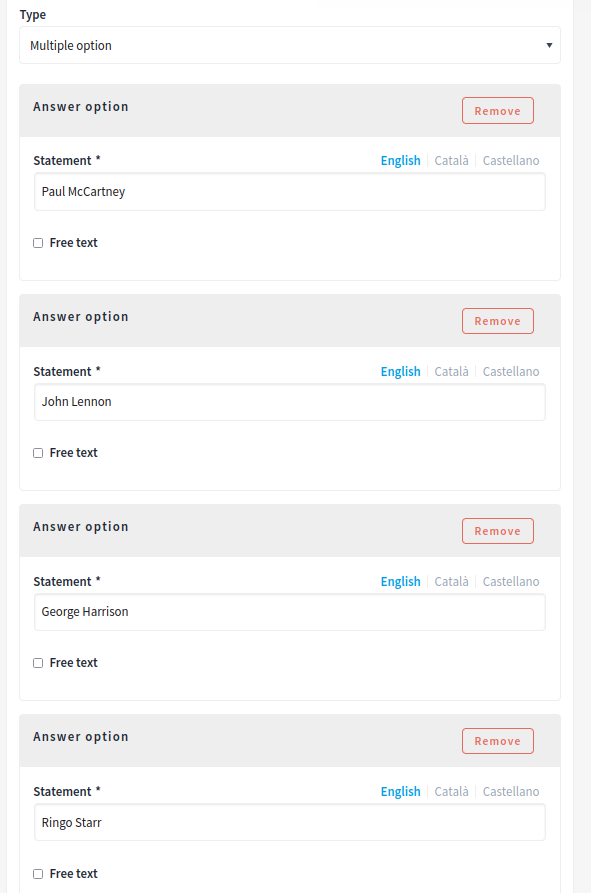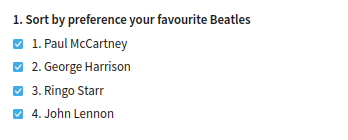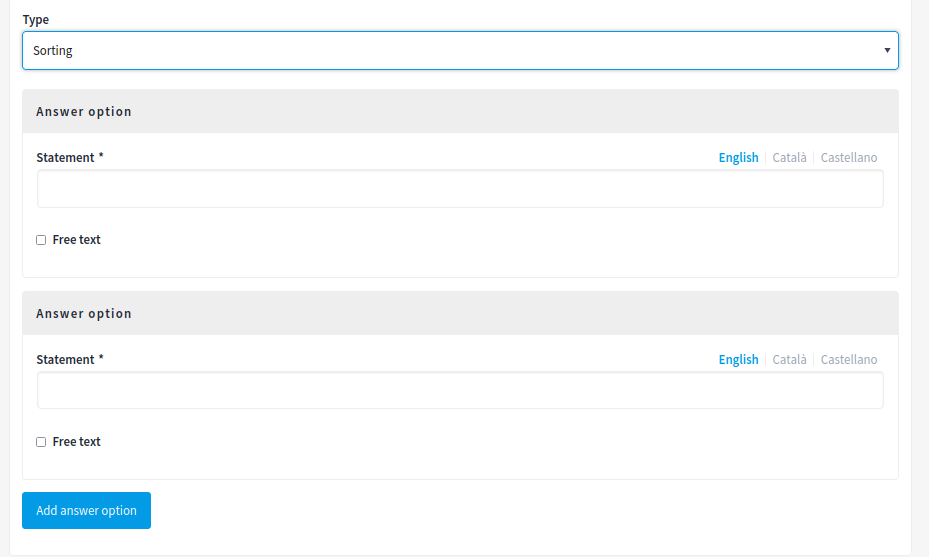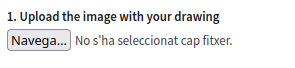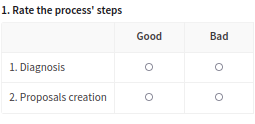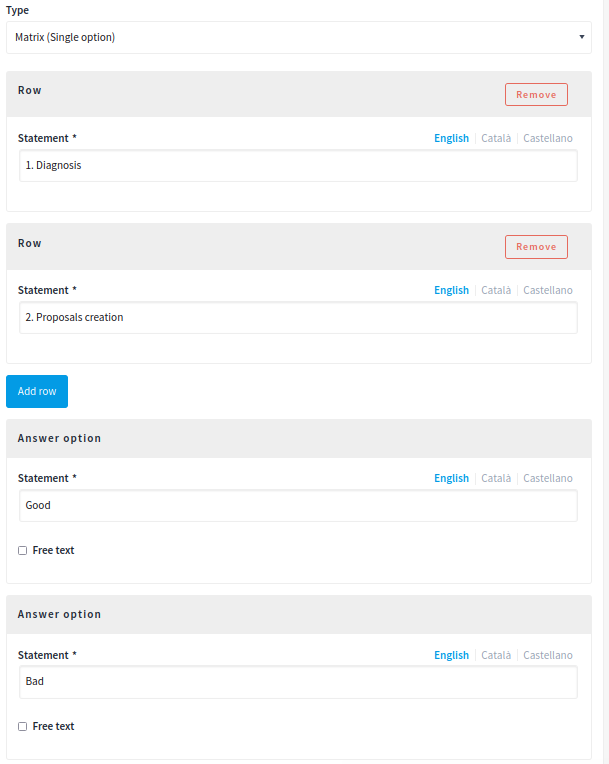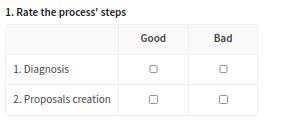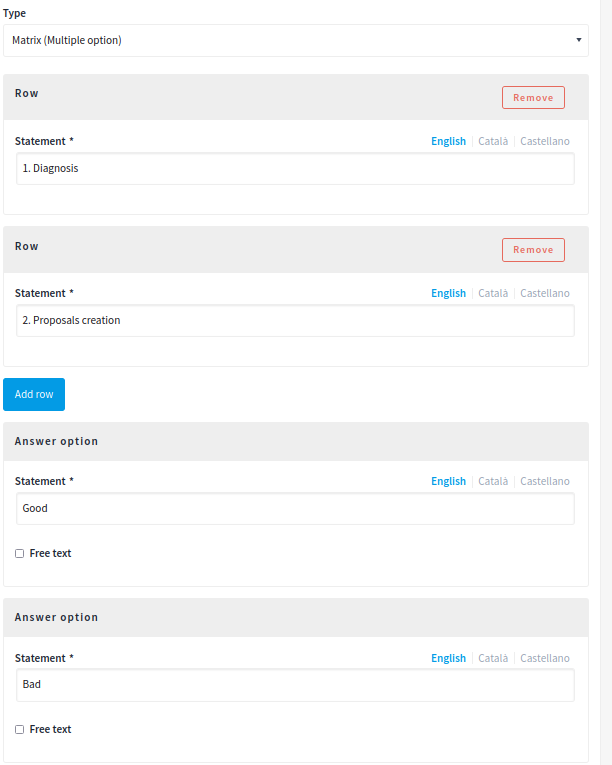Survey
The Survey component allows people to answer questionnaires. This is useful when an organization wants to receive private feedback, although it’s possible to publish the answers manually as well. It allows defining a set of questions with multiple kinds of answers.
From this starting point, there could be other configurations, such as:
-
if the answering is limited to a time period
-
what answer types should have the questions, like short (one line), long (multiple lines), single or multiple options, sorting through a list, etc.
-
if there’s an answer validation like how many characters as maximum should have an answer
-
if there’s a maximum number of options to select in multiple options questions
Some examples of where this component was used:

To configure the Survey component:
-
Sign in as admin
-
Go to admin panel
-
In the main sidebar, click in the button for the space that you want to configure the component for. For instance, it could be "Processes", "Assemblies" or "Conferences".
-
Go to components
-
Click on "Add component" button
-
Click on "Survey"
-
Fill the Add component form
Once a survey is already answered by some users it’s not possible to modify its questions, as that would affect the integrity of the answers. If it’s needed to modify the questions, then it’s needed to create a new survey and unpublish the original one.
Add component
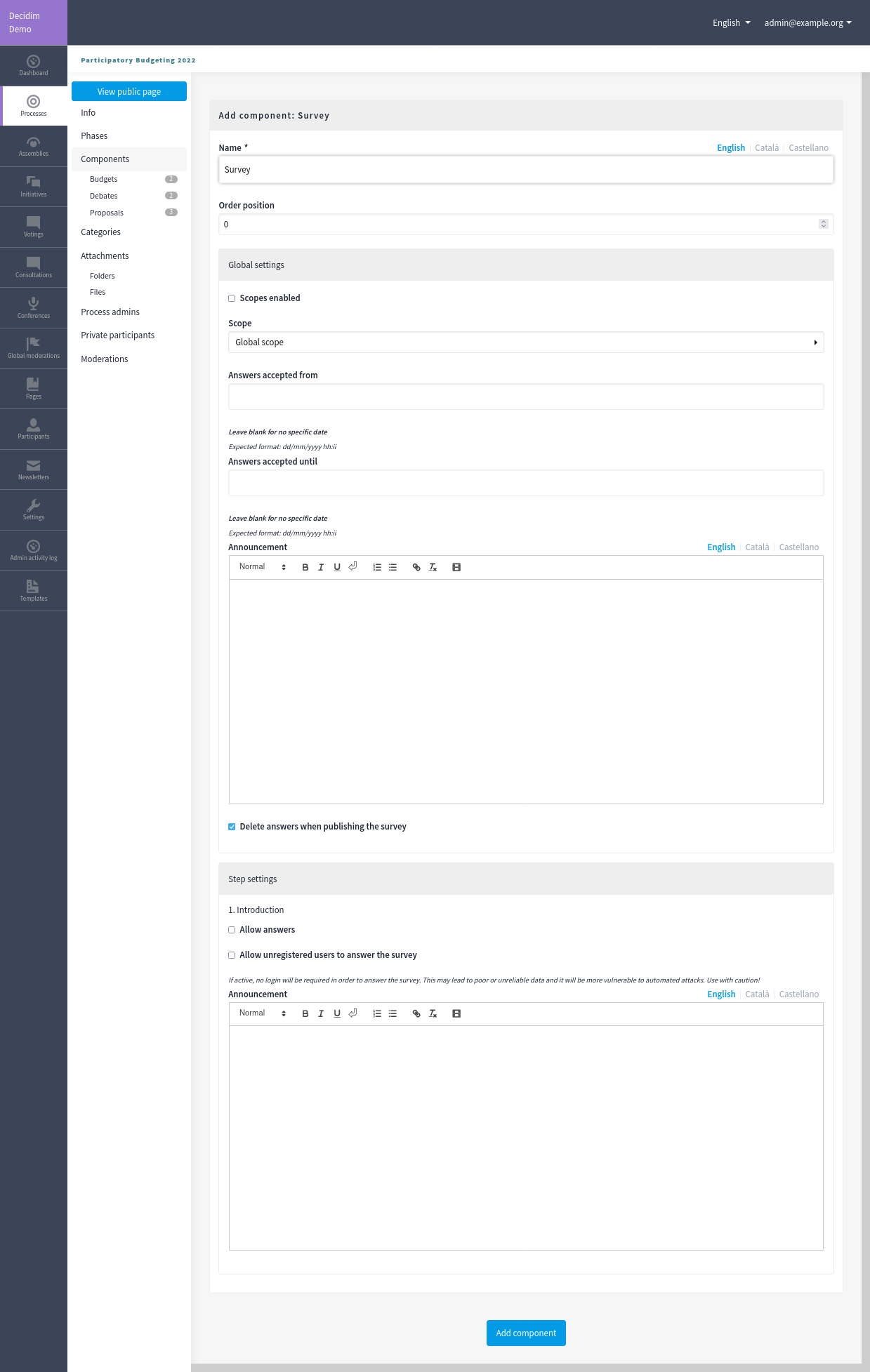
| Field | Type | Description |
|---|---|---|
Name |
Required |
What is the title of this component. For instance, "Surveys" |
Order position |
Optional |
Which order will it have in relation to the other surveys. Having a lower number means a higher priority. For instance, if you have two surveys, "Survey a" with weight "10" and "Survey b" with weight "0", then "Survey b" will be first when ordering. |
| Field | Type | Description |
|---|---|---|
Scopes enabled |
Optional |
Check if you want to have Scopes filtering in this component. |
Scope |
Optional |
Which Scope does this component belongs to. |
Answers accepted from |
Optional |
Start date when you want to receive answers. Leave blank for no specific date. Expected format: dd/mm/yyyy hh:ii |
Answers accepted until |
End date when you want to stop receiving answers. Leave blank for no specific date. Expected format: dd/mm/yyyy hh:ii |
Announcement |
Optional |
A general announcement that’ll be visible on the general surveys landing page. |
Delete answers when publishing the survey |
In the cases where the space that this component will be used has Phases, for instance, in Participatory Processes, then you can also define different behaviors per Step.
| Field | Type | Description |
|---|---|---|
Allow answers |
Optional |
Check if you want to receive answers in this survey. |
Allow unregistered users to answer the survey |
Optional |
If active, no login will be required in order to answer the survey. This may lead to poor or unreliable data and it will be more vulnerable to automated attacks. Use with caution! Mind that this option only allows an answer by browser session, but participants can use the Private navigation option and make multiple answers with the same device. |
Announcement |
Optional |
A general announcement that’ll be visible on the general survey landing page. |
Permissions
An administrator can choose which kind of Authorizations a participant need to have to make certain actions in the surveys:
-
Answer
New survey form
When you create a new survey you’ll need to fill the form with the following fields:
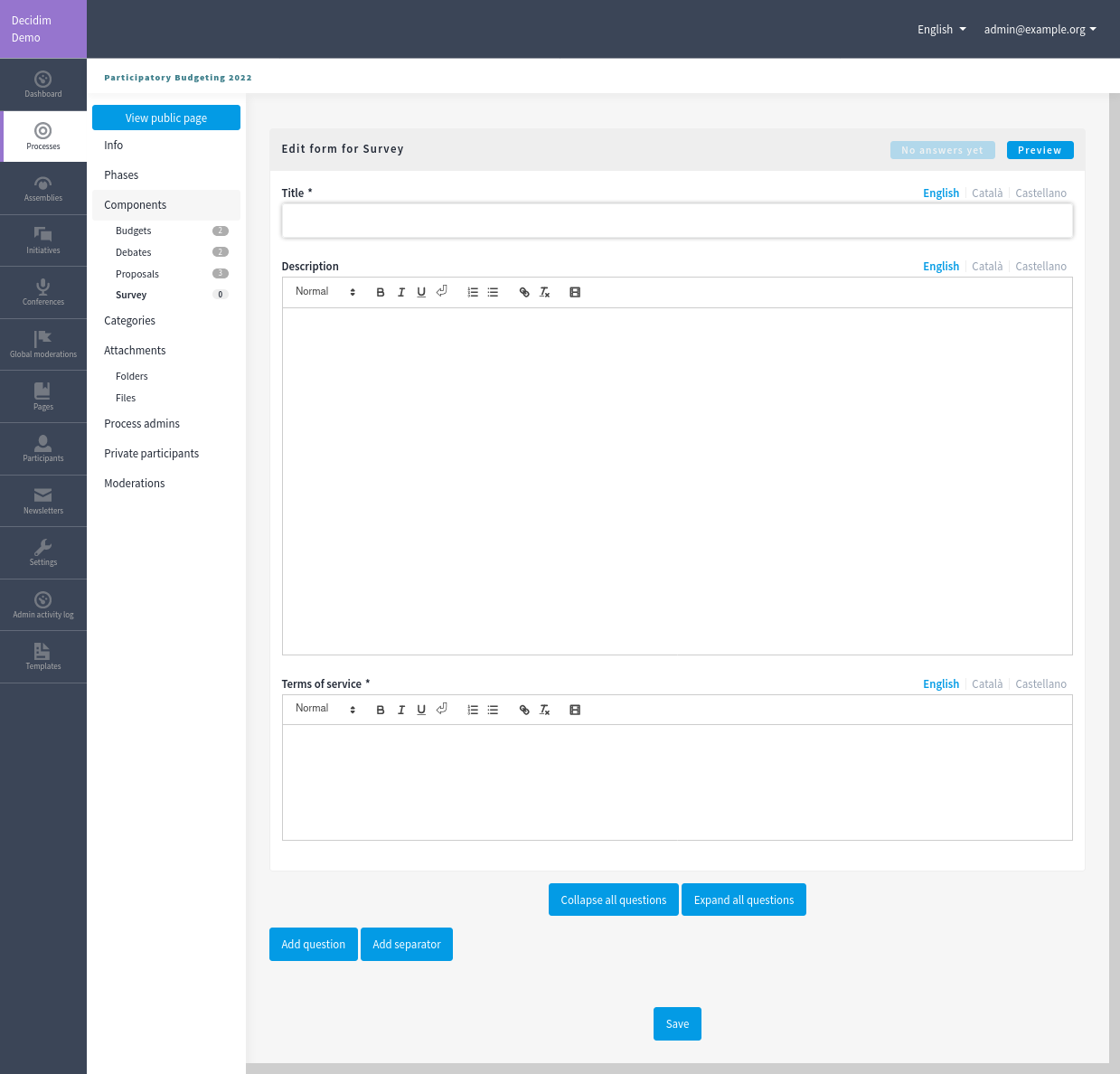
| Do you have repetitive surveys? For instance the same feedback form for every process? You can have a survey that gets copied and is used as a blueprint for so you don’t have to manually configure the same survey everytime. Learn more about Templates. |
| Field | Type | Description |
|---|---|---|
Title |
Required |
What is the title of this survey. For instance, "Feedback" |
Description |
Optional |
What is the description of this survey. |
Terms of service |
Required |
Legal conditions that the participants must agree to in order to answer the survey. |
In the bottom of this form there’s a button that allows you to "Add question".
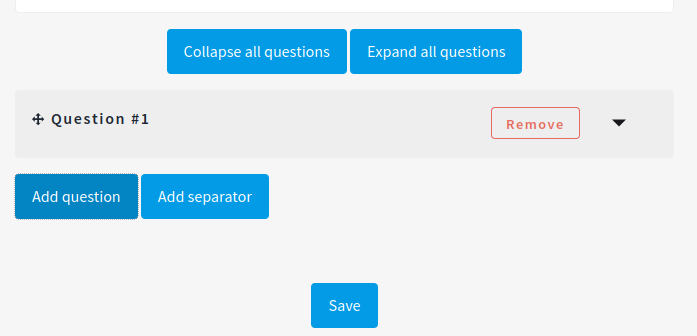
You can add multiple questions per survey, and reorder or delete them. It’s possible to also add separators between questions.
Every question has to have a statement and a type as a minimum.
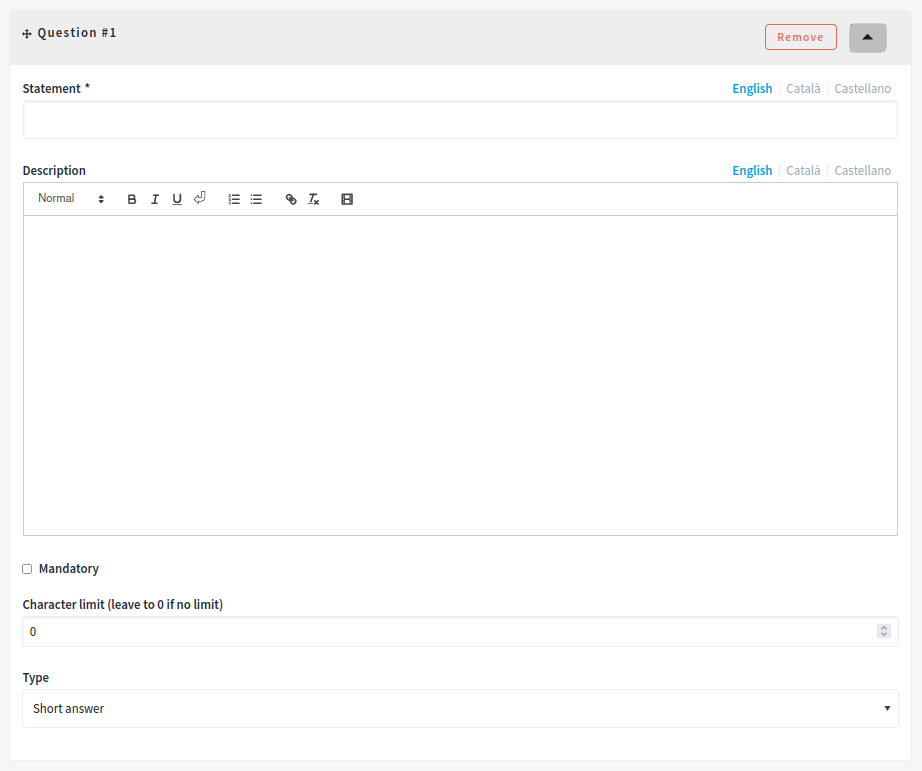
| Field | Type | Description |
|---|---|---|
Statement |
Required |
The question itself. For instance, "What is your age category?" |
Description |
Optional |
Explanation of the question being made. |
Mandatory |
Optional |
Check if this question is required to respond to submit the answer. |
Character limit |
Optional |
How many characters has as a maxim the answer to this question. Leave to 0 if no limit. Compatible with Short and Long answer question types. |
Type |
Required |
One of the following: Short answer, Long answer, Single option, Multiple option, Sorting, Files, Matrix (Single option) or Matrix (Multiple option). See Question types for more information. |
Depending in the question type, it’s possible to add validations to the answers, like if the question is mandatory (participants would need to provide an answer in order to submit the form) or if the answer is limited to a certain number of characters as maximum in short and long answers.
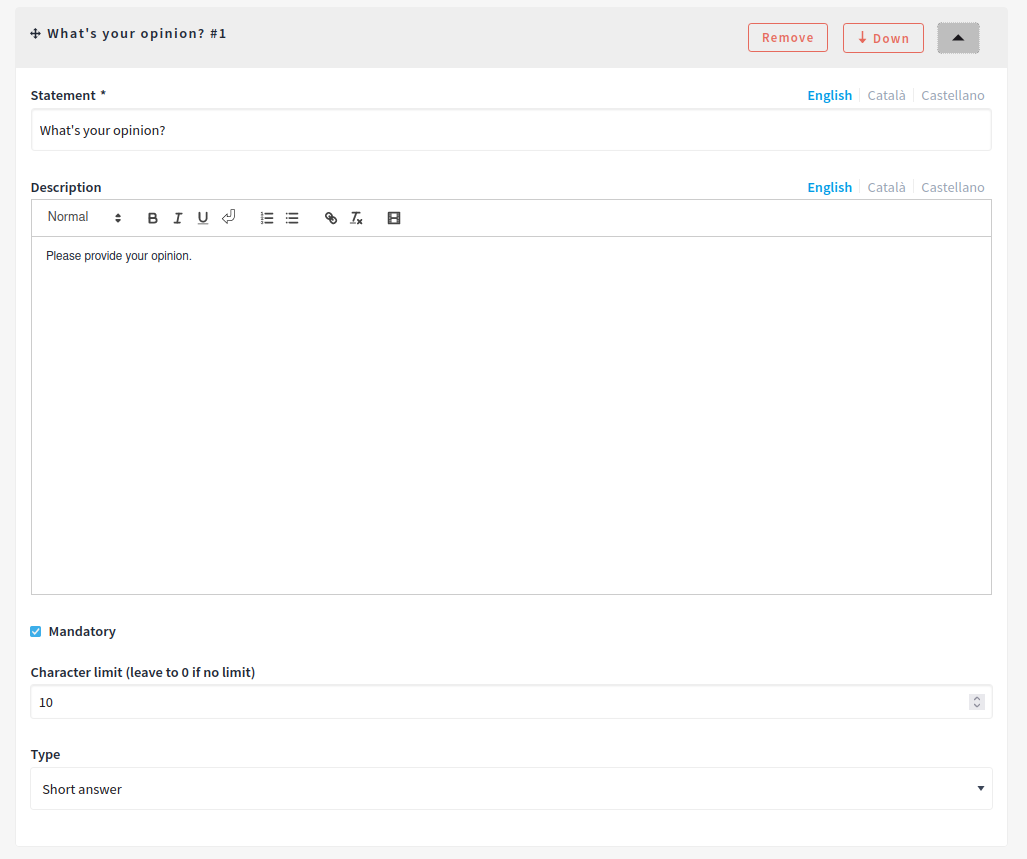
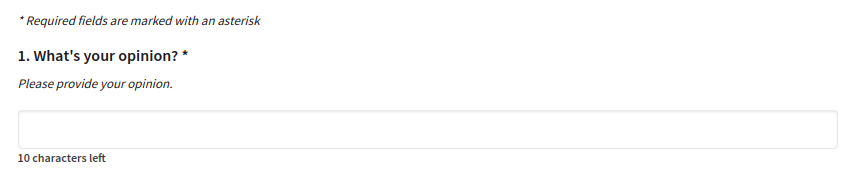
Question types
A survey can have multiple questions with different types, such as:
-
Short answer
-
Long answer
-
Single option
-
Multiple option
-
Sorting
-
Files
-
Matrix (Single option)
-
Matrix (Multiple option)
| Type | Frontend | Backend | Description |
|---|---|---|---|
Short answer |
Compatible with "Character limit" validation |
||
Long answer |
Compatible with "Character limit" validation |
||
Single option |
Participants will have to choose a single option, with radio buttons. At least 2 options always. It’s possible to define a "Free text" option, so participants can submit their own answer. |
||
Multiple option |
Participants will have to choose multiple options, with checkboxes. At least 2 options always. It’s possible to add a validation, with the maximum number of choices. It’s possible to define a "Free text" option, so participants can submit their own answer. |
||
Sorting |
At least 2 options always. Participants will click in order of preference to sort. |
||
Files |
Participants will be able to upload files. |
||
Matrix (Single option) |
Participants will have to choose between rows and columns of single options, with radio buttons. |
||
Matrix (Multiple option) |
Participants will have to choose between rows and columns of multiple options, with checkboxes. |
Templates
For the cases where administrators need to define multiple surveys that are mostly the same but used in different contexts, it’s possible to define a template. When there’s one defined for a survey, then it’ll ask to select the Template and create the survey based on this one or in the other hand if there’s no need to use a template, then it’s possible to Skip the template selection.