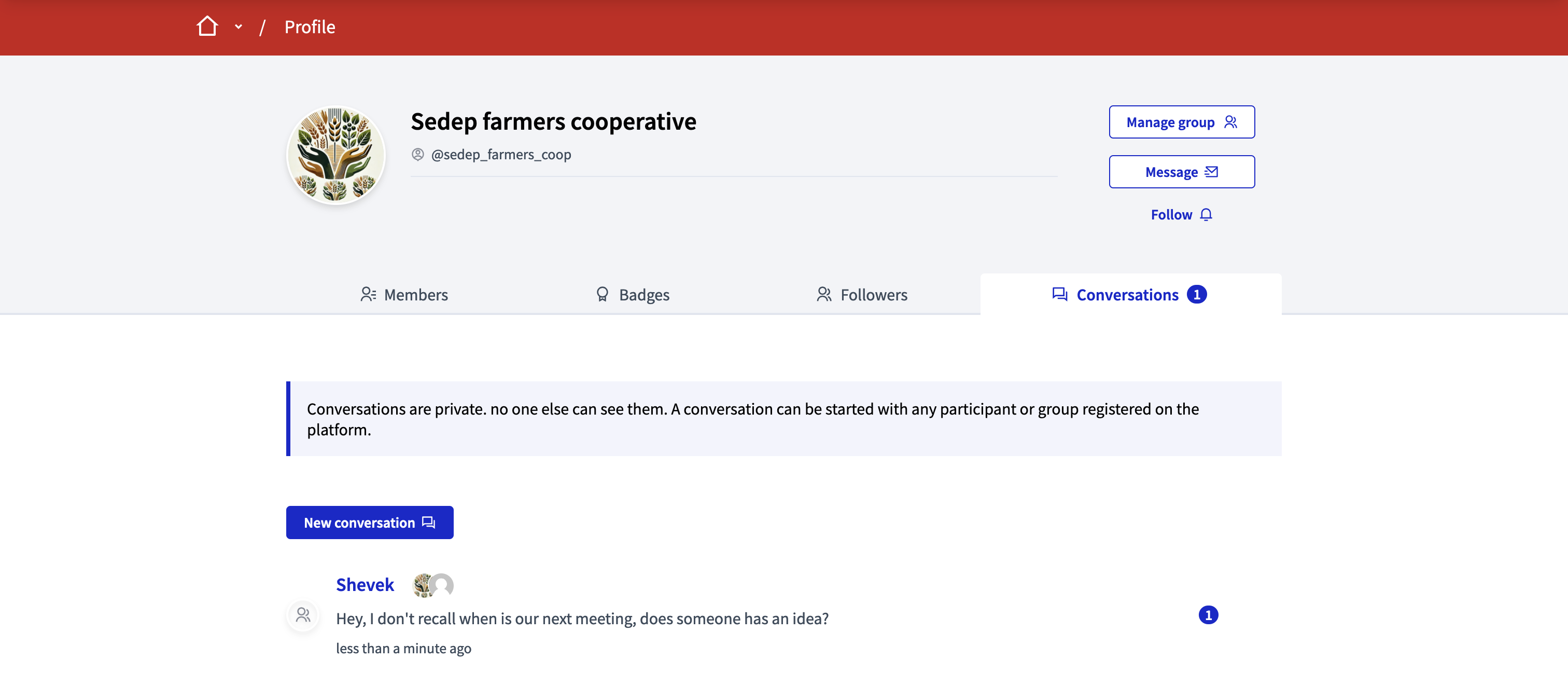Conversations
Understand the basics
With conversations, participants can send private messages to another participant, a group of participants, or to user groups. Only the participants who are in the conversation can see each the messages.
| It’s not possible to delete a conversation nor to edit a message in a conversation. |
How to find it?
As a signed in participant, you can access your conversations from two places:
-
Click in your avatar in the header, and then click in the "Conversations" menu item
-
Click in the "Conversations" link in the footer, in the "My account" section
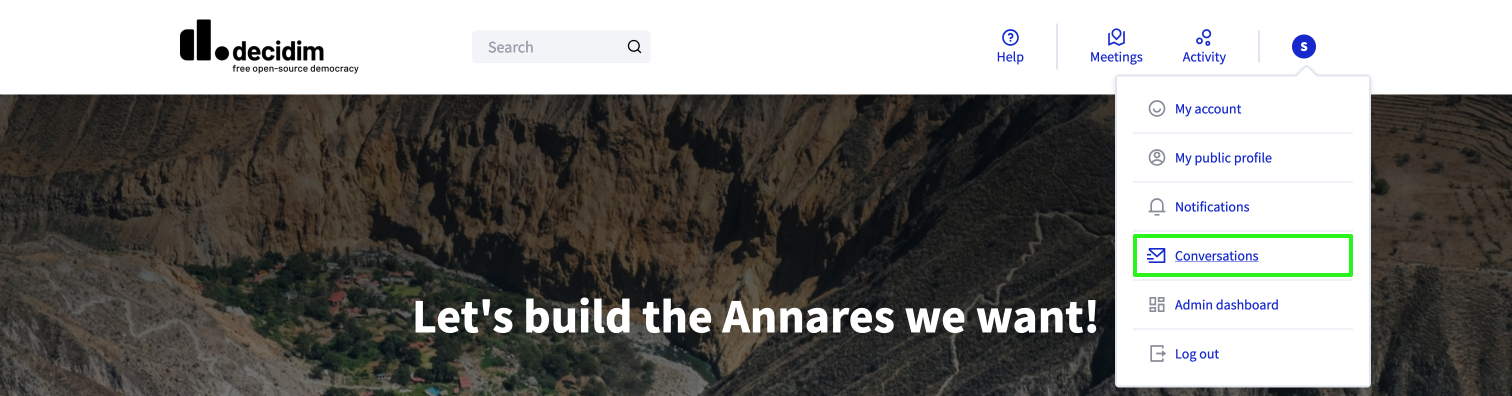
If there are notifications, the participant sees a small badge next to their avatar, and in the dropdown menu.
Start a conversation
A participant can start a conversation with any participant or group registered on the platform.
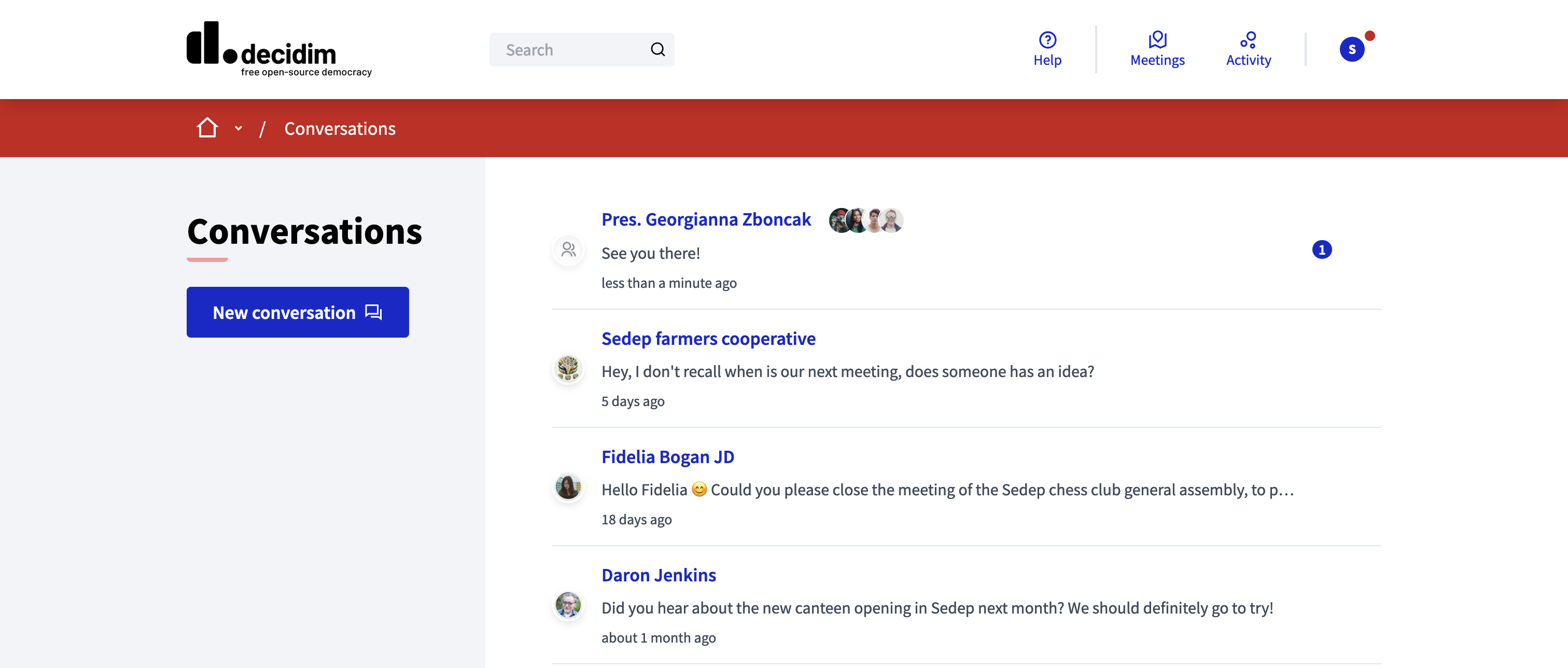
There are two ways to start a conversation.
From a participant profile
-
Go to the profile of the participant with who you want to start a conversation
-
Click the "Message" button
-
Write your message
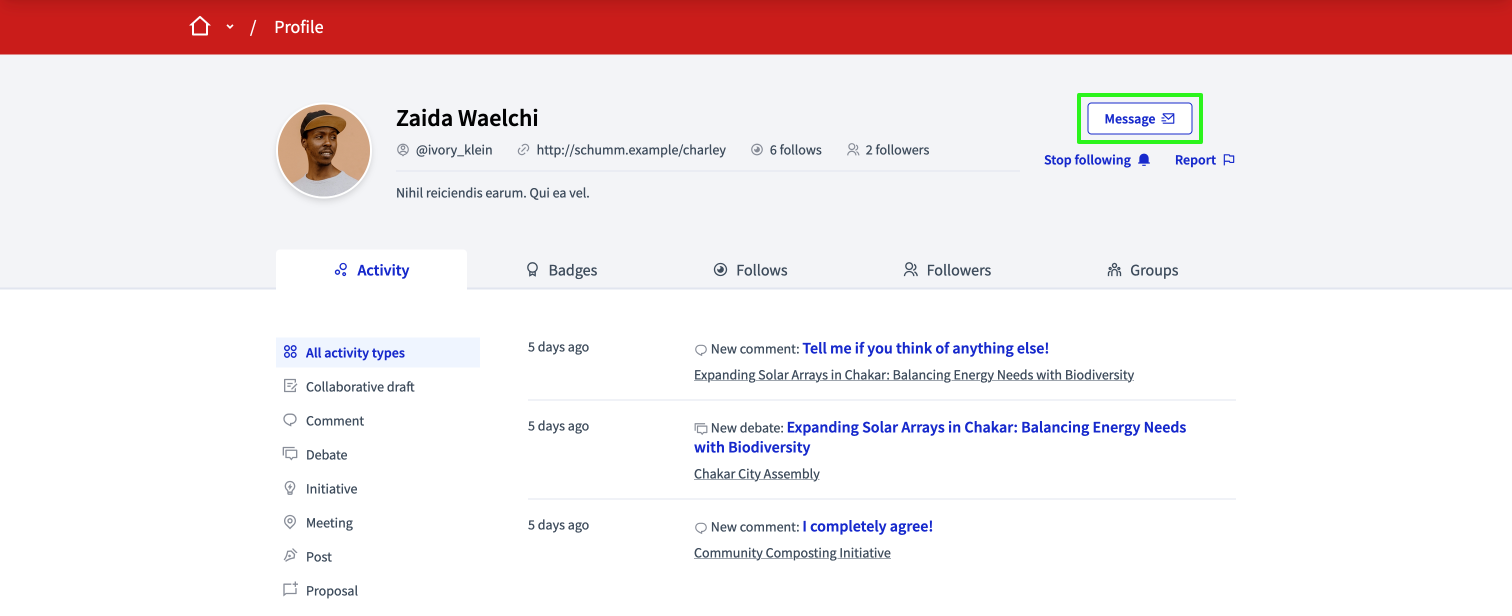
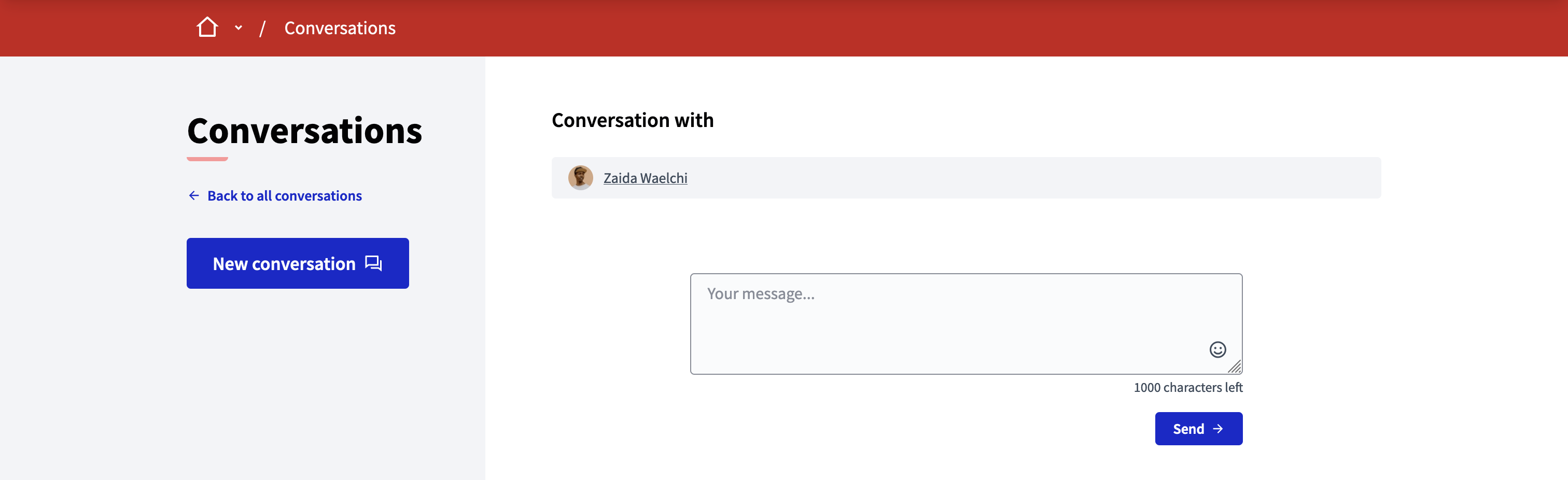
From the conversation page
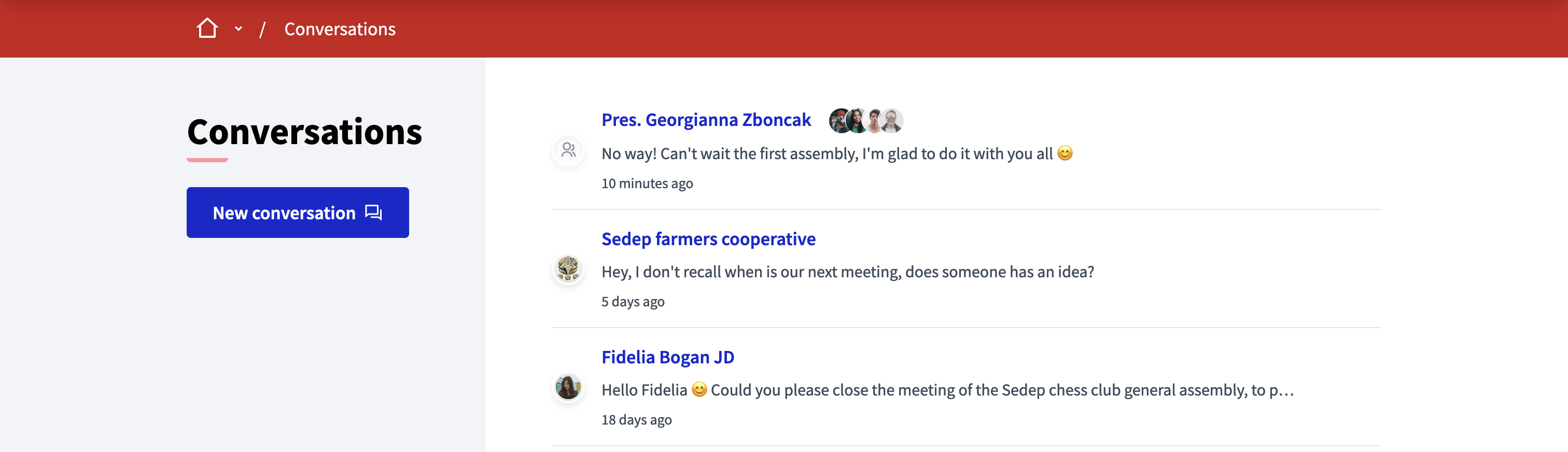
-
Click in your avatar in the header
-
Click in "Conversations"
-
Click on the "New conversation" button
-
Search the participants or group that you want to start a conversation with
-
Write your message
| You can start a conversation with several participants, with a limit of 9 participants. |
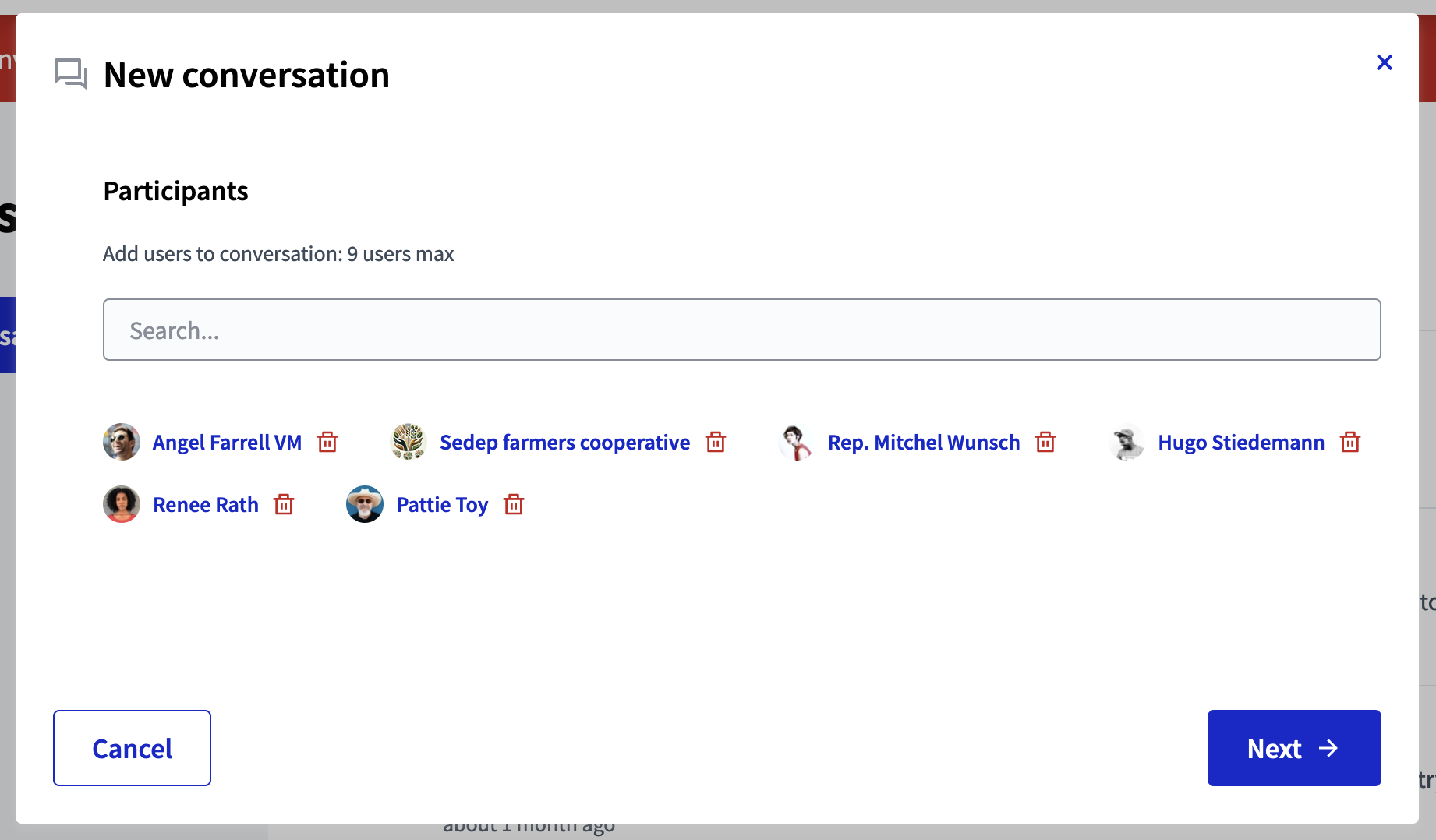
Group conversations
Just like with participants, it is possible to have conversations with groups.
| To know more about user groups, read the Group creation article. |