Create and configure an Election in Decidim
As mentioned in the introduction, an Election component can be used in any participatory space. Some of the features of Evote, though, are enabled by the Voting participatory space. If you need one of those features for your election, make sure you create the Election component in a Voting participatory space.
Enable Elections in a participatory space
From the admin panel, navigate to participatory space where you want to use Elections.
In the left-hand menu, click on Components and select Elections from the Add component dropdown menu.
Click on Add component to enable Elections in your participatory space.
Create an election
Now that Elections are enabled in your participatory space, you can head on and create one.
In the left-hand menu, click on Components > Elections and then on the New election button.
You will have to provide a title, a description and the start and end of the voting period.
Before setting up your election, we suggest you see what steps you need to take to get started. For example, an elecction with less than 3 hours before the start of voting may not be started. Check Create an Election in the Bulletin Board
Create election questions and answers
The core setup of an election are its questions, which will be presented to the voters.
Questions
Click on the Manage questions icons for your election.

In the question creation form, you will be asked to fill in:
-
Title: the question text as it will presented to the voter;
-
Description: a detailed explanation of the question;
-
Maximum number of selections: the maximum number of options a voter can select to answer this question;
-
Random answers order: whether the answers options for this question shall be randomly shuffled for every voter;
-
None of the above option: whether the voter can skip answering this question by selecting a 'None of the above' option.
For each question you create, you will need to create answers.
Answers
Click on the Manage answers icon for a specific question to create its answers.
In the answer creation form, you will be asked for:
-
Title: the answer text as it will presented to the voter;
-
Description: a detailed explanation of the answer (only shown when the voter wants to see more information about the answer);
-
Weight: when the question is not set to have 'Random answers order', this will determine the order of the answer (an answer with a higher weight will be displayed on top of an answer with a lower weight).
-
Images: images related to this answer (only shown when the voter wants to see more information about the answer);
-
Related proposals: Decidim proposals that are related to this answer (only shown when the voter wants to see more information about the answer).
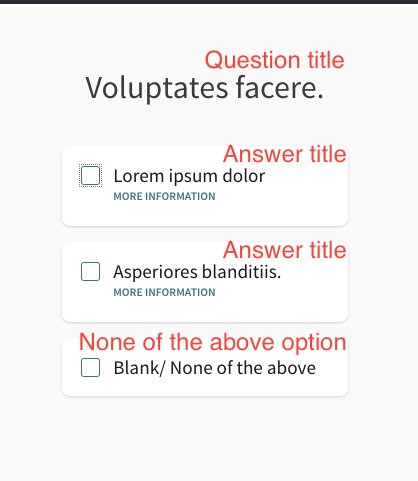
A question with two answers and the 'None of the above' option as seen by a voter
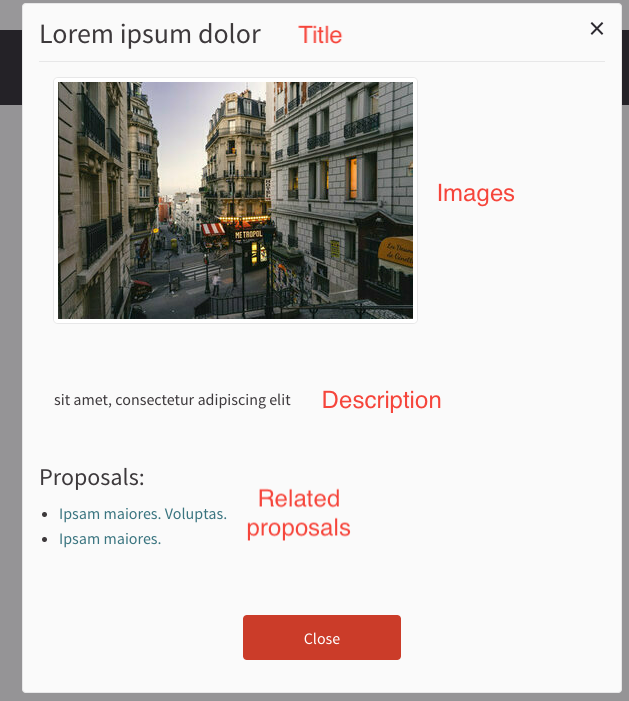
How a voter sees an answer when clicking on 'More information'
At this point we created and set up an Election in Decidim. Before we can push it to the Bulletin Board, we need to create and configure the Trustees.